Windows users tired of hunting down every background process, trimming settings, and wrestling with sluggish search bars are being reminded that there are safer, more sustainable alternatives to installing unofficial “light” Windows builds — and a practical six-step playbook can deliver most of the same gains without the legal, security, and compatibility risks that come with modified ISOs.
Windows has evolved into a feature-rich platform that now ships with a variety of preinstalled apps, background services, telemetry, and web-integrated search behaviors. That complexity benefits many users, but it also creates legitimate concerns about performance, storage use, and background CPU/disk activity on low-end or older hardware. A growing number of enthusiasts respond by using modified Windows ISOs — commonly known as Tiny11, Tiny10, and similar “light” builds — which strip components from the installer or the finished OS image to create a much smaller footprint. While attractive on the surface, those builds carry trade-offs that are not always clear to non-expert users.
This article explains the six safe, practical actions the XDA piece recommends as an alternative to installing a modified Windows ISO, expands on why each move matters, and evaluates more advanced debloating tools and playbooks for power users. It also flags where claims are ambiguous or unverifiable and cross-references independent sources to help readers make informed choices.
If you are a power user prepared to reinstall the system and accept compatibility trade-offs, Atlas OS and similar Playbook systems can produce a notably leaner and snappier environment — but treat those as a reinstallation-level commitment, not a tweak you can easily undo. Read the playbooks, test on expendable hardware, and maintain a verified official Windows recovery image.
And finally: if you choose a third‑party “light” ISO route, recognize the legal and security gray zones and be prepared for update and compatibility headaches; independent coverage and community threads document frequent update issues and other downsides for Tiny-style builds. (makeuseof.com, thewindowsclub.blog)
A leaner, faster Windows experience is achievable without surrendering updates, security, or legal peace of mind — but it requires careful, measured steps rather than wholesale replacement of an official Windows image. The six actions above are practical, reversible, and supported by established community tools; they represent the safest route for most users who want better performance without the hidden costs of unofficial “light” builds.
Source: xda-developers.com Do these 6 things instead of using a "light" Windows build
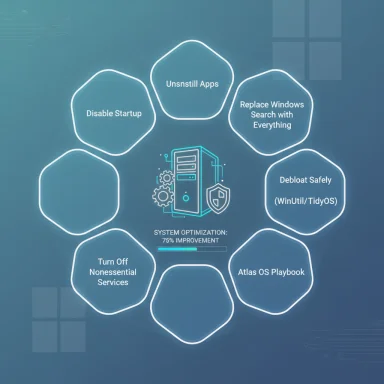 Background
Background
Windows has evolved into a feature-rich platform that now ships with a variety of preinstalled apps, background services, telemetry, and web-integrated search behaviors. That complexity benefits many users, but it also creates legitimate concerns about performance, storage use, and background CPU/disk activity on low-end or older hardware. A growing number of enthusiasts respond by using modified Windows ISOs — commonly known as Tiny11, Tiny10, and similar “light” builds — which strip components from the installer or the finished OS image to create a much smaller footprint. While attractive on the surface, those builds carry trade-offs that are not always clear to non-expert users. This article explains the six safe, practical actions the XDA piece recommends as an alternative to installing a modified Windows ISO, expands on why each move matters, and evaluates more advanced debloating tools and playbooks for power users. It also flags where claims are ambiguous or unverifiable and cross-references independent sources to help readers make informed choices.
Overview: Why avoid “light” Windows ISOs?
- Modified ISOs often remove system services and components that Microsoft uses for updates, security, and compatibility — which can prevent normal Windows Update behavior and limit official support. Multiple community reports and product analyses have documented update issues and missing features on some Tiny builds. (betanews.com, makeuseof.com)
- The licensing and redistribution picture is legally gray: Microsoft’s EULA and community guidance discourage unauthorized redistribution and modification of Windows images, and official forums repeatedly warn against sharing altered ISOs. Users who download third‑party ISOs also accept the risk of hidden or malicious changes.
- Practical risks include bricking, driver incompatibilities, broken security primitives such as TPM/Secure Boot reliance, and missing telemetry/security updates. Security-focused outlets and community threads highlight these problems repeatedly. (thewindowsclub.blog, reddit.com)
The six practical actions (what to do instead)
1. Uninstall apps you don’t need — reclaim space and reduce background load
Most users accumulate apps over time, many of which run background services or autostart helpers. Uninstalling unused programs is the simplest first step to free disk space and reduce CPU/disk contention.- How to approach it:
- Review Settings → Apps → Installed apps and remove entries you no longer use.
- For a batch approach, consider a reputable open-source uninstaller like Bulk Crap Uninstaller (BCUninstaller); it supports batch removals, Windows Store/UWP apps, and leftover cleanup. BCUninstaller is well-documented and widely used by enthusiasts and admins. (bcuninstaller.com, github.com)
- Benefits:
- Immediate disk space recovery.
- Fewer autostart entries and background tasks.
- Lower attack surface (fewer installed apps to exploit).
- Caveats:
- Avoid removing system-critical components and create a restore point before mass removals.
2. Disable startup apps — a surprisingly effective boot and responsiveness fix
Many programs register themselves to start with Windows; even if idle, they take memory and occasionally run jobs that show up as disk/CPU spikes.- Where to act:
- Task Manager → Startup tab gives a curated list with “Startup impact” metrics; Microsoft documents this workflow and recommends toggling unneeded apps off.
- For more obscure autostart entries (Task Scheduler, services, Run keys), use advanced tools or Task Manager DeLuxe (MiTeC) to get a consolidated view of autostarts and scheduled tasks. TMX is portable, feature-rich, and frequently recommended for power users. (mitec.cz, neowin.net)
- Practical tip:
- Open Task Manager (Ctrl+Shift+Esc) → Startup.
- Disable nonessential apps (cloud syncs, chat clients, updaters) and reboot to measure improvement.
- Benefits:
- Faster boot times and a cleaner desktop immediately after sign-in.
- Reduced background IO and CPU contention during normal work.
3. Turn off Windows Search / Bing integration and install Everything for file searches
Windows’ built-in Search and the Start menu’s web-integrated results will sometimes cause delays because the system indexes and queries web content; for users who primarily want a fast local file launcher, disabling that integration and replacing local file search with a dedicated tool can be transformative.- The alternative:
- Disable the Windows Search service via services.msc and switch off web (Bing) suggestions in Settings → Privacy & security → Search permissions.
- Install Everything (Voidtools), a lightweight indexer that builds a filename index in seconds and returns search results in milliseconds. Everything indexes filenames (and can search contents on demand) with a tiny RAM footprint, making it significantly faster for file-name lookups than the default Windows indexer. (ftp.voidtools.com, apphuts.com)
- Why this helps:
- Removes constant indexing overhead and reduces disk writes (helpful for SSD longevity).
- Improves Start menu responsiveness if the system only needs app and settings results.
- Caveats:
- Everything’s default indexing focuses on file names and relies on NTFS metadata; if you need full-content indexing across many file types you may still need Windows Search or a content-specific indexer.
4. Turn off nonessential Windows services (carefully)
Some Windows services run tasks you might not use. Disabling telemetry, Cortana components, or other high‑impact services can reduce background activity — but this step requires caution.- What to consider:
- Microsoft documents Diagnostic Data (telemetry) configuration for enterprises and individuals and provides Group Policy options; some telemetry settings can only be fully controlled on Enterprise/Education SKUs. Disabling diagnostic data entirely is available only on certain editions, and Microsoft warns about side effects (update diagnostics, troubleshooting).
- The XDA guide highlights telemetry and search as primary candidates for disabling; community debloat lists often enumerate additional services that may be safe to disable for a home user, but each change should be validated against your usage model.
- Recommended approach:
- Create a restore point or system image.
- Make incremental changes and test stability; do not disable security-critical services (Windows Security/Defender, firewall) unless you fully understand alternatives.
- Verify after changes:
- Monitor with Task Manager, Resource Monitor, and MiTeC TMX to ensure no regressions.
5. Use a carefully audited debloating tool or script — but read options line-by-line
For those who want to automate many of the above tasks, community tools exist that remove preinstalled apps, disable services, and apply performance tweaks — without shipping a modified ISO.- Popular community tools:
- WinUtil (Chris Titus Tech) — a widely used, actively maintained PowerShell collection of tweaks and installers that streamlines debloating, app installs, and troubleshooting tasks. WinUtil is open on GitHub and is popular among enthusiasts.
- TidyOS — a modern open-source debloat toolkit that scans for and removes unwanted Microsoft/partner apps and provides restore options; community write-ups show it’s useful for selective removals.
- Safety guidance:
- Read each option before applying. Don’t “check all” on scripts that disable security or update mechanisms.
- Prefer debloat tools that are transparent (scripts you can inspect) and provide reversibility or at least clear undo instructions.
6. Consider a more aggressive Playbook (Atlas OS) — only if you’re ready to reinstall and accept trade-offs
If you’re willing to do a fresh install and take a strict stance on performance and telemetry, Playbook-driven projects like Atlas OS automate deep system changes right after a clean Windows install. Atlas applies a comprehensive set of tweaks — disabling services, installing alternative utilities, changing power plans, and removing many Microsoft components — but it’s a big commitment.- What Atlas does:
- Runs a guided “Playbook” immediately after Out‑Of‑Box Experience (OOBE), removing or disabling many nonessential services, tweaking power plans for low latency, and adjusting UI defaults for speed. Documentation warns that some changes can reduce security or break general-purpose use if misapplied.
- Trade-offs:
- Requires a fresh install and can be hard or impossible to fully revert without reinstalling Windows.
- AME Wizard / Playbook steps may request temporary disabling of Windows Security features, which triggers antivirus false positives and requires care.
- Recommended audience:
- Enthusiasts, gamers, or privacy-focused users who are comfortable with reinstalling Windows, testing compatibility, and maintaining the image.
Deeper look: what the community tools actually change — and how safe that is
Many debloat scripts and playbooks operate by removing UWP apps, editing registry keys, disabling scheduled tasks and services, and uninstalling optional features. The difference between safe debloating and risky modification comes down to transparency and reversibility.- Scripts like WinUtil provide a modular structure that lets you pick which changes to apply; the GitHub repo is public and widely audited by the community. Still, any script that alters services or disables updates must be treated with caution and tested.
- TidyOS and similar projects focus on removing preinstalled Microsoft partner apps and provide safer, reversible options in many cases — their documentation surfaces which removals are “safe” and which may have side effects.
- Atlas OS intentionally goes deeper: its Playbooks can change power plans, disable large sets of services, and replace stock defaults with lighter alternatives. The project documents the changes and warns of reduced compatibility for general-purpose devices. If you rely on your PC for work, reconciling compatibility with those changes is essential.
Legal and update reality for modified ISOs — a practical assessment
- Licensing: Microsoft’s user-facing forums and community documentation indicate that redistributing modified Windows ISOs is prohibited and that custom images carry licensing and EULA considerations; corporate deployments use official channels and special licensing if they need custom images. The legal guidance is often summarized as “you may customize for personal installation, but distribution and other actions are restricted.” Official Q&A threads and Microsoft community responses make this clear.
- Updates and security: Multiple community reports and experienced users note that heavily stripped images (Tiny11 family included in many reports) can run into Windows Update failures or require a fresh reinstall of an updated Tiny image to pick up new feature updates; users on discussion boards report inconsistent update behavior. This means modified ISOs can leave machines stuck on older Windows builds or require manual reinstall cycles to stay current. (reddit.com, betanews.com)
- Practical risk: Sites that analyze Tiny/Tiny‑style images list missing Secure Boot/TPM interplays, absent Defender components, and the chance of hidden malware when downloading third-party ISOs. Independent guides and security blogs caution strongly against downloading unknown ISOs. (thewindowsclub.blog, makeuseof.com)
Step‑by‑step recommended flow (practical playbook)
- Backup: Create a full system image or at least a file backup and verify recovery media (Windows recovery USB or system image).
- Audit installed apps: Use Settings → Apps to identify candidates for removal, then batch-uninstall with BCUninstaller if you want efficiency.
- Trim startup: Open Task Manager → Startup and disable nonessential entries; audit Task Scheduler for additional hidden autostart jobs.
- Replace Search: If you rely on filename search, disable Windows Search service and Bing suggestions, then install Everything for near-instant file lookup. Test your workflow for a few days before permanently disabling Windows Search. (ftp.voidtools.com, tomshardware.com)
- Debloat selectively: Run WinUtil or TidyOS, but choose options conservatively — do not disable security services unless you have a well-tested alternative and documented recovery steps. (github.com, windowsforum.com)
- Test power/performance: Create a high-performance power plan only if you understand battery and thermal trade-offs. Measure before/after with a simple benchmark or daily usage checks.
- Advanced: If you want a more extreme, reinstall-level change, evaluate Atlas OS Playbooks — read the Playbook and docs thoroughly and accept that the only clean way back may be reinstalling stock Windows.
Strengths, limits, and risk summary
- Strengths of the six-step approach:
- Preserves the ability to receive official updates and security patches.
- Avoids legal and supply-chain risks associated with downloading and applying third-party ISOs.
- Incremental changes are reversible, testable, and auditable.
- Tools like BCUninstaller, Everything, WinUtil, and MiTeC TMX are mature, well-documented, and widely used. (bcuninstaller.com, ftp.voidtools.com, github.com, mitec.cz)
- Limits:
- Some very deep optimizations that modify core components may only be achievable by reinstalling or running playbook tools that make irreversible changes (Atlas OS is one example). Those choices require commitment and technical confidence.
- For extremely low-spec hardware that cannot tolerate Windows 11 at all, switching to a lightweight Linux distribution may still be the most practical long-term answer.
- Risks:
- Blindly running “de-bloat everything” scripts can remove functionality you rely on (updates, hardware features, credential providers), so do not automate without reading the options.
- Downloading third-party ISOs introduces potential malware and integrity risks; community reports and security blogs have documented such hazards. (thewindowsclub.blog, makeuseof.com)
Final verdict — a practical recommendation
For most users who find Windows 11 “bloated,” the pragmatic path is to start local and iterative: uninstall unused apps, trim startup items, replace heavy indexing with Everything, and selectively apply debloat scripts while retaining protections like Windows Update and Windows Security. These steps will reclaim disk space, reduce background overhead, and improve responsiveness without sacrificing security, updateability, or warranty/support channels. The community tools referenced above (BCUninstaller, Everything, WinUtil, TidyOS, MiTeC TMX) are effective when used with discipline and an understanding of what each option changes. (bcuninstaller.com, ftp.voidtools.com, github.com, windowsforum.com, mitec.cz)If you are a power user prepared to reinstall the system and accept compatibility trade-offs, Atlas OS and similar Playbook systems can produce a notably leaner and snappier environment — but treat those as a reinstallation-level commitment, not a tweak you can easily undo. Read the playbooks, test on expendable hardware, and maintain a verified official Windows recovery image.
And finally: if you choose a third‑party “light” ISO route, recognize the legal and security gray zones and be prepared for update and compatibility headaches; independent coverage and community threads document frequent update issues and other downsides for Tiny-style builds. (makeuseof.com, thewindowsclub.blog)
Quick checklist (one-minute actionable list)
- Backup first (system image + recovery USB).
- Uninstall unnecessary apps (BCUninstaller recommended).
- Disable unnecessary startup apps (Task Manager → Startup).
- Turn off Bing/web search in Start and consider disabling Windows Search if you install Everything. (tomshardware.com, ftp.voidtools.com)
- Test and apply debloat scripts conservatively (WinUtil, TidyOS). (github.com, windowsforum.com)
- If you need a surgical, fresh‑install optimization, study Atlas OS playbooks and accept reinstall/recovery trade-offs.
A leaner, faster Windows experience is achievable without surrendering updates, security, or legal peace of mind — but it requires careful, measured steps rather than wholesale replacement of an official Windows image. The six actions above are practical, reversible, and supported by established community tools; they represent the safest route for most users who want better performance without the hidden costs of unofficial “light” builds.
Source: xda-developers.com Do these 6 things instead of using a "light" Windows build