Your Windows PC will collect junk, cruft, and small misconfigurations over time — and a deliberate, methodical “deep clean” once a year can return responsiveness, reclaim storage, and reduce the chance of surprise failures. The short, practical plan in the XDA piece the community shared boils this down to five core steps — uninstall unused apps, run a debloat or privacy script, trim startup and scheduled tasks, check drivers and run malware scans, and purge temporary files — and those are solid, practical starting points for anyone who wants a healthier Windows 11 machine.
Modern Windows runs dozens of background services, third‑party helpers, and user-installed programs that collectively consume CPU, memory, and disk I/O even when you’re not actively using them. Over time that invisible load adds up: installers leave leftovers, old driver copies pile into the WinSxS store, scheduled tasks reappear after updates, and new “helper” utilities quietly add startup entries.
For graphics drivers, the GPU vendors (NVIDIA, AMD, Intel) often publish newer versions on their sites that include performance and game‑specific fixes; those are safe to use if your device is supported. OEM system drivers and BIOS updates should come from your system maker’s support pages.
Keeping Windows fast is not mystical: it’s regular, deliberate housekeeping combined with a little caution when using powerful utilities. The XDA checklist gives sensible, practical steps you can follow: uninstall the clutter, selectively debloat, quiet the background noise, patch the drivers and definitions, and purge the temporary junk. Doing that once a year — and keeping a lightweight monthly routine in place — will keep most Windows 11 PCs feeling responsive long past their expected lifespan.
Conclusion: a yearly deep clean is worthwhile, low‑risk if you prepare and backup, and a great opportunity to audit what your PC actually needs versus what it has accrued. Follow the checklist above, treat debloat scripts with respect, and layer on reliable virus scanning — you’ll end the day with a faster, quieter, and safer PC.
Source: xda-developers.com You should deep clean your Windows PC every year to keep it running smoothly — here's how I do it
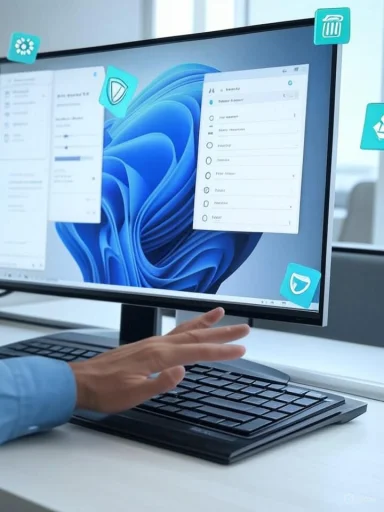 Background: why a yearly deep clean matters
Background: why a yearly deep clean matters
Modern Windows runs dozens of background services, third‑party helpers, and user-installed programs that collectively consume CPU, memory, and disk I/O even when you’re not actively using them. Over time that invisible load adds up: installers leave leftovers, old driver copies pile into the WinSxS store, scheduled tasks reappear after updates, and new “helper” utilities quietly add startup entries.- A periodic deep clean restores a known baseline state.
- It frees disk space that can block future Windows updates.
- It reduces attack surface (fewer leftover apps and less telemetry).
- It’s cheaper and less disruptive than reinstalling or upgrading hardware.
Overview of the five-step deep clean (high level)
- Uninstall unused apps — reclaim space and remove background services.
- Run a debloat/privacy script (carefully) — remove telemetry, store bloat, and optional features.
- Trim startup items and scheduled tasks — speed up boot and reduce idle overhead.
- Update drivers and scan for malware — close stability and security gaps.
- Delete temporary files and analyze big files — reclaim storage and tidy application caches.
Uninstall apps: start with the obvious trash
Why it matters
Unused applications consume disk space, leave background services and scheduled tasks, and sometimes reintroduce startup impact even after uninstall attempts. Removing software you no longer use is the highest‑impact, lowest‑risk win in a cleanup. The XDA piece recommends tackling this first — it’s the right order.Tools and approach
- Use Windows Settings > Apps > Installed apps for one‑off removals when you prefer an OS‑managed uninstall.
- For a bulk, deep uninstall, use Bulk Crap Uninstaller (BCUninstaller / BCU) — it detects regular installs, store apps, Chocolatey packages, Steam/Oculus/portable apps where configured, supports batch uninstall, attempts quiet uninstalls, and can search for leftovers when finished. BCUninstaller’s documentation confirms it targets portable and store apps and includes a leftovers scanner.
- Scan your machine with BCUninstaller (or the Settings list).
- Mark obviously unused applications (games you never play, trial software, installers, extra browsers).
- Use BCUninstaller’s “Uninstall quietly” batch option where supported, and let it report installers that require interaction.
- When batch work completes, run BCUninstaller’s leftovers scan and remove orphan folders/registry items it flags.
Risks and safeguards
- Some OEM tools and drivers are tied to hardware diagnostics or vendor update systems; confirm a program’s role before deleting.
- Keep a backup (or a system restore point) before large bulk removals, and note any licensing keys for software you may want to reinstall.
Debloating: scripts and privacy utilities — power and peril
The promise
Debloat scripts (like Chris Titus Tech’s WinUtil) centralize many privacy tweaks and removals: telemetry switches, preinstalled store apps, Edge/Co‑Pilot removal steps, and optional integrations with privacy tools like O&O ShutUp10. WinUtil also bundles features for creating minimal installation ISOs (MicroWin) to reduce preinstall bloat on fresh setups. The project’s documentation and GitHub repository outline these capabilities, including MicroWin and O&O ShutUp10 integration. (github.com, winutil.christitus.com)How to use them safely
- Treat debloat scripts as power tools. Read every option before applying it.
- Avoid globally disabling Windows Update or core update infrastructure; that blocks security fixes. Microsoft explicitly warns against disabling updates and recommends using update controls only for specific IT scenarios. (support.microsoft.com, github.com)
- Use debloat tools in an environment where you can recover: create a full system backup or take a disk image first.
- Prefer toggling nonessential features (suggested privacy tweaks) over destructive deletions, unless you understand the consequences.
What to avoid
- Don’t use debloat scripts to remove components you don’t understand—some tweaks remove drivers, store components, or services that break features (examples from user reports show MicroWin can strip drivers if misconfigured). If a script offers a “create minimal ISO” option (MicroWin), be prepared to inject or include drivers. (winutil.christitus.com, reddit.com)
Quick policy: checklist before running a debloat script
- Backup (disk image).
- Read the script options; do not auto‑apply defaults blindly.
- Preserve update functionality.
- Keep recovery media ready.
Trim startup apps and scheduled tasks: quiet the background
Startup apps: fast wins
Windows provides two simple UI places to manage startup behavior:- Settings > Apps > Startup lists user‑controlled startup toggles. Microsoft documents the Startup settings and explains the “impact” rating (High/Medium/Low) so you can safely disable high‑impact items.
- Task Manager > Startup gives a view with impact estimates and lets you disable entries quickly. For stubborn entries, Microsoft’s Sysinternals Autoruns is a lower‑level tool that reveals hidden autoruns and logon items. (lifewire.com, answers.microsoft.com)
- Disable nonessential high‑impact startup items first (cloud‑sync tools you rarely use, chat clients you open manually).
- Leave essential sync clients or security tools enabled if they provide needed notifications.
- Reboot and observe — reenable if functionality you depend on is affected.
Task Scheduler: the hidden autostarter
Task Scheduler houses many quietly running scheduled jobs (updates, app updaters, telemetry tasks). Focus on triggers that run “At log on” or “At startup.” Review the trigger details before disabling.- Use Task Scheduler to identify third‑party tasks that run at logon.
- Prefer disabling the task’s trigger rather than deleting the task outright; that allows quick re‑enablement if something breaks.
Risks and troubleshooting
- Disabling certain tasks (anti‑cheat or device update tasks) can break automatic updates or hardware functionality.
- If a startup listing won’t go away, Sysinternals Autoruns and registry Run keys are the next places to inspect. Microsoft and community resources point to the Registry Run keys, the Startup folders and Autoruns for tough cases. (answers.microsoft.com, reddit.com)
Drivers, Windows updates, and malware scanning: stability + safety
Keep drivers reasonably current (but wise)
Windows Update handles most critical drivers automatically, and optional driver updates live under Settings > Windows Update > Advanced options > Optional updates. Microsoft explains how optional driver updates are surfaced, and experts recommend installing optional drivers only if you need them (e.g., printer issues or GPU-specific fixes). (elevenforum.com, learn.microsoft.com)For graphics drivers, the GPU vendors (NVIDIA, AMD, Intel) often publish newer versions on their sites that include performance and game‑specific fixes; those are safe to use if your device is supported. OEM system drivers and BIOS updates should come from your system maker’s support pages.
Component store and WinSxS cleanup
The WinSxS (component) store can grow over time. Use DISM to analyze and safely clean it:- Analyze: dism /online /cleanup-image /analyzecomponentstore
- Clean: dism /online /cleanup-image /startcomponentcleanup
Malware scanning: the right tool for the job
XDA’s recommendation of running a targeted malware scan during cleanup is sensible. For on‑demand scanning, Malwarebytes remains one of the most widely recommended anti‑malware tools. Important distinctions to verify:- Malwarebytes Free is primarily an on‑demand scanner — it will not provide continuous real‑time protection. That makes it an excellent remediation tool during a deep clean but not a replacement for a real‑time antivirus solution unless you purchase Premium. Independent reviews and vendor docs confirm this difference. (tomsguide.com, techradar.com)
- Independent lab tests (AV‑Comparatives and others) show varying detection and false‑positive tradeoffs among products. Malwarebytes scores well in many tests, but like all vendors it trades off detection curves and false positives depending on tests and settings — use multiple tools or lab results to inform the choice. (av-comparatives.org, lifewire.com)
- Ensure your real‑time AV is updated (Windows Defender is perfectly acceptable for most users).
- Run Malwarebytes as an on‑demand deep scan with all detection options enabled.
- Quarantine and review findings before removing anything critical.
Purge temporary files and big hidden hogs
Built‑in tools first
- Use Settings > System > Storage > Temporary files to scan and remove OS and app cache items. Microsoft documents these storage settings and Storage Sense, which can automate periodic cleanup. Storage Sense can be configured to run daily, weekly, monthly, or only when disk space is low and can safely offload OneDrive content or purge Downloads after a set interval. (support.microsoft.com, learn.microsoft.com)
- Disk Cleanup (cleanmgr) still exists for specific system file handlers; DISM and StartComponentCleanup handle WinSxS reclamation where needed.
Browser caches and application caches
- Clear browser cached images and files (Chrome/Edge: chrome://settings/clearBrowserData) — only clear Cached images and files unless you intentionally want to log out of sites or lose form data.
- Many apps accumulate large AppData caches. Advanced users can inspect C:\Users\<you>\AppData\Local and Roaming to prune large, clearly orphaned folders; exercise caution and research unknown items. Community experience shows AppData often contains the largest unexpected leftovers.
Find the real disk hogs
- Use a treemap file analyzer like WizTree or the built‑in Storage > Large or unused files to spot multi‑gigabyte culprits. Remove old ISOs, installer folders, or archived VM images as needed.
The one‑by‑one deep‑clean recipe (practical checklist)
- Backup: create a full disk image or at minimum a File History + System Restore point.
- Uninstall: run BCUninstaller (or the Settings list) and remove unused apps in batches; let BCU remove leftovers.
- Debloat (optional): if using WinUtil or similar, audit options and do not disable Windows Update or essential system services; disable telemetry only when you understand the tradeoffs.
- Startup: open Task Manager > Startup or Settings > Apps > Startup and disable nonessential high impact apps. Use Autoruns for stubborn entries. (microsoft.com, answers.microsoft.com)
- Scheduled Tasks: inspect Task Scheduler for “At log on” triggers and disable unnecessary jobs.
- Drivers: Check Windows Update > Advanced options > Optional updates for driver candidates; rely on vendor sites for GPU drivers. Install only what you need. (elevenforum.com, pureinfotech.com)
- Component cleanup: run dism /online /cleanup-image /analyzecomponentstore and, if recommended, dism /online /cleanup-image /startcomponentcleanup.
- Malware scan: update real‑time AV, then run Malwarebytes full scan with all options enabled. Quarantine and verify results. (tomsguide.com, malwarebytes.com)
- Storage: Settings > System > Storage > Temporary files — remove safe items and manually review Downloads before purging. Optionally run Storage Sense on a monthly cadence.
- Final pass: reboot and verify functionality (Wi‑Fi, audio, printer, cloud sync); reenable items if needed.
Critical analysis: strengths, gaps, and the risks XDA didn’t fully expand
Strengths of the recommended approach
- The XDA checklist is pragmatic and targeted: uninstall, debloat, trim startup, update, scan, purge — that sequence minimizes surprises and addresses the highest‑impact issues first.
- Using community tools (BCUninstaller, WinUtil, Malwarebytes) is efficient and powerful. Each tool has documented capabilities and wide community testing. (bcuninstaller.com, github.com, tomsguide.com)
- Microsoft’s built‑in options (Storage Sense, optional updates UI, DISM) give enterprise‑grade maintenance without third‑party risk. Microsoft docs support automation and safety mechanisms around these features. (learn.microsoft.com, support.microsoft.com)
Important gaps and risks to call out
- Debloat scripts carry latent risk. They can remove drivers or essential services if used with default or aggressive settings. MicroWin and other “minimal ISO” tools can produce images lacking drivers unless the user injects them. Always test in a recovery‑safe environment. (winutil.christitus.com, reddit.com)
- Malware detection is not a single‑tool guarantee. Lab results vary: Malwarebytes performs very well in remediation tests and “in‑the‑wild” evaluations but shows higher false positives in some AV‑Comparatives runs. Combine on‑demand scans (Malwarebytes) with a current real‑time AV (e.g., Microsoft Defender) for layered security. Cite: AV‑Comparatives and Malwarebytes lab reports. (av-comparatives.org, malwarebytes.com)
- Optional driver installs can introduce issues. Microsoft recommends installing optional drivers only when you have a problem to fix; vendor GPU packages are appropriate for gaming/perf scenarios but can be overkill for everyday use. (learn.microsoft.com, pureinfotech.com)
- Automated deletion caveats. Features like Storage Sense are powerful but can delete Downloads and locally cached cloud files if misconfigured. Review settings and the Downloads folder before enabling destructive automation. Microsoft documents the specific Storage Sense options and their defaults.
Verifiability and lab cross‑checks
- Key tool capabilities were validated against vendor pages and independent documentation: BCUninstaller’s batch uninstall and leftover cleanup are confirmed by its website; WinUtil’s MicroWin and O&O ShutUp10 integration are documented on GitHub and WinUtil docs; Malwarebytes’ free/premium feature split (on‑demand vs. real‑time) is confirmed by multiple reviews and vendor documentation; Microsoft’s Storage Sense and DISM cleanup behaviors are described in official Microsoft documentation. (bcuninstaller.com, github.com, tomsguide.com, learn.microsoft.com)
When to stop and when to reinstall
A yearly deep clean will prolong the life and responsiveness of most PCs. But there are cases where a reinstall or hardware refresh is the pragmatic choice:- Your main drive is a slow HDD and you want modern snappy performance — migrating to an SSD is typically the largest single performance improvement. Community testing repeatedly shows SSD upgrades cut boot and app load times dramatically.
- You’re repeatedly fighting corruption, unexplained crashes, or performance regressions after every Windows update — a fresh installation (or in-place repair install) can be cleaner than chasing elusive problems.
- The system is old enough that modern Windows features are constrained (limited RAM, low‑end CPU); software tweaks will help, but hardware limits persist.
Final checklist for the annual deep clean
- Backup or disk image before you start.
- Uninstall unused apps — use BCUninstaller for bulk and leftovers.
- If using debloat tools, read every option and keep Windows Update enabled.
- Disable high‑impact startup apps; check Task Scheduler for logon triggers. (microsoft.com, answers.microsoft.com)
- Update drivers selectively; use Optional Updates and vendor sites for GPUs. (elevenforum.com, pureinfotech.com)
- Run DISM /AnalyzeComponentStore and /StartComponentCleanup if recommended.
- Run an on‑demand deep scan with Malwarebytes (free) and keep an updated real‑time AV in place. (tomsguide.com, malwarebytes.com)
- Clear Temporary files via Settings > System > Storage > Temporary files and set Storage Sense to the schedule that works for you.
Keeping Windows fast is not mystical: it’s regular, deliberate housekeeping combined with a little caution when using powerful utilities. The XDA checklist gives sensible, practical steps you can follow: uninstall the clutter, selectively debloat, quiet the background noise, patch the drivers and definitions, and purge the temporary junk. Doing that once a year — and keeping a lightweight monthly routine in place — will keep most Windows 11 PCs feeling responsive long past their expected lifespan.
Conclusion: a yearly deep clean is worthwhile, low‑risk if you prepare and backup, and a great opportunity to audit what your PC actually needs versus what it has accrued. Follow the checklist above, treat debloat scripts with respect, and layer on reliable virus scanning — you’ll end the day with a faster, quieter, and safer PC.
Source: xda-developers.com You should deep clean your Windows PC every year to keep it running smoothly — here's how I do it