Chrome users who treat the new tab as a daily dashboard now have a clear, lightweight path to a custom homepage that combines weather, RSS headlines, and a synced to‑do list — and the MakeUseOf walkthrough shows exactly how to stitch those pieces together with nothing more than HTML, CSS, JavaScript, and a tiny Chrome extension manifest.
The premise is simple and powerful: replace Chrome’s default new tab with a single static page that fetches live weather, parses RSS feeds, and persists tasks using Chrome storage. The implementation needs just four files —
This approach trades off the constraints and pre-defined layouts of commercial new‑tab extensions for full design control and extensibility. For power users who visit dozens of tabs a day, a single personal dashboard can reduce friction and replace multiple separate extensions — but it also introduces technical and security tradeoffs that merit careful attention.
The trade‑offs are equally real: client‑side API keys, reliance on third‑party CORS proxies, storage quotas, and the evolving Chrome extension platform (Manifest V3) create security, privacy, and maintenance obligations that you can’t ignore when moving beyond a local experiment into a shared or published extension.
Recommended next steps for anyone who builds this:
Source: MakeUseOf I built a custom homepage for Chrome that shows weather, RSS, and my tasks
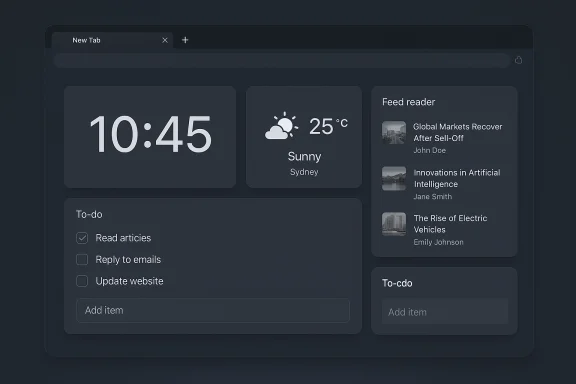 Background / Overview
Background / Overview
The premise is simple and powerful: replace Chrome’s default new tab with a single static page that fetches live weather, parses RSS feeds, and persists tasks using Chrome storage. The implementation needs just four files — index.html, style.css, main.js, and manifest.json — and the manifest’s chrome_url_overrides field is used to tell Chrome to show your page when a new tab opens. Using a standard weather endpoint (OpenWeather) and a public CORS proxy for RSS makes the page feel like a modern dashboard while remaining purely client‑side. The MakeUseOf build bundles a large clock, a weather card, a feed reader area, and a tasks widget into a compact, dark‑themed layout that loads every time the browser opens a new tab. This approach trades off the constraints and pre-defined layouts of commercial new‑tab extensions for full design control and extensibility. For power users who visit dozens of tabs a day, a single personal dashboard can reduce friction and replace multiple separate extensions — but it also introduces technical and security tradeoffs that merit careful attention.
What you need and why it works
Minimal file set, maximum control
index.html— the markup and DOM skeleton for the dashboard.style.css— theming, layout, and the visual polish (dark gradients, softened cards).main.js— the runtime logic: clock, fetches, RSS parsing, UI events.manifest.json— the extension descriptor that enableschrome_url_overridesand registers the files with Chrome.
newtab override to the manifest; Chrome then serves your index.html for every blank new tab. That override is a well‑established manifest key in browser extension manifests. Live weather, RSS, tasks — how they’re wired
- Weather: The MakeUseOf example uses the OpenWeather API
data/2.5/weatherendpoint to get current conditions and temperature, passing an API key andunits=metricfor Celsius. OpenWeather’s current weather endpoint is a standard, widely documented route for fetching live conditions. - RSS: The front end can’t always fetch arbitrary RSS feeds directly because many hosts lack permissive CORS headers. The article shows using a public CORS proxy (for example, services inspired by allorigins.win) to fetch the feed server‑side and return it to the browser. Using a proxy avoids CORS failures when parsing third‑party feeds client‑side. Public CORS proxies are common stopgaps for client‑only dashboards, though they have limits and privacy implications.
- Tasks: To persist to‑dos across devices, the script writes items to
chrome.storage.syncwhen available, and falls back tolocalStoragewhen not. Chrome’s Storage API exposes asyncarea that synchronizes user data across signed‑in Chrome instances with quota limits; it’s ideal for small task lists or preferences but not large datasets.
The MakeUseOf recipe: step‑by‑step distilled
- Create a folder containing
index.html,style.css,main.js, andmanifest.json. - In
manifest.jsondeclare"chrome_url_overrides": { "newtab": "index.html" }and appropriate permissions for any host requests or storage use. - Implement a weather fetch using OpenWeather’s current weather endpoint and display the temperature, condition, and an icon that maps to weather codes.
- Use a simple RSS parser in
main.jsto extract titles, thumbnails, authors, and timestamps; fetch via a CORS proxy if the source blocks cross‑origin requests. - Implement a to‑do widget that uses
chrome.storage.syncto persist tasks across devices and falls back tolocalStoragewhere Chrome storage is unavailable. - Load the extension in developer mode via chrome://extensions → Developer mode → Load unpacked and point Chrome at the folder.
Why this is a smart, practical approach
- Full design control. You’re not constrained by the layout or visual choices of an off‑the‑shelf extension. A handful of lines of CSS and a responsive grid library (Bootstrap or similar) deliver a bespoke, distraction‑free dashboard.
- Lower extension overhead. Bundling multiple features into one lightweight page often uses less total memory than several independent extensions doing similar work in parallel.
- Learning value. This project is a great, low‑risk way to practice HTML, CSS, and vanilla JavaScript — with immediate rewards every time you open a tab.
- Portability across Chromium browsers. A Chrome extension that uses standard manifest keys and client code will work in other Chromium-based browsers (Edge, Brave, Opera, Vivaldi) with few or no changes.
Key technical details to verify before you ship
Manifest version and extension platform
Chrome’s extension ecosystem has largely moved to Manifest V3. New extensions should usemanifest_version: 3 and follow the MV3 model (service worker background logic, declarative permissions, revised web accessible resources) when relevant. Migrating to MV3 affects how background tasks, host permissions, and web accessible resources are declared. If you intend to publish to the Chrome Web Store, follow the MV3 guidance and migration notes closely. Storage quotas and sync behavior
chrome.storage.sync syncs small key/value pairs across the user’s devices but has quotas (roughly ~100KB total and small per‑item limits) and throttling semantics. It’s great for tasks lists of modest size but unsuitable for large attachments or heavy binary data. Test with realistic task volumes and provide a graceful fallback to localStorage or IndexedDB. Weather API usage and costs
OpenWeather’s free tier is generous for hobby projects, but it imposes daily rate limits and usage quotas. For a globally distributed user base or a published extension that will be used widely, plan for API keys per user or a server‑side proxy that consolidates requests and enforces rate limits. The OpenWeather documentation details the current weather endpoints and unit parameters for accurate integrations.Security, privacy, and reliability: the risks you must manage
1) Exposing API keys in client code
Embedding an API key directly inmain.js or index.html is convenient for development but unsafe for distribution. Any client‑side key is visible in the network inspector and can be harvested or abused. For public or widely distributed extensions, use a small backend that stores the API key and proxies requests (rate‑limits, hides credentials, and can add caching), or implement OAuth‑style per‑user keys when the API supports it.2) CORS proxies and third‑party intermediaries
Public CORS proxies such as allorigins‑style services are convenient, but they introduce a third party that sees the RSS URLs and content you fetch. That can leak reading habits, and free proxies may be unstable, rate‑limited, or removed. If you need reliability and privacy, self‑host a tiny proxy (a single small serverless function or Netlify/ Vercel endpoint) that fetches feeds and returns them with CORS headers you control. Public proxies are fine for experimentation, but treat them as a temporary solution.3) Permissions and least privilege
Only request the permissions your extension absolutely needs. If you fetch only a specific set of hosts, declare them precisely in host permissions instead of[I]://[/I]/*. Clear and narrow permissions reduce the attack surface and improve user trust during installation. Manifest V3 separates host permissions into host_permissions, which gives finer control and better visibility to users. 4) Storage and data residency
Usingchrome.storage.sync means user data is stored by Google’s sync service. Users should understand where a task list is stored and what happens if sync is disabled. Provide a clear option to export/import tasks (JSON) and an option to keep everything local if the user prefers privacy.5) Background processing and MV3 service workers
If you move beyond a purely static page (for example, adding background refreshes or push notifications), Manifest V3 requires service worker semantics rather than persistent background pages. Service workers terminate when idle and restart on events, so any background refresh logic must be event‑driven or delegated to a remote server-side scheduler. Plan these architectural differences up front.Practical hardening and production steps
- Replace client‑side API keys with a small proxy: host a tiny serverless endpoint that accepts the city param, fetches OpenWeather with your key, and returns JSON. This preserves the dashboard UX while hiding credentials.
- Cache responses: use local cache (IndexedDB or
cachesin a service worker) and set sensible TTLs for weather and RSS content to reduce API calls and improve perceived performance. - Respect rate limits: throttle feed updates and weather refreshes (e.g., refresh weather on tab focus or every 15–30 minutes, rather than on every new tab open).
- Provide user controls: allow users to replace default feeds, set location (or use geolocation with explicit consent), choose temperature units, and opt out of sync.
- Add an offline mode: show the last cached weather, headlines, and tasks when network is unavailable.
UX, accessibility, and design notes
A dashboard that’s pretty but unusable is still unusable. Follow these practical UX rules:- Use large, legible type for the clock (it’s often idle and glanced at from a distance).
- Make the to‑do input keyboard friendly (press Enter to add, accessible labels, ARIA attributes for list items).
- Provide contrast options and a readable dark theme — a soft gradient background and semi‑transparent cards are aesthetically pleasing and low‑glare for long use.
- Ensure clickable headlines and icons have a minimum 44px tap target on touch devices and that keyboard navigation is supported.
Alternatives and complementary approaches
- Use a hosted dashboard service: If you prefer convenience over control, curated services like Momentum, start.me, or Tab Widgets offer polished dashboards with account sync, but they restrict layout and data ownership.
- Build a Progressive Web App (PWA): A PWA with offline caching and a secure server backend can offer more robust background updates and push notifications than a local new‑tab replacement.
- Desktop widget apps: Rainmeter and Widget Launcher, for Windows users, provide desktop‑level widgets if you want system‑level persistence outside the browser.
Developer checklist before publishing
- Convert to Manifest V3 (if you haven’t already) and validate your manifest against Chrome’s MV3 docs.
- Remove any embedded API key from the client bundle; route requests through a proxy or per‑user auth.
- Minimize requested host permissions; declare exact hosts in
host_permissions. - Test storage sync behavior across multiple signed‑in Chrome profiles and handle quotas.
- Provide export/import for tasks and an option to disable syncing for privacy‑minded users.
- Replace any reliance on public CORS proxies with a small self‑hosted fallback for production reliability.
Final verdict — strengths, trade‑offs, and recommended next steps
Building a personal new‑tab dashboard for Chrome delivers measurable productivity benefits: immediate context on weather, headlines, and tasks without extra tabs or multiple extensions. The MakeUseOf walkthrough demonstrates a pragmatic, approachable pattern for doing this with minimal tooling and skill. The strengths are clear: design control, modest resource use, and the satisfaction of a custom workflow.The trade‑offs are equally real: client‑side API keys, reliance on third‑party CORS proxies, storage quotas, and the evolving Chrome extension platform (Manifest V3) create security, privacy, and maintenance obligations that you can’t ignore when moving beyond a local experiment into a shared or published extension.
Recommended next steps for anyone who builds this:
- Treat the project as two parts: the client UI (Chrome extension) and a tiny backend (proxy + key store). This split gives you both security and reliability.
- Adopt MV3 patterns early to avoid future refactors.
- Build user settings (feed list, units, sync on/off) and an export path for data portability.
- Consider releasing the code as a “developer mode” extension first, and only publish to the store after addressing API key and proxy risks.
Source: MakeUseOf I built a custom homepage for Chrome that shows weather, RSS, and my tasks