If you use Microsoft 365, updating your password regularly is one of the quickest — and most effective — ways to reduce your exposure to account takeover, phishing, and password-spraying attacks. This guide walks through three fast, practical ways to change a Microsoft 365 password (personal Microsoft account, work/school account via Office.com, and directly from Windows Settings), explains what differs between account types, highlights troubleshooting tips, and offers hardened best practices you can implement today to keep your account secure.
Microsoft 365 credentials live in two different places depending on whether your account is personal or managed by an organization. That distinction determines where you change your password and which protections do or don’t apply.
Source: Windows Report How to Change Microsoft 365 Password Quickly
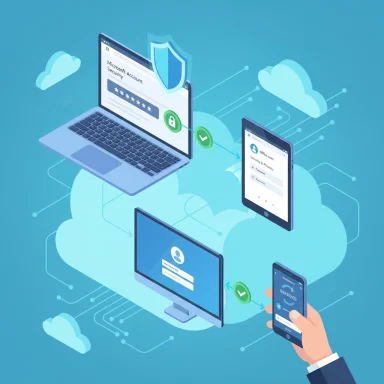 Background / Overview
Background / Overview
Microsoft 365 credentials live in two different places depending on whether your account is personal or managed by an organization. That distinction determines where you change your password and which protections do or don’t apply.- Personal Microsoft accounts (Outlook.com, Hotmail, Xbox, personal OneDrive) are controlled through your Microsoft account profile and recovery options. Changing the password here updates the credentials for all consumer services tied to that account.
- Work or school accounts (Azure Active Directory accounts used for Microsoft 365 business and education plans) are governed by your organization’s Azure AD policies. Your admin may enforce password complexity, history, expiration, and self-service password reset (SSPR) settings, and in some environments you may not be allowed to change the password without following the tenant’s rules.
Quick methods: change your Microsoft 365 password in under five minutes
Each method below is designed to be fast and foolproof. Use the one that matches your account type and access level.1. Change from the Microsoft account page (personal Microsoft accounts)
If you use a consumer Microsoft account (Outlook.com, Hotmail, Xbox), the fastest route is the Microsoft account security page.- Open the Microsoft account page and sign in with the account you want to change.
- Select Security from the top menu, then choose Password or Change password.
- Verify your identity (Microsoft may prompt for a verification email, phone code, or Authenticator confirmation).
- Enter your current password, then enter and confirm a new password. Click Save.
- If you’re already signed into Windows using the same Microsoft account, you’ll usually be redirected to the account page automatically and the change propagates to your devices after you re-enter credentials.
- If you can’t remember your current password, use “Forgot password” on the sign-in page to start account recovery. That process will rely on the recovery email/phone options you previously configured.
2. Change from the Office.com portal (work or school accounts)
For Microsoft 365 business, education, or enterprise accounts, Office.com is the central portal many users already visit daily.- Go to Office.com and sign in with your work or school account.
- Click your profile picture or initials in the top-right corner, then select View account.
- Look for Security info or a Password option (the label may vary by tenant), then choose Change password.
- Enter your old password, then create and confirm a new one. Save changes.
- Many organizations delegate password policies to Azure AD and enable self-service password reset (SSPR). If SSPR is enabled, Office.com will guide you through verification (phone or email) and let you reset. If SSPR is disabled, you must contact your IT administrator to change or reset your password.
- When changing an Azure AD-managed password, any cached credentials (on mobile apps, Outlook, Teams, mapped drives) will require you to sign in again. Expect short sync interruptions until apps refresh with the new credential.
3. Change from Windows Settings (when using a Microsoft account on Windows)
If your Windows login uses a Microsoft account and you’re already at your PC, you can start the change inside Windows.- Open Settings (Win + I) → Accounts → Email & accounts (or Your info / Sign-in options depending on Windows version).
- Select the Microsoft 365 / Microsoft account entry and click Manage to open online account settings. From there, choose Change password under security options.
- Validate your current password and follow prompts to set a new one. Save and sign back into apps as needed.
- On Windows 10/11 you can also go Settings → Accounts → Sign-in options → Password → Change to update the local password or launch the online Microsoft change flow for linked accounts.
Step-by-step: a single quick recipe for each scenario
Below are compact, numbered checklists you can follow now — each is designed to finish in a few minutes.- Personal Microsoft account (web):
- Sign in at the Microsoft account page.
- Security → Change password.
- Verify identity, enter current and new password, click Save.
- Work/school account (Office.com):
- Sign in at Office.com with your work/school account.
- Profile → View account → Security info / Password → Change password.
- Follow verification prompts (or contact admin if SSPR is disabled).
- Windows Settings (already signed into Windows):
- Settings → Accounts → Email & accounts → Manage.
- Select Change password, verify, and set new password.
- Re-enter credentials in apps that prompt for authentication.
Troubleshooting: when the change doesn’t work
Even a simple password change can stumble if conditions aren’t met. Here are common failure points and fast remedies.- Forgot current password: Use “Forgot password” on the Microsoft sign-in page for personal accounts, or the SSPR process for Azure AD accounts if enabled. If SSPR isn’t enabled for your tenant, contact your IT admin.
- Change is blocked by policy: Organizations can enforce password complexity, rotation policies, and blocklists. If your chosen password is rejected, try a longer passphrase that mixes words, numbers, and punctuation; or consult your IT admin for the specific tenant requirements.
- Sync errors and “You need to fix your Microsoft account”: If Windows or Outlook reports sync problems after a password change, sign back into the app or Windows with the new password, remove any stale credentials from Credential Manager, and restart the affected application. Persistent sync errors may require disconnecting and reconnecting the account or running Microsoft’s built-in troubleshooting utilities.
- Two-Factor Authentication (MFA) blocks: If your tenant requires MFA, ensure your verification method (phone, Authenticator app, or security key) is available during the change. If your second factor is lost, your admin or recovery methods are the fallback.
Security context: why frequent password changes and MFA matter
Recent incidents and security analyses repeatedly show credential-based attacks (password spraying, brute force, credential stuffing) are common vectors for compromise. Layered defenses significantly reduce this risk:- Change passwords regularly — rotating credentials limits exposure if a password is quietly leaked. Many experts recommend a cadence between three to six months for routine changes unless a breach or suspicious activity occurs.
- Enable Multi-Factor Authentication (MFA) — when configured properly, MFA blocks most automated credential attacks and reduces account takeover risk even if the password is compromised.
- Use a password manager — unique, randomly generated passwords stop reuse across sites and services, cutting the effectiveness of credential stuffing.
Password best practices (practical checklist)
Follow this checklist when creating a new password to balance security and usability:- Use a long passphrase (12+ characters recommended) combining unrelated words, numbers, and symbols.
- Avoid common substitutions and dictionary words that attackers can guess.
- Never reuse passwords across services. If one account is compromised, reused credentials open others.
- Store passwords in a reputable password manager and enable auto-fill only on trusted devices.
- Enable MFA for every account that supports it — prefer an authenticator app or hardware security key over SMS.
- Keep recovery options current (phone numbers and alternate emails) so account recovery is fast if you’re locked out.
Advanced tips for admins and power users
Admins managing Microsoft 365 tenants should consider:- Enforcing Self-Service Password Reset (SSPR) for users and tailoring verification methods for security and usability.
- Applying Conditional Access to require MFA for risky sign-ins or access from unmanaged devices.
- Disabling legacy Basic Authentication and monitoring sign-in logs for password-spraying patterns.
- Rolling out security awareness training emphasizing phishing recognition and MFA usage to reduce credential theft.
Common myths and clarifications
- Myth: “I can reuse old passwords with Microsoft.”
Clarification: Many systems implement password history to block reuse, and enterprise tenants often enforce this via Azure AD. However, the exact behavior can vary by account type and tenant policy — if you’re blocked from reusing an old password, that’s typically by design. If a claim appears inconsistent, verify with your admin because policies differ between personal Microsoft accounts and Azure AD-managed accounts. - Myth: “Changing a password is unnecessary if I use Windows Hello.”
Clarification: Windows Hello provides a local authentication alternative (PIN, biometric) but the underlying Microsoft account credential still protects cloud access and device sync. Keep both the account password and Windows Hello protections current. - Myth: “MFA isn’t needed if passwords are strong.”
Clarification: Strong passwords help, but MFA adds an independent second factor that dramatically reduces account compromise risk even when a password is exposed. Always enable MFA when available.
Final checklist: change your Microsoft 365 password safely and quickly
- Identify account type: personal Microsoft account vs. work/school Azure AD account.
- Use the right portal: Microsoft account page for personal accounts, Office.com for work/school accounts, or Windows Settings if signed into the device.
- Verify identity and choose a long, unique passphrase.
- Enable MFA and update recovery options immediately.
- Sign back into apps and clear stale cached credentials if sync errors appear.
Conclusion
Changing a Microsoft 365 password is quick, familiar, and — when combined with MFA and secure recovery options — highly effective at reducing account risk. Whether you change it through the Microsoft account page, Office.com, or Windows Settings, the most important steps are to choose a unique, strong passphrase, enable MFA, and verify recovery details. Organizations should pair these user steps with tenant-level protections (SSPR, Conditional Access, and legacy auth deprecation) to create a layered defense against modern credential-based attacks. Make the change today: your account security will thank you.Source: Windows Report How to Change Microsoft 365 Password Quickly