A decade into the Chromebook experiment, Google’s lightweight laptops have quietly become multi‑tool machines capable of far more than a browser and a cloud‑document; today’s Chromebooks run Android apps, support a secure Linux container for desktop software, and provide several practical paths to Windows applications and modern gaming — turning a once‑derided category into a serious alternative for many everyday and professional workflows.
Chromebooks launched with a simple, radical premise: deliver a secure, fast, low‑maintenance computing experience centered around the browser and cloud services. That approach made Chromebooks a natural fit for education and budget buyers, but left many skeptics convinced they were useful only for email and light web browsing. Over the last ten years Google incrementally added major capabilities — Android app support, a Linux development environment (Project Crostini), virtualization and remote‑access options — that have substantially broadened what a Chromebook can do. Contemporary analyses and industry briefings now treat ChromeOS as a hybrid platform: still web‑first, but capable of running many classes of desktop and mobile software.
Strengths of this model are clear: lower TCO for fleets, longer battery life for comparable budgets, and a smoother experience for typical web‑centric tasks. However, the approach builds complexity beneath the surface. Each additional compatibility layer (Android, Linux, VMs, cloud streams) reintroduces the very complications ChromeOS once avoided: performance variability, driver limitations, and the need to test mission‑critical apps on specific hardware. Buyers and IT teams must therefore calibrate expectations: Chromebooks are now far more capable, but they are not universal replacements for Windows workstations where native app performance or specialized drivers are mandatory.
Buyers should:
Conclusion: Chromebooks have grown up — they’re faster, more versatile, and more useful than the “browser‑only” label implies. Yet their evolution also produces new decision points: migration is easier for some users and workflows than others, and thoughtful testing remains the best defense against misplaced faith in broad marketing claims.
Source: About Chromebooks 10 Years Of Google Chromebooks Bring Increased Capabilities
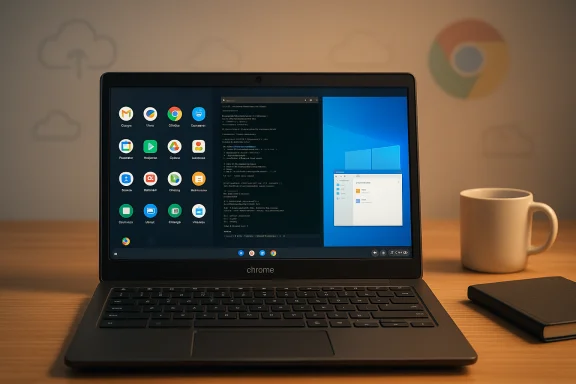 Background
Background
Chromebooks launched with a simple, radical premise: deliver a secure, fast, low‑maintenance computing experience centered around the browser and cloud services. That approach made Chromebooks a natural fit for education and budget buyers, but left many skeptics convinced they were useful only for email and light web browsing. Over the last ten years Google incrementally added major capabilities — Android app support, a Linux development environment (Project Crostini), virtualization and remote‑access options — that have substantially broadened what a Chromebook can do. Contemporary analyses and industry briefings now treat ChromeOS as a hybrid platform: still web‑first, but capable of running many classes of desktop and mobile software.What changed in 10 years: a technical overview
Android applications: mobile apps, but on a laptop
Chromebook support for Android apps has been a game‑changer for mainstream functionality. When the Play Store appears on a given Chromebook model, it unlocks a huge library of apps for productivity, creative tools, and entertainment that run natively on the device — many with full offline support when configured correctly. This shifted the platform away from exclusive web dependency and made it practical to work offline with familiar apps. However, the timeline and device compatibility have been uneven across models and OEMs; rollout to retail devices happened in stages and support varies by Chromebook SKU. Users should check model compatibility before assuming Play Store access.- Key point: Android apps expand offline capability and app choice, but not every Android app behaves perfectly on a laptop form factor.
Linux (Project Crostini): full desktop applications, secure containers
Project Crostini introduced a Linux container on ChromeOS that runs many desktop‑grade Linux apps without compromising ChromeOS security. The Crostini implementation provides a sandboxed, containerized Debian environment where users can install .deb packages or use apt to manage software. This unlocked tools like LibreOffice, GIMP, Visual Studio Code, and many developer utilities, making Chromebooks viable for coding, document production, and moderate creative work. The container model deliberately keeps Linux processes isolated to maintain verified‑boot integrity and minimize attack surface.- What users gain: access to desktop software (editors, IDEs, productivity suites) without replacing ChromeOS.
- What vendors gain: enterprise‑friendly isolation and reduced support complexity compared with unmanaged Linux installs.
Windows applications: virtualization, remote access, and compatibility layers
Full local Windows execution on Chromebooks remains an enterprise‑grade feature rather than a universal consumer option. Parallels Desktop for ChromeOS (enterprise edition) provides a supported Windows VM on certain enterprise‑enrolled Chromebooks, enabling line‑of‑business apps and Windows‑only tools on managed fleets. For consumers, common alternatives include remote desktop solutions (Chrome Remote Desktop, RDP to a home or cloud Windows PC) and compatibility layers such as Wine that can run select Windows programs under Linux containers. All approaches involve trade‑offs — performance, licensing, and management complexity — but they close important compatibility gaps for mixed environments.Gaming: cloud streaming, Android titles, and Linux/Steam paths
Gaming on Chromebooks has evolved from near‑nothing to a multi‑tiered experience: cloud gaming (NVIDIA GeForce NOW, Xbox Cloud Gaming, Amazon Luna) streams high‑end titles with minimal local hardware, Android games from the Play Store run natively, and Linux gaming via Steam (beta on select devices) opens another route. Native, GPU‑heavy AAA gaming still favors Windows machines with discrete GPUs, but cloud services and platform diversification make Chromebooks viable entertainment devices for many users. The arrival of significant titles (for example, Minecraft’s official Chromebook launch) and improved streaming support show how seriously gaming is now considered on ChromeOS.How to take advantage of modern Chromebook capabilities
1. Enable Android app support and prepare for offline use
- Open Settings → Apps → Google Play Store and toggle Play Store on (if your device supports it).
- Sign in to the Play Store, install apps you need, and move to Settings → Apps → App permissions to check storage and offline access.
- Test offline functionality: install the app, disable Wi‑Fi, and confirm critical features work without the network.
- Practical tip: Not all Android apps are optimized for keyboard/mouse or large screens — try essential apps first and check interface behavior.
2. Activate the Linux development environment (Project Crostini)
- Settings → Advanced → Developers → Enable “Linux development environment.” ChromeOS will configure a container (this can take a few minutes).
- Once the container is ready, use the terminal app to install packages: sudo apt update; sudo apt install libreoffice gimp code (adjust per needs).
- To install a .deb file downloaded into Downloads, right‑click and choose “Install with Linux” — many ChromeOS builds now support this graphical install flow.
- Note: The Linux container runs with robust sandboxing, limiting direct driver access — this preserves security but means specialized peripherals may not work inside Linux.
3. Access Windows applications when necessary
- Enterprise: Parallels Desktop for ChromeOS gives managed Chromebooks a path to full Windows VMs (licensed and supported for Chromebooks enrolled in managed domains). This is the most integrated local option for enterprise customers.
- Consumer options: use Chrome Remote Desktop, a cloud Windows VM (Windows 365 / Azure Virtual Desktop), or install Wine in the Linux container for specific lightweight Windows apps. Expect variable results and always test mission‑critical apps.
Device selection and configuration for advanced use
Minimum practical specs for a modern Chromebook
- RAM: 8 GB minimum; 16 GB recommended for heavy Linux containers and multitasking.
- Storage: 64–128 GB SSD (prefer NVMe/UFS over eMMC). Local storage matters for Linux VMs, caches, and offline apps.
- CPU: Recent Intel Core series (Core i3 / i5 / Core Ultra), or modern ARM/Qualcomm/MediaTek SoCs rather than decade‑old Celeron/Jasper Lake parts.
- Display: 1080p or taller (1920×1200) for productivity; OLED/AMOLED on premium models.
Consider ChromeOS Flex if repurposing older Windows hardware
ChromeOS Flex is a free, Chromium‑based image for x86 PCs and Macs that can bring ChromeOS‑like experiences to older hardware. It’s attractive for device refresh programs and budget upgrades, but it lacks some hardware‑root protections (Titan chips) and often does not include Google Play / Android support on uncertified devices. Flex is excellent for web‑centric tasks and fleet refresh, but test peripheral compatibility before converting a device permanently.Strengths: where Chromebooks shine
- Simplicity and low maintenance: automatic background updates, verified boot, and a smaller local attack surface reduce maintenance overhead for end users and IT.
- Battery life and responsiveness: ChromeOS’s lean service model and power‑efficient SoCs frequently deliver excellent battery life and snappy everyday performance compared with budget Windows laptops.
- Cost and TCO: Chromebooks often deliver better usable hardware for the money in the $300–$600 band, lowering acquisition and operational costs for schools and enterprises.
- Hybrid app model: web apps + Android apps + Linux containers create a versatile ecosystem that covers most productivity and many development use cases.
Risks, limitations, and realistic trade‑offs
App compatibility and professional software gaps
Full desktop suites (Adobe Creative Cloud desktop apps, many CAD packages, specialized industry tools) do not run natively on ChromeOS. While the platform offers web/Android alternatives and virtualization/remote options, those are imperfect substitutes for professionals who depend on native Windows/macOS apps. For these users a properly‑spec’d Windows laptop or macOS device remains the safer choice.Virtualization overhead and performance considerations
Containerization and VM approaches introduce overhead. Running GUI Linux or Android apps in ARCVM/Crostini or a Windows VM will not be identical to native Windows performance — benchmarks show measurable penalties that vary by workload and SoC. For heavy compute tasks, local Windows or Linux with direct hardware access and discrete GPUs will outperform ChromeOS configurations.Security and update longevity caveats
While ChromeOS reduces some classes of risk, it is not invulnerable. Malicious extensions, phishing, compromised Android apps, and account takeover remain real threats. Additionally, the promised “10 years of automatic updates” applies to qualifying platforms and SKUs; Auto Update Expiration (AUE) dates vary by model and buyers should verify the AUE for specific devices. Chromebooks converted with ChromeOS Flex on uncertified hardware do not receive the same hardware‑root protections as factory devices.Regional and enterprise nuances
Chromebook suitability varies by market. Education deployments in the U.S. drove much of ChromeOS’s early success, but enterprise environments that rely on Windows‑specific management, Group Policy, or specialized peripherals will face integration costs. Planning pilots and measuring representative workflows is essential before large migrations.Practical migration checklist for buyers and IT teams
- Inventory critical apps — categorize as web, Android, Linux, or Windows‑only.
- Pilot with representative hardware — measure boot/resume, battery life, and app performance.
- Verify Auto Update Expiration (AUE) and enterprise management features on chosen models.
- Test peripheral compatibility (printers, scanners, capture devices) and mobile/Android app behavior on the device.
- Prepare fallback plans (remote Windows host, Parallels for enterprise, or keep a Windows workstation) for any Windows‑only workloads.
FAQs (concise, practical answers)
- Can Chromebooks run Microsoft Office desktop apps? Not natively for general consumers; use Office for the web, Android versions, a Linux compatibility layer, or Windows virtualization (Parallels on managed devices) depending on needs.
- Do Chromebooks require constant internet? No — many Android apps, Google Docs, and Linux applications support offline modes; initial setup and certain cloud features require connectivity, but daily productivity can be offline.
- Which Linux apps are best on Chromebooks? LibreOffice, GIMP, Visual Studio Code, and alternative browsers like Firefox are commonly recommended; effectiveness depends on your workflow and hardware.
- Will older Chromebooks get these advanced features? Linux support requires ChromeOS versions that include Crostini (many devices from 2018 onward), while Android and Steam support is model‑dependent — always check your device’s compatibility list.
- Are these features hard to enable? No — contemporary ChromeOS builds use graphical toggles for Play Store and Linux; more advanced setups (Windows VMs, Parallels enterprise) require additional licensing and management.
Critical analysis: what the expansion really means
The Chromebook ecosystem’s expansion is pragmatic and strategic. Google has steadily added layers that reduce barriers for users and IT teams, while preserving ChromeOS’s core strengths: security, simplicity, and web‑first efficiency. This approach creates compelling value in education, low‑cost consumer segments, and many enterprise mobility scenarios. The result is not a conversion of ChromeOS into Windows, but a carefully architected convergence: web, mobile, and containerized desktop apps coexisting under a secure, managed OS.Strengths of this model are clear: lower TCO for fleets, longer battery life for comparable budgets, and a smoother experience for typical web‑centric tasks. However, the approach builds complexity beneath the surface. Each additional compatibility layer (Android, Linux, VMs, cloud streams) reintroduces the very complications ChromeOS once avoided: performance variability, driver limitations, and the need to test mission‑critical apps on specific hardware. Buyers and IT teams must therefore calibrate expectations: Chromebooks are now far more capable, but they are not universal replacements for Windows workstations where native app performance or specialized drivers are mandatory.
Final verdict and practical recommendations
Chromebooks have evolved from a narrowly focused web appliance to a flexible, secure platform that supports a wide range of modern workflows. For students, casual users, remote workers, and many developers, a well‑spec’d Chromebook (8 GB+ RAM, NVMe storage, modern CPU) provides a responsive, low‑maintenance experience that can handle productivity, creative tasks, and even gaming via streaming. Enterprises considering large migrations should run representative pilots and plan hybrid device strategies: Chromebooks for the many, Windows workstations where local compute or native software are indispensable.Buyers should:
- Prioritize models with longer AUE and Chromebook Plus specs for futureproofing.
- Test essential Android and Linux apps on the exact hardware before committing.
- Keep a fallback Windows option or remote desktop strategy for legacy or GPU‑heavy tasks.
Conclusion: Chromebooks have grown up — they’re faster, more versatile, and more useful than the “browser‑only” label implies. Yet their evolution also produces new decision points: migration is easier for some users and workflows than others, and thoughtful testing remains the best defense against misplaced faith in broad marketing claims.
Source: About Chromebooks 10 Years Of Google Chromebooks Bring Increased Capabilities