The Chromium-assigned CVE for a use‑after‑free in Safe Browsing appears in Microsoft’s Security Update Guide because Microsoft Edge (Chromium‑based) consumes Chromium open‑source components; the Security Update Guide entry is Microsoft’s downstream record showing when Edge has ingested and shipped the Chromium fix so administrators can know their Edge installs are no longer vulnerable.
Chromium is the upstream open‑source engine that powers Google Chrome and many other browsers, including Microsoft Edge (Chromium‑based). When Google or the Chromium project assigns a CVE and publishes a patch, downstream vendors — Microsoft among them — must ingest that upstream change, test it in their own build pipelines, and then ship a vendor‑specific update. Microsoft records those upstream CVEs in the Microsoft Security Update Guide (SUG) so customers can track which Chromium CVEs Microsoft has acknowledged and the Edge build that contains the ingestion. That process is why Chromium CVEs show up in Microsoft’s catalog even though the original bug was fixed in Chromium upstream.
This approach gives enterprises a single place to confirm whether the Edge build they run actually contains the upstream Chromium security fix. Until Microsoft publishes an Edge build that ingests the Chromium revision carrying the fix, Edge endpoints should be considered potentially vulnerable — even when Google Chrome has already been patched upstream.
Two operational observations that apply broadly to Chromium UAFs:
To determine whether your Edge install is protected:
Bold action items:
Source: MSRC Security Update Guide - Microsoft Security Response Center
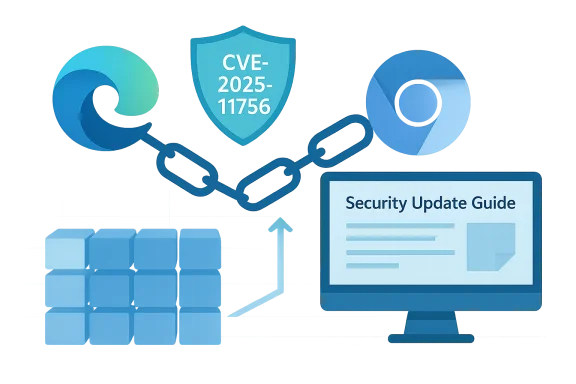 Background / Overview
Background / Overview
Chromium is the upstream open‑source engine that powers Google Chrome and many other browsers, including Microsoft Edge (Chromium‑based). When Google or the Chromium project assigns a CVE and publishes a patch, downstream vendors — Microsoft among them — must ingest that upstream change, test it in their own build pipelines, and then ship a vendor‑specific update. Microsoft records those upstream CVEs in the Microsoft Security Update Guide (SUG) so customers can track which Chromium CVEs Microsoft has acknowledged and the Edge build that contains the ingestion. That process is why Chromium CVEs show up in Microsoft’s catalog even though the original bug was fixed in Chromium upstream.This approach gives enterprises a single place to confirm whether the Edge build they run actually contains the upstream Chromium security fix. Until Microsoft publishes an Edge build that ingests the Chromium revision carrying the fix, Edge endpoints should be considered potentially vulnerable — even when Google Chrome has already been patched upstream.
What a Use‑After‑Free in Safe Browsing Means (High‑level technical context)
A use‑after‑free (UAF) is a memory‑safety bug where code accesses memory after it has been freed. In browser engines, UAFs can lead to heap corruption, information disclosure, or — when chained with other primitives — remote code execution. The Safe Browsing component is a security subsystem that checks URLs and resources against reputation lists and performs content analysis; a UAF inside Safe Browsing is serious because it is reachable from content the browser processes and can often be triggered by crafted pages or resources. Treat this class of bug as high‑risk until endpoints are updated.Two operational observations that apply broadly to Chromium UAFs:
- Vendors often restrict low‑level exploit details during initial disclosure to avoid accelerating weaponization, so public advisories may omit the exact trigger sequences even though the fix is available.
- Downstream browsers and embedded Chromium runtimes (Electron apps, kiosk images, custom packages) do not automatically become safe when Chrome is patched; each downstream or embedded runtime must ingest a patched Chromium revision or be updated separately.
Why the CVE Appears in the Microsoft Security Update Guide
Microsoft uses the Security Update Guide to communicate the state of vulnerabilities that affect Microsoft products and their third‑party components. When a Chromium CVE is relevant to Edge, Microsoft documents it in SUG for two main reasons:- Downstream confirmation: SUG tells administrators the exact Edge build that includes the upstream Chromium patch. That lets teams map their installed Edge versions to a known remediation state.
- Audit and compliance: Enterprises rely on SUG as an authoritative, auditable record for vulnerability status across Microsoft products; listing Chromium CVEs that impact Edge simplifies compliance reporting and patch tracking.
How to See the Browser Version — Practical, Step‑by‑Step
The quickest and most reliable way to confirm whether your browser build is patched is to read the browser's About or Version page and compare that version to the patched build listed by the vendor (Chrome Releases upstream and Microsoft’s Security Update Guide / Edge release notes downstream). The steps below cover consumer, power‑user, and enterprise options.For end users — quick GUI checks
- Microsoft Edge (desktop)
- Open Edge.
- Menu (three dots) → Help and feedback → About Microsoft Edge, or navigate to edge://settings/help.
- The About page will display the full version string and automatically check for updates; relaunch after an update completes to finish installation.
- Google Chrome (desktop)
- Open Chrome.
- Menu → Help → About Google Chrome, or navigate to chrome://settings/help.
- Chrome shows the full version string and will auto‑check for updates; relaunch to apply the update.
- Short version pages
- Use edge://version or chrome://version to see additional build metadata such as the underlying Chromium revision and command‑line flags. Those pages are useful for administrators who need the exact binary revision.
Command‑line and programmatic checks (Windows)
- From Command Prompt or PowerShell:
- For Edge: run msedge --version
- For Chrome: run chrome --version
- Using PowerShell to read the executable file version (useful for inventory scripts):
- Edge (typical install path):
(Get-Item "C:\Program Files (x86)\Microsoft\Edge\Application\msedge.exe").VersionInfo.FileVersion - Chrome (typical install path):
(Get-Item "C:\Program Files\Google\Chrome\Application\chrome.exe").VersionInfo.FileVersion
- WMI / CIM approach (for enterprise scripting):
- Use Get‑Command/Get‑Item or interrogate installed package entries to discover binary paths, then read file version metadata programmatically. This avoids relying on registry heuristics that vary by installer type.
Enterprise inventory and verification
- Use your management tools (SCCM/MECM, Intune, Jamf, or your EDR/asset inventory) to:
- Query installed applications and their version strings across the fleet.
- Export a version map and flag any endpoints running Edge/Chrome versions older than the patched build.
- For Edge, do not assume parity with Chrome; verify that the specific Edge build in your environment matches the Microsoft Security Update Guide entry that marks the CVE as mitigated.
- If you use packaged or embedded Chromium (Electron apps, kiosks, Linux packages):
- Inventory those binaries separately — many are pinned to a Chromium revision and will not auto‑update with Chrome or Edge. Treat them as high‑priority if they run on exposed or privileged endpoints.
How to Interpret Version Strings and Map to a Fix
Browser version strings typically follow the upstream Chromium numbering (for example, 140.0.7339.xxx). When Google publishes a fix, it gives the Chrome stable build that contains the remediation. Downstream vendors publish which of their releases ingest that Chromium patch.To determine whether your Edge install is protected:
- Note the full Edge version from edge://settings/help (copy the full string).
- Open the Microsoft Security Update Guide entry for the CVE (or Edge release notes) and find the Edge build that Microsoft lists as the patched build.
- If your Edge version is equal to or newer than that build, your installation has the ingestion and is no longer vulnerable; if it is older, apply or schedule the Edge update.
Practical Guidance: What to Do Right Now
- Home / individual users
- Open your browser’s About page (edge://settings/help or chrome://settings/help) and update if a newer version is offered.
- If you run multiple Chromium‑based browsers, update them all — the exploitation vector is web content and any vulnerable engine is a possible target.
- Restart the browser after updating to ensure the patch is applied.
- Small business / IT helpdesks
- Inventory installed Edge/Chrome versions and prioritize remediation for privileged users and exposed endpoints.
- If Edge ingestion is delayed, consider temporarily encouraging Chrome updates where allowed and applying compensating controls for Edge users until Microsoft ships the patched Edge build.
- Enterprise security teams
- Use SCCM/Intune, EDR and vulnerability scanners to create a version map and identify noncompliant devices.
- If Edge in your environment has not ingested the upstream Chromium fix, plan a fast‑tracked test and rollout of the patched Edge release when Microsoft makes it available.
- Apply short‑term mitigations if immediate patching is impossible: web filtering, network segmentation, restricting high‑risk browsing for admins, and monitoring crash telemetry for anomalous renderer crashes.
Strengths and Risks of Microsoft’s SUG Approach (Critical analysis)
Strengths- Authoritative downstream confirmation: SUG centralizes Microsoft’s acknowledgement of upstream CVEs and documents the Edge build that contains the ingestion, which is invaluable for enterprise patch tracking.
- Auditability and compliance: SUG entries provide an auditable trail for vulnerability status across Microsoft products and third‑party components used by Microsoft products.
- Ingestion lag: There is a non‑zero window between Google’s public Chrome fix and Microsoft’s ingestion+release cadence. That gap is the operational risk for Edge users and must be managed by administrators.
- Embedded Chromium blind spots: Applications that bundle Chromium (Electron apps, kiosks, specialized packages) often lag vendor patches and are commonly overlooked by asset inventories; these are frequently the root of residual exposure after desktop browsers are patched.
- Terse advisories during rollout: Security advisories often withhold low‑level exploit mechanics while patches roll out; defenders must act on the CVE presence rather than waiting for full technical write‑ups.
Cross‑Checking and Verifiability — What to Watch For
- Confirm the SUG entry for the specific CVE ID and note the Edge build Microsoft lists as mitigated. That SUG entry is the authoritative downstream confirmation. If the SUG page is dynamic or truncated in automated retrieval, use Edge release notes to corroborate the ingestion.
- If you need technical proof of exploitation in the wild or a detailed exploit timeline, that status can change quickly; verify exploit telemetry using current threat‑intelligence feeds and vendor advisories dated the day you check. Public exploit status is time‑sensitive.
- When a CVE report is light on low‑level detail (common when fixes are being rolled out), treat statements about exploit mechanics as provisional unless corroborated by multiple reputable technical write‑ups or vendor issue tracker entries. Flag any single‑source claims as unverified.
Quick Checklist — Verify and Remediate (Actionable summary)
- Open Microsoft Edge → edge://settings/help and note the version string.
- Open the Microsoft Security Update Guide entry for CVE‑2025‑11756 and find the Edge build Microsoft lists as fixed.
- If your Edge version is older than the fixed build, update Edge now and relaunch. If your environment uses managed updates, fast‑track the Edge release through your test/pilot ring.
- Inventory embedded Chromium runtimes (Electron apps, kiosks) and coordinate with vendors for patched versions or vendor guidance.
- If immediate patching is impossible, apply compensating controls: web filtering, reduce high‑risk browsing, monitor crash telemetry in EDR.
Conclusion
The presence of a Chromium CVE like CVE‑2025‑11756 in the Microsoft Security Update Guide is Microsoft’s way of telling Edge customers, “this upstream issue matters to Edge, and here’s when Edge is patched.” Administrators and users should use the browser About/Version pages (edge://settings/help, edge://version, chrome://settings/help, chrome://version) and enterprise inventory tools to confirm installed versions and compare them against the patched build referenced by Microsoft. Treat ingestion lag and embedded Chromium runtimes as the key operational risks, and accelerate updates or apply compensating controls until you can confirm via Microsoft’s Security Update Guide and Edge release notes that your Edge build has the ingestion and is no longer vulnerable.Bold action items:
- Check edge://settings/help now and compare the version to the patched build in Microsoft’s Security Update Guide.
- Inventory embedded Chromium runtimes and fleet Edge/Chrome versions via Intune/SCCM to remove blind spots.
Source: MSRC Security Update Guide - Microsoft Security Response Center