In the ever-evolving world of Windows performance optimization, the debate over “clean” versus “dirty” Windows installations has become a recurring theme among enthusiasts, gamers, and productivity-focused users alike. The idea is simple but loaded with implications: does a fresh, out-of-the-box Windows 11 installation genuinely deliver superior performance over a “dirty” setup—one weighed down by a year’s worth of applications, updates, registry tweaks, and digital detritus? Recent benchmarking efforts, most notably by PCWorld and corroborated by a growing body of community tests, suggest the answer is far more nuanced than marketing materials or tech folklore tend to imply.
A “clean” install refers to the process of completely wiping the drive and installing Windows 11 from scratch, either using Microsoft’s Media Creation Tool or a dedicated installation image. This method promises users an unblemished, bloat-free system—free from OEM extras, leftover files, or unwanted applications. In contrast, a “dirty” setup is typically a system that’s been in regular use for months or years: software is installed and uninstalled, drivers have been layered over each other, and Windows has accumulated patches, registry entries, and background processes that may or may not remain active or necessary.
Microsoft, for its part, has stoked this debate by acknowledging that clean installs can sometimes yield marginal performance boosts—largely due to the Smart App Control (SAC) feature available on fresh installations. SAC is designed to block untrusted or potentially malicious apps, essentially keeping a clean install, well, clean. This security comes with claimed performance benefits, particularly as systems age and user activity compounds.
Switching to rendering workloads, the clean systems again posted better results in both Cinebench and Blender. These were the most “impressive” wins for a clean install, but even here, the performance uplift required close scrutiny to spot. Unless you scrutinize every second shaved off a render, these improvements will likely escape notice in ordinary workflows.
F1 2024 benchmarks showed more pronounced discrepancies, with the clean install clocking higher 1% lows (the minimum average frame rates, a key smoothness metric) and better average FPS. Fortnite, too, delivered a clear (and to some gamers, significant) win for cleanliness, especially on the high-end 9950X3D system. Here, minimum frame rates were noticeably stronger in the clean build, a fact that hardcore competitive players are unlikely to dismiss.
Yet, no amount of resilience can overcome aggressive expansion of context menus, dozens of startup programs, or drives filled to the brim. Windows still depends heavily on free space for paging and general performance, and a drive above 70% capacity can lead to slowdowns in boot, application launch, and even thermal throttling as drive controllers work harder to fetch and write data. In this sense, a clean install is almost certain to improve performance—but the culprit isn’t the OS so much as the basic rules of disk behavior.
In independent testing, including benchmarks with AMD’s latest Ryzen CPUs, enabling VBS was shown to cause up to a 9% performance dip in certain games compared to Windows 10, which doesn’t enable these features by default. For professionals and enterprises, accepting the marginal performance hit for better security is a rational trade-off. For esports competitors and performance chasers, every percentage point matters.
Notably, a fresh install is one of the only ways to guarantee Smart App Control is enabled and working, since it’s not retroactively turned on after an in-place upgrade. The added security benefit for cautious users may, in some scenarios, outweigh any measurable performance boost from “cleanliness” alone.
When benchmarked properly—same hardware, same peripherals, same workload—Windows 11’s edge over Windows 10 is generally modest: PCWorld found productivity and creation workloads roughly 2–8% better in Windows 11, but also noted that Windows 10 occasionally outperformed its successor in gaming numbers on identical setups.
These distinctions, while subtle, matter greatly when considering whether to wipe and reinstall. The real world simply doesn’t promise the huge jumps that blanket claims of “up to 2.3x” improvements might suggest.
If your PC feels bogged down, don’t reach for the install USB just yet. Try decluttering your drive, tuning startup apps, and reviewing your update history. But if you’ve inherited a system plagued with endless bloat, persistent errors, or malware you just can’t shake, remember: “clean” is just a reinstall away—and, yes, the results might just surprise you, but don’t expect miracles.
Ultimately, the real secret to Windows performance is less about the mythical fresh start and more about considered, regular maintenance—plus a healthy skepticism of marketing “up to X times faster” claims. The right approach? Use the best tools, stay informed, and remember: the best-performing Windows install is one you actively care for, not just one you rebirth once a year.
Source: Neowin 'Clean' vs 'dirty' Windows 11 performance was benchmarked, results may surprise you
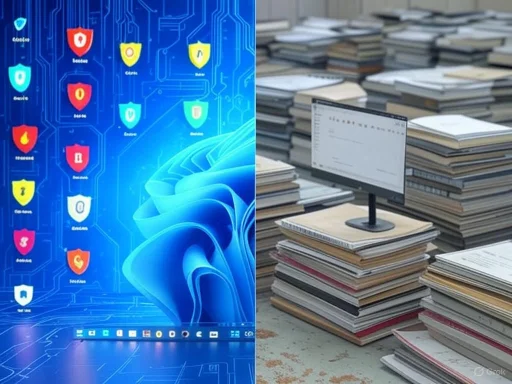 Understanding Clean vs. Dirty Windows Installs
Understanding Clean vs. Dirty Windows Installs
A “clean” install refers to the process of completely wiping the drive and installing Windows 11 from scratch, either using Microsoft’s Media Creation Tool or a dedicated installation image. This method promises users an unblemished, bloat-free system—free from OEM extras, leftover files, or unwanted applications. In contrast, a “dirty” setup is typically a system that’s been in regular use for months or years: software is installed and uninstalled, drivers have been layered over each other, and Windows has accumulated patches, registry entries, and background processes that may or may not remain active or necessary.Microsoft, for its part, has stoked this debate by acknowledging that clean installs can sometimes yield marginal performance boosts—largely due to the Smart App Control (SAC) feature available on fresh installations. SAC is designed to block untrusted or potentially malicious apps, essentially keeping a clean install, well, clean. This security comes with claimed performance benefits, particularly as systems age and user activity compounds.
Benchmarks in the Real World: PCWorld’s Experiment
To validate these claims, PCWorld conducted an in-depth comparison between clean and dirty Windows 11 installations, utilizing AMD’s formidable Ryzen 9 9950X3D (16-core) and Ryzen 7 9800X3D (8-core) processors as their testbeds. The dirty system in question had been used daily for a year before being pitted against its clean counterpart. Key benchmarks included real-world apps like Photoshop and Blender, synthetic tests such as Cinebench 2024, and popular games like Cyberpunk 2077, F1 2024, and Fortnite.Productivity Benchmarks: Margins of Error Rule
For non-gaming use, the data was both intriguing and humbling for advocates of ritual reinstalls. In Photoshop runs, the clean 9950X3D marginally outperform its dirty peer, but the roles reversed with the dirty 9800X3D performing slightly better than its freshly installed twin. The differences? Barely outside the test margins of error—definitely not the seismic improvement some optimists anticipate. The takeaway here: outside of edge cases, routine Windows use and well-coded applications don’t seem dramatically hindered by moderate bloat, at least over the course of a single year.Switching to rendering workloads, the clean systems again posted better results in both Cinebench and Blender. These were the most “impressive” wins for a clean install, but even here, the performance uplift required close scrutiny to spot. Unless you scrutinize every second shaved off a render, these improvements will likely escape notice in ordinary workflows.
Gaming: Performance Swings Both Ways
The gaming data, often seen as the crucible for real-world performance gains, brought its own surprises. In Cyberpunk 2077, the clean and dirty configurations swapped podium places depending on the CPU and test run—again demonstrating that Windows’ performance isn’t just about age or install hygiene, but perhaps also about a certain amount of inherent variability.F1 2024 benchmarks showed more pronounced discrepancies, with the clean install clocking higher 1% lows (the minimum average frame rates, a key smoothness metric) and better average FPS. Fortnite, too, delivered a clear (and to some gamers, significant) win for cleanliness, especially on the high-end 9950X3D system. Here, minimum frame rates were noticeably stronger in the clean build, a fact that hardcore competitive players are unlikely to dismiss.
The Inconvenient Truth: Variability is King
However, no narrative about Windows performance can ignore the elephant in the room: inconsistency. Even repeated runs on the same hardware and OS can yield surprisingly wide variance, with frame rates and benchmark scores sometimes fluctuating beyond what one would expect from software tweaks or background processes alone. In PCWorld’s own findings, some “victories” for the clean setup were almost certainly within statistical noise, and the occasional dirty win further muddied the waters. The dirty PC in the comparison was a year old; had it been more heavily used or several years out of date, the performance gap might—emphasis on might—have been more considerable.The Science Behind “Windows Rot”
The notion of “Windows rot” has long been discussed in tech circles: it’s the fear that, over time, an operating system will inevitably slow, becoming burdened with orphaned files, registry keys, outdated drivers, and mysterious background services. While this was more pronounced in the days of Windows XP and Vista, where even minor registry corruption could send a system spiraling, modern versions of Windows are far more resilient.Yet, no amount of resilience can overcome aggressive expansion of context menus, dozens of startup programs, or drives filled to the brim. Windows still depends heavily on free space for paging and general performance, and a drive above 70% capacity can lead to slowdowns in boot, application launch, and even thermal throttling as drive controllers work harder to fetch and write data. In this sense, a clean install is almost certain to improve performance—but the culprit isn’t the OS so much as the basic rules of disk behavior.
Security vs. Speed: Sacrificing One for the Other?
One crucial dimension in the clean vs. dirty debate is security. Modern Microsoft features, including Virtualization-Based Security (VBS) and Memory Integrity, are often enabled in Windows 11 by default—or at least strongly recommended. These features undeniably strengthen protection against malware, ransomware, and kernel exploits, but they do so at a small (and sometimes not-so-small, in the context of gaming) cost to raw performance.In independent testing, including benchmarks with AMD’s latest Ryzen CPUs, enabling VBS was shown to cause up to a 9% performance dip in certain games compared to Windows 10, which doesn’t enable these features by default. For professionals and enterprises, accepting the marginal performance hit for better security is a rational trade-off. For esports competitors and performance chasers, every percentage point matters.
Notably, a fresh install is one of the only ways to guarantee Smart App Control is enabled and working, since it’s not retroactively turned on after an in-place upgrade. The added security benefit for cautious users may, in some scenarios, outweigh any measurable performance boost from “cleanliness” alone.
Contextualizing the Marketing Claims
Microsoft’s own marketing frequently touts substantial improvements with Windows 11, sometimes claiming “up to 2.3x faster” speeds over Windows 10 systems. While these figures are technically accurate when using benchmarks like Geekbench 6 on new hardware, they are often achieved by comparing modern CPUs and storage on Windows 11 against several-generations-old hardware running Windows 10. The operating system is only part of the equation—the dramatic leap owes as much (if not more) to new silicon, increased core counts, and NVMe SSDs than to what’s changed in Windows itself.When benchmarked properly—same hardware, same peripherals, same workload—Windows 11’s edge over Windows 10 is generally modest: PCWorld found productivity and creation workloads roughly 2–8% better in Windows 11, but also noted that Windows 10 occasionally outperformed its successor in gaming numbers on identical setups.
These distinctions, while subtle, matter greatly when considering whether to wipe and reinstall. The real world simply doesn’t promise the huge jumps that blanket claims of “up to 2.3x” improvements might suggest.
Methods to Keep Windows Fast—Without Nuking the Drive
If spending a weekend doing a clean install sounds unappealing, there are steps users can take to reclaim and maintain performance without drastic measures:- Drive Cleaning: Tools like Disk Cleanup, Storage Sense, and Microsoft’s PC Manager can eliminate gigabytes of cached and leftover files. Keeping your main partition below 70% full is critical to maintaining SSD (and even HDD) responsiveness.
- Managing Startup Programs: Many slowdowns originate from a growing list of auto-start applications and services. Windows 11’s Task Manager makes disabling unnecessary startups straightforward.
- Updating Drivers and the OS: Frequent updates resolve bugs and optimize performance on the latest hardware.
- Disabling Visual Overheads: Removing unnecessary animations and effects can slightly increase responsiveness, particularly on lower-end systems.
- Tuning Security Features: For gamers or creative professionals, selectively disabling VBS or Memory Integrity (with understanding of the risks) can restore performance, but is not generally recommended for security-conscious users.
Clean Installs: When Are They Worth It?
There are scenarios where a clean install just makes sense:- Major OS Upgrades: Moving across large version boundaries (for example, from Windows 10 to 11, or from a years-old build to the latest) can clear out incompatible drivers, patch residues, and accumulated errors.
- Excessive Bloat/Malware: Systems afflicted with stubborn malware, broken update cycles, or severe bloat (especially after multiple in-place upgrades) are often better served by a nuclear option.
- Hardware Changes: Swapping out major components—especially motherboards—works best when paired with a clean OS install, avoiding legacy driver inertia and stability issues.
The PCWorld Verdict and Industry Consensus
After extensive analysis, including firsthand benchmarks and a cross-section of community feedback, several themes emerge:- Clean installs offer a measurable, but usually minor, performance gain for most users.
- Rendering and heavy parallel workloads—think Blender or Cinebench—benefit most from a fresh OS, but even these improvements typically fall within the realm of “nice to have,” not mandatory.
- For gamers, minimum frame rates in certain titles can be improved, but there’s no guarantee: each title and hardware combination behaves differently, and Windows’ natural variability can sometimes exceed the difference between clean and dirty builds.
- If your system is running well, routine spring cleaning (deleting unnecessary files, disabling startups, keeping updates timely) will almost always address performance concerns.
- If your system is sluggish or exhibits strange behaviors after a long period of use or multiple upgrades, a clean start might indeed recover lost snappiness.
Critical Strengths and Weaknesses of Windows 11’s Approach
Strengths
- Modern Security: Features like VBS, Smart App Control, and integration with new silicon-based security (Pluton, TPM 2.0) put Windows 11 on firmer ground against contemporary threats—a boon for business and security-minded users.
- Optimized for New Hardware: Windows 11 clearly delivers best results on the latest CPUs, storage, and chipsets, widening its lead through AI and NPU support under the Copilot+ PC branding.
- Polished Experience: The interface is sleeker, smarter, and more cohesive than Windows 10, especially for productivity and accessibility.
Weaknesses and Risks
- Misleading Marketing: Claims that aggregate generational hardware with OS changes can disappoint or confuse consumers who upgrade based on OS promises alone.
- Security-Performance Trade-Offs: The unavoidable truth that more robust protection sometimes means slower frame rates or task completion—a reality which Microsoft has not always made crystal clear to consumers.
- Performance Inconsistency: Users can experience widely different outcomes depending on workload, security settings, and even random variance.
- Maintenance Fatigue: The process and cost (in time) of clean installs can be exhausting, especially when weighed against relatively modest gains for everyday users.
Final Thoughts: Clean Installs—Ritual or Requirement?
The narrative that “Windows slows down over time” remains partly rooted in the truth of prior Windows eras, but is far less dire with Windows 11’s improved self-maintenance and streamlined architecture. For power users—rendering professionals, esports competitors, or those who thrive on perfect metrics—a regular clean install might be worth the effort. For everyone else, robust housekeeping is almost always enough.If your PC feels bogged down, don’t reach for the install USB just yet. Try decluttering your drive, tuning startup apps, and reviewing your update history. But if you’ve inherited a system plagued with endless bloat, persistent errors, or malware you just can’t shake, remember: “clean” is just a reinstall away—and, yes, the results might just surprise you, but don’t expect miracles.
Ultimately, the real secret to Windows performance is less about the mythical fresh start and more about considered, regular maintenance—plus a healthy skepticism of marketing “up to X times faster” claims. The right approach? Use the best tools, stay informed, and remember: the best-performing Windows install is one you actively care for, not just one you rebirth once a year.
Source: Neowin 'Clean' vs 'dirty' Windows 11 performance was benchmarked, results may surprise you