If you’ve ever run a command in Command Prompt and then painstakingly selected, copied and pasted the output into Notepad or a chat window, there’s a one‑word fix hiding in plain sight: clip. It’s a tiny command‑line utility that pipes the output of any command straight into the Windows clipboard, and it’s been bundled with Windows for years — quietly useful, sometimes quirky, and worth adding to your toolkit whether you’re troubleshooting networks, collecting logs, or scripting automation tasks.
The Windows command‑line utility clip (clip.exe) redirects standard output to the Windows clipboard so whatever text a program writes to stdout can be pasted into other apps without using the mouse. The syntax is simple: append a pipe to clip, or redirect a file into it.
Why this matters: piping output to clip removes the manual step of selecting output in a terminal window or taking screenshots. For short results it’s a convenience; for long, multi‑page logs or script output, it becomes a genuine productivity multiplier.
Practical implication: piping to clip is non‑interactive — if you want to also see output while copying it you need to tee the output to both the console and clip (see tips below).
Compatibility notes:
For many users the pragmatic approach is simple: keep clip in your pocket for quick cmd.exe captures, prefer Set-Clipboard in PowerShell for Unicode safety, and consider UTF‑aware third‑party tools when your workflows cross the Unix/WSL boundary. With those habits you get the best of both worlds — the speed of one‑line commands and the robustness your modern workflows demand.
Source: XDA This obscure Windows tool has been sitting on your PC for years, and it's still useful
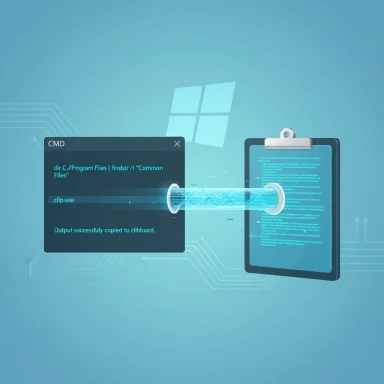 Background and overview
Background and overview
The Windows command‑line utility clip (clip.exe) redirects standard output to the Windows clipboard so whatever text a program writes to stdout can be pasted into other apps without using the mouse. The syntax is simple: append a pipe to clip, or redirect a file into it.- Example usage:
- ping 1.1.1.1 | clip
- dir | clip
- clip < readme.txt
Why this matters: piping output to clip removes the manual step of selecting output in a terminal window or taking screenshots. For short results it’s a convenience; for long, multi‑page logs or script output, it becomes a genuine productivity multiplier.
What clip actually does (and what it doesn’t)
The function of clip is straightforward: it reads text fed to its standard input and places that text into the system clipboard. That means:- If you pipe a command’s output to clip, the console will not display that output — the data is consumed and sent to the clipboard.
- If you redirect a file into clip (clip < file.txt), the file’s contents end up in the clipboard unchanged by the terminal’s visible output.
- Invoking clip overwrites the current clipboard contents with the new input; previous clipboard data is discarded unless you’ve preserved it with clipboard history or a third‑party tool.
Practical implication: piping to clip is non‑interactive — if you want to also see output while copying it you need to tee the output to both the console and clip (see tips below).
Where clip lives and compatibility
On modern Windows systems clip.exe is a system utility and typically resides in:- C:\Windows\System32\clip.exe
- On 64‑bit systems there will also be a 32‑bit counterpart under C:\Windows\SysWOW64\clip.exe
Compatibility notes:
- clip is present in Windows Vista and later by default; older OSes historically required downloading a separate binary.
- Microsoft’s command reference shows clip as available for Windows 10 and Windows 11 and corresponding server SKUs.
Using clip: common examples and workflow tips
clip is deliberately minimal. Here are practical workflows where it shines.- Capture a network test for support staff:
- ping 1.1.1.1 | clip
- Open your email or chat and paste (Ctrl+V) the complete ping output.
- Grab a directory listing for auditing or sharing:
- dir /s /b | clip
- Export command output from a long run:
- your_script.bat | clip
- Copy a text file without opening Notepad:
- clip < C:\path\to\file.txt
- If you want both the console view and the clipboard copy, use a tee‑style approach: run the command, pipe to a tee program that writes to stdout and to a temporary file, then feed that file to clip. Windows doesn’t include tee by default for cmd.exe, but PowerShell has Tee‑Object. Example in PowerShell:
- ipconfig | Tee-Object -Variable tmp | clip.exe (or use Set-Clipboard — see below)
- If you must keep the previous clipboard contents, enable Clipboard History (Win + V) before using clip; otherwise clip overwrites whatever’s in the clipboard. Clipboard History and sync behavior are documented Windows features and are worth enabling for multi‑clip workflows.
PowerShell, Windows Terminal and the small gotchas
clip comes from the old cmd family but remains usable from PowerShell and from Windows Terminal, but there are subtle differences worth knowing.- PowerShell has native clipboard cmdlets: Set-Clipboard and Get-Clipboard, which are tailored to PowerShell’s object model and tend to handle Unicode better than piping to clip.exe. For many PowerShell workflows, Set-Clipboard is the cleaner, more predictable option.
- Piping to clip.exe from PowerShell works because clip.exe is an external executable; PowerShell will write text to its stdin. However, PowerShell’s default output encoding for pipelines and how console encodings are handled can introduce character corruption (especially for non‑ASCII characters). That’s why many PowerShell experts recommend using Set-Clipboard when possible.
- Windows Terminal itself does not block clip; what matters is the shell profile (cmd.exe vs PowerShell vs PowerShell Core). If your default terminal profile is PowerShell, you can still call clip.exe explicitly (clip.exe < file.txt or somecommand | clip.exe), but the encoding behavior will differ from Set-Clipboard. For example, characters such as em dashes or non‑Latin letters can become garbled when using clip.exe without adjusting encoding. Several community threads and technical posts document these Unicode and code‑page edge cases and provide workarounds.
Encoding and Unicode: where clip can trip you up
One of the most important tradeoffs of clip is its encoding behavior. clip.exe expects input in particular encodings (the utility historically expects UTF‑16‑LE or platform code pages depending on context). That leads to two widely observed problems:- Non‑ASCII characters (e.g., accented letters, Nordic characters, em dash) passed through clip.exe from programs that emit UTF‑8 can appear as garbled characters or question marks after pasting. Community and support posts show this exact scenario cropping up in PowerShell, WSL and when piping output from UTF‑8 tools.
- The easiest mitigation in PowerShell is to use the native cmdlets Set-Clipboard and Get-Clipboard, which handle .NET strings (full Unicode) and avoid code‑page pitfalls. If you must use clip.exe with UTF‑8 data, you can:
- Convert or write the data as UTF‑16 before piping to clip, or
- Adjust PowerShell’s $OutputEncoding or [Console]::OutputEncoding to a compatible encoding, or
- Use a UTF‑aware replacement like utf8clip.
- 'some‑text' | clip.exe (may still require further adjustments)
Alternatives and complementary tools
clip is tiny and simple; the Windows ecosystem now provides several alternatives and enhancements that might better fit modern workflows.- Set-Clipboard / Get-Clipboard (PowerShell): native cmdlets that integrate with the PowerShell object model and better handle Unicode and complex data types. Use these in PowerShell scripts.
- Clipboard History (Win + V): built into Windows 10/11; stores multiple clipboard entries, allows pinning, and can be synced across devices when enabled. This is excellent for keeping multiple clipped outputs without losing the previous content.
- utf8clip and similar replacements: third‑party tools that preserve UTF‑8 and act as drop‑in clip replacements for workflows that move text between Unix/WSL and Windows consoles. They are particularly useful if you pipe UTF‑8 text from WSL or modern CLI tools into the Windows clipboard.
- Tee and logging: To both display output and capture it to the clipboard, use Tee‑Object in PowerShell or write output to a temporary file and then feed that file to clip. This preserves console visibility while still giving you the clipboard copy.
Security, privacy and operational risks
clip is a convenience tool, but clipboard use carries real security and privacy implications that deserve careful attention.- Clipboard contents are system‑wide and accessible by any process that can read the clipboard; sensitive data (passwords, tokens, private keys) placed in the clipboard can be exposed. If you use clip (or any clipboard tool) for output that contains secrets, clear the clipboard afterwards or use secure transfer channels. Windows clipboard history and cloud sync can increase this exposure if enabled and misconfigured. Security commentary and enterprise‑grade guidance recommend limiting sensitive data in shared clipboard channels and carefully auditing clipboard sync across devices.
- clip overwrites the clipboard contents without prompting. That’s expected behavior, but it means an accidental use can destroy previously copied data you needed. Use clipboard history if you regularly rely on multiple items.
- Malicious substituting of clip.exe: because clip.exe is a small, well‑known name, it’s theoretically possible for malware to drop a trojan with the same name in an unexpected folder. Validate clip.exe’s location and digital signature if you’re investigating odd behavior; legitimate clip.exe is a signed Microsoft binary in System32 or SysWOW64.
- Avoid copying secrets to the clipboard. If unavoidable, clear the clipboard after use (there are small scripts and AutoHotkey scripts to do this).
- Prefer Set-Clipboard in PowerShell scripts for predictable Unicode behavior.
- Use clipboard history sparingly in shared or managed environments; consider enterprise DLP controls if needed.
Real‑world examples: when clip saves time
Below are practical, real‑life examples where clip speeds a task:- Capturing verbose logs for a ticket:
- run your batch or diagnostic tool: diagnostic_tool.exe /verbose | clip
- Paste the output into the ticket or a pastebin for analysis.
- Sending a list of filenames while staying keyboard‑only:
- cd to the folder: cd "C:\Projects\Foo"
- dir /b | clip
- Paste into a message for the team.
- Rapidly transferring command output into a document:
- systeminfo | clip
- Paste into a Word doc for inventory or documentation.
How to handle the most common user objections
- “But I can just select and copy in the console.” Yes — but for long output that requires scrolling through a buffer, selecting reliably is error‑prone. clip captures the raw stdout and hands it to a text editor where searching and formatting are easier.
- “It hides the output so I can’t watch progress.” That’s true: when you pipe to clip you redirect output away from the console, so long‑running commands won’t show progress. Workarounds:
- Run the command without piping to watch progress, then re‑run to capture results.
- Use a tee/Tee‑Object approach to display and capture simultaneously.
- “clip mangles Unicode.” When you encounter Unicode corruption, switch to Set-Clipboard in PowerShell or use a UTF‑aware tool like utf8clip. Also, adjusting console encodings can mitigate some issues, but the safest approach is to use modern clipboard cmdlets which were built for today’s Unicode workflows.
Final analysis: strengths, limits and recommendations
clip’s strengths are its simplicity, ubiquity on modern Windows systems, and immediate usefulness for quick copy tasks from scripts and consoles. It plays well for:- Fast capture of command output for troubleshooting.
- Scripting workflows that need to hand text to GUI apps or chat windows.
- Users who prefer keyboard‑driven workflows in cmd.exe.
- Encoding problems are real — don’t expect flawless Unicode support without adjustments. This is especially relevant if your workflow uses UTF‑8 heavy tools, WSL, or non‑Latin scripts. Use Set-Clipboard or utf8clip for robust Unicode handling.
- It silently overwrites the clipboard and hides command output, so use it consciously.
- Avoid copying sensitive values to the clipboard or ensure you clear the clipboard quickly. Cloud clipboard syncing and clipboard history may widen the blast radius if not controlled.
- For cmd.exe scripts and short diagnostics, use clip as a quick, reliable tool.
- For PowerShell, prefer Set-Clipboard/ Get-Clipboard for Unicode safety and better scripting semantics.
- If you work with UTF‑8 output from WSL or modern tools, install and use utf8clip or route output through PowerShell’s Set-Clipboard pipeline.
- Enable Clipboard History (Win + V) if you want to avoid accidental clipboard overwrites. Be mindful of privacy when enabling cloud sync.
Conclusion
Clip is a tiny, unobtrusive utility that’s been included with Windows for years and remains a quietly handy tool in the command‑line toolbox. It’s perfect for quickly plumbing command output into the graphical world without a mouse, but it’s not a silver bullet: encoding edge cases, hidden output, and clipboard privacy are real tradeoffs.For many users the pragmatic approach is simple: keep clip in your pocket for quick cmd.exe captures, prefer Set-Clipboard in PowerShell for Unicode safety, and consider UTF‑aware third‑party tools when your workflows cross the Unix/WSL boundary. With those habits you get the best of both worlds — the speed of one‑line commands and the robustness your modern workflows demand.
Source: XDA This obscure Windows tool has been sitting on your PC for years, and it's still useful