Microsoft's move to let Windows 10 download reinstallation files directly from the cloud marks a practical — if overdue — modernization of the OS recovery workflow, and a new wave of Insider preview testing makes that shift visible to power users and IT pros alike. The feature, known as Cloud download within the "Reset this PC" flow, lets a Windows device fetch a fresh copy of the same build, edition and version from Microsoft's servers rather than relying on a local recovery image or pre-created USB media. This article summarizes the new testing, explains how the mechanism works, evaluates the benefits and risks, and gives clear, practical guidance for users and administrators planning resets or migrations.
Early public documentation and technical community posts explain that the cloud reinstall mechanism was originally previewed in Insider builds and described in a Microsoft blog series focused on optimizing PC recoveries using the cloud. Those Insider posts and community breakdowns detail the internal steps Windows performs during a cloud reinstall — from assembling the user profile to switching the OS root — to ensure the reinstall produces the same build and edition currently running.
Technical posts and community threads warn that Cloud download is not a substitute for a tested and controlled imaging pipeline in enterprise deployments — ISOs and Media Creation Tool workflows still matter.
That said, Cloud download is not a silver bullet. Enterprises and power users should continue to maintain offline ISOs for certified imaging and recovery, plan for bandwidth usage when running mass resets, and expect occasional cloud-recovery failures that require fallback media-based repair. Microsoft’s staged testing should surface many of the edge cases, but administrators must validate the workflow on their own hardware before relying on it in production. Practical caution and sensible backup habits remain essential.
Microsoft’s approach reflects a clear trend: recovery and reinstall workflows are moving to the network because that’s how modern devices are used. For most consumers, Cloud download will simplify the worst parts of a broken Windows installation. For IT professionals, it provides another tool — useful, but not a wholesale replacement for established imaging and provisioning practices. The key takeaway: use Cloud download where it fits, test where it matters, and always keep a tested offline recovery plan available.
Source: Mashdigi Microsoft begins testing a Windows 10 reinstallation feature that downloads files directly from the cloud
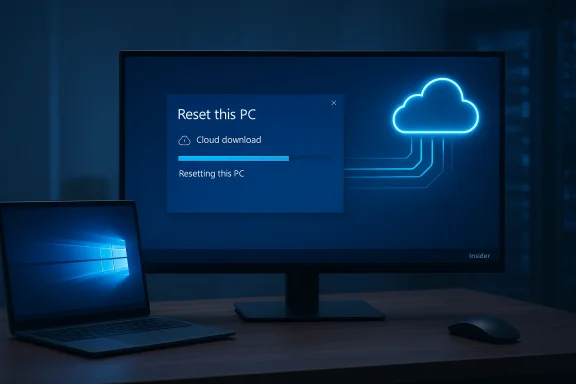 Background
Background
What is "Cloud download" and where it came from
Cloud download is an option inside Settings → Recovery → Reset this PC that downloads Windows installation files from Microsoft's servers and uses them to reinstall the OS. The capability was first introduced and documented as part of the Windows Insider program and subsequently folded into mainstream Windows releases, where it now appears as a choice alongside Local reinstall. Microsoft’s official Reset documentation describes the two reinstall sources—Cloud download and Local reinstall—and explains that Cloud download fetches a fresh image from Microsoft over the current network connection.Early public documentation and technical community posts explain that the cloud reinstall mechanism was originally previewed in Insider builds and described in a Microsoft blog series focused on optimizing PC recoveries using the cloud. Those Insider posts and community breakdowns detail the internal steps Windows performs during a cloud reinstall — from assembling the user profile to switching the OS root — to ensure the reinstall produces the same build and edition currently running.
The new testing wave: what’s being previewed
Microsoft’s current test activity
Recent preview releases in the Windows Insider program have included refinements and wider testing of the Cloud download reinstall path for Windows 10. This testing allows Microsoft to evaluate real-world behavior across a wide variety of hardware and network conditions and to measure failure modes and server load before moving the feature into broad production. Community reporting and Insider notes indicate Microsoft intends to confirm in preview builds whether the flow behaves reliably and whether any backend scaling changes are necessary.Why Microsoft is testing now
The practical drivers behind this testing are straightforward:- Laptops and many small-form-factor devices increasingly lack optical drives and even full-sized USB-A ports, pushing users toward network-based repair workflows.
- Cloud-based recovery reduces the need for users (and support teams) to generate and carry bootable USB media.
- Apple’s long-established Internet Recovery on macOS demonstrated the value of a simple, cloud-first reinstall option — Microsoft is adapting the same user expectation to a far larger and more diverse device base.
How the Cloud download reinstall works (technical overview)
High-level flow
When a user chooses Reset this PC and selects Cloud download, Windows performs these broad steps:- Validate user choice (Keep my files vs Remove everything).
- Contact Microsoft’s update/recovery servers and download a compressed image for the currently installed build, version and edition.
- Prepare a staged install (apply optional features/language packs and drivers).
- Swap the OS root to the newly created image and finalize the install.
- Reboot and complete provisioning (apply drivers, OEM customizations if selected, and return the device to OOBE or the login screen).
Download size and bandwidth
Community testing and walkthroughs place the temporary download size in the multi-gigabyte range — many practical reports estimate roughly 3–5 GB of temporary payload for the cloud reinstall process, though Microsoft has not published a rigid byte-for-byte figure because the package composition varies by build, language, and cumulative updates applied. That variability means any single figure should be treated as an estimate and not an absolute. Administrators should plan for several gigabytes of download per reinstall when budgeting bandwidth.Build fidelity and what is reinstalled
Cloud download reinstalls the same build, version and edition present on the device — it is not intended to upgrade the OS to a newer feature update automatically. That helps ensure compatibility with the device’s drivers and activation state while still providing up-to-date base files. Insider documentation emphasized that Cloud download is different from earlier “Recover from the cloud” attempts and is intentionally tied to the current on-disk build to avoid surprises during recovery.Why this matters: benefits for users and IT
Clear benefits
- Simplicity for end users: No need to download ISOs, create USB installers, or hunt for recovery media.
- Repair from unbootable states: Cloud download can run from Windows RE when local images are missing or corrupted, improving recovery prospects on heavily damaged systems.
- Fresh files: Because the reinstall uses a fresh download, it avoids reinstalling a corrupted or stale recovery image that might perpetuate problems.
- Fewer support steps: IT help desks can direct users to a single built-in flow instead of walking through USB creation or manual installs.
- Faster path to a clean system in many modern environments where high-speed broadband is available.
- Less reliance on external media tools, which can break or be misconfigured.
Benefits for device lifecycle management
Enterprises and OEMs can also leverage Cloud download for initial provisioning and refresh cycles by integrating the Reset workflow into their imaging and support playbooks where online recovery is acceptable. That reduces inventory and logistical complexity for service centers that previously relied heavily on bootable media. Community threads and enterprise guides note that while ISOs remain essential for formal imaging and certification, Cloud download complements rather than replaces established provisioning workflows.Risks, limitations, and caveats
Bandwidth and server scale
Cloud reinstall moves the temporary delivery of multi-gigabyte payloads from end users to Microsoft’s global CDN and provisioning servers. In aggregate, this can be significant — particularly during major rollouts or when large numbers of devices in a single corporate network trigger reinstallation at once.- Enterprises should plan bandwidth usage and consider pacing reinstallation operations.
- Microsoft’s testing in Insider channels aims to surface server and CDN scaling issues before general availability, but large-scale enterprise rollouts should still validate behavior in lab conditions.
Reliability and failure modes
Real-world community reports indicate the cloud option can fail in constrained or flaky network environments, and failure rates can vary by driver availability in Windows RE (wireless networking may not be available depending on drivers loaded in RE). When Cloud download fails, the fallback is Local reinstall or traditional media-based clean install. Expect occasional failures; plan for a fallback path.Technical posts and community threads warn that Cloud download is not a substitute for a tested and controlled imaging pipeline in enterprise deployments — ISOs and Media Creation Tool workflows still matter.
Data and privacy considerations
The Cloud download flow is a transport of Windows system files and not user data. Standard Microsoft update/telemetry policies apply to the delivery mechanism. Users should still back up personal data before initiating any reset, and enterprise admins should ensure BitLocker recovery keys are available (encrypted drives can present additional steps during recovery). Microsoft explicitly warns that Cloud download requires BitLocker keys in certain recovery scenarios.OEM-installed software and driver handling
Choosing Local reinstall on OEM-branded hardware can restore the manufacturer’s preinstalled apps and drivers; Cloud download may offer a cleaner baseline but can also skip OEM customizations unless Microsoft’s reinstall flow applies them as part of provisioning. OEM recovery partitions can contain vendor drivers and utilities that enterprise imaging pipelines sometimes rely on; Cloud download replaces that exact vendor-driven restoration dynamic with Microsoft’s downloaded image and any subsequent driver installation from Windows Update or OEM driver packages. Administrators must plan for reapplying vendor-specific drivers when needed.Unverifiable or ambiguous claims
Some media coverage and secondary reporting have speculated widely about the number of machines that could use Cloud download, potential server cost, and exact payload sizes. These figures vary across reports and are often estimates; treat any single number that isn’t anchored to Microsoft’s official documentation as provisional. Where exact byte counts or global scaling costs are asserted, they should be labeled as estimates, not authoritative facts.Comparison: Microsoft’s cloud reinstall vs Apple Internet Recovery
Similarities
- Both provide a network-first reinstall path that reduces user friction and the need for external media.
- Both help users recover from unbootable conditions without a prepared USB drive.
- Both can provide a “fresh” copy of the OS and include up-to-date fixes (subject to how Apple/Microsoft manage the payload).
Differences
- Apple’s Internet Recovery targets a controlled hardware set (Macs), allowing Apple to tightly couple the recovery image to hardware and firmware; Microsoft must serve a vastly more diverse hardware ecosystem, which complicates driver handling and increases the risk of heterogeneous failure modes.
- Microsoft’s Cloud download focuses on reinstalling the same build and edition present on the device, while Apple’s approach often includes firmware and broader OS updates managed by Apple’s end-to-end control over hardware.
Guidance: when to use Cloud download and how to prepare
For casual and consumer users
- Use Cloud download if your local recovery image may be corrupted or if you do not have USB installation media handy.
- Ensure you are on a stable, high-bandwidth connection and connected to power.
- Back up personal files (external drive, OneDrive, or full system image) before proceeding.
- If BitLocker is enabled, have your recovery key available.
For IT admins and service desks
- Validate Cloud download behavior in a test lab that mirrors target hardware.
- Verify whether Cloud download retains or replaces OEM apps and how driver restoration is handled on your hardware models.
- Plan bandwidth and staging for multiple simultaneous resets; document fallback steps if Cloud download fails.
- Continue to maintain official ISOs and media-generation tooling for imaging, certification, and offline scenarios.
Step-by-step: safe reset checklist
- Back up critical files and confirm restoreability.
- Suspend BitLocker if possible, or ensure recovery keys are accessible.
- Plug the device into AC power.
- Connect to a reliable wired network if possible (wired reduces driver and stability issues).
- Select Settings → Recovery → Reset this PC → Keep my files / Remove everything → Cloud download.
- Monitor the process and be prepared to apply OEM drivers or vendor utilities after reinstall.
Enterprise and OEM considerations
Why ISOs still matter
Enterprises, OEMs, and imaging teams require offline ISO media to:- Build golden images and validate provisioning scripts.
- Run certification and compatibility tests before broad rollouts.
- Create controlled, reproducible installation artifacts for compliance and security testing.
Managing user expectations and support channels
Support desks should document the new cloud reinstall path, train technicians in the fallback flows, and update knowledge base articles to reflect Cloud download’s requirements: bandwidth expectations, BitLocker handling, and where OEM drivers must be reapplied.What to watch for next (and what Microsoft is testing)
The central goals of the ongoing Insider testing include:- Measuring failure rates and common error conditions in the Cloud download flow.
- Validating whether Microsoft’s distribution points and CDNs can handle the install volume at consumer and enterprise scale without creating bandwidth bottlenecks or increased failure rates.
- Improving driver and OEM customization handling so Cloud download restores a working system with minimal post-install work.
Balanced assessment: strengths and risks
Notable strengths
- User convenience: No more frantic searches for installation media; Cloud download reduces friction.
- Better recoverability: A fresh copy of Windows reduces the likelihood of reinstalling corrupted recovery images.
- Alignment with modern hardware trends: As optical drives disappear and USB formats change, cloud-first recovery is a practical adaptation.
- Insider testing is responsible: Microsoft’s staged testing in Insider channels shows the company is trying to validate server-side scaling and real-world reliability before broad rollout.
Potential risks and operational concerns
- Bandwidth and scale: Multi-gigabyte downloads for many devices can stress networks and require Microsoft to scale CDN capacity; enterprises must plan for this.
- Driver and OEM compatibility: Heterogeneity of Windows devices means post-reinstall driver handling can still require manual steps.
- Failure cases in constrained networks: Wireless drivers not present in Windows RE or flaky Wi‑Fi can cause Cloud download to fail.
- Overreliance on cloud: Administrators should not abandon offline media and imaging best practices; Cloud download is an additional tool, not a universal replacement.
Conclusion
Cloud download for Windows 10 reinstallation modernizes a painful part of the PC lifecycle by letting machines fetch fresh installation files directly from Microsoft. It reduces friction for users and offers a sensible recovery path when local images are corrupted or missing. The feature is already documented in Microsoft’s Reset guidance and was developed and vetted through Insider channels, and current testing focuses on reliability and scaling concerns.That said, Cloud download is not a silver bullet. Enterprises and power users should continue to maintain offline ISOs for certified imaging and recovery, plan for bandwidth usage when running mass resets, and expect occasional cloud-recovery failures that require fallback media-based repair. Microsoft’s staged testing should surface many of the edge cases, but administrators must validate the workflow on their own hardware before relying on it in production. Practical caution and sensible backup habits remain essential.
Microsoft’s approach reflects a clear trend: recovery and reinstall workflows are moving to the network because that’s how modern devices are used. For most consumers, Cloud download will simplify the worst parts of a broken Windows installation. For IT professionals, it provides another tool — useful, but not a wholesale replacement for established imaging and provisioning practices. The key takeaway: use Cloud download where it fits, test where it matters, and always keep a tested offline recovery plan available.
Source: Mashdigi Microsoft begins testing a Windows 10 reinstallation feature that downloads files directly from the cloud