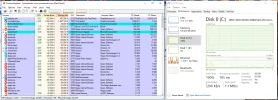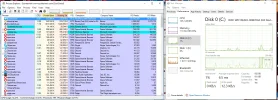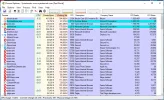Nomad of Norad
Extraordinary Member
- Joined
- Jan 9, 2009
- Messages
- 209
- Thread Author
- #1
Okay, I am having an issue that has been plaguing me for years, and that I have been having since I was back on Windows 7, and which didn't go away when I moved to windows 10, which I did ages ago.
I turn my machine on, and certain foreground tasks tend to be a little sluggish, and I look over at the machine and I'm seeing the disk-activity light on 100% of the time. I also know if I try to do certain bigger, more resources-required tasks, they'll get stomped all over. For instance, if I try to log into Second Life or one of the other, opensim virtual worlds, it will take way longer than normal to connect... up to 5 minutes of Connecting to World... and then often fail, or I'll get in and its proceeded to EAT all the accumulated Notices that had been sent since I last logged in, so I never see them.
This is hugely frustrating, because it forces me to turn my machine in an hour and a half before any important events, and then walk away and let it do its thing. I've tried looking at the stats in Task Manager and the like, trying to figure out what task or tasks might be gobbling up that magnitude of resources.... but nothing seems to be taking up anything beyond a normal, mundane, small percent of disk activity or processor activity.
Any idea where I should be looking? This is getting gigantically OLD.
I turn my machine on, and certain foreground tasks tend to be a little sluggish, and I look over at the machine and I'm seeing the disk-activity light on 100% of the time. I also know if I try to do certain bigger, more resources-required tasks, they'll get stomped all over. For instance, if I try to log into Second Life or one of the other, opensim virtual worlds, it will take way longer than normal to connect... up to 5 minutes of Connecting to World... and then often fail, or I'll get in and its proceeded to EAT all the accumulated Notices that had been sent since I last logged in, so I never see them.
This is hugely frustrating, because it forces me to turn my machine in an hour and a half before any important events, and then walk away and let it do its thing. I've tried looking at the stats in Task Manager and the like, trying to figure out what task or tasks might be gobbling up that magnitude of resources.... but nothing seems to be taking up anything beyond a normal, mundane, small percent of disk activity or processor activity.
Any idea where I should be looking? This is getting gigantically OLD.