Windows gives you several reliable ways to stop unexpected reboots after updates — from setting Active Hours and scheduling restarts to using Group Policy or a single registry tweak — but each approach carries trade-offs between convenience and security that every user should weigh before applying.
Windows releases cumulative updates regularly; some install quietly, while others require a restart to finish. Those restarts are intentionally enforced to complete patching and close security gaps, but they can interrupt work, long-running processes, or time-sensitive tasks. Microsoft provides both consumer-level controls (Active Hours, schedule restart, pause updates) and administrative controls (Group Policy, registry keys, MDM) so users and IT teams can manage restart behavior in a controlled way.
The practical result: you can dramatically reduce the chance of an unexpected reboot by using built-in settings, but you must not pretend these controls absolve you of responsibility for staying patched. Delaying required restarts can leave a device vulnerable to security threats; the correct balance depends on your threat model and operational needs.
However, those same controls also present risks. Misapplied Group Policy or registry edits can unintentionally prevent important updates from being installed in a timely manner. Relying solely on Active Hours without a follow-up patching plan invites security gaps. Third-party “update blockers” are easy to use but hide a dangerous blind spot: no automatic safety net if you forget to re-enable updates.
Recommended, pragmatic next steps:
Preventing Windows from restarting after an update is both straightforward and nuanced: the tools are there, but they must be used with care. Apply the least intrusive control that achieves your schedule needs, document any administrative changes, and never trade permanent convenience for permanent vulnerability.
Source: Guiding Tech How to Prevent Windows From Restarting After an Update
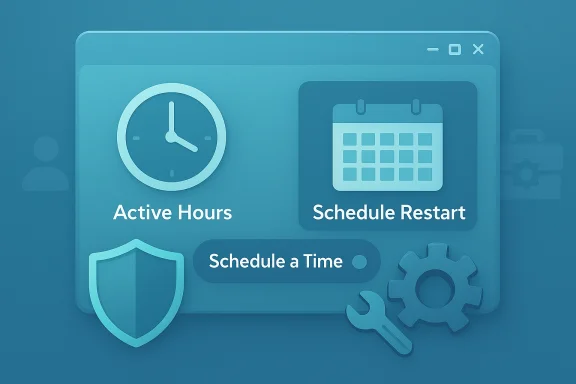 Background
Background
Windows releases cumulative updates regularly; some install quietly, while others require a restart to finish. Those restarts are intentionally enforced to complete patching and close security gaps, but they can interrupt work, long-running processes, or time-sensitive tasks. Microsoft provides both consumer-level controls (Active Hours, schedule restart, pause updates) and administrative controls (Group Policy, registry keys, MDM) so users and IT teams can manage restart behavior in a controlled way. The practical result: you can dramatically reduce the chance of an unexpected reboot by using built-in settings, but you must not pretend these controls absolve you of responsibility for staying patched. Delaying required restarts can leave a device vulnerable to security threats; the correct balance depends on your threat model and operational needs.
Overview — The four realistic options
- Use Active Hours and Windows Update’s Schedule the Restart UI to keep restarts outside your work window. This is the easiest and safest option for most users.
- Use Group Policy (Pro/Education/Enterprise) to enforce “no auto-restart with logged-on users.” This is reliable for managed machines.
- Set the NoAutoRebootWithLoggedOnUsers registry value to 1 if you’re on Home or prefer a registry approach — proceed with caution.
- For controlled, temporary suppression, use Pause updates, metered connections, or third‑party tools — useful short-term but risky if abused.
Active Hours: the consumer-friendly first line of defense
What Active Hours does (and doesn’t)
Active Hours tells Windows when you normally use the PC so that automatic restarts are postponed to your downtime. It’s not a “never restart” switch — Windows will still attempt to restart outside active hours or after a deadline. The Active Hours window can be set manually and is intended to reduce interruptions without blocking updates entirely.How to set Active Hours (quick steps)
- Open Settings (Windows key + I).
- Go to Windows Update.
- Click Change Active Hours (or Advanced options → Active hours).
- Set start and end times that match your usage; click Save.
- Optionally enable “Notify me when a restart is required to finish updating.”
Practical tips and limits
- Active Hours can cover a long portion of the day — historically up to 18 hours in consumer builds — but it may not cover 24/7 workloads; check your OS version for any changes.
- Use Active Hours plus scheduled restart notifications to pick a safe maintenance window. Relying on Active Hours alone can still yield a restart if deadlines for security updates are reached.
Schedule the restart: manual control when updates are pending
When to use it
If an update is already downloaded and waiting, Windows surfaces a “Schedule the restart” option on the Windows Update pane. Use that to choose a precise day and time so the machine reboots when you’re sure it won’t interfere with work.How to schedule a restart (quick steps)
- Open Settings → Windows Update.
- If an update is pending, click Schedule the restart.
- Toggle Schedule a Time to On, then pick day and time.
- Confirm; Windows will restart at that scheduled time to finish installation.
Limitations
- If your device reaches a compliance deadline (in managed environments) or a critical security update is issued, Windows can still enforce a restart. Always assume a forced restart is possible for high‑severity patches.
Group Policy: a robust solution for Pro/Enterprise users
The policy to know
On Windows Pro/Education/Enterprise, the Group Policy setting No auto-restart with logged on users for scheduled automatic updates installations prevents automatic reboot if a user is signed in. Use this when you want managed machines not to reboot while users are active.How to set it (quick steps)
- Press Win + R, type gpedit.msc and press Enter.
- Navigate to Computer Configuration → Administrative Templates → Windows Components → Windows Update.
- Find No auto-restart with logged on users for scheduled automatic updates installations and set it to Enabled.
- Apply and close. Optionally run gpupdate /force.
Important enterprise notes
- In RDP scenarios, only active RDP sessions count as “signed-in users,” and a device without local sign-ins or active RDP sessions may still be restarted.
- Microsoft documents caveats: that policy can, in some configurations, lead to no quality-update reboots at all because many users never log off; for managed environments, Microsoft recommends combining no-auto-reboot logic with compliance deadlines or using Windows Update for Business controls.
Registry edit: NoAutoRebootWithLoggedOnUsers (advanced)
What the registry key does
The registry DWORD NoAutoRebootWithLoggedOnUsers under HKLM\SOFTWARE\Policies\Microsoft\Windows\WindowsUpdate\AU prevents automatic reboots when users are signed in if configured correctly (and usually requires AUOptions set appropriately). This is the same setting Group Policy toggles — useful for Windows Home where gpedit is absent.How to apply it (precise steps)
- Press Win + R, type regedit, press Enter.
- Navigate to HKLM\SOFTWARE\Policies\Microsoft\Windows\WindowsUpdate\AU. Create keys if missing.
- Right-click AU → New → DWORD (32-bit) Value. Name it NoAutoRebootWithLoggedOnUsers.
- Double-click and set Value data to 1. Click OK and close Registry Editor.
- Restart the PC (optional) to apply policy changes.
Strong cautions
- Direct registry edits can break systems if done incorrectly. Microsoft documentation explicitly warns that editing the registry is not recommended unless you understand the implications. Back up the registry before you change it.
- This registry approach only delays restarts while users are signed in; it does not disable updates or their installation. Updates pending beyond configured deadlines or critical fixes may still trigger restarts.
Other practical techniques (pause updates, metered connections, services, Task Scheduler)
Pause updates
Use Settings → Windows Update → Pause updates to delay updates for a set time (consumer UX varies by Windows build). This is useful for short‑term avoidance but should not be treated as a long-term patching strategy.Metered connection
Marking a Wi‑Fi network as metered stops Windows from auto‑downloading many updates; it’s a neat trick for laptops on limited connectivity, but not a universal solution (Ethernet usually ignores the metered flag).Task Scheduler & services (power user options)
Some users disable or modify the UpdateOrchestrator scheduled tasks (e.g., the Reboot task) or stop the Windows Update service. These are aggressive measures and can have unintended consequences. If you choose this path, document changes and revert them promptly after maintenance.Security trade-offs and governance: what you must not ignore
- Delaying restarts can increase attack surface. Security updates are often released to patch actively exploited vulnerabilities; postponing restarts can leave a system exposed. Balance convenience with risk: make sure delayed updates are applied within a short, documented window.
- Enterprise policy overrides: Managed environments may enforce deadlines or compliance checks that trigger restarts despite local settings. IT admins should use Windows Update for Business, Intune, or Configuration Manager to define acceptable maintenance windows and deadlines.
- Testing before delay: For critical systems or production servers, maintain a patch‑testing cadence. Pilot updates on non-critical machines first; only delay deployment on systems that have verified compatibility.
Recommended workflows — practical, safe patterns
For home power users (balance convenience and security)
- Set Active Hours to cover your typical use.
- Enable update notifications and schedule restarts for evenings or planned maintenance windows.
- If you need a temporary pause, use Pause updates for up to the allowed interval, then apply updates promptly.
- If using the registry toggle (NoAutoRebootWithLoggedOnUsers), document the change and revert only after planned maintenance.
For managed/enterprise environments (policy-first)
- Use Windows Update for Business and MDM policies to control deployments, deadlines, and maintenance windows.
- Configure No auto-restart policies only as part of a documented patching SLA, combined with compliance deadlines to avoid indefinite postponement.
- Pilot all updates in a controlled group, verify critical application compatibility, then roll out broadly.
For 24/7 workloads (render farms, servers with long tasks)
- Move long jobs to maintenance-aware scheduling (run heavy tasks on systems with a scheduled update window).
- Use dedicated update rings with controlled reboots and maintenance orchestration.
- Consider OS-level features for servers (hotpatching or out-of-band patch capabilities where supported) and rely on server-specific update guidance.
Troubleshooting: common pitfalls and fixes
- If Active Hours appear ignored: verify your Windows build and check group policies that might be overriding local settings. Managed devices often have central policies that supersede local configuration.
- If NoAutoRebootWithLoggedOnUsers doesn’t seem to work: confirm the key is at HKLM\SOFTWARE\Policies\Microsoft\Windows\WindowsUpdate\AU, that AuOptions is set appropriately (registry combinations matter), and that updates aren’t being applied by an admin-initiated scheduled install which can override the setting.
- If a device restarts unexpectedly despite settings: check for imminent compliance deadlines (in business deployments), pending forced restarts for critical security patches, or third-party management agents that orchestrate updates.
When to avoid preventing restarts entirely
- Do not disable updates or restarts indefinitely on devices that handle sensitive data or access corporate networks. The short-term convenience of skipping a reboot is not worth the long-term risk of a compromised system.
- Avoid permanently disabling the Windows Update service in production systems; that approach is brittle and easy to forget, and will leave critical vulnerabilities unpatched. Use controlled pause windows and documented maintenance procedures instead.
Quick reference: commands and keys
- Registry path to control restart behavior: HKLM\SOFTWARE\Policies\Microsoft\Windows\WindowsUpdate\AU. Use DWORD NoAutoRebootWithLoggedOnUsers = 1 to prevent automatic reboot when users are signed in. Verify AuOptions for behavior.
- Group Policy path: Computer Configuration → Administrative Templates → Windows Components → Windows Update → No auto-restart with logged on users for scheduled automatic updates installations.
- Settings (consumer): Settings → Windows Update → Change Active Hours / Schedule the Restart / Pause updates.
Final analysis — strengths, risks, and best next steps
Windows offers a layered approach: simple settings for everyday users, registry and policy options for power users and IT admins, and orchestration features for enterprise deployments. The strengths of this model are clear: it gives users control without completely disabling the update system and provides admins the tools to enforce secure patching at scale.However, those same controls also present risks. Misapplied Group Policy or registry edits can unintentionally prevent important updates from being installed in a timely manner. Relying solely on Active Hours without a follow-up patching plan invites security gaps. Third-party “update blockers” are easy to use but hide a dangerous blind spot: no automatic safety net if you forget to re-enable updates.
Recommended, pragmatic next steps:
- Apply Active Hours and schedule restarts for normal productivity use.
- Use NoAutoRebootWithLoggedOnUsers or Group Policy only when part of a documented maintenance and patching process.
- For enterprises, combine these controls with Windows Update for Business and compliance deadlines to avoid indefinite postponement.
- Always keep a regular update cadence — at least monthly for security patches — and test updates in a pilot group before wide deployment.
Preventing Windows from restarting after an update is both straightforward and nuanced: the tools are there, but they must be used with care. Apply the least intrusive control that achieves your schedule needs, document any administrative changes, and never trade permanent convenience for permanent vulnerability.
Source: Guiding Tech How to Prevent Windows From Restarting After an Update