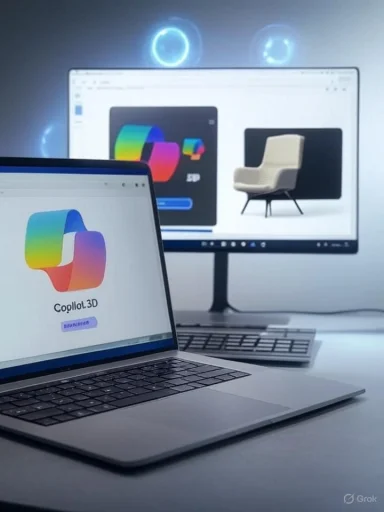
Microsoft’s Copilot 3D brings single‑click 2D→3D conversion to the browser: upload a clean JPG or PNG, wait seconds, and download a textured GLB that’s ready for preview, prototyping, or downstream editing.
Background / Overview
Copilot 3D is an experimental feature surfaced inside Copilot Labs that converts a single flat image into a textured 3D model (exported as a GLB file) with a few clicks. The flow is deliberately simple — sign in, open Labs, choose Copilot 3D, upload a PNG or JPG (recommended under 10 MB), and the service returns a downloadable GLB within seconds to a minute depending on load. Generated models are stored temporarily in a “My Creations” gallery for a limited retention period.This feature is aimed at lowering the barrier to entry for hobbyists, indie developers, educators, and makers who need rapid prototypes or visual placeholders rather than production‑grade geometry. Microsoft positions Copilot 3D as an ideation and prototyping tool rather than a replacement for Blender, Maya, or multi‑view photogrammetry workflows.
What Copilot 3D actually does
The essentials (quick facts)
- Input: single PNG or JPG image (recommended ≤ 10 MB).
- Process: cloud‑assisted monocular reconstruction (AI infers depth, hallucinates unseen surfaces, bakes textures).
- Output: a single GLB file (binary glTF) containing geometry and baked textures.
- Storage: generated models appear in My Creations and are retained for a limited window (widely reported at 28 days).
- Access: available via the Copilot web interface under Labs; requires signing in with a personal Microsoft account.
Why GLB matters
GLB is the binary container for glTF — often called “the JPEG of 3D” — and is designed for efficient transmission and real‑time use. A GLB packages the scene JSON, binary buffers (geometry), and textures into one file, which is supported by major engines and web viewers. That makes Copilot 3D exports immediately usable in Unity, Unreal, web AR, and editors like Blender (import/convert workflows are widely available). (khronos.org, loaders.gl)How Copilot 3D works (high‑level technical flavor)
Copilot 3D addresses a classical computer‑vision problem known as monocular 3D reconstruction: infer a plausible 3D shape and surface from a single 2D image. To do that at interactive speed in the browser experience, the system combines learned priors about object shapes with depth estimation, novel‑view synthesis, and texture baking:- A depth or implicit representation is predicted from the single image.
- Occluded and backside geometry is inferred (“hallucinated”) using priors learned from training data.
- A mesh is extracted and UVs are generated, then textures are baked into an image atlas.
- The final result is packaged into a GLB for download.
Hands‑on: Step‑by‑step guide to try Copilot 3D
- Open the Copilot web interface (copilot.microsoft.com or copilot.com) and sign in with a Microsoft account.
- Open the sidebar and click Labs; locate Copilot 3D and click Try now.
- Click Upload image and choose a JPG or PNG (keep the file size under ~10 MB for best results).
- Wait for the AI to process — an interactive 3D preview will appear in the browser. Generation typically takes seconds to under a minute depending on image complexity and service load.
- Inspect the preview. If acceptable, click Download to get a GLB, or leave it in My Creations (remember the retention window) for later download and editing.
Best practices for clean, usable results
Copilot 3D’s single‑image approach makes some inputs much more likely to succeed. Apply these tips to maximize fidelity:- Use one subject per photo with clear separation from background. Plain or contrasting backgrounds are ideal.
- Prefer even, diffuse lighting and minimal motion blur. Strong reflections and specular highlights confuse depth estimation.
- Avoid transparent, reflective, or emissive surfaces (glass, chrome, active screens) because the system struggles to infer correct backside geometry and material.
- Choose angles that show the object’s overall silhouette rather than extreme foreshortening. Moderate perspective helps the model infer depth cues.
- If the subject is complex or articulated (people, animals, hair), expect artifacts and distortions — Copilot 3D currently performs best on rigid consumer objects (furniture, props, small products).
Post‑processing workflows: turning a draft GLB into a production asset
Copilot 3D is designed to deliver a fast first draft. For production or printing, expect to run a short post‑process pipeline:- Import GLB into Blender, Maya, or a dedicated GLB viewer to inspect topology and UVs.
- Common cleanup tasks:
- Retopology to create cleaner, game‑friendly meshes.
- Hole filling and fixing non‑manifold geometry for 3D printing.
- Rebake or augment textures (generate PBR maps: normal, roughness, metallic) if higher visual fidelity is required.
- Decimate or LOD generation for real‑time use.
- For 3D printing: convert GLB → STL after repairing geometry and checking tolerances; thin parts and internal cavities often need manual fixes.
- Blender (free) — retopology, UV, texture baking, conversion to STL.
- MeshLab / Meshmixer — mesh repair and simplification.
- Unity / Unreal — drop GLB into prototypes as placeholders or convert into engine formats.
Practical use cases where Copilot 3D shines
- Rapid prototyping: Indie developers and level designers can create props and visual placeholders in minutes.
- Education: Teachers and students can produce manipulable 3D visuals for STEM, art, and history lessons.
- AR/VR mockups: Quick GLB exports make it easy to test scale and composition inside AR viewers or web‑based demos.
- Hobbyist 3D printing: Ornament bases and simple decorative objects are useful starting points if repaired and converted.
Limitations, failure modes, and realistic expectations
Copilot 3D trades fidelity for accessibility. Understand these limitations before relying on generated assets:- Single‑view ambiguity: A single image cannot uniquely determine the full 3D object; the model must infer unseen surfaces, so backsides and occluded regions are often approximations. Expect invented geometry.
- Topology and UV quality: Auto‑generated meshes are rarely topology‑perfect. Professional rigging, animation, or engineering tasks will require manual retopology and cleanup.
- Material realism: Baked textures are serviceable for previews, but PBR fidelity (roughness/metallic/normal maps) typically needs manual work for production rendering.
- Complex or organic subjects: People, animals, hair, and flexible fabrics frequently generate artifacts and distortions — Copilot 3D is not optimized for photoreal human reconstruction.
- Unverified runtime details: Whether heavy compute runs locally or is processed in cloud servers (Azure) is not publicly detailed; treat claims about local‑only execution as unverified.
IP, privacy, and safety — what to watch for
Copilot 3D applies guardrails, but responsibility lies with the uploader:- Do not upload copyrighted material or other people’s private photos without permission; the tool will block some content and discourage uploads that violate terms.
- Microsoft’s Copilot guidance indicates uploaded files in Labs are subject to in‑app policies; public reporting shows a limited retention window and content filters for public figures or illegal content. Users should read the in‑app terms before uploading sensitive material.
- Back up anything you want to keep — generated assets in My Creations can expire (widely reported at 28 days), so download and archive assets you need long‑term.
Troubleshooting: common problems and quick fixes
- Problem: Output looks fused or blob‑like for cluttered photos.
Fix: Re‑shoot with a single object, plain background, and more distance between subject and background. - Problem: Backside of object is unrealistic.
Fix: Try a different angle that conveys more shape or combine Copilot 3D result with manual sculpting in Blender to correct the inferred geometry. - Problem: Textured output shows stretched or low‑resolution UVs.
Fix: Export and rebake textures in Blender at a higher atlas resolution, then reapply PBR maps for improved visuals. - Problem: Upload is rejected or processing fails.
Fix: Confirm file format (PNG/JPG), reduce image size under 10 MB, and try a desktop browser (recommended for the preview).
Advanced considerations for creators and developers
- Integration: GLB output is engine‑friendly. For production game assets, use Copilot 3D to rapidly generate placeholders, then replace with optimized models later in the pipeline.
- Automation: There’s no public batch API for Copilot 3D in the Labs preview; treat it as a manual, interactive tool until Microsoft announces programmatic access. This is a likely future area but currently unconfirmed.
- Comparative landscape: Copilot 3D joins other single‑image and text‑to‑3D initiatives across the industry. Microsoft’s differentiation is distribution and immediate GLB interoperability through Copilot rather than pushing raw research fidelity.
What the early coverage and tests show (independent corroboration)
Multiple hands‑on reports and early previews confirm the same practical story: Copilot 3D is fast, accessible, and remarkably effective on simple rigid objects — but it’s experimental and suited to ideation rather than professional asset delivery. Independent tech outlets that tested the feature reported the same input restrictions (PNG/JPG, ~10 MB), GLB output, and My Creations storage window — providing consistent verification of the core user experience across early coverage.The Khronos glTF specification provides a stable, industry‑standard context for why GLB is the right export format: it’s efficient, widely supported, and intended for real‑time scenarios. That choice is pragmatic and accelerates downstream use across engines and web viewers.
Quick checklist before you press Create
- Single subject, plain background — check.
- Even lighting, minimal reflections — check.
- JPG/PNG ≤ 10 MB — check.
- Rights to the image — check.
- Desktop browser recommended — check.
Final analysis: strengths, risks, and where Copilot 3D fits
Copilot 3D’s main strength is radical accessibility: it converts what used to take hours of manual modeling or multiple photos into a seconds‑long experiment that delivers an instantly usable GLB. That lowers the friction for prototyping, classroom demos, and hobbyist exploration. It also leverages GLB to ensure immediate interoperability with existing real‑time toolchains.The biggest risk is over‑trusting the output. Single‑view reconstruction is inherently ambiguous and often produces invented geometry or artifacts that are unacceptable for manufacturing, VFX, or high‑fidelity game assets. There are also IP and privacy considerations: users must not upload images they don’t own, and should be mindful that retention and training policies can change over time.
As a practical product, Copilot 3D is a powerful ideation tool and a smart strategic fit inside Copilot: it brings generative vision directly to mainstream users rather than only to specialists. That makes it valuable as a creative accelerator — if users apply sensible post‑processing and heed copyright and privacy rules.
Conclusion
Copilot 3D turns a flat image into a ready‑to‑use GLB model with unprecedented ease. Use it to prototype, teach, or experiment — but plan to inspect, clean, and rework models if you need production quality. Back up creations you want to keep, respect image rights, and treat Copilot 3D as an ideation engine rather than a final authoring suite. The GLB exports and browser‑first flow make it an immediately practical addition to the creative toolset; the real value comes when creators combine Copilot 3D’s speed with established editing and optimisation workflows to deliver polished results.Source: Hindustan Times How to use Microsoft’s new Copilot 3D tool to turn any flat image into a 3D model