Microsoft’s Copilot 3D quietly surfaces inside Copilot Labs and can convert a single JPG or PNG into a textured, downloadable GLB 3D model in seconds — a browser-first, no-install way to turn everyday photos into usable 3D assets for prototyping, AR/VR, education, and hobbyist printing. osoft has folded this capability into Copilot Labs, its public sandbox for experimental features, deliberately positioning Copilot 3D as an accessibility-first creative tool rather than a production-grade 3D suite. The workflow is intentionally constrained: a single-image upload (PNG or JPG), a brief cloud processing step, a textured model exported as GLB, and temporary storage in a “My Creations” area. These constraints are designed to make 3D production predictable and interoperable with standard real-time pipelines.
This shift reflectpcreation by using generative vision models and monocular reconstruction techniques. Microsoft’s approach trades absolute fidelity for speed and ease-of-use — turning hours of manual modeling or photogrammetry into seconds of automated generation for many simple objects.
B
Common post-processing steps:
ity: why single-image 3D is inherently limited
Copilot 3D tackles a classic computer-vision problem called monocular 3D reconstruction: deriving a full 3D shape from a single image. Because one etermine the back side, the system must infer or hallucinate occluded geometry based on learned priors and depthine must solve:
At the same time, creators and IT teams must respect the technology’s limits: single-image runseen geometry, outputs are often drafts that need cleanup, and privacy/IP policy nuances remain worth veriploading proprietary or sensitive images. Treat Copilot 3D as a rapid ideation and prototyping tool, archive export and apply governance that balances creative freedom with legal and operational prudence.
For anyone wanting to try it right away: prepare a cleansign into Copilot’s web interface, navigate to Labs, and let Copilot 3D generate a GLB — then import, refine, and build on the result.
Source: Gizbot How to Use Microsoft’s New Copilot 3D Tool to Turn Any Image Into a 3D Model
This shift reflectpcreation by using generative vision models and monocular reconstruction techniques. Microsoft’s approach trades absolute fidelity for speed and ease-of-use — turning hours of manual modeling or photogrammetry into seconds of automated generation for many simple objects.
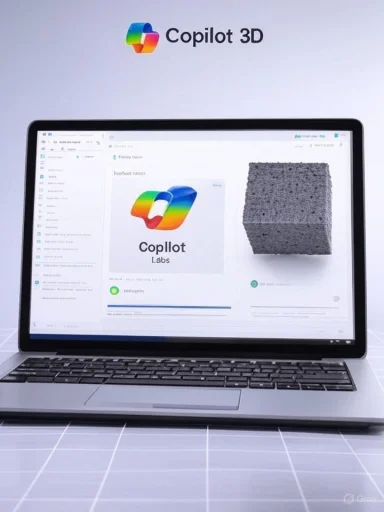 What Copilot 3D does — the essentials
What Copilot 3D does — the essentials
- Input formats (single image per conversion).
- Recommended upload limit: roughly 10 MB per image.
- Output format: **GLBsingle-file package that contains geometry, baked textures,
- Where to access: Copilot web interface → Sidebar → Labs → Copilot 3D (requires signing in with a personal Microsoft acy storage: creations appear in My Creations and are retained for a limited window (reported at 28 days) — export anything you wre the load-bearing facts users need to set realistic expectations before trying the tool. Several hands-on reviews and Microsoft’s own documentation converge on
Step-by-step: how to convert an image into a 3D model
- Sign in to Copilot on the web using a personal Microsoft account (the Labs preview requires an authenticated account).
2debar and select Labs; find Copilot 3D and click Try now. - Click Upload image and choose a PNG or JPG (keep the file under ~10 MB for best results).
- Wait a few ile Copilot infers depth, silhouette, and textures; an interactive 3D preview will appear.
5ing GLB file or find it later in My Creations (remember the retention window).
Practical tips to get the best results
mate subject with a clear silhouette and a simple background; plain or contrasting backgrounds reduce ambiguity.- Favor even, diffuse lighting and avoid motion blur; strong specular highlights, reflections, and transparent surfaces (glconfuse depth inference.
- Shoot at a neutral angle that reveals the overall shape; extreme foreshortening or highly occluded items will produce less plausible backsides.
- For compls (people, animals, hair), expect artifacts — Copilot 3D performs best on rigid objects like furniture, props, tools, and product photography.
B
- One object in frame
- Clean background
- Even lighting, minimal reflections
What to expect from the GLB export and how to post-process
Copilot 3D produces a GLB that packages geometry and baked textures. That file is widely supported, ort is typically a first draft rather than a production-ready, PBR-authenticated asset.Common post-processing steps:
- Import GLB into Blender or a GLB viewer to inspect topology and texture mapping.
- For game or film use: retopologize, generate clean UVs, and bake higher-quality PBR maps (albedo, roughness, normal). Copilot’s output may lack separated PBR channels.
- For 3D printing: convert to STL, ensure geometry is watertight (no non-manifold edges), set proper wall thickness, and repair thin or intersecting faces in tools like MeshLab or 3D Builder.
- To reduce noise: use mesh decimation, remedifiers to improve topology before retopology.
ity: why single-image 3D is inherently limited
Copilot 3D tackles a classic computer-vision problem called monocular 3D reconstruction: deriving a full 3D shape from a single image. Because one etermine the back side, the system must infer or hallucinate occluded geometry based on learned priors and depthine must solve:
- Depth estimation (per-pixel distance)
- Silhouette extraction and segmentation
- Geometry synthesis (filling in hidden surfaces)
- Texture baking (projecting color into UV space and packaging into GLB)
Strengths — where Copilot 3D genuinely shines
- Radical accessibility: no downloads, no plugins, browser-based operation that lowers the barrier for students, hobbyists, and indie developers.
- Speed: converts an image to a textured GLB in seconds to under a minute for typical inputs, supporting rapid ideation and iteration.
- Interoperability: GLB is a modern interchange format supported by web viewers, Unity, Unreal, Blender, and AR/VR platforms, enabling immediate downstream use.
- G excellent for placeholder assets, classroom demonstrations, AR mockups, and quick visual checks.
Risks and limit and IT teams must watch
- Fidelity gap: outputs are plausible, not guaranteed accurate; they are rarely production-ready for film, precigh-fidelity VFX without substantial cleanup.
- Ambiguity of training-data claims: some reports assert that Copilot uploads are not used to train core foundation Lab settings, but this claim is not uniformly documented and should be verified in Copilot’s privacy settings before uploadintary content. Treat any “no-training” assurances with caution until Microsoft’s policy text explicitly states it.
- IP and likeness concerns: uploading copyrighted art, brand logos, or photos of individuals without consent can trigger blocks or policy actions. Organizations should enforce governance to prevent accidental expos customer data.
- Temporary storage: models saved in My Creations are retained for a limited window (widely reported at 28 days); do not rely on this for long-term archival. Export and store assets you need to keep.
Troubleshooting common problems
- Generation failed or output is garbage: try a simpler photo with a cleaner background and better lighting. Small fixes often yield big improvements.
- Textures lect or rebake UVs inside Blender, and rebuild UV islands where necessary.
- Model won’t import into engine: confirm GLB import settings and split combined textures into PBR channels if your pipeline requirint-ready geometry: run mesh-repair tools to ensure watertightness, correct normals, and no non-manifold edges. Convert to STL for slicing after repairs.
Use cases and real-world workflows
- Indie game prototyping: rapid placeholder models for scenes, props, and blocking out levels. GLB exports d after modest cleanup.
- Education and makerspaces: teachers can convert reference photos into manipulable ssons and student projects.
- AR/VR previews: quick conversions for scale checks and product mockups inside AR scenes.
- Hobbyist 3D prinornaments, toys, or decorative objects that can be refined for print.
Governance recommendations for teams and IT
- Create an internal upload policy forbidding customer data, sensitive IP, or protected imagery.
- Require manual review of any Copilot-created asset before publication or sale.
- Mandate export and archival of important assets immediate Labs retention window for long-term storage.
- Train users on copyright and likeness rules; integrate Copilot usage into broader datity awareness programs.
Competitive context and where this fits in the market
The race to convert 2D ims active across both research labs and consumer products. Microsoft’s strategic advantage is distribution: embedding 2D→3D conversion inside Copilot exposes the capability to a large user base with minimal friction. Choosing GLB as the export format prioritizes immediate interoperability with wand Blender workflows. The company is deliberately positioning Copilot 3D as an entryfeature rather than competing on academic reconstruction metrics.What remains unverified and what to watch for
- Exact d whether generation is performed fully in-browser or via cloud-hosted compute have not been publicly documented; treat technical implemerified until Microsoft releases specifics.
- Policies around training-data usage and any changes to retention windows or upload caps may evolve during the Labs period; users who care about data-use guarantees should check in-app privacy controls before uploading sensitive content.
Quick reference: best-practice workflow for creators
- Prepare: capture a clean JPG/PNG under 10 MB with a single subject and plain background.
- Generate: sign in to Copilot, open Labs → Copilot 3D → Upload → Create. Preview the result.
- Export: download the GLB and immediately archive it to your own stoMy Creations.
- Polish: import into Blender or your engine, retopologize, generate PBR maps, and fix UVs for production use.
- Deploy: for AR, games, or web viewers, convert materials to your runtime’s expected format; for printing, convert to STL and repair geometry.
Conclusion
Copilot 3D is a practical, well-scoped move to bring single-image 3D generation to mainstream users through Copilot Labs. It ical barriers — installation, file conversion, and initial mesh generation — and delivers a usable GLB export that works across common engines and viewers. For students, indie developers, makers, and educators, Copilot 3D is an immediate productivity win: fast, sile.At the same time, creators and IT teams must respect the technology’s limits: single-image runseen geometry, outputs are often drafts that need cleanup, and privacy/IP policy nuances remain worth veriploading proprietary or sensitive images. Treat Copilot 3D as a rapid ideation and prototyping tool, archive export and apply governance that balances creative freedom with legal and operational prudence.
For anyone wanting to try it right away: prepare a cleansign into Copilot’s web interface, navigate to Labs, and let Copilot 3D generate a GLB — then import, refine, and build on the result.
Source: Gizbot How to Use Microsoft’s New Copilot 3D Tool to Turn Any Image Into a 3D Model