Microsoft’s new Copilot 3D turns a single flat photo into a downloadable, textured 3D model in seconds — a browser‑based experiment inside Copilot Labs that aims to make 3D content creation fast, free, and accessible to hobbyists, students, and indie developers without demanding a crash course in Blender or photogrammetry.
Copilot 3D is an experimental capability surfaced inside Copilot Labs, Microsoft’s public sandbox for early multimodal features. The tool accepts a single 2D image (PNG or JPG), infers a plausible 3D shape and textures using generative vision techniques, and produces a downloadable GLB (binary glTF) file that can be previewed in the browser, imported into engines like Unity or Unreal, or opened in common 3D editors for further cleanup. Multiple hands‑on reviews and Microsoft’s Labs guidance confirm the basic mechanics and constraints of the preview rollout.
Microsoft positions Copilot 3D as an ideation and prototyping tool — not a replacement for professional modeling pipelines. The emphasis is on speed and low friction: upload, wait a few seconds to a minute, preview, then export. That pragmatic choice lowers the barrier for quick mockups, AR placeholders, classroom demos, and early game‑jam assets.
Why this matters: a single image cannot uniquely determine a full 3D object. The AI relies heavily on learned priors from training data to fill gaps. That trade‑off is what makes Copilot 3D fast and low friction — but also the reason some outputs will be approximate or visibly “invented” on the backside.
Caveats: statements about “uploads not used to train models” are valid under current public guidance, but these policies are subject to change and may differ for enterprise Entra IDs, commercial tenants, or regional deployments. Where exact guarantees matter for compliance or IP reasons, assume the need for explicit permission or enterprise controls until Microsoft documents permanent policies for production usage.
Source: Technology For You Microsoft Copilot 3D turns your 2D images into 3D models for free – how to try | Technology For You
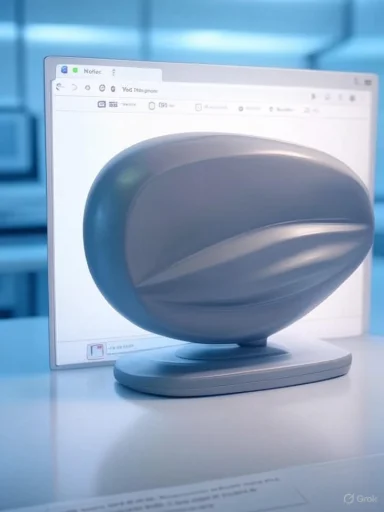 Background / Overview
Background / Overview
Copilot 3D is an experimental capability surfaced inside Copilot Labs, Microsoft’s public sandbox for early multimodal features. The tool accepts a single 2D image (PNG or JPG), infers a plausible 3D shape and textures using generative vision techniques, and produces a downloadable GLB (binary glTF) file that can be previewed in the browser, imported into engines like Unity or Unreal, or opened in common 3D editors for further cleanup. Multiple hands‑on reviews and Microsoft’s Labs guidance confirm the basic mechanics and constraints of the preview rollout. Microsoft positions Copilot 3D as an ideation and prototyping tool — not a replacement for professional modeling pipelines. The emphasis is on speed and low friction: upload, wait a few seconds to a minute, preview, then export. That pragmatic choice lowers the barrier for quick mockups, AR placeholders, classroom demos, and early game‑jam assets.
What Copilot 3D supports right now
- Supported input formats: PNG and JPG only (single image per conversion).
- Maximum upload size: around 10 MB per image in the initial preview. Multiple independent reports corroborate this cap. (digit.in, gadgets360.com)
- Output format: GLB (binary glTF), which packages geometry, textures and basic materials into one portable file. This is the de facto standard for web and real‑time engines. (mobigyaan.com, gg2.net)
- Storage / retention: generated models appear in a My Creations gallery and are retained for a limited window — widely reported at 28 days during the preview. Users can manually delete creations earlier. (digit.in, tech.yahoo.com)
- Access and cost: surfaced inside the Copilot web interface under Labs; requires signing in with a personal Microsoft Account and is available free during this experimental preview. (theverge.com, windowscentral.com)
How Copilot 3D works — an accessible breakdown
Copilot 3D addresses the classic computer‑vision challenge of monocular 3D reconstruction: take a single 2D view and infer the missing depth and geometry for the unseen sides of the object. Practically, the pipeline must:- Estimate a depth map or implicit geometry from the input image.
- Infer or “hallucinate” occluded geometry (the back and underside of objects).
- Generate a mesh and bake colors/texture onto UV coordinates.
- Export a compact GLB that bundles the mesh and textures.
Why this matters: a single image cannot uniquely determine a full 3D object. The AI relies heavily on learned priors from training data to fill gaps. That trade‑off is what makes Copilot 3D fast and low friction — but also the reason some outputs will be approximate or visibly “invented” on the backside.
How to try Copilot 3D (step‑by‑step)
- Open a modern desktop browser and go to the Copilot web interface (copilot.microsoft.com or copilot.com).
- Sign in with your personal Microsoft Account. The Labs preview requires an authenticated account.
- Open the Copilot sidebar and select Labs. Look for Copilot 3D and click Try now.
- Click Upload image, choose a JPG or PNG (preferably under 10 MB), then press Create.
- Wait for the model to be generated. You’ll see an interactive preview you can rotate and inspect. If the generation fails, Copilot will inform you and you can try a different image.
- Click Download to export the GLB file, or keep it in My Creations to re‑download later (remember the limited retention window).
Practical tips for better results
Copilot 3D’s early previews point to predictable sweet spots. To maximize fidelity:- Use a single subject with clear separation from the background. Plain backgrounds drastically reduce silhouette ambiguity.
- Favor even, diffuse lighting and avoid motion blur. Shadows and highlights complicate depth inference.
- Choose objects with simple, rigid geometry (furniture, tools, fruit, props). These tend to reconstruct more reliably than articulated or deformable subjects.
- Avoid transparent, reflective, or highly specular surfaces (glass, chrome) — these routinely confuse depth estimation and texture baking.
- If a photo fails, try a different shot or a clean artwork/drawing — illustrated subjects often produce surprisingly good textured models.
Where Copilot 3D shines — real use cases
- Rapid prototyping for indie games and level design: quick placeholders and props to block out scenes.
- Education and classroom demonstrations: teachers can convert simple photos into manipulable 3D visuals for STEM and art lessons.
- E‑commerce mockups and AR previews: sellers can generate quick 3D previews of products for mobile AR demonstrations after tidy‑up.
- Makers and 3D printing: with cleanup and retopology in Blender, exported GLBs can be converted to printable STL files for rapid prototyping.
Limitations, failure modes, and realistic expectations
Copilot 3D is experimental. Reviewers and early testers consistently report the same failure modes:- Organic and articulated subjects (humans, animals) frequently produce distorted or uncanny outputs. The system often misinterprets limbs, fur, and faces.
- Complex scenes with multiple overlapping objects can lead to fused geometry or implausible meshes.
- Thin, translucent, or reflective materials almost always underperform.
- Generated GLB meshes may need retopology, UV clean‑up, and texture repair before they’re suitable for production or 3D printing. Treat Copilot 3D as a first draft.
Privacy and training: what Microsoft says (and what to watch)
Microsoft’s public Copilot privacy materials state that files shared with Copilot are stored securely for a limited period (commonly cited as up to 30 days in support documents) and are not used to train foundation models under default settings for most users. The Copilot privacy FAQ explicitly says files you upload are not used to train the generative models and that images included in interactions are de‑identified when appropriate. That said, Microsoft’s training and retention policies vary by product, account type, and region, and feature‑specific policies for Copilot Labs experiments can change as the product matures. Users who are concerned about training or long‑term retention should consult the Copilot privacy FAQ and export any sensitive assets immediately.Caveats: statements about “uploads not used to train models” are valid under current public guidance, but these policies are subject to change and may differ for enterprise Entra IDs, commercial tenants, or regional deployments. Where exact guarantees matter for compliance or IP reasons, assume the need for explicit permission or enterprise controls until Microsoft documents permanent policies for production usage.
Safety, copyright, and guardrails
Microsoft has added explicit guardrails for Copilot Labs. The Labs guidance and early reporting state:- Users should only upload images they own or have rights to use. Uploading copyrighted content without permission can lead to blocked attempts or account penalties.
- Microsoft blocks attempts to generate models of certain public figures and copyrighted works. These filters are part of the Labs safety controls.
- Avoid uploading photos of people without consent. The system and policies discourage generating 3D models of individuals without their permission.
How Copilot 3D stacks up against alternatives
Single‑image to 3D conversion is an active area of research and productization. Notable alternatives and neighbors in the space include:- Stability AI’s research projects (and community tools) in image/video‑to‑3D and multi‑view synthesis.
- Academic and open research such as Apple’s Matrix3D and other university labs exploring implicit representations and few‑shot reconstruction.
- Standalone photogrammetry and multi‑shot tools (RealityCapture, Meshroom, Metashape), which require multiple photos but deliver far higher geometric fidelity for production use.
Workflow suggestions: from Copilot 3D to production‑ready assets
- Use Copilot 3D for concept proofing and placeholders. Export the GLB.
- Import the GLB into Blender or another 3D editor for cleanup: decimation, retopology, and UV fixes.
- Rebake textures or reassign PBR materials for accurate lighting in engines like Unity or Unreal.
- If 3D printing, convert to STL, check manifoldness, and run a slicer test.
- Treat Copilot 3D output as starting geometry — plan an edit pass before production use.
Risks and what Microsoft should clarify
- Technical transparency:
Source: Technology For You Microsoft Copilot 3D turns your 2D images into 3D models for free – how to try | Technology For You