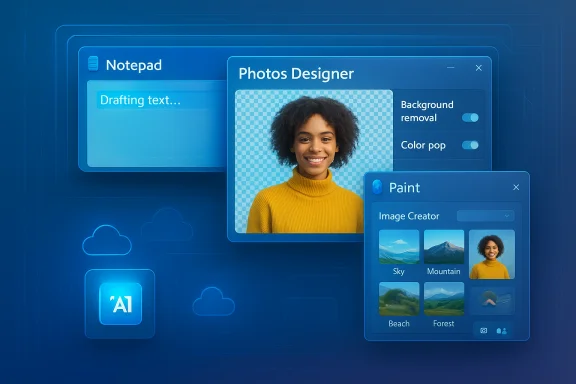Microsoft has quietly folded generative AI into three of Windows 11’s most familiar utilities — Notepad, Photos (Designer), and Paint — surfacing Copilot-powered features that can generate text, edit and enhance images, and even animate or create new visuals from prompts. For casual users this is low-friction convenience; for IT teams and privacy officers it’s a new surface area that demands policy, testing, and awareness.
Microsoft’s strategy over the past two years has been to take the Copilot experience — previously concentrated in cloud-first Office and web surfaces — and embed it into the Windows shell and inbox apps. The goal is to make AI available at familiar touchpoints people already open dozens of times a day. The latest wave adds three categories of capability:
That said, the rollout highlights the tradeoffs of shipping AI widely: opacity about model characteristics, intermittent moderation blockages, and a credit‑based economy that complicates predictable usage. For consumers, the features are exciting and useful; for IT teams, they are a manageable but nontrivial governance problem. Organizations should pilot, measure, and craft policy responses now rather than after the features become ubiquitous.
Microsoft’s documentation and support pages explain the user flows and credit model; independent reporting confirms the staged Insider testing approach and the practical behavior of these tools. Where Microsoft has not been specific — model families, local model sizes, and exact hardware thresholds — treat those aspects as unverified until the company publishes technical detail.
Microsoft has put powerful new capabilities into tools that millions of people already use. The result is familiar apps that can now act like assistants — helpful, sometimes surprising, and occasionally imperfect. For users, that means immediate new ways to create and edit. For administrators, it means careful planning, testing, and policy updates to make sure those new powers are used safely and responsibly.
Source: PCMag Microsoft's Notepad, Photos, and Paint Apps Are Now Powered by AI. Here's What They Can Do
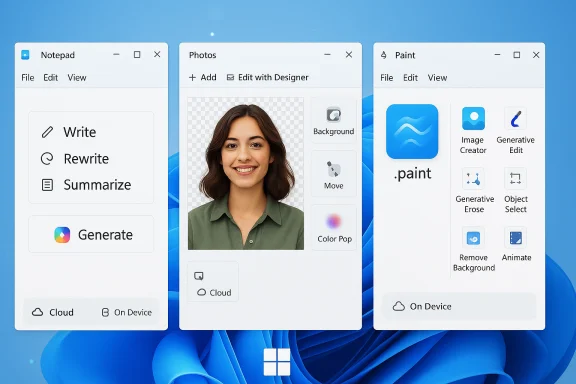 Background / Overview
Background / Overview
Microsoft’s strategy over the past two years has been to take the Copilot experience — previously concentrated in cloud-first Office and web surfaces — and embed it into the Windows shell and inbox apps. The goal is to make AI available at familiar touchpoints people already open dozens of times a day. The latest wave adds three categories of capability:- Generative text assistants inside Notepad (Write, Rewrite, Summarize).
- Image editing and generative tools surfaced through the Photos → Designer workflow.
- Full generative creation and pixel-level AI editing in Paint (Image Creator, Generative Edit, Generative Erase, Animate, Object Select).
What’s new — at a glance
- Notepad: Write, Rewrite, Summarize accessible from the Copilot menu or right‑click; options for tone, length and format; produces multiple variations to pick from. On Copilot+ PCs, on‑device execution is available; otherwise cloud models are used and may consume AI credits.
- Photos (Designer): Background removal, blur, upscaling, selective color pop, object erase, Move (reposition), Cutout, Crop-to-Object, Create Sticker and Designer filters. Many of these tools are powered by the Designer/Co‑creator stack and are integrated into Photos’ Edit with Designer flow.
- Paint: Image Creator (text → image with stylistic choices), Generative Edit, Generative Erase, Object Select, Remove Background, and Animate (turn a static image into a short clip). Paint also gained a native project container (.paint) and improved brush controls in recent Insider flights. Some Paint features run locally on appropriate hardware; others use cloud models and AI credits depending on account and device.
How it works in practice
Signing in and AI credits
All Copilot-enabled features in these apps require a Microsoft account sign‑in to access cloud models or to surface subscription status. Microsoft uses a monthly AI credit model:- Free Microsoft accounts receive 15 credits per month for image-generation/editing features.
- Microsoft 365 Personal and Family users receive 60 credits per month (note: Family extra credits are assigned to the subscription owner; family members without owner status receive only the base free credits).
- Copilot Pro (and certain Microsoft 365 Premium entitlements) provide extensive or effectively unlimited usage for many Copilot features, depending on the product tier.
UI and workflow
Each app surfaces Copilot through a Copilot button or the Edit with Designer flow in Photos. Typical workflows look like this:- Open an app (Notepad / Photos / Paint).
- Click the Copilot icon or choose Edit with Designer.
- Enter a prompt (for Write/Image Creator) or select content and choose Rewrite / Summarize / Generative Erase.
- Review multiple variants, click Keep / Replace / Insert to accept output, or retry for alternative results.
Deep dive: Notepad — a tiny editor with big ambitions
What Notepad can do now
Notepad’s Copilot features are purposefully focused and pragmatic:- Rewrite: Rephrase selected text with options for tone (formal, casual, humorous, inspirational), length, and format (paragraph/list/poem/business style).
- Summarize: Condense long blocks of text to short, medium, or long summaries.
- Write: Generate content from a prompt, either starting from a blank canvas or using selected text as reference.
Why this matters
Notepad is a low‑friction surface that opens instantly and is often used to strip formatting or draft quick text. Adding concise AI functions here reduces context switching — fewer launches of Word or a browser‑based editor for short tasks like drafting an email outline, rewording a paragraph, or summarizing meeting notes. For people who want rapid, small‑scale assistance, Notepad becomes a convenient entry point.Strengths
- Speed and discoverability: Copilot in Notepad is immediate and simple.
- Privacy option via local models: Copilot+ local mode can keep text on device, reducing cloud egress.
- Fine-grained output control: rewrite length/tone/format controls fit real editorial needs.
Limitations and risks
- English-first rollout: Local models and some features are English‑only at launch.
- Model parity and opacity: Microsoft has not published detailed model specs or exact hardware thresholds for on‑device parity; claims about on‑device vs. cloud parity should be treated as unverified until Microsoft provides detailed technical documentation. This is an important consideration for enterprises evaluating accuracy or regulatory compliance.
- Hallucination risk: Generative tools can invent plausible but incorrect facts; outputs should be treated as drafts that need human verification.
Deep dive: Photos (Designer) — a modern editing pipeline
The practical toolset
Photos’ “Edit with Designer” surface brings Designer’s AI tools into the Photos app for both Windows 10 and 11. Key capabilities include:- Background remove / blur / replace — remove distracting environments or replace with solid colors or new backgrounds.
- Erase — remove people or objects and fill the gap with plausible surrounding pixels.
- Move — select an object and reposition it within the scene.
- Upscale / Enhance — AI-driven upscaling for higher-resolution prints; targeted focus and color-pop tools to emphasize elements.
- Filters and Color Tools — Designer filters, selective color enhancements and Color Pop to highlight a subject while greyscaling the rest.
Real-world behavior and gotchas
In practical testing, users find many edits work impressively well — erasing people and filling backgrounds is often seamless. However, there are intermittent issues:- Responsible AI blocking: In some cases, the UI will refuse to perform an erase or move operation and present a Responsible AI guideline message with no further detail. This can appear randomly and leaves the user without actionable guidance. Treat these blocks as non‑deterministic policy gates that may stop edits involving recognizable people or sensitive content.
- Artifacting: Edge cases produce visual artifacts that require manual clean-up or repeated runs.
Strengths
- Speed and accessibility: Designer tools make complex edits possible without external editors.
- Integrated pipeline: No need to import/export between separate tools for many common photo fixes.
Limitations and risks
- Opaque moderation: The Responsible AI refusal messages are unhelpful when they do not specify the reason or provide remediation steps.
- Privacy considerations: Visual Search and Copilot actions may route image content for cloud processing; enterprises should audit which features are enabled and whether local processing is enforced via policy where necessary.
Deep dive: Paint — generative creation meets classic canvas
What Paint now offers
Paint’s modernized feature set spans generative and precision editing:- Image Creator: Text → image generator with style choices (Photorealistic, Watercolor, Ink Sketch, Oil Painting, Anime).
- Generative Edit: Add or alter scene elements while maintaining the original style.
- Generative Erase: Remove persons or objects and fill intelligently.
- Object Select: AI-based selection to isolate elements for move/erase/copy.
- Remove Background and Animate: Strip background for compositing or generate a short animated clip from a static image.
- .paint project format and UI improvements: Save layered, editable sessions so edits can be resumed later (useful for iterative work).
Example workflow
- Generate a base image with Image Creator in Photorealistic style.
- Use Generative Edit to tweak a character (change costume or expression).
- Object Select to isolate and reposition a subject.
- Animate to produce a brief moving clip, then export.
Strengths
- Creative empowerment: Casual creators can go from idea to image without third‑party apps.
- Iterative editing: Project files (.paint) preserve state and layers for later edits — a boon for learners and hobbyists.
Limitations and risks
- Artifacts and repeated attempts: Generative Erase and selections sometimes leave behind artifacts; multiple passes or manual touch-ups may be required.
- Moderation and policy gating: As with Photos, some edits may be blocked by Responsible AI moderation with little explanation.
- File format lock‑in: The new .paint project format improves workflow but raises questions about interchangeability and long-term archival until Microsoft documents the container spec. Treat assumptions about cross‑app compatibility as unverified until Microsoft publishes the details.
Enterprise and IT considerations
Policy, governance and Intune
IT administrators must treat these inbox app features like any other potentially data‑exfiltrating capability. Actions to consider:- Audit which features are permitted by default in your environment.
- Use Group Policy / Intune templates where available to disable Copilot features on managed devices until vetted.
- Pilot local vs. cloud processing on representative Copilot+ hardware to evaluate performance, accuracy and local inference claims.
Privacy and data residency
- Local NPU inference reduces cloud egress risk for on‑device actions, but most image generation/editing flows still involve cloud models and moderation.
- Visual Search, Designer and Image Creator flows may send image content to cloud services; organizations should update privacy notices and acceptable-use policies accordingly.
- For regulated data, disable cloud Copilot features until legal and compliance reviews are completed.
Cost and licensing
- AI credits matter. If your organization relies on heavy image editing or mass generation, a Personal/Family allocation (60 credits) will be insufficient — Copilot Pro or enterprise Copilot licensing may be necessary.
- Family plans allocate extra credits only to the plan owner; do not assume free family access to expanded credits. This nuance has caused confusion among users and must be considered when planning deployments.
Strengths — what Microsoft got right
- Low friction UX: Embedding Copilot into familiar apps reduces friction and increases discoverability for AI features.
- Hybrid execution model: Local NPU inference on Copilot+ hardware where available reduces latency and offers a privacy-friendly option.
- Meaningful incremental upgrades: Project files in Paint, opacity sliders, and pre-capture markup in Snipping Tool are practical improvements, not just novelty features.
Risks and open questions
- Opaque model and hardware specs: Microsoft has not published comprehensive model specifications or exact hardware requirements for on‑device parity; organizations should treat performance and privacy claims cautiously until Microsoft publishes detailed guidance.
- Unclear moderation outcomes: Responsible AI blocks that give no remediation guidance frustrate workflows; Microsoft needs clearer feedback and appeal or override paths for valid uses.
- Credit economics and family plan nuance: The credit model is fine for occasional use but becomes a gating factor for power users; the Family plan credit ownership rule is a surprising gotcha for shared households.
- Interoperability and archival: The .paint project container and other proprietary formats need published specs if users rely on them for long‑term projects.
Practical recommendations for users and admins
- Try the features on a test device first. Validate the results you need and confirm whether edits run locally or consume credits.
- Check AI credits monthly. For power use, consider Copilot Pro or enterprise options to avoid hitting hard limits.
- Update policies and documentation. Explain to end users which features are allowed, and whether cloud processing is permitted for work data.
- Report moderation failures. Use the app Feedback flows when Responsible AI blocks occur so Microsoft can improve transparency.
- Archive exports in standard formats. While using .paint for work-in-progress, export PNG/JPEG/TIFF for archival until exchange formats are documented.
- Educate reviewers. Treat AI outputs as drafts: verify facts, check image edits for hallucinated details, and validate that automated erasures don’t inadvertently remove legal or identifying cues.
Final analysis — pragmatic, not perfect
Microsoft’s move to put Copilot inside Notepad, Photos, and Paint is a pragmatic extension of a broader Copilot-as-everywhere strategy. These updates make everyday tasks easier — drafting, summarizing, erasing unwanted objects, and generating images — in a way that respects existing user habits. The hybrid execution model and the addition of a local path for Copilot+ hardware are particularly important wins for latency and privacy.That said, the rollout highlights the tradeoffs of shipping AI widely: opacity about model characteristics, intermittent moderation blockages, and a credit‑based economy that complicates predictable usage. For consumers, the features are exciting and useful; for IT teams, they are a manageable but nontrivial governance problem. Organizations should pilot, measure, and craft policy responses now rather than after the features become ubiquitous.
Microsoft’s documentation and support pages explain the user flows and credit model; independent reporting confirms the staged Insider testing approach and the practical behavior of these tools. Where Microsoft has not been specific — model families, local model sizes, and exact hardware thresholds — treat those aspects as unverified until the company publishes technical detail.
Microsoft has put powerful new capabilities into tools that millions of people already use. The result is familiar apps that can now act like assistants — helpful, sometimes surprising, and occasionally imperfect. For users, that means immediate new ways to create and edit. For administrators, it means careful planning, testing, and policy updates to make sure those new powers are used safely and responsibly.
Source: PCMag Microsoft's Notepad, Photos, and Paint Apps Are Now Powered by AI. Here's What They Can Do