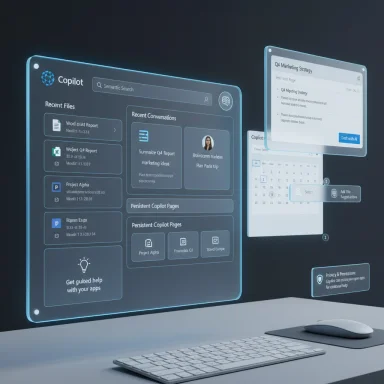Microsoft’s Copilot on Windows 11 is shedding its “chat-first” skin and opening a new, dashboard-style Home tab that behaves less like a conversational window and more like an AI-centric Start menu — surfacing recent files, apps, conversations, and guided help in one place.
Microsoft has been iterating Copilot across products for more than a year, moving from sidebar helper and PWA experiments into a full native app that’s intended to sit at the center of productivity on Windows. The latest Home redesign is rolling out as a staged update to the Copilot app (app builds starting with version 1.25082.132.0 and above) through the Microsoft Store and has appeared in Windows Insider previews first.
Why this matters: the Home tab reframes Copilot as a workflow hub, not just a place to ask a question. It surfaces context — the apps you recently used, the files you worked on, and the conversations you’d started — and gives you one-click ways to re-engage that context using AI. Several independent outlets and Microsoft’s own blog confirm the change and the broader strategy of embedding Copilot into discovery and file workflows on Windows. (windowscentral.com, techradar.com)
Important privacy note: Microsoft’s documentation and its Insider post make clear the Home surface doesn’t automatically upload or process your files; clicking attach or otherwise selecting a file is the explicit permission event. The semantic search and file indexing that enable richer queries are limited to indexed locations and — in early rollouts — gated to Copilot+ hardware in some scenarios.
Practical example reported by testers: launching a Vision session for Power BI immediately updates the session banner with the detected window title and allows Copilot to point out UI elements and explain how to perform tasks. That makes Copilot a live tutor for complex apps, not just a static help page.
Key technical details Microsoft has published include:
Microsoft has also demonstrated tools like AI Shell (an interactive shell in Azure that surfaces Copilot assistance inside a CLI) and connected agents capable of orchestrating multi-step workflows across services. Some demos at developer events showed agents interacting with cloud-hosted environments and scripted browser/terminal sessions for automation.
Caution and clarification: one headline claim circulating in early hands-on reports — that Copilot’s upcoming Agent can “open a terminal and browser in a Linux shell running inside an Azure cloud virtual machine” and browse sites to complete tasks — has roots in Microsoft’s AI Shell and agent demos. While Microsoft’s platform supports cloud-hosted agent execution and automation, the exact behavior described in some previews may be a distilled paraphrase of demos and private previews rather than a verbatim description of a currently shipping Copilot-for-Windows feature. The multi-agent/capabilities roadmap is real, but the specific availability, UI, and permission model for agents that can spin up full Azure VMs or execute arbitrary browsing/terminal actions from the Copilot Windows app should be treated as preview-level and partially gated until Microsoft publishes it as broadly available. (learn.microsoft.com, windowscentral.com)
If Microsoft executes the governance, privacy, and admin controls well, Windows 11 could become markedly more productive for knowledge workers. If it doesn’t, the experience risks fragmenting, confusing users, and introducing avenues for accidental data exposure. For now, the Home tab is a promising step: it feels like a Start menu for AI, but its real value will be judged by controls, accuracy, and how seamlessly it reduces the friction of daily work.
For users and admins, the immediate priorities are understanding permission prompts, adjusting indexing and privacy settings, and planning governance for agents and on-device AI. The Home tab is a clear signal: Copilot is evolving from a chat box into a centralized AI workspace for Windows — and that will change how people find, act on, and automate work on their PCs.
Source: WindowsLatest Copilot on Windows 11 has a new "Home" UI and it feels like a Start menu for AI
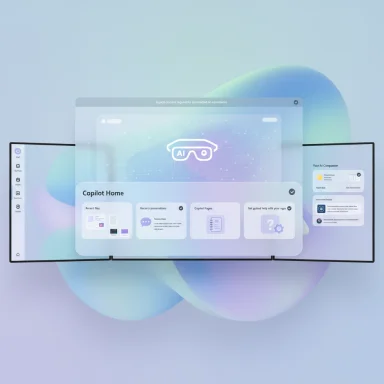 Background
Background
Microsoft has been iterating Copilot across products for more than a year, moving from sidebar helper and PWA experiments into a full native app that’s intended to sit at the center of productivity on Windows. The latest Home redesign is rolling out as a staged update to the Copilot app (app builds starting with version 1.25082.132.0 and above) through the Microsoft Store and has appeared in Windows Insider previews first. Why this matters: the Home tab reframes Copilot as a workflow hub, not just a place to ask a question. It surfaces context — the apps you recently used, the files you worked on, and the conversations you’d started — and gives you one-click ways to re-engage that context using AI. Several independent outlets and Microsoft’s own blog confirm the change and the broader strategy of embedding Copilot into discovery and file workflows on Windows. (windowscentral.com, techradar.com)
What’s new in the Copilot Home UI
The Home tab replaces the “chat-first” landing with a modular dashboard built from interactive cards. Early previews and hands-on coverage identify at least four primary modules that appear together on the Home surface:- Recent files card (quickly attach or open recent documents).
- Recent conversations card (resume previous Copilot chats).
- Copilot Pages / persistent canvas card (edit or continue AI-generated pages). (support.microsoft.com, microsoft.com)
- Get guided help with your apps card (launch a Copilot Vision session focused on a selected app).
A Start menu for AI?
The analogy is easy to make: much like the Start menu, the Copilot Home aims to be the first stop for resuming work — except instead of just launching the app, Copilot hands you an AI-powered lens on that app or file. That lends the Home tab a launcher-plus-assistant feel: launcher for apps/files, assistant for the actions you want to take next.Deep dive: how each major card works
Recent files — fast context, permissioned processing
The Recent files card surfaces files from Windows’ standard Recent folder and File Explorer Quick Access. Each entry provides a three-dot menu with options such as Open, Attach to prompt, and Summarize. Choosing Open simply launches the file in its default handler (for example, Word for .docx), while Attach to prompt places the file in the composer so Copilot can analyze it after you send the query. Summarize runs Copilot’s analysis pipeline against the file contents.Important privacy note: Microsoft’s documentation and its Insider post make clear the Home surface doesn’t automatically upload or process your files; clicking attach or otherwise selecting a file is the explicit permission event. The semantic search and file indexing that enable richer queries are limited to indexed locations and — in early rollouts — gated to Copilot+ hardware in some scenarios.
Copilot Pages — from ephemeral chats to persistent workspace
Copilot Pages is Microsoft’s answer to the problem of ephemeral chat outputs. Pages let you convert AI responses into editable, shareable, persistent canvases that you can reopen and co-edit with Copilot or teammates. Pages are already documented in Microsoft’s Copilot support pages and have been promoted as a major workflow improvement for both personal and enterprise use. Expect Pages to be surfaced in the Home tab for quick resumption. (support.microsoft.com, techcommunity.microsoft.com)Get guided help with your apps — Vision-driven step-by-step
One of the most notable Home features is Get guided help with your apps. Clicking an app tile launches a Copilot Vision session that can see the selected app window (or the desktop, with permission), listen to voice, and provide step-by-step guidance or interpret on-screen content in real time. Microsoft documents this workflow — you initiate Vision via the glasses icon, select which app windows to share (up to two), and grant permission to start the session. Vision can highlight UI elements and offer voice walkthroughs, but it will not act on your behalf (it won’t click or type for you). (support.microsoft.com, tomsguide.com)Practical example reported by testers: launching a Vision session for Power BI immediately updates the session banner with the detected window title and allows Copilot to point out UI elements and explain how to perform tasks. That makes Copilot a live tutor for complex apps, not just a static help page.
Semantic search and Copilot+ hardware gating
Microsoft is rolling semantic file and image search into Copilot. Rather than literal filename matches, semantic search uses embeddings and vector retrieval to surface items that match the meaning of a query (e.g., “find the file with the chicken tostada recipe” or “show images of bridges at sunset”). The implementation uses a hybrid of a standard lexical index plus a semantic index that can be computed on-device when Copilot+ NPUs (Neural Processing Units) are present. This provides lower-latency, privacy-preserving inference on capable hardware.Key technical details Microsoft has published include:
- Supported file types for in-chat analysis: .png, .jpeg, .svg, .pdf, .docx, .xlsx, .csv, .json, and .txt.
- Language optimization initially for English, Chinese (Simplified), French, German, Japanese, and Spanish.
- On-device inference uses a small, optimized model when NPU hardware is available; cloud-assisted fallback is available on non‑Copilot+ devices.
Agents, AI Shell and automation (what Microsoft showed vs. what’s in the preview)
Alongside the Home redesign, Microsoft has been rolling out a broader Agents strategy across Copilot Studio, Microsoft 365 Copilot, and Azure. Agents are prebuilt or custom AI components that can automate tasks, connect to data, and — when authorized — orchestrate services on behalf of users. Microsoft announced an Agent Store, prebuilt agents (Employee Self-Service, Skills agents), and developer tooling for multi-agent orchestration at Build and subsequent events. (techcommunity.microsoft.com, support.microsoft.com)Microsoft has also demonstrated tools like AI Shell (an interactive shell in Azure that surfaces Copilot assistance inside a CLI) and connected agents capable of orchestrating multi-step workflows across services. Some demos at developer events showed agents interacting with cloud-hosted environments and scripted browser/terminal sessions for automation.
Caution and clarification: one headline claim circulating in early hands-on reports — that Copilot’s upcoming Agent can “open a terminal and browser in a Linux shell running inside an Azure cloud virtual machine” and browse sites to complete tasks — has roots in Microsoft’s AI Shell and agent demos. While Microsoft’s platform supports cloud-hosted agent execution and automation, the exact behavior described in some previews may be a distilled paraphrase of demos and private previews rather than a verbatim description of a currently shipping Copilot-for-Windows feature. The multi-agent/capabilities roadmap is real, but the specific availability, UI, and permission model for agents that can spin up full Azure VMs or execute arbitrary browsing/terminal actions from the Copilot Windows app should be treated as preview-level and partially gated until Microsoft publishes it as broadly available. (learn.microsoft.com, windowscentral.com)
Privacy, security, and enterprise governance — the tough questions
The Home tab’s power comes from context: access to recent files, the ability to drop a file into a chat, and the capability to let Copilot see (and hear) an app window. Those are useful by design, but they raise legitimate concerns for users and IT administrators:- Explicit consent vs. implicit surface: Microsoft’s guidance stresses that attaching a file or starting a Vision session is an explicit consent event, and recent files are simply surfaced from the standard Recent folder. That reduces the risk of unintentional uploads, but it does not eliminate concerns about what Copilot can surface or how indexing is configured. (blogs.windows.com, support.microsoft.com)
- Data flow and storage: Microsoft documents that Copilot Vision sessions and file processing follow its data handling rules (Vision sessions, for example, do not log page content permanently; user inputs and images are not stored beyond the session as described in the support pages). Still, enterprises will want to review retention, telemetry, and egress behaviors for their compliance needs.
- Hardware gating and fragmentation: Copilot+ gating means some organizations will have a bifurcated user experience where features, latency, and privacy characteristics differ across devices. That complicates standardization and policy enforcement.
- Agent risk surface: Agents that can automate external actions — especially if they can control browsers or cloud shells — must be governed strictly. Microsoft’s Agent Store and admin approval flows aim to mitigate risk, but the potential for agent misconfiguration or privilege abuse requires clear governance. (support.microsoft.com, windowscentral.com)
UX analysis: strengths, limitations, and what this signals for Windows
Strengths — why the Home UI makes sense
- Reduced context switching: Surfacing recent files and apps with one-click attach or guided help keeps users in flow and reduces manual steps.
- Familiar mental model: The Start‑menu-like dashboard fits existing user expectations for a “home” surface; that lowers the learning curve.
- Actionable AI: Copilot is shifting from passive chat to actionable assistance — summarization, step-by-step help, and Pages that persist outputs. (microsoft.com, blogs.windows.com)
Limitations and friction points
- Feature fragmentation: Copilot+ hardware gating will create inconsistent feature availability. IT teams and power users will need to map capabilities to hardware profiles.
- Discoverability vs. intrusion: Putting Copilot prompts and upsells into high-visibility surfaces like the Home card or Start menu can feel promotional if not handled carefully. Prior experiments with recommendation cards in Start triggered such reactions.
- Reliance on indexing and supported formats: Semantic search is powerful but only for indexed locations and supported file types; users with un-indexed archives or exotic formats will not immediately benefit.
Practical guidance — for everyday users and IT admins
Below are practical steps to prepare for and safely adopt the Copilot Home experience.- For end users:
- Review Copilot permission prompts before you accept a Vision session or attach a file.
- Use the “Hide all recent files” toggle if you don’t want local documents surfaced on the Home tab.
- For IT admins:
- Audit which devices will be Copilot+ capable and whether you want to enable on‑device semantic indexing.
- Define policies for agent approval and pinning in the Agent Store; require admin approval for agents that connect to sensitive systems.
- For privacy officers:
- Map Copilot’s data flow: confirm retention, telemetry, and egress rules for Vision sessions and file uploads with legal/compliance teams. Microsoft publishes support guidance for Vision and Copilot data handling that should be reviewed.
- For device procurement:
- If low-latency, on-device semantic search is important, evaluate Copilot+ PC options with NPUs capable of the required TOPS performance. Microsoft’s Copilot+ program documents the hardware expectations for advanced on-device features.
Risks and where to be cautious
- Assumed equivalence between demo and shipping product: Some demos shown at events (agents running inside cloud shells, full browser automation) are powerful but may only exist as private previews or developer tools today. Treat headline demos as indicative of direction, not guarantee of immediate availability on every Windows 11 device.
- Overtrust in AI outputs: Summaries and automated actions are helpful shortcuts, but they can hallucinate or miss critical nuance. Users must treat AI outputs as helpers, not authoritative replacements for domain expertise.
- Operational exposure from automation: Agents that can act across systems create efficiency but also multiply the blast radius of misconfigurations. Conservative rollout, strict approval workflows, and least-privilege agent design are essential.
The big picture: what the Copilot Home signals for Windows’ future
This Home redesign is more than UI polish; it’s a marker of Microsoft’s intent to make Copilot a primary discovery and productivity surface in Windows. By unifying recent files, apps, conversations, and AI workflows in one place, Microsoft is changing how users will start their work: less file-hunting and more contextual AI assistance available at a glance. That approach is consistent with Microsoft’s broader Copilot strategy — Pages, Vision, Agents, and on-device semantics are all pieces of the same puzzle to make Windows an intent-aware platform rather than a passive operating system. (blogs.windows.com, microsoft.com)If Microsoft executes the governance, privacy, and admin controls well, Windows 11 could become markedly more productive for knowledge workers. If it doesn’t, the experience risks fragmenting, confusing users, and introducing avenues for accidental data exposure. For now, the Home tab is a promising step: it feels like a Start menu for AI, but its real value will be judged by controls, accuracy, and how seamlessly it reduces the friction of daily work.
Conclusion
The Copilot Home UI turns the assistant into a functional landing page: a place to continue work, attach files for AI analysis, open persistent Pages, or ask for live, Vision-driven guidance inside an app. The feature set is real and rolling out through Insider previews and staged Microsoft Store updates, but its most advanced capabilities are being introduced in phases and, in some cases, gated by hardware. Microsoft’s documentation and multiple hands-on reports corroborate the major elements — Vision sessions, semantic search, Pages, and agents — but cautious readers should treat some of the more ambitious agent automation demos as preview rather than ubiquitous production features. (blogs.windows.com, support.microsoft.com, techcommunity.microsoft.com)For users and admins, the immediate priorities are understanding permission prompts, adjusting indexing and privacy settings, and planning governance for agents and on-device AI. The Home tab is a clear signal: Copilot is evolving from a chat box into a centralized AI workspace for Windows — and that will change how people find, act on, and automate work on their PCs.
Source: WindowsLatest Copilot on Windows 11 has a new "Home" UI and it feels like a Start menu for AI