Microsoft has moved a generative AI assistant from the sidebar into the spreadsheet grid itself: the new COPILOT function turns plain‑English prompts into live Excel formulas and structured outputs that behave like any other formula in your workbook.
Excel’s power has always come from its ability to turn human intent into deterministic calculations, but that power has a steep learning curve. Nested functions, array behavior, and text parsing trip up even experienced users. Microsoft’s new approach is to let users express intent in natural language and have Copilot generate results — or the formulas that produce them — directly inside cells.
The COPILOT function was announced for Microsoft 365 Insiders and is rolling out initially to Beta Channel users who also hold a Microsoft 365 Copilot license. Desktop builds for the initial release are specified for Windows and macOS. (techcommunity.microsoft.com, support.microsoft.com)
This change is more than a convenience feature: by making an LLM-powered response a first‑class Excel primitive, Microsoft is enabling AI outputs to participate in Excel’s recalculation graph, to spill arrays into adjacent cells, and to be consumed by standard Excel constructs such as IF, SWITCH, LAMBDA, and WRAPROWS. That composability is central to the design.
Practical adoption means piloting with non‑sensitive datasets, using batch patterns to conserve quota, validating outputs before acting on them, and keeping an eye on Microsoft’s roadmap for live web and internal document integration. The function is a potent productivity tool when used thoughtfully; treated as a black‑box authority it can be risky. Microsoft’s guidance and the broader community’s early experiments together outline both the big opportunities and the operational precautions needed to use COPILOT safely and effectively. (techcommunity.microsoft.com, support.microsoft.com)
Source: ZDNET Excel's new Copilot function turns your prompts into formulas - how to try it
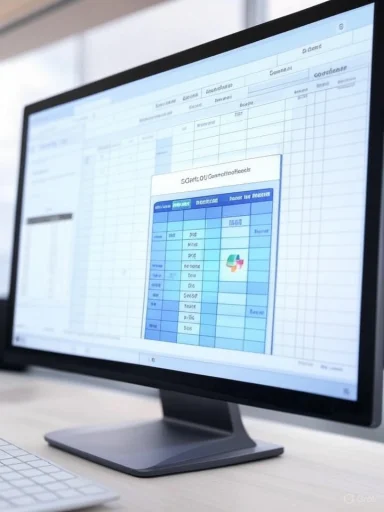 Background / Overview
Background / Overview
Excel’s power has always come from its ability to turn human intent into deterministic calculations, but that power has a steep learning curve. Nested functions, array behavior, and text parsing trip up even experienced users. Microsoft’s new approach is to let users express intent in natural language and have Copilot generate results — or the formulas that produce them — directly inside cells.The COPILOT function was announced for Microsoft 365 Insiders and is rolling out initially to Beta Channel users who also hold a Microsoft 365 Copilot license. Desktop builds for the initial release are specified for Windows and macOS. (techcommunity.microsoft.com, support.microsoft.com)
This change is more than a convenience feature: by making an LLM-powered response a first‑class Excel primitive, Microsoft is enabling AI outputs to participate in Excel’s recalculation graph, to spill arrays into adjacent cells, and to be consumed by standard Excel constructs such as IF, SWITCH, LAMBDA, and WRAPROWS. That composability is central to the design.
What the COPILOT function is — the essentials
- What it does: COPILOT lets you write a formula like any other Excel function — starting with an equals sign — but the formula contains natural‑language prompt parts and optional cell or range references that provide context. Excel sends the prompt and referenced data to Microsoft’s Copilot service and writes back the AI’s response as a cell value or spilled array.
- Syntax (basic): =COPILOT(prompt_part1, [context1], [prompt_part2], [context2], ...) — where prompt parts are text strings and context arguments are cell/range references.
- Output shapes: Single‑cell summaries, spilled arrays (one output per input row), or multi‑column structured tables (for example: Category, Sentiment, Confidence). Because outputs are native Excel values, they can be used in PivotTables, charts, or downstream formulas.
- Recalculation: COPILOT participates in Excel’s calculation engine. When the referenced data changes, the COPILOT output recalculates automatically — the same behavior users expect from SUM or XLOOKUP. (techcommunity.microsoft.com, support.microsoft.com)
- Composability: You can nest COPILOT inside IF/SWITCH/LAMBDA, or use other formulas as inputs to COPILOT. Conversely, COPILOT outputs can be wrapped with WRAPROWS/WRAPCOLS or fed into existing logic.
How to try COPILOT in Excel — step‑by‑step
If you want to test the COPILOT function, follow these high‑level steps. Exact menu labels and availability depend on your license and Office update channel.- Confirm licensing and channel:
- You must have a Microsoft 365 Copilot license and be enrolled in the Insider Beta Channel (desktop) for the initial release. Desktop minimum builds were published in Microsoft’s announcement. (techcommunity.microsoft.com, support.microsoft.com)
- Update Excel:
- On Windows, ensure your Excel build meets the minimum (Windows: Version 2509 or later with the specified Beta build). On Mac, ensure you have the minimum macOS build noted in the announcement. If Copilot is not visible, use File > Account > Update License (or update Office) per Microsoft guidance. (techcommunity.microsoft.com, support.microsoft.com)
- Prepare the workbook:
- For best results, format your data as a table or a clean range. If Copilot needs internal company documents or live web data, import those sources into the workbook first; the COPILOT function cannot directly query live web content or private document stores at initial launch. (techcommunity.microsoft.com, support.microsoft.com)
- Enter a COPILOT formula:
- In any cell, type: =COPILOT("Your instruction", Range)
- Example: =COPILOT("Classify this feedback", D4
 18) — Copilot will return a classification for each row in the referenced range.
18) — Copilot will return a classification for each row in the referenced range. - Iterate and refine prompts:
- Use clear action words (summarize, categorize, rank) and supply examples for structured outputs. The blog includes tips on prompt clarity and ordering results.
- Manage quota and scale:
- At launch the function supports 100 calls every 10 minutes and up to 300 calls per hour; batching arrays into single calls counts as one usage. Design around quotas to avoid throttling.
Quick checklist to get Copilot working
- Are you signed in with a Copilot‑licensed account? If not, Copilot options will be hidden.
- Is your workbook saved to OneDrive or SharePoint when required by other Copilot features? Save to cloud storage for full functionality.
- Are you on the Beta (Insider) channel with the required build? If not, switch channels or wait for broader rollout.
Practical examples and real‑world uses
COPILOT is designed to accelerate common workflows where manual formula construction or text analysis used to be required.Text analysis and classification
- Classify open‑text survey responses, support tickets, or product feedback into categories and sentiment, with a single formula that spills labels per row. This removes the need to export text to external NLP tools.
Summaries and executive notes
- Turn long comment columns into concise summaries for dashboards or reports. Use prompts like "Summarize this feedback into three bullets" to produce readable, single‑cell summaries.
Formula generation and explanation
- Generate formulas from plain English or ask Copilot to explain complex existing formulas in plain language — a powerful aid for audits and handoffs. Copilot can suggest an appropriate SUMIFS/XLOOKUP pattern or break down nested expressions. (support.microsoft.com, techcommunity.microsoft.com)
Lists, lookups and data augmentation
- Ask COPILOT to generate lists from a single cell (e.g., "List major airport codes for the country in B2"). Because outputs are live, changing the country cell updates the spilled list automatically.
Marketing, SEO and content ideation
- Brainstorm keywords or ad copy variants across rows of product attributes; COPILOT can produce variations that then feed programmatic A/B tests or mail merges.
Technical specifics, quotas and model details
- Quota limits: Microsoft specified an initial quota of 100 COPILOT calls every 10 minutes and 300 calls per hour, and recommends batching larger arrays into single calls to conserve quota. Microsoft intends to expand quotas over time.
- Data scope: At launch, the COPILOT function cannot directly access live web data or internal business documents; any such data must be imported into the workbook before being referenced. Microsoft says support for live web data and internal documents is planned for future updates.
- Model attribution: Several reputable outlets report that Copilot’s in‑cell responses are powered by a variant of OpenAI’s GPT‑4.1 family (commonly the gpt‑4.1‑mini), which aligns with recent OpenAI and Azure model rollouts. Microsoft’s blog focuses on the feature and behavior rather than naming the exact underlying model, so the specific model attribution is reported by independent coverage and platform model catalogs rather than being emphasized in the product announcement. Treat model‑name claims as reported by outlets and model catalogs, not as a contractual guarantee. (theverge.com, ai.azure.com, openai.com)
- Supported platforms and minimum builds: Desktop Beta Channel for Windows (Version 2509+ with the stated build) and macOS (Version 16.101+ and build numbers were included in Microsoft’s announcement). Web rollout is expected via Microsoft’s Frontier program.
Privacy, governance, and enterprise controls
Microsoft’s announcement stresses that data passed through COPILOT is not used to train or improve the underlying AI models and that the feature is optional and only inserted into a workbook when chosen by users. For enterprises, however, there are governance implications:- Auditability: Because COPILOT outputs are probabilistic, organizations should record both inputs (prompts and referenced ranges) and outputs when COPILOT results feed downstream decisions. This helps with traceability and forensic review.
- Compliance: Sensitive or regulated data must be carefully controlled. Until Microsoft enables safe on‑prem or segregated model deployments for some customers, test deployments should avoid exposing regulated datasets to services that send content to cloud LLM endpoints.
- Licensing and channels: Deploying COPILOT broadly in an enterprise means coordinating licenses, update channels, and tenant‑level settings that control Copilot visibility. Admins should consult Microsoft licensing guidance and test on a pilot group before wide rollout. (support.microsoft.com, techcommunity.microsoft.com)
Strengths — what COPILOT gets right
- Context‑preserving workflows: Keeping prompts and data inside the grid maintains the workbook’s semantic context (headers, keys, related columns), which improves the relevance of outputs compared to ad‑hoc exported prompts.
- Integration with Excel logic: Because outputs are native formula results, they plug into established downstream workflows — charts, PivotTables, LAMBDA automations — without additional ETL steps.
- Lowering the learning curve: Non‑technical users can ask for complex transformations (text parsing, conditional logic, regular expressions) without learning arcane formula syntax.
- Iterative and reactive outputs: COPILOT results update when source data changes, enabling live dashboards and reports rather than one‑off exports. (techcommunity.microsoft.com, support.microsoft.com)
Risks and limitations — what to watch for
- Probabilistic outputs: AI answers are not deterministic. Use COPILOT for assistance and automation where human review or validation is possible, and avoid relying on it for high‑stakes legal, financial, or safety decisions without rigorous checks.
- Quota and scale design: The quota model requires careful architectural choices for production spreadsheets. A sheet with thousands of COPILOT() cells could easily hit throttles; batch inputs into arrays where possible.
- Model transparency and provenance: The underlying model and exact prompts (including context selection heuristics) are not fully transparent to end users. Organizations that require deterministic, auditable pipelines should treat COPILOT outputs as assistive rather than authoritative.
- Data access limitations: The inability to query live web data or internal document stores directly from COPILOT in early builds means some workflows require manual import steps. Microsoft plans to add these integrations later, but until then, expect additional work to bring external context into sheets.
- Edge cases in spills and arrays: Early reports from Insider previews indicate some large spills can omit rows in early builds. Test carefully with representative datasets before using COPILOT in critical reporting spreadsheets.
Recommended rollout and governance checklist for IT teams
- Start a small pilot with business users who understand data sensitivity; log prompts and outputs to a secure audit trail.
- Define acceptable use policies for COPILOT prompts — ban sensitive PII or regulated data until vendor assurances are in place.
- Monitor usage and quotas; design spreadsheets to use batched array calls instead of thousands of cell‑level COPILOT invocations.
- Educate users on prompt design and verification workflows: always validate AI outputs and prefer hybrid flows where human checks remain.
- Keep Office clients patched and maintain channel discipline: Copilot features appear on specific update channels and builds.
Prompt engineering in the grid — practical tips
- Use action verbs: summarize, classify, extract, rank. Be explicit about output format and order.
- Provide examples when you want a specific structured output (for instance, show a sample row with the desired Category / Sentiment / Confidence).
- If you need a multi‑column return, tell Copilot the column headers you want and the order. Make the prompt part of the formula explicit and include range references for grounding.
- Batch when possible: pass large ranges as a single COPILOT() call rather than filling identical COPILOT() formulas across many rows to conserve quota.
How this compares to other vendors
Google Sheets introduced an in‑cell =AI() function earlier in 2025, and Microsoft’s COPILOT is its response — both aim to bring LLM capabilities inside sheet cells rather than in separate chat panes. Microsoft’s differentiators are its tight integration with Excel’s existing formula ecosystem and the ability to nest outputs in LAMBDA and other advanced functions. Independent coverage and Microsoft’s own docs highlight these parallels and differences.Conclusion
The COPILOT function is a deliberate, strategic shift: Excel is no longer just a deterministic calculation engine — it’s becoming a hybrid environment where natural‑language intent and probabilistic AI outputs are first‑class citizens in spreadsheets. For analysts, marketers, and business teams, that promises real productivity gains by collapsing context switches and lowering formula complexity. For IT and governance teams, it raises questions about auditability, quotas, and careful rollout planning.Practical adoption means piloting with non‑sensitive datasets, using batch patterns to conserve quota, validating outputs before acting on them, and keeping an eye on Microsoft’s roadmap for live web and internal document integration. The function is a potent productivity tool when used thoughtfully; treated as a black‑box authority it can be risky. Microsoft’s guidance and the broader community’s early experiments together outline both the big opportunities and the operational precautions needed to use COPILOT safely and effectively. (techcommunity.microsoft.com, support.microsoft.com)
Source: ZDNET Excel's new Copilot function turns your prompts into formulas - how to try it