Microsoft has quietly moved generative AI from the Copilot side‑pane into Excel’s calculation engine itself, with a new COPILOT function that lets you call Copilot from any cell, pass natural‑language prompts and cell ranges as context, and receive live, recalculating outputs that behave like native Excel formulas.
Excel has been absorbing AI features for months, but most have lived in side‑panes, chat experiences, or experimental add‑ins. The COPILOT function marks a distinct shift: it is a first‑class formula you enter with an equals sign, and its outputs participate in Excel’s dependency graph, spill behavior, and recalculation rules. That makes Copilot-generated results update automatically when the underlying cells change — the same way SUM or XLOOKUP does.
At a high level, the COPILOT formula is used like this:
Key operational limits at launch:
Microsoft’s design choices aim to make AI outputs auditable and composable: outputs are machine‑readable and can be consumed by other formulas, stored in tables, included in pivot tables, and persisted in workbooks — exactly where business workflows expect data to live.
The arrival of on‑grid generative functions in both Excel and Sheets signals a product race: both vendors now let users call LLMs directly from formulas and pass spreadsheet context as grounding. The key practical differentiators will be licensing, enterprise governance features, performance quotas, model capabilities, and how each integrates with enterprise data (e.g., whether and how the AI can access org documents, connectors, or live web sources).
For power users, COPILOT lowers the barrier to common but time‑consuming tasks like tagging feedback or drafting routine text, freeing experienced analysts for higher‑value work. For IT, it raises governance requirements, because now AI calls are embedded in workbooks many teams may share and rely on. That tradeoff — faster day‑to‑day work versus increased governance needs — will define early enterprise adoption patterns.
At the same time, this new capability demands sober governance: quotas, potential hallucinations, privacy concerns, and reproducibility problems cannot be ignored. Organizations should pilot with clear acceptance criteria, centralize prompts, log provenance, and keep humans in the loop for any decision‑critical outputs. Microsoft’s technical notes and rollout guidance point teams toward those exact controls, but the burden of operationalizing them sits with IT and process owners.
As spreadsheet vendors race to put LLMs into cells — Google’s AI() and Microsoft’s COPILOT are both examples — the winners will be those who combine powerful, cost‑effective models with enterprise controls, predictable performance, and clear guidance for end users. For now, COPILOT is a practical and legitimately useful on‑ramp to generative AI inside Excel, provided it’s used with care and governance.
Conclusion: COPILOT turns the spreadsheet into an active, AI‑augmented workspace rather than a passive data store. It is a significant step forward for productivity and democratized analysis — but its long‑term value will depend on how well organizations implement governance, how Microsoft expands quotas and grounding, and how reliably the function performs in large, real‑world workbooks.
Source: Windows Central Microsoft Excel gets more AI — and this time it’s actually useful
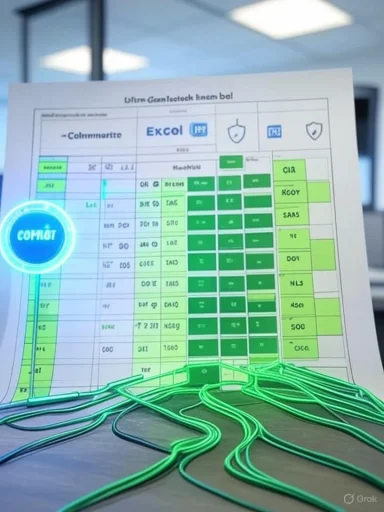 Background
Background
Excel has been absorbing AI features for months, but most have lived in side‑panes, chat experiences, or experimental add‑ins. The COPILOT function marks a distinct shift: it is a first‑class formula you enter with an equals sign, and its outputs participate in Excel’s dependency graph, spill behavior, and recalculation rules. That makes Copilot-generated results update automatically when the underlying cells change — the same way SUM or XLOOKUP does. At a high level, the COPILOT formula is used like this:
- Syntax: =COPILOT(prompt_part1, [context1], [prompt_part2], [context2], ...)
- Prompt parts are natural‑language instructions.
- Context arguments are optional cell references or ranges the model should consider.
What COPILOT actually does — practical capabilities
Natural‑language analysis inside the grid
COPILOT can read ranges of text, classify rows, extract themes, perform sentiment analysis, and summarize free‑text feedback into one‑line or paragraph summaries that spill into cells. Because the function returns structured arrays or single values, you can use those results directly in tables, charts, or further logic.Works with Excel constructs
Because COPILOT is a formula, it interoperates with IF, SWITCH, LAMBDA, WRAPROWS and other array/logic functions. That means you can:- nest COPILOT inside conditional logic,
- feed other function outputs into COPILOT’s prompt,
- or wrap COPILOT outputs with WRAPROWS/WRAPCOLS to format returned arrays.
Live recalculation and spill behavior
Outputs update automatically when referenced cells change — no manual refresh of a pane or rerun of a script is needed. Multi‑cell outputs spill into adjacent cells like other dynamic array functions, though Microsoft warns that very large spills may omit rows in early builds.Practical use cases (real world)
- Classifying open‑text survey responses or support tickets into categories.
- Summarizing product feedback or meeting notes directly in reports.
- Generating lists or lookup data from short prompts (e.g., airport codes for a country).
- Generating or explaining formulas using natural language prompts to help less technical users.
Availability, licensing and technical limits
Microsoft released COPILOT into the Beta/Insider channel first, gated to users holding a Microsoft 365 Copilot license and running minimum builds on Windows and macOS. Desktop rollouts were noted as Beta-only initially, with web support promised through Microsoft’s Frontier programs.Key operational limits at launch:
- Quota: 100 COPILOT calls every 10 minutes and up to 300 calls per hour; Microsoft recommends batching ranges into a single call to conserve quota.
- Model grounding: COPILOT is model‑grounded and does not access live web data or enterprise documents by default — you must import or include internal documents in the workbook if you want them used as context.
- Date handling: Early versions may return dates as text rather than native Excel serial dates.
Microsoft says these constraints are temporary and will be relaxed or improved over time.
How COPILOT differs from previous Excel Copilot experiences
Previous Copilot functionality in Excel was largely a conversational assistant in a side pane: helpful for ad‑hoc questions, chart generation, or formula suggestions, but external to Excel’s formula engine. COPILOT embeds that generative capability into the grid itself so AI outputs become part of the spreadsheet’s calculations and automation. That changes how organizations must think about traceability, governance, and performance.Microsoft’s design choices aim to make AI outputs auditable and composable: outputs are machine‑readable and can be consumed by other formulas, stored in tables, included in pivot tables, and persisted in workbooks — exactly where business workflows expect data to live.
How this stacks up against competitors
Google launched an on‑cell AI() function for Sheets on June 25, 2025 that accepts prompts and optional cell ranges, performs summarization, classification and generation tasks, and is targeted at Workspace tiers that include Gemini access. Google’s AI() also supports in‑sheet generation but imposes its own limits (for example, 200 selected cells processed at a time), and its rollout targets Workspace customers.The arrival of on‑grid generative functions in both Excel and Sheets signals a product race: both vendors now let users call LLMs directly from formulas and pass spreadsheet context as grounding. The key practical differentiators will be licensing, enterprise governance features, performance quotas, model capabilities, and how each integrates with enterprise data (e.g., whether and how the AI can access org documents, connectors, or live web sources).
Strengths: why COPILOT can actually be useful
- Native formula behavior: Outputs recalculate and spill like Excel functions, reducing friction and ensuring downstream calculations remain current.
- Lowered skill barrier: Non‑technical users can perform classification, summarization, or even generate complex formulas without mastery of Excel’s syntax.
- Composable results: Because COPILOT outputs are machine‑readable, they can feed reports, pivot caches, and automation routines, making AI more than a novelty.
- Faster prototyping: Teams can test ideas and tag or summarize feedback at scale without extracting data or writing custom scripts.
- Interoperability with Python and Power BI workflows: COPILOT complements other Excel AI investments (like Python in Excel and Power BI integration), creating practical paths for advanced analytics and visualization.
Risks, caveats and governance considerations
While COPILOT’s form factor solves many user‑experience problems, it also introduces new governance, auditability, and security concerns that IT leaders and power users must manage.- Model hallucination and accuracy: LLMs can invent plausible‑sounding but incorrect outputs. Using COPILOT to produce numbers, legal text, or any decision‑critical output requires human verification and controlled validation steps. Products designed for low oversight are vulnerable to silent errors.
- Dependency on cloud service and quotas: COPILOT calls route to cloud models and are subject to quotas. Heavy use can be throttled, and workbooks that rely on many on‑grid COPILOT formulas risk hitting limits or slowing recalculation. Microsoft’s advice to pass larger arrays in one call is practical but imposes design constraints.
- Privacy and compliance: Although Microsoft states that data passed through COPILOT isn’t used to train models, any exchange of sensitive enterprise data with cloud AI services must be covered by contractual, compliance, and auditing policies. Government or regulated environments should assess whether Copilot is available in their compliance clouds and how logs are retained.
- Audit trail and reproducibility: Traditional formulas are deterministic and easy to audit. COPILOT outputs depend on evolving models and potentially nondeterministic generation. Reproducibility of results (especially for regulatory reporting) may be more challenging unless workbooks capture model metadata, timestamps, and versioning.
- Performance and workbook complexity: Embedding remote‑compute calls into heavy calculation graphs increases the surface for failures and latency; teams with very large workbooks should pilot carefully to measure recalculation behavior and spill stability. Microsoft has acknowledged edge cases with large array spills.
- Licensing costs: Copilot licensing is extra for many organizations. The economics of scaling Copilot across large teams must be weighed against productivity gains and alternatives.
Practical deployment guidance for IT and power users
Pilot design and governance — checklist
- Pick a contained use case: sentiment tagging for a support queue, or summarizing weekly open‑text feedback, not core financial calculations.
- Define acceptance criteria: accuracy thresholds, sampling plans for human review, and processes for escalations when outputs are uncertain.
- Quota planning: estimate call volumes; consolidate prompts to use array inputs where possible to minimize calls.
- Logging and provenance: capture COPILOT function locations, the exact prompt text used (store alongside the result), and a timestamp or workbook version to enable audits.
- Data handling policy: decide whether to import internal documents into the workbook or disallow use of PHI/PII in COPILOT calls.
- User training: provide prompt guidelines and examples; encourage adding explicit format instructions (e.g., “Return a CSV with two columns: category, reason”) to reduce ambiguity.
Recommended prompt‑engineering tips
- Use direct verbs: “Classify”, “Summarize”, “Return a one‑sentence summary”.
- Specify format: “Return a 3‑word label in column A and a 10‑word justification in column B.”
- Give examples inline if you need consistent labels.
- Batch ranges into single COPILOT calls: Excel counts each function invocation against quota; passing a larger contiguous range as a single context can conserve calls.
Workbook design suggestions
- Isolate COPILOT results into a dedicated table so downstream processing is explicit and auditable.
- Use LAMBDA wrappers to centralize prompt text so updates are easier and prompts aren’t scattered across the workbook.
- Store model metadata in a hidden worksheet (model version, timestamp, prompt template) for compliance and debugging.
Examples: quick COPILOT prompts (practical patterns)
- Classification: =COPILOT("Classify this feedback as Complaint, Praise, or Suggestion", D4
 18)
18) - Summarization: =COPILOT("Summarize these comments into one paragraph", D4
 18)
18) - Keyword extraction: =COPILOT("Extract the three most important keywords from this product review", E2)
- Formula help: =COPILOT("Write an XLOOKUP that returns the price given product code in A2", A2)
What Microsoft still needs to fix (and what to watch for)
Microsoft has publicly acknowledged several early limitations and areas of ongoing work:- Large array stability: rows can be omitted in large spills; improved array handling is on the roadmap.
- Model improvements and benchmarking: Microsoft will swap models over time to balance capability and cost.
- Better guidance and guardrails: the product team is considering warning users when prompts request tasks unsuited to LLMs (for instance, precision arithmetic).
- Expanded knowledge and data grounding: support for web and enterprise data is planned to be extended, but initial COPILOT is model‑grounded and cannot query live web content unless that content is brought into the workbook.
Why this matters for WindowsForum readers and the broader Excel community
Excel has always been the lingua franca of business data and records. Putting generative AI where the data lives — inside a recalculation graph — changes the expected workflow for analysts, report authors, and automation builders. This is not just an ergonomic improvement; it’s a structural change that makes AI outputs first‑class citizens in enterprise reporting pipelines.For power users, COPILOT lowers the barrier to common but time‑consuming tasks like tagging feedback or drafting routine text, freeing experienced analysts for higher‑value work. For IT, it raises governance requirements, because now AI calls are embedded in workbooks many teams may share and rely on. That tradeoff — faster day‑to‑day work versus increased governance needs — will define early enterprise adoption patterns.
Final assessment: useful — with guardrails
The COPILOT function is a thoughtful and pragmatic evolution: embedding AI into the spreadsheet grid preserves the familiar Excel mental model while adding powerful natural‑language capabilities. It is a meaningful step beyond side‑pane assistants because it produces live, composable outputs that become part of worksheets and analyses. For many day‑to‑day tasks — classifying feedback, summarizing text, generating simple lists — COPILOT can save time and reduce error.At the same time, this new capability demands sober governance: quotas, potential hallucinations, privacy concerns, and reproducibility problems cannot be ignored. Organizations should pilot with clear acceptance criteria, centralize prompts, log provenance, and keep humans in the loop for any decision‑critical outputs. Microsoft’s technical notes and rollout guidance point teams toward those exact controls, but the burden of operationalizing them sits with IT and process owners.
As spreadsheet vendors race to put LLMs into cells — Google’s AI() and Microsoft’s COPILOT are both examples — the winners will be those who combine powerful, cost‑effective models with enterprise controls, predictable performance, and clear guidance for end users. For now, COPILOT is a practical and legitimately useful on‑ramp to generative AI inside Excel, provided it’s used with care and governance.
Conclusion: COPILOT turns the spreadsheet into an active, AI‑augmented workspace rather than a passive data store. It is a significant step forward for productivity and democratized analysis — but its long‑term value will depend on how well organizations implement governance, how Microsoft expands quotas and grounding, and how reliably the function performs in large, real‑world workbooks.
Source: Windows Central Microsoft Excel gets more AI — and this time it’s actually useful