Excel’s new COPILOT() function hands everyday spreadsheet users an AI-powered microscope and a blunt instrument at the same time: it can summarize, classify, extract, and generate structured outputs from free-text or tabular data with a single cell formula, but it also introduces new operational, licensing, and governance considerations that teams must address before rolling it into production workflows.
Microsoft has been steadily folding generative AI into Microsoft 365 for more than a year, and the COPILOT() function represents a deliberate shift: rather than leaving AI in side panes, chat interfaces, or add-ins, Microsoft made a language-model call a first-class Excel formula that participates in the workbook’s calculation graph. That design means AI outputs now behave like any other dynamic array or formula result — they spill, they can be nested inside IF / SWITCH / LAMBDA, and they recalculate automatically when dependent cells change. (techcommunity.microsoft.com, support.microsoft.com)
This change is both technical and philosophical. Excel is no longer only a deterministic calculation engine; it is now a hybrid environment that mixes deterministic formulas with probabilistic AI outputs. That’s powerful, but it also requires a different set of best practices for auditing, testing, and preserving results.
But the convenience comes with three important caveats:
COPILOT() changes the calculus of spreadsheet work: it doesn’t replace Excel’s formula engine — it augments it. Organizations that pair thoughtful governance with smart pilot programs will capture real productivity gains, while those who rush to deploy it everywhere without controls risk reliability, cost, and compliance headaches. The smartest path forward is a controlled, metrics-driven adoption that treats COPILOT() as both a productivity multiplier and a new operational dependency. (techcommunity.microsoft.com, support.microsoft.com, microsoft.com)
Source: Geeky Gadgets New Excel’s Copilot() Function : AI Spreadsheets Just Got Smarter
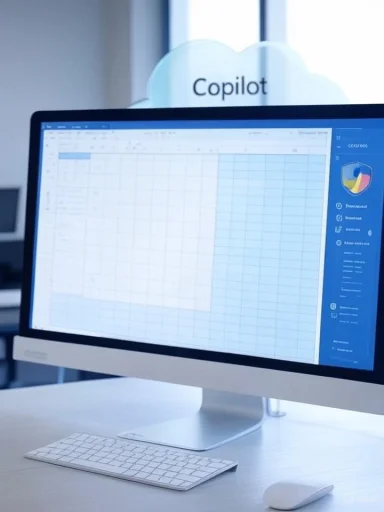 Background
Background
Microsoft has been steadily folding generative AI into Microsoft 365 for more than a year, and the COPILOT() function represents a deliberate shift: rather than leaving AI in side panes, chat interfaces, or add-ins, Microsoft made a language-model call a first-class Excel formula that participates in the workbook’s calculation graph. That design means AI outputs now behave like any other dynamic array or formula result — they spill, they can be nested inside IF / SWITCH / LAMBDA, and they recalculate automatically when dependent cells change. (techcommunity.microsoft.com, support.microsoft.com)This change is both technical and philosophical. Excel is no longer only a deterministic calculation engine; it is now a hybrid environment that mixes deterministic formulas with probabilistic AI outputs. That’s powerful, but it also requires a different set of best practices for auditing, testing, and preserving results.
What the COPILOT() function is — an executive overview
- At its core, COPILOT() is a native Excel function that accepts one or more natural-language prompt parts plus optional cell or range references as context.
- Syntax pattern: =COPILOT("prompt part 1", [context1], "prompt part 2", [context2], ...) — where context items are ranges or individual cells. The function returns single values or spilled arrays that can be consumed by other Excel formulas. (techcommunity.microsoft.com, support.microsoft.com)
- Results update automatically as input ranges change, because COPILOT participates in Excel’s normal recalculation lifecycle. That enables live summarization, ongoing categorization, and dynamic tagging without manual refresh.
How COPILOT() works — behind the scenes (practical mechanics)
Input model
- Prompt parts (plain text): describe the task in natural language — e.g., "Classify this feedback" or "Summarize sales trends by region."
- Context ranges: reference the actual cells or tables containing the data you want the model to read and use as grounding.
Typical outputs
- Single-cell summaries (concise paragraphs or bullets).
- Spilled arrays (one classification per input row, multiple columns of structured outputs such as category, sentiment, confidence score).
- Tabular outputs that can be fed into WRAPROWS, FILTER, or any other dynamic array function.
Example usages (literal formula form)
- Classify sentiment for feedback in D4
 18: =COPILOT("Classify this feedback (positive, neutral, negative)", D4
18: =COPILOT("Classify this feedback (positive, neutral, negative)", D4 18)
18) - Summarize comments as a paragraph: =COPILOT("Summarize this feedback into a paragraph", D4
 18)
18) - Generate a cleaned list of email addresses from messy text: =COPILOT("Extract email addresses", A2:A200)
Real-world use cases — where COPILOT() shines
- Text analytics inside sheets: sentiment analysis, topic extraction, keyword tagging for customer feedback, support tickets, or survey responses. This removes the need for external text-mining pipelines for many common scenarios.
- Rapid data cleaning and extraction: strip noise, standardize names/addresses, or extract structured entities (emails, phone numbers) from unstructured notes. Pairing COPILOT() with regex-aware prompts often yields useful extractions.
- Formula generation and explanation: COPILOT can generate a SUMIFS/XLOOKUP or explain an existing complex formula in plain language — a big help during audits or handoffs. (support.microsoft.com, techcommunity.microsoft.com)
- Idea generation and SEO content: marketing teams can generate title lists, ad copy snippets, or keyword clusters directly within a sheet and iterate programmatically.
- Dynamic schedules and itineraries: feed preferences and time slots to COPILOT() and get a spilled itinerary with qualitative ratings or suggested actions. The function can also annotate results with emojis or icons for quick visual scanning.
Strengths — why this is a meaningful upgrade
- Low friction: natural language prompts remove the need to learn complex formulas for many tasks.
- Integration with spreadsheets: outputs are machine-readable and usable by other formulas, enabling hybrid AI + Excel workflows without scripting or add-ins.
- Live updates: because COPILOT() participates in recalculation, insights remain current as the data changes — useful for dashboards and live reporting.
- Broad accessibility: reduces the technical gatekeeping around text analytics and data summarization, empowering citizen analysts across departments.
Limitations and technical constraints
- Not built for heavy numeric computation: COPILOT() is optimized for language tasks and classification; use native Excel functions or specialized analytics platforms for large-scale numerical modeling or heavy iterative calculations.
- Usage quotas: Microsoft enforces call limits in the initial rollout (e.g., short-term quotas per minute/hour). Large-scale cell-by-cell invocations can quickly hit quotas — batching ranges into a single call is a recommended mitigation. These quotas may change over time.
- Dynamic, non-deterministic outputs: outputs are generated probabilistically. That means two evaluations of the same prompt might not always produce byte-for-byte identical results. For critical figures, save or snapshot outputs as static values to avoid surprises on recalculation.
- Dependency on cloud service and internet connectivity: COPILOT() requires connectivity to Microsoft’s cloud services and the appropriate Copilot license. Workbooks relying on COPILOT may fail to calculate offline. (techcommunity.microsoft.com, support.microsoft.com)
- Edge-case gaps: complex or domain-specific language (legal, medical, or specialized engineering jargon) may produce less reliable classifications without careful prompting and validation. Early testers report generally good results, but caution is advised for mission-critical decisions.
Licensing, availability, and costs
- Microsoft 365 Copilot license: Access to COPILOT() requires a Microsoft 365 Copilot license as an add-on to qualifying Microsoft 365 plans. Copilot for enterprise/business is generally offered at $30 per user per month as an add-on (annual commitment typical), while consumer tiers and Copilot Pro have different price/feature profiles. Eligibility and SKU prerequisites are documented by Microsoft.
- Insider/preview gating: the initial rollouts for native COPILOT() functionality were introduced to Insider/Beta channels with specific build requirements; general availability typically follows after staged rollouts. IT teams planning pilots should verify client build numbers and admin controls.
- Operational cost considerations: beyond per-seat license fees, organizations should plan for increased cloud metering (if agents/advanced features are metered), administrative overhead, and potential training/QA costs to validate AI outputs. Industry reporting and trials indicate meaningful productivity gains, but these gains must be balanced against licensing and governance budgets. (barrons.com, microsoft.com)
Privacy, security, and governance — what IT must consider
- Data handling assurances: Microsoft states that data submitted to Copilot functions is not used to train the global underlying models and that enterprise controls exist to govern data access, but every deployment must validate these claims against corporate compliance requirements. Keep a conservative posture for regulated data. (techcommunity.microsoft.com, learn.microsoft.com)
- Auditability challenge: because COPILOT() outputs are dynamic and can be nested into other formulas, tracking the provenance of a value becomes more complex. Recommended mitigations:
- Snapshot critical results to static values and store a timestamp and prompt string alongside the saved outcome.
- Include explicit “prompt” columns in production tables so that the input to each COPILOT() call is auditable.
- Quotas and denial-of-service risk: automatic recalculation on workbook open could spike API usage when many users open shared files concurrently. Design refresh strategies and rate-limiting at the user or workbook level.
- Role-based enablement: limit who can use COPILOT() in production workbooks — apply least-privilege licensing and staged enablement to avoid blind proliferation.
Comparison: COPILOT() vs. Google Sheets AI()
- Both vendors introduced natural-language functions that accept prompts and ranges and return generative or classification outputs that can be used within the spreadsheet. Google launched AI() in Google Sheets and Microsoft introduced COPILOT() as its on-grid counterpart. The two functions are conceptually similar, but differ in enterprise integration, licensing, and ecosystem grounding.
- Ecosystem grounding: Microsoft emphasizes grounding in work data (Microsoft Graph, SharePoint, tenant data) when Copilot runs under enterprise licenses, which can be a positive for context-rich queries — but requires governance. Google takes a slightly different approach grounded in Workspace data.
- Licensing and cost model: Microsoft’s Copilot is typically an add-on to Microsoft 365 SKUs with specific eligibility; Google’s AI offerings have different subscription models and may be tied to Workspace tiers. Total cost of ownership comparisons will vary by seat mix and governance needs.
Practical tips and best practices for adoption
- Create a pilot program: select a small set of spreadsheets and users (finance close, customer support, product research) to test COPILOT() under real workloads. Capture metrics: time saved, accuracy, and downstream error rate.
- Design for determinism when needed: for any numeric or legal deliverable, use COPILOT() to suggest results, then copy–paste as values for the finalized document.
- Store prompt history: add a “Prompt” column next to AI-generated outputs to keep queries auditable and reproducible.
- Batch requests: where possible, send larger ranges in a single COPILOT() call instead of many per-row calls to conserve quota.
- Train prompts and templates: invest time in curated prompt templates, especially for category labeling or domain-specific extractions — consistent prompts yield more reliable outputs.
- Monitor usage and costs: use admin dashboards to track adoption and quotas; anticipate spikes on reporting deadlines. (techcommunity.microsoft.com, learn.microsoft.com)
Known operational risks and how to mitigate them
- Risk: Model hallucination or misclassification in sensitive workflows.
Mitigation: validate with human reviewers, maintain confidence columns, and require sign-off before feeding results into systems of record. - Risk: Hidden recalculation costs or service outages affecting critical reports.
Mitigation: snapshot results nightly, implement offline fallback procedures, and plan for service degradation scenarios. - Risk: Data leakage or compliance drift when sensitive tenant data is included in prompts.
Mitigation: configure tenant-level controls, use data redaction, and limit Copilot access for regulated datasets. - Risk: Governance sprawl as casual users sprinkle COPILOT() across many workbooks.
Mitigation: define an organizational policy for AI-in-sheet usage, and include COPILOT() scans in periodic spreadsheet audits. (techcommunity.microsoft.com, learn.microsoft.com)
Quick checklist before you deploy COPILOT() at scale
- Confirm licensing eligibility and seat coverage.
- Verify client builds and channel availability (Insider vs. GA).
- Establish a prompt-and-output audit pattern (store prompts and snapshots).
- Define acceptable data categories for AI processing (PII, regulatory data).
- Create capacity plans for quota spikes and concurrency.
Developer / Power-user notes — advanced integration strategies
- Nesting COPILOT() inside formulas: use the function as a replaceable building block inside IF, SWITCH, or LAMBDA constructs for hybrid deterministic/AI logic. This lets you gate AI outputs behind business rules.
- Programmatic composition: combine COPILOT() outputs with FILTER, UNIQUE, SORT, or WRAPROWS to transform messy AI text into structured, downstream-ready lists.
- Prompt templating: store reusable prompt templates in hidden sheets, concatenate with cell data, and feed them as prompt parts to COPILOT(). This makes behavior reproducible and easier to maintain.
Final analysis — practical verdict for teams and individuals
COPILOT() is a meaningful evolutionary step for spreadsheets: it brings the language of AI into Excel’s deterministic world, lowering the barrier to insights and enabling new workflows directly in the grid. For analysts, product teams, customer support, and marketing, this can materially reduce labor for text-heavy tasks and accelerate iteration cycles.But the convenience comes with three important caveats:
- Governance: organizations must treat COPILOT() as an external compute dependency with rules for what data is safe to send, who can call it, and how results are validated. (techcommunity.microsoft.com, learn.microsoft.com)
- Cost and licensing: expect an add-on licensing model and plan budgets accordingly; pilot users can demonstrate ROI but require clear measurement.
- Operational discipline: dynamic AI outputs are powerful for exploration, but not yet a substitute for audited, deterministic processes in regulated or high-stakes contexts. Always snapshot and review before committing AI-derived numbers to downstream systems.
COPILOT() changes the calculus of spreadsheet work: it doesn’t replace Excel’s formula engine — it augments it. Organizations that pair thoughtful governance with smart pilot programs will capture real productivity gains, while those who rush to deploy it everywhere without controls risk reliability, cost, and compliance headaches. The smartest path forward is a controlled, metrics-driven adoption that treats COPILOT() as both a productivity multiplier and a new operational dependency. (techcommunity.microsoft.com, support.microsoft.com, microsoft.com)
Source: Geeky Gadgets New Excel’s Copilot() Function : AI Spreadsheets Just Got Smarter