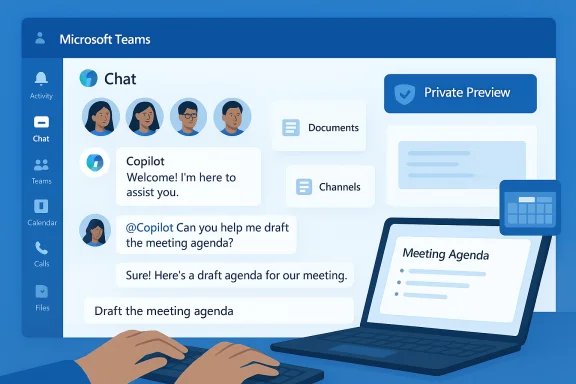
Microsoft’s decision to let Copilot join Teams group chats changes how collaboration and AI assistance intersect inside organizations, enabling the assistant to summarize threads, draft agendas, pull information from accessible files and web results, and participate as a visible chat participant — now rolling out through Teams Public Preview with specific license and admin prerequisites.
Background
Microsoft has steadily integrated Copilot across Microsoft 365 applications as part of a broader push to make AI a routine collaborator rather than a separate tool. The latest expansion brings Microsoft 365 Copilot out of one-to-one panes and into group conversations across Teams, allowing Copilot to be added as a chat participant and to generate responses that are visible to all members of the chat. This capability is being surfaced via the Teams “Add people, agents and bots” workflow or by typing @Copilot in a chat.The change is being delivered to Teams Public Preview channels first and requires both a Microsoft 365 Copilot license and preview features enabled by an organization’s IT admins. Microsoft’s official documentation confirms the UX paths for adding Copilot to a chat and explains the permissions and data sources Copilot can draw from when responding.
What’s new: Copilot as a visible group participant
How it appears in chat
When Copilot is added to a group chat, it shows up in the participant roster and automatically posts a welcome message. From that point forward, users can address it directly with @Copilot mentions or let it monitor prompts posted into the thread (depending on organizational policy and user license). The assistant’s answers are posted to the group unless a response involves data the requester alone can see — in which case Microsoft surfaces a private preview for approval before sharing.Key capabilities available immediately
- Summarize conversations: Copilot can create condensed summaries of recent chat history to bring latecomers up to speed or to prepare briefings.
- Draft meeting agendas and project outlines: Teams users can ask Copilot to generate structured agendas or initial project outlines from the conversation context.
- Pull insights from files and channels: Copilot can reference documents the prompter can access as well as recent chat/channel history and (if enabled) web search results.
- Create FAQs or knowledge artifacts: The assistant can convert a chat or document into an FAQ or list of action items for the group.
How it works: permissions, data access, and the “private preview” mechanism
Data surface and grounding
Copilot’s responses in a group chat are grounded in the information available to the person issuing the prompt. That includes:- Documents or files that the prompter has access to.
- Chat and channel history relevant to the conversation.
- Web results, if administrators have allowed web search for Copilot in Teams.
Admin controls and policy configuration
IT administrators play a gatekeeping role. Enabling Copilot in group chats requires:- A Microsoft 365 Copilot license assigned to the relevant users.
- Teams Public Preview or preview features turned on by tenant administrators.
- Configuration of web search and other Copilot-related settings through Teams and Microsoft 365 admin controls when necessary.
What it cannot do (yet) — known limitations and platform gaps
Microsoft’s documentation and product posts list several notable limitations in this initial Public Preview:- Cannot join meeting chats: Copilot’s group-chat capability does not extend to in-meeting chats (the chat associated with a live meeting) at this time; meeting-specific Copilot functionality remains a different product surface.
- Text-to-image generation is not supported inside group chats: If teams hoped Copilot would create or embed images from prompts directly in a team chat, that capability isn’t part of the group chat experience yet.
- Mobile limitations: Early rollouts exclude some mobile functionality — specifically, mobile users may not be able to add or remove Copilot from group chats in the current preview.
- Interaction depends on licensing and preview flags: Users who do not have the required Copilot license or whose tenant has not enabled preview features will still see Copilot’s shared responses but won’t be able to interact directly with the assistant.
Verifying Microsoft’s claims: cross-referencing official and independent sources
Two primary source categories confirm the feature and its parameters:- Microsoft’s own documentation, including the Teams Tech Community post and official Support pages, provides step-by-step guidance for adding Copilot to chats and outlines data handling, permissions, and admin requirements. These posts serve as the canonical product guidance.
- Independent tech media coverage corroborates the feature announcement, adds user-centric context, and reports on availability and platform constraints observed during early previews. Independent outlets have noted the same limitations (meeting chat exclusion, mobile restrictions) and emphasized the staged availability.
Enterprise implications: productivity gains and practical use cases
Where Copilot in group chats delivers value
- Project catch-ups and onboarding: Use Copilot to summarize yesterday’s thread, extract open action items, and surface decisions — ideal for async teams or those across time zones.
- Pre-meeting preparation: Generate a draft agenda from chat context and shared documents, then pin or export the agenda for meeting participants.
- Knowledge capture: Convert thread content into an FAQ or a short reference document so project knowledge isn’t lost in chat history.
- Fast synthesis for leadership: Teams can ask Copilot to produce executive-ready summaries of complex discussions for stakeholders who need concise updates.
Real-world scenarios
- A product team uses Copilot to summarize daily standup chatter and automatically produce the top three blockers and owner assignments for the sprint lead.
- A legal review team asks Copilot to extract proposed action items from a policy thread and cross-reference the shared draft that the requester can view, then approves the shared summary before it’s posted.
Security, privacy, and compliance: risk assessment and mitigations
Potential risks
- Inadvertent exposure of restricted content: Although Copilot uses a private preview for prompter-only data, the risk exists if users mistakenly share sensitive previews or if prompts reference content with mixed access levels.
- Data residency and eDiscovery considerations: Organizations subject to strict data residency or eDiscovery requirements must confirm how Copilot’s use of web search and document context interacts with regulatory obligations.
- Misinterpretation or hallucination: Any generative assistant can produce inaccurate or incomplete outputs. When summaries or action items are trusted without review, teams risk acting on errors. Independent reporting emphasizes Copilot’s grounding in accessible data, but that does not eliminate the need for human validation.
Mitigations and best practices
- Implement strict tenant policies that control where Copilot can access web search and what scopes it may use for document retrieval.
- Educate users to always review Copilot-generated summaries or agendas before treating them as final. Require confirmation workflows for outputs that will be shared beyond the chat.
- Use role-based assignments for Copilot licenses to limit access to higher-risk data to only those users who require AI augmentation.
- Audit Copilot interactions in high-risk contexts and retain logs where permitted by policy to support compliance and eDiscovery. Microsoft’s admin controls allow teams to tailor Copilot access and logging policies.
Admin checklist: enabling Copilot in group chats
- Confirm organization-wide eligibility for Microsoft 365 Copilot licenses and procure them for intended users.
- Enable Teams Public Preview or the tenant-level preview feature flag as required for the current rollout.
- Configure Copilot-related settings in the Teams admin portal, including web search permission, B2B/B2C policy, and agent visibility.
- Communicate to users the current limitations (no meeting-chat join, no text-to-image in chat, mobile add/remove limits) and establish governance guidelines for sharing Copilot outputs.
- Pilot the feature with a controlled group and collect feedback before broader roll-out, ensuring logging and oversight are functioning as required.
UX and adoption considerations
Encouraging correct usage
Frictionless adoption requires clear training materials and starter prompts. Microsoft highlighted example prompts to try in group chats — such as asking Copilot to summarize a week of discussion or generate an agenda — and these can be turned into internal playbooks for teams to follow.Addressing change management
Because Copilot posts directly into group threads, organizations must emphasize etiquette and ownership. Recommended rules include identifying who may ask Copilot to post shared summaries, how to edit AI-generated text, and how to escalate discrepancies found in Copilot outputs. This preserves accountability and reduces overreliance on automated responses.Developer and roadmap signals: what to expect next
Microsoft’s incremental rollout strategy and prior feature announcements for Copilot indicate a pattern: start with conservative functionality, gather telemetry, and extend features iteratively. Public signals and media coverage point to likely next steps:- Expanding Copilot’s presence into meeting chats and tighter meeting integration.
- Extending parity for mobile platforms so mobile users can add and remove Copilot from chats.
- Adding richer content generation such as image creation or richer file transformations inside chats as safety and policy capabilities mature. This is plausible but should be treated as speculative until Microsoft confirms timelines. Unverifiable future feature claims should be considered speculative until official product statements appear.
Practical tips and example prompts for teams
- “Summarize this chat for the past week and list next steps.” Use this after a flurry of messages that need to be converted into action items.
- “Generate an agenda for this week’s meeting using the messages and files we shared.” Useful for quickly producing structured meeting artifacts.
- “Create an FAQ based on this document.” Handy for converting shared policy drafts into digestible Q&As for broader teams.
Critical analysis: strengths, unanswered questions, and risks
Notable strengths
- Productivity lift for routine tasks: Copilot’s ability to summarize threads and generate agendas addresses time-consuming routine work and reduces context-switching.
- Prompter-centric data handling: Requiring approval for private-preview outputs helps reduce accidental disclosure and gives users a practical safety valve.
- Admin-controlled rollout: Tenant controls and licensing give IT teams levers to pace adoption and align the feature with compliance requirements.
Risks and unresolved operational questions
- How well will Copilot handle mixed-access threads? The private preview helps, but complex threads with files and external participants remain a potential leakage vector unless users strictly follow approval workflows. This deserves monitoring in production pilots.
- Auditability and eDiscovery in regulated environments: Organizations must confirm whether Copilot interactions are captured in logs used for legal hold and discovery. Microsoft provides admin controls, but legal and compliance teams will need explicit certification that logging meets internal standards.
- User confidence and overreliance: If teams grow to accept Copilot outputs without verification, errors could propagate. Training and clear guardrails are essential. Independent coverage has repeatedly warned about hallucination risks in generative AI; Copilot’s grounding reduces but does not eliminate that risk.
Conclusion
Adding Copilot as a visible participant in Teams group chats is a meaningful step toward embedding AI into daily collaborative workflows. The feature promises real productivity gains — faster summaries, auto-generated agendas, and distilled knowledge capture — while introducing new governance requirements for IT, legal, and compliance teams. Microsoft’s promper-centric access model and the private preview mechanism are sensible safety measures, but they do not eliminate the need for careful rollout, user training, and logging to manage security and regulatory risk.Enterprises preparing to adopt Copilot in group chats should take a staged approach: validate licensing and preview settings, run controlled pilots, codify prompt/approval etiquette, and collaborate with compliance to ensure auditability. When combined with sensible policies and active oversight, Copilot in group chats can accelerate teamwork and reduce tedious coordination work — but success will depend on prudent governance and user discipline as much as the technology itself.
Source: Windows Report Microsoft Teams Now Lets You Add Copilot to Group Chats