Microsoft is weaving Copilot deeper into Windows with the addition of contextual Copilot features to the new Microsoft 365 companion apps — People, Files, and Calendar — turning lightweight, taskbar-anchored mini‑apps into promptable productivity shortcuts that can summarize files, surface recent communications, and generate meeting talking points, while shipping with automatic installation and startup behavior that IT teams must plan for.
Microsoft’s Microsoft 365 companion apps are small, independently updatable taskbar apps for Windows 11 designed to give rapid access to three high-frequency work surfaces: People (contacts and org data), Files (search and previews across OneDrive/SharePoint/Teams/Outlook attachments), and Calendar (compact meeting and event views). The key change in the recent rollout wave is the inclusion of contextual Copilot affordances inside each companion — suggested prompts, an “Ask Copilot” flow, and direct hand‑offs into the Microsoft 365 Copilot chat for deeper, tenant‑grounded actions and outputs.
Microsoft positions these integrations as a way to reduce context switching and help users get routine tasks done “lightning fast” from Windows’ taskbar, without loading full Office/Teams clients. The companions launch at startup by default and will be automatically installed on eligible Windows 11 devices that already have Microsoft 365 desktop apps — though tenant-level admin opt‑out controls exist.
Key architectural and product traits:
At the same time, the rollout introduces new operational surfaces — automatic installs, extra update streams, licensing traps, and governance requirements — that require planning and security rigor. Organizations that treat this as a simple feature toggle risk data exposure, unexpected costs, and increased support burden. Conversely, organizations that pilot carefully, enforce DLP and Copilot governance, and align procurement can capture productivity gains while containing risk.
Source: Neowin Copilot in Microsoft 365 companion apps will get stuff done in Windows 'lightning fast'
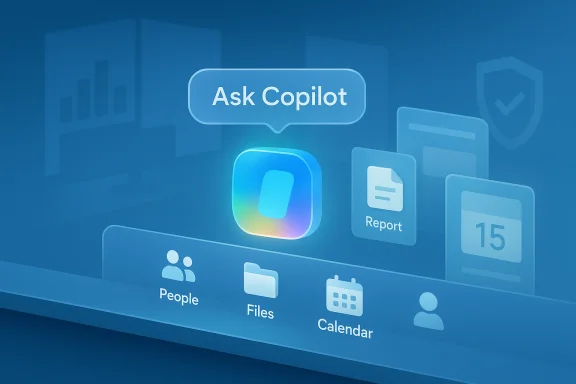 Overview
Overview
Microsoft’s Microsoft 365 companion apps are small, independently updatable taskbar apps for Windows 11 designed to give rapid access to three high-frequency work surfaces: People (contacts and org data), Files (search and previews across OneDrive/SharePoint/Teams/Outlook attachments), and Calendar (compact meeting and event views). The key change in the recent rollout wave is the inclusion of contextual Copilot affordances inside each companion — suggested prompts, an “Ask Copilot” flow, and direct hand‑offs into the Microsoft 365 Copilot chat for deeper, tenant‑grounded actions and outputs.Microsoft positions these integrations as a way to reduce context switching and help users get routine tasks done “lightning fast” from Windows’ taskbar, without loading full Office/Teams clients. The companions launch at startup by default and will be automatically installed on eligible Windows 11 devices that already have Microsoft 365 desktop apps — though tenant-level admin opt‑out controls exist.
Background: What the companion apps are and why they matter
The companion apps are intentionally minimal: they’re designed to be visible and actionable from the taskbar so knowledge workers can quickly fetch people, files, or meeting details. Rather than replacing full Office apps, they act as a fast-access layer that surfaces Microsoft Graph content and gives users immediate actions — previewing files, jumping to meetings, opening contact cards, or launching a Teams chat. This strategic surface complements Copilot’s broader role in Microsoft 365 by placing prompts where users already glance between meetings and inbox triage.Key architectural and product traits:
- Lightweight, independently updatable packages that can be iterated outside traditional Office servicing cycles.
- Deep ties to Microsoft Graph so results can be context-aware (files, calendar events, messages, org charts).
- Prompt suggestions and an “Ask Copilot” escalation that opens a Copilot chat — with outputs that can be exported (e.g., summaries, action item lists).
What Copilot does inside each companion
People: catch-up and contact-driven insights
Inside the People companion, Copilot surfaces contextual prompts tied to a contact’s recent activity: recent communications, responsibilities, org relationship and suggested conversation starters. Example built-in prompts include things like “Tell me more about John Doe” or “Summarize recent communications with this person” — queries that escalate to the Copilot chat to produce a grounding-aware summary. This feature aims to help users reorient rapidly before calls or messages.Files: summarization, data review, and action items
The Files companion integrates Copilot to let users ask natural‑language questions about documents and workbooks shown in the quick view. Typical tasks include:- Summarize this Excel workbook.
- Highlight key figures and trends.
- Produce a short brief or action-item list from a PowerPoint or Word document.
Calendar: meeting prep and recaps (coming soon)
The Calendar companion will surface meeting details and offer Copilot‑generated meeting summaries, suggested talking points, and quick prep briefs (for example: “Suggest talking points for this meeting”). Microsoft indicates Calendar Copilot integration is planned but arriving on a later schedule compared with People and Files.Availability, licensing, and admin controls
- Rollout and installation: Microsoft began a staged rollout in late October and signaled general availability phased through late December (timelines are tenant‑gated). By default, the companions will be installed automatically on Windows 11 devices that already have Microsoft 365 desktop apps and configured to launch at device startup; administrators can opt out tenant‑wide via the Microsoft 365 Apps admin center.
- Licensing: Not every Copilot behavior is identical; tenant‑grounded Copilot (the variant that reasons directly over an organization’s Microsoft Graph content — mail, files, calendar, Teams) requires the paid Microsoft 365 Copilot add‑on. Public guidance has placed that add‑on price in the approximate range of $30 per user per month for commercial customers. Free Copilot chat experiences and less-grounded chat features remain distinct from the paid tenant‑aware service. Organizations need to align licensing before enabling tenant-grounded features broadly.
- Eligibility nuance: Companion apps with Copilot capabilities are targeted at commercial customers and devices where Microsoft 365 desktop apps exist; unmanaged consumer devices may behave differently depending on tenant or regional policies. Admins have tools (Intune, Group Policy, AppLocker) to control installs, pinning to taskbar, and autostart behavior.
Strengths: why this matters for everyday productivity
- Reduced context switching: Users can preview and act on people, files, and meetings without switching to full Office UIs, saving repeated app launches and navigation. The taskbar-anchored companions put high-frequency tasks front-and-center.
- Shorter discovery-to-action flow: Built-in prompts plus the ability to escalate to Copilot chat and export outputs (summaries, drafts, action lists) compresses what used to be a multi-step manual process. This directly benefits knowledge workers who must prepare for meetings or triage documents quickly.
- Consistent product strategy: The companions are part of Microsoft’s multi-year plan to surface Copilot across endpoints and apps, making AI a discoverable default in productivity flows and increasing the likelihood of organizational adoption.
- Quick administrative controls: Microsoft provides tenant-level opt-out and per-app policies, giving larger IT organizations levers to govern deployment and manage support impact.
Risks and trade-offs: what IT, security, and procurement teams must consider
The companion apps and their Copilot integrations bring clear benefits, but they also raise operational and governance concerns that can’t be ignored.1. Automatic installation and autostart create an operational event
Because the companions are installed and launched at startup by default, organizations will see these apps appear on workstations en masse unless they proactively apply opt‑out policies. This has implications for help desks, endpoint inventories, and user-facing communications. Deployment at scale should be planned and communicated.2. Licensing and unexpected costs
Tenant‑grounded Copilot features require paid Microsoft 365 Copilot seats. If broad enablement happens without alignment between IT and procurement, organizations can face unexpected license bills, metered usage, or feature‑driven procurement pressure. Procurement teams must be looped into pilots early.3. Increased attack surface and update stream
Companion apps are additional always‑on, updateable packages. That increases the organization’s patch surface and requires integration into inventory, vulnerability management, and endpoint hardening processes. The apps are updated independently of Office servicing cadence, so IT must add them to update inventories and monitoring.4. Data governance, DLP, and tenant grounding
Copilot’s value comes from reasoning over tenant data (mail, files, calendars). That capability also heightens data governance complexity:- Ensure DLP rules and Copilot governance are configured before broad enabling.
- Define what data sources Copilot can access and log Copilot queries and outputs for auditability.
- Train users to treat Copilot outputs as draft recommendations that require verification, particularly for decision‑critical content.
5. Hallucinations and output accuracy
Generative assistants can produce plausible but incorrect statements. Even when Copilot is tenant‑grounded, the onus remains on users to validate summaries, extracts, and suggested actions before executing decisions or sending communications. Implement user‑level guardrails and review workflows for outputs used in regulated or high‑stakes contexts.Practical recommendations: how to prepare for the companion app rollout
- Inventory and mapping
- Identify which Windows 11 devices already have Microsoft 365 desktop apps installed and map them to business units and support teams.
- Pilot, measure, iterate
- Run a 30–60 day pilot with representative teams (legal, compliance, finance, and collaborative business units). Measure support load, licensing consumption, and productivity impact.
- Governance first
- Configure DLP, Copilot governance, and logging before wide enablement. Add Copilot logs to SIEM solutions and ensure outputs are auditable.
- Licensing alignment
- Determine which user groups require Microsoft 365 Copilot seats for tenant‑grounded usage and align procurement to prevent surprise costs. Monitor metered features and set consumption alerts.
- Admin policies and opt‑out
- If needed, opt out tenant‑wide via Microsoft 365 Apps admin center: Device Configuration → Modern App settings → Microsoft 365 companion apps → uncheck automatic installation. Use Intune/Group Policy/AppLocker for per‑image control and taskbar pinning.
- User communications and training
- Prepare clear messaging explaining why apps appear, how to stop auto‑launch, and responsible use of Copilot outputs. Offer quick training materials that show when to trust Copilot summaries and when to verify.
Security checklist for IT and security teams
- Add companion apps to endpoint inventories and vulnerability scans.
- Validate code signing provenance and app behavior in corporate images.
- Ensure Copilot connectors and tenant-grounding features adhere to corporate data handling and retention policies.
- Route Copilot telemetry and logs into SIEM/EDR for correlation with other events.
- Include companion apps in incident response tabletop exercises to understand blast radius and recovery steps.
UX and performance considerations for end users
Although the companion apps are marketed as lightweight, persistent background processes still consume memory and add to perceived startup time on older devices. Administrators should test companion behavior on typical corporate images and consider device-class policies (for example, blocking auto‑start on low‑RAM devices). For users, the biggest UX wins are speed and reduced friction: preview a file, ask Copilot to summarize it, and export the output into Word or an email draft — all without opening the full Office suite.Where the product may evolve next
Microsoft’s rollout of companion app Copilot features is consistent with a broader strategy: surface Copilot across more endpoints, make AI accessible where users already look, and tie outputs into exportable actions. Future directions likely include deeper integration with Copilot actions (automated follow-up tasks), richer connectors for cross-cloud discovery, and expanded in-meeting intelligence inside Calendar and Teams. Admin tooling and governance controls will be an ongoing focus as the ecosystem matures.Final analysis: value vs. vigilance
The Copilot integrations in Microsoft 365 companion apps are a logical and potentially high-value extension of Microsoft’s productivity-first AI strategy. They reduce friction for common workflows and make the promise of Copilot tangible directly from Windows’ taskbar. For individual knowledge workers, the productivity gains can be real and immediate: quicker meeting prep, faster file summaries, and contextual catch‑ups on colleagues.At the same time, the rollout introduces new operational surfaces — automatic installs, extra update streams, licensing traps, and governance requirements — that require planning and security rigor. Organizations that treat this as a simple feature toggle risk data exposure, unexpected costs, and increased support burden. Conversely, organizations that pilot carefully, enforce DLP and Copilot governance, and align procurement can capture productivity gains while containing risk.
Action summary for IT leaders
- Inventory and pilot before broad enabling.
- Lock down DLP and Copilot governance first; log queries and outputs.
- Align Microsoft 365 Copilot licensing with user groups that need tenant grounding.
- Use tenant-level opt‑out and Intune/GPO/AppLocker policies to control installation and autostart where necessary.
Source: Neowin Copilot in Microsoft 365 companion apps will get stuff done in Windows 'lightning fast'