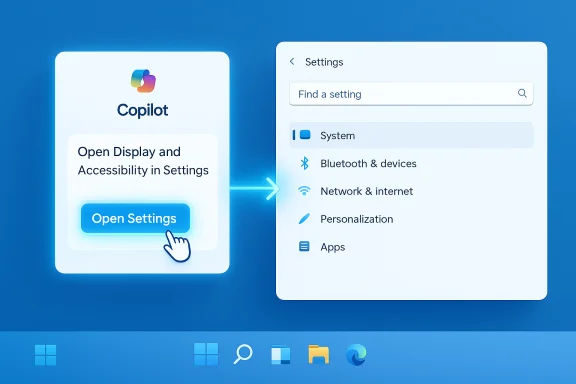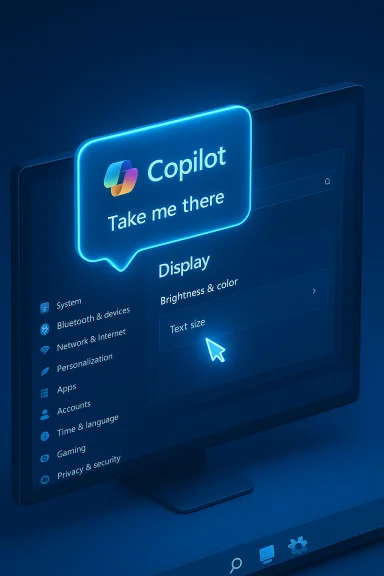Microsoft has started previewing a Copilot update for Windows 11 that can directly open and explain individual Windows Settings pages from inside the Copilot app — a small change on the surface that meaningfully improves discoverability, accessibility, and contextual help for everyday Windows tasks.
Microsoft has been iteratively expanding the Copilot experience on Windows since the feature’s reintroduction as a system-level assistant. What began as a conversational sidebar has evolved into a fuller Copilot on Windows application with Vision-based screen assistance, local file search, connectors to cloud accounts, document creation/export, and a gradually widening set of capabilities for Insiders and commercial customers. These capabilities have been rolled out in stages via the Microsoft Store to Windows Insider channels over the course of 2025.
That staged approach — testing with Insiders first and then widening availability — reflects Microsoft’s broader strategy for Copilot: ship features to testers, measure reliability and privacy interactions in the wild, and then expand to broader rings. Over the past months, Microsoft has added things like Copilot Vision (screen-aware guidance), file search for local documents, semantic search on Copilot+ PCs, and, most recently, connectors and document export tools. The Settings integration is the latest, targeted at making Windows’ own preferences easier to find and act on via natural language.
However, the feature sits inside a complex ecosystem of privacy controls, enterprise policies, and staged rollouts. Users should be mindful of what Copilot is allowed to access, and IT teams should pilot the change under management controls before permitting widespread adoption. Microsoft’s continued transparency about mapping rules, permissions, and admin controls will be the deciding factor in whether Copilot’s Settings integration becomes trusted and widely adopted or merely another optional convenience.
For Windows enthusiasts and IT professionals alike, this update is worth watching: it’s a modest technical step with outsized UX benefits — provided the company keeps control, consent, and clarity at the front of the experience.
Source: Thurrott.com Copilot on Windows 11 is Getting Settings Support in Preview
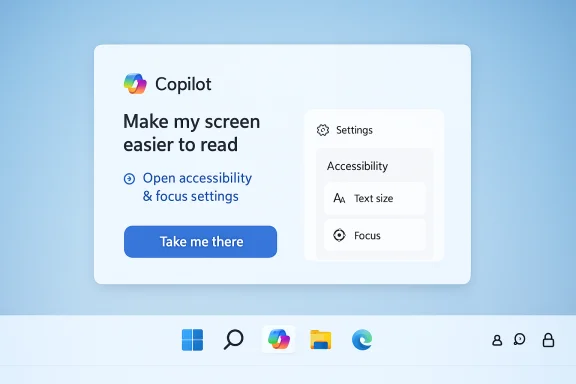 Background
Background
Microsoft has been iteratively expanding the Copilot experience on Windows since the feature’s reintroduction as a system-level assistant. What began as a conversational sidebar has evolved into a fuller Copilot on Windows application with Vision-based screen assistance, local file search, connectors to cloud accounts, document creation/export, and a gradually widening set of capabilities for Insiders and commercial customers. These capabilities have been rolled out in stages via the Microsoft Store to Windows Insider channels over the course of 2025. That staged approach — testing with Insiders first and then widening availability — reflects Microsoft’s broader strategy for Copilot: ship features to testers, measure reliability and privacy interactions in the wild, and then expand to broader rings. Over the past months, Microsoft has added things like Copilot Vision (screen-aware guidance), file search for local documents, semantic search on Copilot+ PCs, and, most recently, connectors and document export tools. The Settings integration is the latest, targeted at making Windows’ own preferences easier to find and act on via natural language.
What Microsoft announced (the short version)
- The Copilot app on Windows now recognizes questions about Windows settings and will provide direct links to the appropriate Settings pages. A user can ask phrases like “Make my screen easier to read” or “Help me focus by reducing distractions” and Copilot will guide them to the correct Windows Settings entry.
- This capability is included in Copilot app builds 1.25095.161 and higher and is being distributed across all Windows Insider channels through the Microsoft Store. The feature is rolling out gradually, so not every Insider will see it immediately.
- The announcement is part of a steady cadence of Copilot updates that also recently introduced Connectors (linking Copilot to OneDrive, Outlook, Gmail, Google Drive, and Google Calendar) and document creation/export functions that can generate Word, Excel, PowerPoint, or PDF files from Copilot responses. Those features are part of the same app update family and indicate Microsoft is treating Copilot as a productivity hub rather than a simple chatbot.
Why this matters: immediate benefits for users
Faster discovery and fewer clicks
Finding a specific setting in Windows can sometimes be difficult due to nested categories, non-intuitive labels, or the sheer number of pages inside Settings. By surfacing direct links and context-aware help inside the Copilot app, Microsoft reduces friction for users who prefer conversational prompts over manual navigation.- Accessibility gain: Users with visual or mobility challenges can ask natural-language questions and be taken directly to the correct Settings pane without hunting through menus. This is a real win for discoverability of accessibility features.
- Productivity boost: Power users and helpdesk staff can use Copilot to quickly jump to a specific Settings page during troubleshooting, training, or remote guidance sessions.
Better on-device guidance and micro-tutorials
Coupling Settings links with Copilot’s conversational responses enables short, task-focused help: Copilot can explain what a setting does, why you might change it, and then offer a direct “take me there” link — a micro-tutorial pattern that lowers the barrier for non-technical users.Unified experience with other Copilot features
This enhancement isn’t isolated. It dovetails with Copilot Vision (on-screen guidance), file search, connectors, and export capabilities, turning Copilot into a centralized assistant that can both explain what to change and help execute related tasks (for example, adjusting notification settings after analyzing messages). The integrated model is precisely Microsoft’s ambition for Copilot on Windows.Technical specifics and rollout details
Version and distribution
Microsoft states the Settings support is present in Copilot app versions 1.25095.161 and higher, and that the update is rolling out via the Microsoft Store to all Windows Insider channels. Because the distribution is staged, availability will vary by device and Insider channel. Insiders should check the Copilot app’s version and the Microsoft Store update history to confirm they’re on an eligible build.How Copilot surfaces Settings
Microsoft’s guidance describes the experience in practical terms: ask a natural-language question about a system preference and Copilot will provide an explanation plus a direct link to the relevant Settings page. While Microsoft’s announcement doesn't enumerate each Settings path, the implementation appears to map conceptual prompts to Settings URIs or deep links and present them as actionable results inside the Copilot UI. This mapping is consistent with how prior Copilot features linked into Windows and apps.What platforms and channels
- The update is targeted at Windows 11 and delivered through the Microsoft Store Copilot app.
- It’s being previewed only to Windows Insiders initially and is being released gradually across Dev, Beta, and Release Preview channels as Microsoft validates telemetry and feedback.
How to try it (step-by-step)
- Open the Microsoft Store and make sure your Copilot app is up to date; look for version 1.25095.161 or newer. If you don’t see the update, be patient — Microsoft is rolling this out gradually.
- Launch the Copilot app from the taskbar or Start menu.
- Ask a natural-language question about settings, for example: “Make my screen easier to read” or “Help me focus by reducing distractions.” Copilot should respond with an explanation and a direct link to the Settings page.
- If the app behaves unexpectedly, use the profile menu in Copilot and select Give feedback to report issues to Microsoft. The Insider blog strongly encourages feedback from preview users.
Practical examples and suggested prompts
- Accessibility: “How do I increase text size system-wide?” → Copilot should link the Accessibility/Text size settings and explain trade-offs.
- Power saving: “Reduce background apps to save battery” → Copilot can link to Background app permissions or Power & battery.
- Focus and distractions: “Help me focus by reducing distractions” → Copilot will point to Focus assist / Do Not Disturb settings and offer a quick path to toggle or configure it.
Privacy, permissions, and enterprise considerations
Privacy model: opt-in and per-feature permissions
Copilot’s richer features have been rolled out with opt-in and per-feature permission controls (for example, file search must be explicitly permitted and connectors require consent to link external accounts). The Settings integration itself appears to be read-only navigation assistance (linking to existing Settings panes), but it sits alongside features that surface or access personal data, so users should review Copilot’s permission pages and Windows privacy settings before enabling connectors or file access.Connectors, data access, and enterprise risk
Recent Copilot updates added Connectors that let users link OneDrive, Outlook, Gmail, Google Drive, and Google Calendar. Those are explicitly opt-in but represent a material change in the assistant’s reach: once linked, Copilot can search those accounts to find content and answer queries. For enterprise admins, this should trigger a review of policies around third-party connectors, conditional access, and data governance — particularly for users who might upload or share sensitive corporate content through Copilot.MDM/GPO and managed devices
Enterprises that control devices via MDM or Group Policy should note that Copilot’s feature set is evolving rapidly and Microsoft is testing behavior in the Insider program first. Some Copilot functionality (including its taskbar placement and deep integration points) has in the past been adjusted or gated by policy keys. Admins who must ensure a consistent user experience should validate current policies, test on a pilot group, and look for Microsoft-provided IT controls before enabling any wide rollout. The Copilot experience can be influenced by Windows Update channels and store update timing, so manage expectations accordingly.Strengths and opportunities
- Improved discoverability: Users who didn’t know a particular Settings page existed now have a low-friction path to find it. This reduces support tickets and informal “how do I…” queries.
- Accessibility and onboarding: Conversational access to settings helps users with disabilities and those new to Windows navigate the OS more confidently.
- Integration with other Copilot capabilities: The Settings links are not an isolated convenience; they can be combined with Vision-based guidance, file search, and connectors to create end-to-end workflows within Copilot. That creates opportunities for guided tutorials, automated setup scripts, or tailored corporate onboarding flows.
- Faster troubleshooting: Support agents and IT pros can instruct users to invoke Copilot and ask a prompt, minimizing confusion about which Settings page to use during remote assistance.
Risks and potential problems
- Privacy and permission creep: While Settings linking itself is benign, Copilot’s more powerful features (connectors, file search, exported documents) increase the attack surface for accidental data exposure. Users and admins must verify what Copilot is allowed to access.
- Accuracy and context mistakes: Natural-language mapping to Settings pages depends on good intent detection. Ambiguous prompts might send users to the wrong page or present incorrect guidance. This matters most when prompts touch security-sensitive settings (e.g., sharing, remote access, or telemetry controls).
- Rollout fragmentation and support complexity: Microsoft’s staged Insider rollouts mean the same Copilot app may behave differently across users and devices. Support teams must prepare for mixed environments where some users see Settings integration while others do not. Past Insider experiments have shown the Copilot experience can differ by channel and region.
- Enterprise policy conflicts: Organizations that centrally control device configurations should test Copilot behavior under their management policies. Unexpected deep-linking or UI changes could create friction with existing automation, documentation, or compliance mechanisms.
Recommendations for users and IT teams
For individual users
- Check your Copilot app version (look for 1.25095.161 or newer) and update via the Microsoft Store.
- Review Copilot permissions: if you enabled file search or connectors, confirm which services are linked and revoke access if you are unsure.
- Use Copilot for guidance, but double-check actions that change security- or privacy-related settings. Treat Copilot’s suggestions as advice, not policy.
For IT administrators
- Pilot the Copilot Settings integration with a small group of managed devices to observe behavior under your MDM/GPO configuration.
- Validate existing Group Policy and MDM rules against Copilot behaviors (taskbar placement, update cadence, deep-links). Adjust or create policies to control Copilot where required.
- Define connector policies and an approval flow for staff who request to link third-party accounts. Consider conditional access and least-privilege principles for each connector.
- Update internal documentation and helpdesk scripts to include Copilot-based paths for common tasks (for example, “If a user asks to enlarge system text, instruct them to open Copilot and say ‘increase text size’”).
Where this feature fits within Microsoft’s Copilot roadmap
The Settings feature is a logical, incremental step toward a more tightly integrated on-device assistant. Recent Copilot updates show a pattern:- Early features focused on visibility (taskbar access, keyboard shortcuts, simple Q&A).
- Mid-cycle updates added vision and file search, making Copilot context-aware and useful with local files.
- Recent updates expanded connectors and document creation/export, turning Copilot into an active productivity hub.
What Microsoft still needs to clarify (and what we couldn’t verify)
- Microsoft’s announcement describes the behavior and provides sample prompts, but it does not publish a comprehensive list of the Settings pages or the exact mapping rules from natural language to Settings URIs. That mapping is held internally and can produce surprises if prompts are ambiguous. Users and admins should test critical flows.
- Timing for a public, non-Insider release wasn’t specified in the announcement. Some outlets and observers assume broader availability before the end of 2025, but that is speculative. There is no Microsoft-published date guaranteeing GA availability for all Windows 11 users at the time of the preview announcement. Treat any timeline beyond the staged Insider rollouts as provisional.
- The technical mechanism (for example, whether Copilot uses ms-settings: URIs or another linking method) was not publicly documented by Microsoft at the time of the preview announcement; the behavior observed in the preview suggests a deep-link approach but that is not explicitly confirmed in the announcement. Flag this as an implementation detail that may evolve.
Final assessment
The addition of direct Settings access inside Copilot is a pragmatic and user-centric update. It addresses a frequent usability pain point — locating the right Settings page — and extends Copilot’s role from conversational helper to practical task navigator. When combined with Copilot’s Vision capabilities, file search, and connectors, the result is a more powerful assistant that can both explain and facilitate change.However, the feature sits inside a complex ecosystem of privacy controls, enterprise policies, and staged rollouts. Users should be mindful of what Copilot is allowed to access, and IT teams should pilot the change under management controls before permitting widespread adoption. Microsoft’s continued transparency about mapping rules, permissions, and admin controls will be the deciding factor in whether Copilot’s Settings integration becomes trusted and widely adopted or merely another optional convenience.
For Windows enthusiasts and IT professionals alike, this update is worth watching: it’s a modest technical step with outsized UX benefits — provided the company keeps control, consent, and clarity at the front of the experience.
Source: Thurrott.com Copilot on Windows 11 is Getting Settings Support in Preview