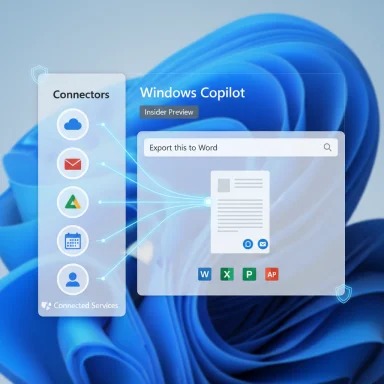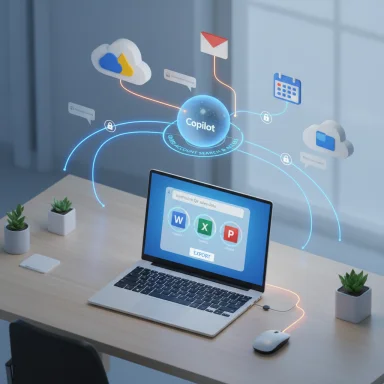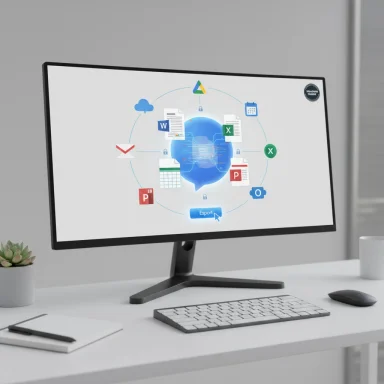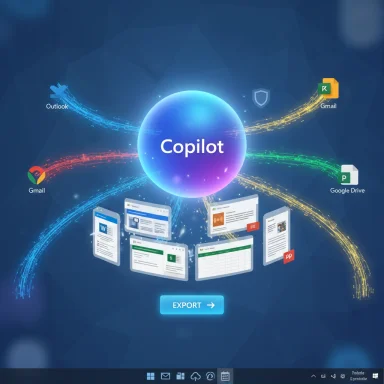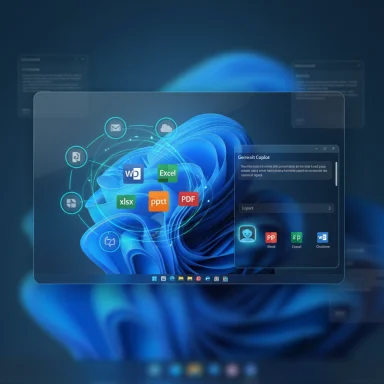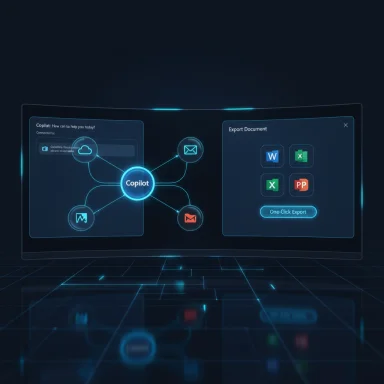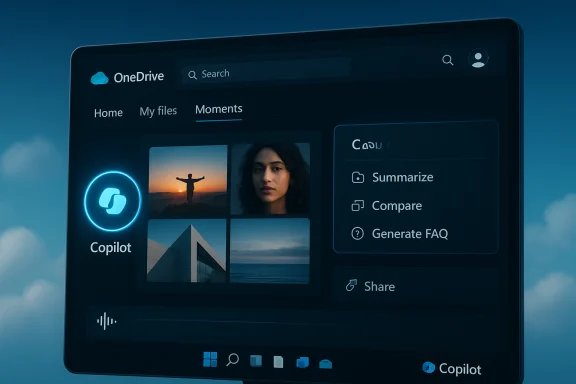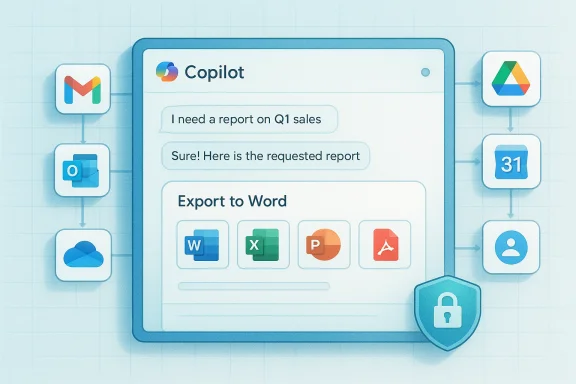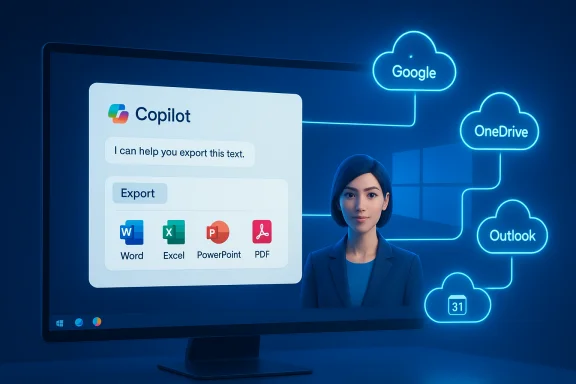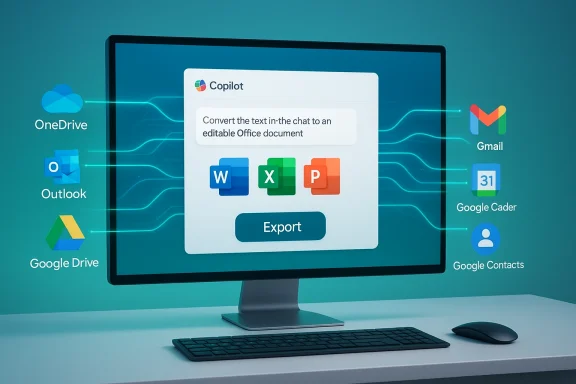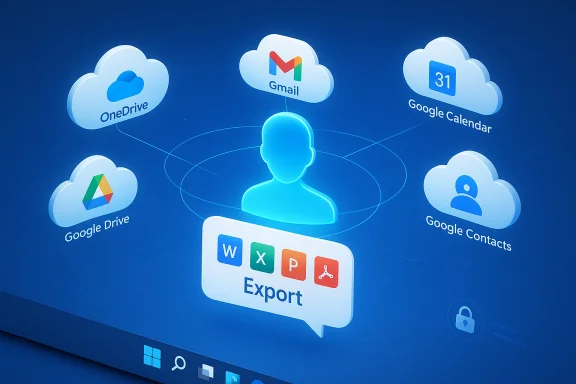Microsoft has begun previewing two of the most consequential additions to the Copilot on Windows experience for Windows Insiders: Connectors that let Copilot reach into personal cloud services (OneDrive, Outlook email/contacts/calendar, Google Drive, Gmail, Google Calendar and Google Contacts), and a new Document Creation & Export workflow that turns Copilot answers into editable files — Word, Excel, PowerPoint, and PDF — with a single prompt. These features are rolling out to Insiders via the Microsoft Store (the announcement cites a Copilot app package requirement) and are being staged gradually so not every Insider will see them immediately.
Microsoft has been steadily shifting Copilot from a standalone chat helper into an integrated productivity surface inside both Microsoft 365 and Windows itself. Over the last year Copilot functionality has moved into File Explorer, OneDrive, Office apps and the Copilot on Windows app, and the platform now supports tighter integration with third‑party services via connectors and richer file workflows through the Microsoft 365 ecosystem. These changes reflect a broader strategy: make Copilot grounded — able to reference your real files and accounts — and actionable — able to produce shareable artifacts, not just conversational replies.
What Microsoft is previewing to Insiders is consistent with that strategy: connectors give Copilot permissioned access to cloud accounts so it can answer questions grounded in your email, calendar and documents; document creation/export lets you convert Copilot outputs directly into Office files without manual copy/paste. Both are opt‑in and staged.
Actionable recommendations:
Microsoft’s Copilot strategy is now squarely about doing as well as telling: connectors let it look into the services you already use, and export turns its words into files you can share and edit. That combination is powerful — and it raises governance and trust questions that deserve early attention. The Insiders preview is the right place to test both the delight and the tradeoffs before those capabilities land more broadly.
Source: Microsoft - Windows Insiders Blog Copilot on Windows: Connectors, and Document Creation begin rolling out to Windows Insiders
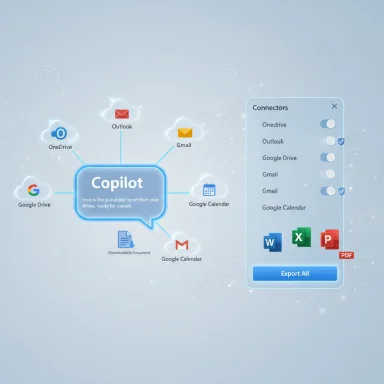 Background / Overview
Background / Overview
Microsoft has been steadily shifting Copilot from a standalone chat helper into an integrated productivity surface inside both Microsoft 365 and Windows itself. Over the last year Copilot functionality has moved into File Explorer, OneDrive, Office apps and the Copilot on Windows app, and the platform now supports tighter integration with third‑party services via connectors and richer file workflows through the Microsoft 365 ecosystem. These changes reflect a broader strategy: make Copilot grounded — able to reference your real files and accounts — and actionable — able to produce shareable artifacts, not just conversational replies. What Microsoft is previewing to Insiders is consistent with that strategy: connectors give Copilot permissioned access to cloud accounts so it can answer questions grounded in your email, calendar and documents; document creation/export lets you convert Copilot outputs directly into Office files without manual copy/paste. Both are opt‑in and staged.
What’s new: Connectors (OneDrive, Outlook, Google services)
What Connectors do
- Persistent, permissioned access: When you enable a connector in the Copilot app, Copilot can search and reference content from that account during a session — for example, an Outlook mailbox or a Google Drive folder — to ground answers and retrieval. That’s more than one‑off file uploads; connectors are ongoing data sources Copilot can consult when you ask questions.
- Supported consumer targets in this preview: the initial Insider announcement lists OneDrive and Outlook (email, contacts, calendar) and Google Drive, Gmail, Google Calendar and Google Contacts. Connecting these services makes it possible to run natural‑language queries like “What’s the email address for Sarah?” or “Find my school notes from last week,” and have Copilot search across the connected stores and return relevant passages or items. The feature is explicitly opt‑in and controlled from Copilot’s Settings → Connectors.
How this fits with Microsoft’s “Copilot connectors” architecture
Microsoft has been formalizing the concept of “Copilot connectors” — a Graph / Microsoft 365 pattern that ingests external content into Copilot and Microsoft Search so the assistant can do semantic retrieval on user content. The public developer documentation for Microsoft 365 Copilot connectors shows the same architectural idea: ingest external sources, index and map permissions, then surface those items in Copilot queries or agent workflows. For enterprises, that model also includes admin controls and governance hooks.Practical examples and UX
- Natural language cross‑account lookups, e.g., “Show me the last email from my manager about travel” or “Find the budget spreadsheet from June in my Google Drive.”
- Composed research flows where Copilot can combine results from OneDrive and Google Drive in the same response if both connectors are enabled.
- Contact lookups such as “What’s Sarah’s email?” that search connected address books (Outlook or Google Contacts) and pull the result into the chat.
Rollout and gating
- Opt‑in via the Copilot app Settings → Connectors. The announcement reiterates that connectors are opt‑in and that you must explicitly enable access for each service.
- Staged server‑side rollouts mean not all Insiders or regions will see connectors at once. Microsoft has previously restricted some Copilot experiences by region, hardware entitlement (Copilot+ PCs), and account type; that same pattern applies here.
- Enterprise governance is visible in the roadmap: Microsoft plans admin controls, SSO and policy hooks for Copilot connectors so tenants can control which connectors are allowed, how data is discovered, and what Copilot may access. This matters for regulated environments.
Document Creation & Export: what it is and how it works
The headline
Copilot on Windows can now create and export content into Office file formats using simple prompts. Commands such as “Export this text to a Word document” or “Create an Excel file from this table” will produce a downloadable, editable .docx, .xlsx, .pptx or .pdf directly from the Copilot session. For longer Copilot responses (the preview notes a 600‑character threshold), a default export button appears to quickly send text to Word, PowerPoint, Excel or PDF.Why this matters
- It removes friction: users no longer need to copy/paste text from chat into Word or PowerPoint; Copilot generates the file and stores it where you choose (or downloads it).
- It enables immediate sharing and editing: the generated files are normal Office artifacts — editable, co‑authorable and suitable for distribution.
- It aligns with Microsoft’s broader Office/Copilot investments, where Office apps and Copilot workflows already support generating presentations or pages from prompts. Microsoft support documentation already shows Copilot‑driven exports and conversions in other Microsoft 365 surfaces, so the Windows app feature is an expected extension of that capability.
Known behaviors and limits (what we can verify)
- The feature is delivered via the Copilot app update and the app exposes export controls in responses; longer responses get a default export affordance at or above a stated length (600 characters in the Insider note). This is a UI convenience to speed common workflows such as drafting emails, assembling notes, or generating slide decks.
- Microsoft’s existing Office/Copilot pages already show document generation flows (e.g., Copilot in PowerPoint “Create a presentation”), which indicates this is a consistent cross‑product capability rather than a standalone Windows novelty.
What’s not yet confirmed publicly
- Precise formatting fidelity, template support, and sophisticated layout controls: the preview announcement promises basic creation/export, but it does not fully describe how much control users will have over slide design, Excel formulas, styles in Word, or which templates are applied. Those details are typically refined over follow‑on flights and in Office integration docs.
- Offline or on‑device export behavior: whether exports are generated purely client‑side or if file creation touches Microsoft cloud services (and which) is not spelled out in the user‑facing announcement. Given the broader Copilot ecosystem’s hybrid on‑device/cloud execution model, expect mixed behaviors dependent on hardware, entitlements, and configuration. Treat this as an area to validate during pilot testing.
Privacy, security, and governance — the pragmatic view
Data flow and privacy implications
- Any time you enable a connector or send content to Copilot, you create new data flows. That includes metadata (which files exist where) and content (message bodies, document text, calendar entries) being read by Copilot for the purpose of grounding responses. Microsoft’s own messaging reiterates opt‑in model and settings controls, but usage still creates potential audit and egress vectors that organizations must consider.
- For enterprise tenants, Microsoft documents a governance surface around Copilot connectors and Copilot Studio agents: admin controls, RBAC, and eDiscovery/Compliance integration are being added so that tenant admins can limit connectors, require approval and monitor Copilot actions. Those features are essential for regulated workloads and should be validated during any pilot.
Practical admin controls to insist on during pilots
- Confirm whether connectors can be disabled globally or limited to specific user groups.
- Verify how Copilot activity appears in audit logs and whether Purview/eDiscovery can surface connector‑driven queries.
- Validate SSO and token lifecycles for Google connectors: ensure tokens are enterprise‑managed where possible and scope access tightly to least privilege.
User guidance to minimize exposure
- Only enable connectors for accounts you trust; keep sensitive or regulated data off connected consumer accounts.
- Use private Incognito or different Windows profiles to separate personal connectors from work accounts.
- Read the in‑app permission prompts carefully — Copilot Settings show what each connector will be able to access.
Enterprise impact and recommended IT steps
Why IT teams should pay attention
- Connectors blur lines between personal and corporate data if users link personal Google or Gmail accounts alongside corporate Microsoft 365 tenants.
- Document export and creation features increase the number of ways content can leave managed repositories as downloadable artifacts.
- Copilot agents and connectors may be powerful automation tools, but without governance they can create DLP / compliance exposure.
A recommended pilot checklist for IT
- Inventory: identify which user cohorts would gain clear productivity value from connectors and exported file creation (e.g., program managers, analysts).
- Policy: decide connector policy (allow list vs block list) and map to existing DLP, conditional access and Microsoft Purview settings.
- Logging: ensure Copilot activity is captured in audit and SIEM so admins can trace queries that reference sensitive data.
- User training: publish short guides on what connectors do, how to enable/disable them, and how to remove connector tokens.
- Test scenarios: run explicit test prompts that simulate business use — searching mail, extracting schedule details, exporting drafts to Word — and observe what data was accessed and where it was written.
Practical tips for Windows Insiders (how to try it)
- Update the Copilot on Windows app from the Microsoft Store and watch for the staged rollout. The announcement lists the Copilot app package requirement for the preview — Insiders should have the app version that matches their channel’s rollout. Keep automatic Store updates enabled.
- To enable connectors: open the Copilot app → click your profile → Settings → scroll to Connectors → toggle OneDrive, Outlook, Google Drive, Gmail, Google Calendar or Google Contacts. This is an explicit, per‑service opt‑in.
- Try simple prompts first: “Find my school notes from last week” or “What’s the email address for Sarah?” to see how Copilot searches connected stores. Then test export flows: ask Copilot to export a long reply to Word and inspect the generated .docx for fidelity and metadata.
Limitations, risks, and what to watch for
- Staged rollouts and inconsistent exposure: Microsoft uses server‑side flags and feature gating. Two Insiders on the same build can see different features if one is included in a staged cohort. Expect variability.
- Regional limits: Microsoft has previously withheld some Copilot experiences from the EEA and China pending regulatory and compliance assessment; connectors and file actions may have regional restrictions. Validate availability per market.
- Model hallucination and provenance: grounding via connectors reduces hallucination risk by giving Copilot access to actual content, but Copilot can still summarize or infer incorrectly. Always validate critical outputs before acting on them.
- Unverified rollout metadata: some technical metadata (specific package version strings in community captures) may vary by channel; if the announcement you saw lists a specific app version, treat the version string as a helpful indicator but confirm in your Microsoft Store update history or Flight Hub. Where details could not be cross‑indexed publicly at the time of writing, flag them as items to verify in your environment.
How this compares to other assistants (short analysis)
- OpenAI’s ChatGPT Connectors and Microsoft’s Copilot connectors share the same idea: give the assistant permissioned access to third‑party data sources so responses are grounded in the user’s own content. The difference is Microsoft’s explicit focus on enterprise governance (Graph-based connectors, Purview integration, Copilot Studio agent controls) and deeper OneDrive/Office app integration. For users who live in mixed ecosystems (Google + Microsoft), Copilot connectors promise to reduce friction compared with switching between tools — if the governance and privacy tradeoffs are satisfactorily managed.
Final verdict — strengths and risks
Strengths
- Real productivity uplift: grounded answers + direct export turns Copilot from a conversational helper into a creator that can ship artifacts (slides, documents, spreadsheets) — a genuine timesaver for drafting, summarizing and assembling work.
- Cross‑cloud convenience: connectors for both Microsoft and Google services address a major real‑world pain point for users with mixed accounts.
- Enterprise‑aware roadmap: Microsoft’s connector and Studio governance plans show this is being built with admin controls and compliance in mind, not as a consumer-only convenience.
Risks and cautions
- Data governance complexity: persistent connector access and export features increase DLP risk vectors; absent tight policies, organizations can inadvertently expose files or metadata.
- Rollout fragmentation: staged, server‑gated rollouts mean inconsistent experience and uneven support expectations across devices and regions.
- Unclear technical limits in preview: template fidelity, formula handling in Excel exports, local vs cloud rendering for exports — these are not fully specified in the preview and should be validated during testing.
Bottom line and recommended next steps
Microsoft’s preview of Connectors and Document Creation & Export for Copilot on Windows marks a major, logical step: make the assistant both more able to see your real data and more able to produce standard, editable work artifacts. For Insiders and early adopters this is a meaningful productivity win; for IT and security teams it is a call to plan governance and pilot carefully.Actionable recommendations:
- For power users and Insiders: enable the Connectors feature on a test account, try natural‑language lookups, and evaluate export fidelity for your common document templates.
- For IT teams: start a connector & export pilot with a small user cohort, verify audit and Purview logs, and map DLP rules to potential connector flows.
- For privacy‑conscious users: keep connectors turned off for accounts holding sensitive data and use local profiles to separate personal connectors from corporate identities.
Microsoft’s Copilot strategy is now squarely about doing as well as telling: connectors let it look into the services you already use, and export turns its words into files you can share and edit. That combination is powerful — and it raises governance and trust questions that deserve early attention. The Insiders preview is the right place to test both the delight and the tradeoffs before those capabilities land more broadly.
Source: Microsoft - Windows Insiders Blog Copilot on Windows: Connectors, and Document Creation begin rolling out to Windows Insiders