Microsoft’s latest wave of Copilot upgrades makes one clear argument: the “AI PC” label might finally move from marketing slogan to practical reality. What began as chat windows and isolated features has been reengineered into a system-level assistant that listens, sees, and — in carefully scaffolded ways — can act on a user’s behalf across the desktop. The new capabilities include a hands‑free wake word (“Hey, Copilot”), expanded Copilot Vision that can analyze entire desktops or selected windows, experimental Copilot Actions (agentic workflows that can perform multi‑step tasks), deeper OneDrive/File Explorer integrations, and a persistent Copilot prompt that will live directly on the taskbar. These changes are being rolled out first to Windows Insiders and select Copilot+ hardware, and they represent Microsoft’s clearest attempt yet to turn Windows 11 into an AI‑aware platform rather than an OS with ad‑hoc AI features.
Microsoft’s Copilot roadmap has been gradual and deliberate: from a sidebar chat experience to plug‑ins for Edge and Office, then to first‑party integrations in OneDrive and Explorer, and now toward a system‑level assistant that accepts voice, vision, and typed prompts interchangeably. That trajectory aims to reduce context switching and embed AI directly where people work. The latest public updates emphasize three pillars:
Important implementation details matter here: wake‑word detection runs locally as a small “spotter,” and Microsoft describes a transient in‑memory audio buffer (the company has publicly referenced a 10‑second buffer in preview documentation) that is discarded unless the wake phrase is recognized and the user starts a Copilot Voice session. After activation, deeper reasoning and long‑form responses continue to require cloud processing. That hybrid design is Microsoft’s explicit privacy posture: local spotting, cloud reasoning.
However, some forward‑looking or demoed behaviors should be treated as provisional until broadly deployed and stress‑tested in the wild:
The potential is substantial. Reduced context switching, faster triage of documents, hands‑free assistance, and agentic automation all map to tangible productivity gains — provided users and organizations approach the technology with careful controls, realistic expectations, and a readiness to treat Copilot outputs as helpful first drafts rather than unquestionable truth. The next 12–18 months of Insider feedback, enterprise pilots, and hardware refreshes will determine whether Copilot’s promise becomes everyday practice or remains another generative feature set that only some users adopt.
(Editor’s note: this piece synthesizes hands‑on reporting and official Microsoft disclosures appearing in Insider briefings and public posts; readers should verify the precise feature availability on their device and region via the Copilot app and Windows update channels.)
Source: PCMag Is the AI PC Finally Here? I Think Microsoft’s Latest Copilot Updates Bring Us Closer Than Ever
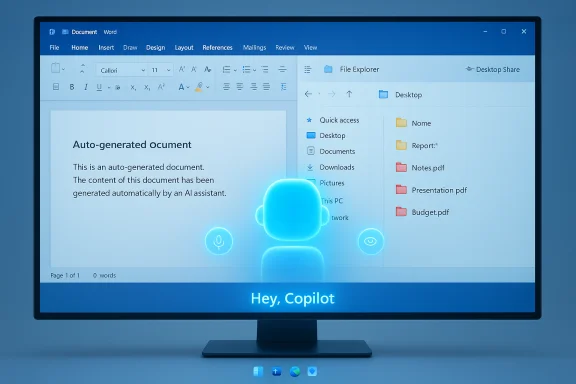 Background / Overview
Background / Overview
Microsoft’s Copilot roadmap has been gradual and deliberate: from a sidebar chat experience to plug‑ins for Edge and Office, then to first‑party integrations in OneDrive and Explorer, and now toward a system‑level assistant that accepts voice, vision, and typed prompts interchangeably. That trajectory aims to reduce context switching and embed AI directly where people work. The latest public updates emphasize three pillars:- Voice — an opt‑in wake‑word and ongoing Copilot Voice sessions.
- Vision — the ability for Copilot to analyze what’s on your screen (Desktop Share) and respond conversationally.
- Agentic actions — Copilot Actions that can execute multi‑step workflows with user permission.
The New Input Trifecta: Keyboard, Mouse, and Voice
Hey, Copilot — what’s new?
The addition of an opt‑in wake word, “Hey, Copilot,” is the most visible shift for everyday users. Instead of having to click the Copilot icon or open the app, users who enable the feature can summon a floating voice UI with a spoken phrase, then ask follow‑ups, dictate complex instructions, or combine voice with Vision for visual context. Microsoft frames this as making voice the third input modality alongside keyboard and mouse — not a replacement, but a complementary mode that lowers friction for long, outcome‑oriented requests.Important implementation details matter here: wake‑word detection runs locally as a small “spotter,” and Microsoft describes a transient in‑memory audio buffer (the company has publicly referenced a 10‑second buffer in preview documentation) that is discarded unless the wake phrase is recognized and the user starts a Copilot Voice session. After activation, deeper reasoning and long‑form responses continue to require cloud processing. That hybrid design is Microsoft’s explicit privacy posture: local spotting, cloud reasoning.
Practical implications
- Voice lowers the activation cost for complex requests (e.g., “Summarize this spreadsheet and draft a one‑page brief”).
- Opt‑in defaults, transient buffering, and explicit session starts are designed to address privacy concerns — though they do not eliminate them.
- Voice integration with Vision (you can ask Copilot to look at your screen while speaking) changes the nature of troubleshooting, learning, and creative workflows.
Copilot Vision: The Assistant That Can See Your Screen
Desktop Share and Highlights
Copilot Vision has evolved beyond mobile camera lookups and Edge page analysis. The Desktop Share flow allows users to explicitly share one or more app windows — or an entire desktop in supported Insider builds — and ask Copilot to analyze the visual context. Vision performs OCR, object detection, and page parsing, then synthesizes answers and can highlight UI elements to show where you should click rather than taking control for you. This mode is useful for troubleshooting, document summarization, extracting table data, or step‑by‑step coaching inside complex apps.Interaction modes
- Voice + Vision — continue a spoken conversation while Vision inspects your shared windows (useful for multitasking or hands‑free workflows).
- Text + Vision — type queries about what’s on screen (handy in public or quiet environments).
- Highlights — on‑screen pointers that indicate UI elements or steps without automating clicks.
Real‑world use cases
Practical examples surfaced in hands‑on reporting include summarizing long emails visible on screen, extracting PDF tables into Excel, guided edits in image editors, and in‑game hints via Gaming Copilot — scenarios that move Copilot beyond static prompt responses into the realm of context‑aware assistance. Those examples underline a key point: Vision is assistive, not authoritative. Copilot can speed routine tasks and reduce friction, but the outputs still require user judgment for critical work.Copilot Actions: Agents on the Desktop (and the new risks)
What agentic means now
“Agents” or “Actions” are a class of workflows where Copilot is asked to do something rather than just tell you how to do it. On the web, agents have been able to follow multi‑step shopping or booking flows; the new updates extend agentic capabilities to desktop apps and files. With explicit permissions, a Copilot Action could, for example:- Crop a batch of photos and deduplicate a folder.
- Generate a Word document from an email.
- Tune music recommendations in Spotify based on natural‑language guidance.
- Build a starter website by pointing an agent at a folder in File Explorer (Microsoft demoed Manus being used for such tasks).
How Microsoft is trying to limit risk
- Scoped folders — initial agent access limited to known safe locations (Documents, Desktop, Downloads, Pictures) unless further permissions are granted.
- Limited privileges — preview agents run with constrained rights and have to present actions for user approval or offer undo points.
- Containment and auditing — Microsoft emphasizes certificate‑based agent identities and isolated workspaces to track and limit actions.
Copilot Everywhere: Taskbar, File Explorer, OneDrive
The Copilot taskbar prompt: AI as a first‑class OS affordance
Microsoft is moving Copilot from a separate app into the OS foreground with a taskbar text box and a persistent Copilot button. The idea is simple: reduce activation friction so users can ask about files, the desktop, or open apps without hunting for a dedicated app. This design choice signals a bigger shift — Copilot is being designed as an always‑available assistant that can be summoned from classic Windows surfaces.File Explorer and OneDrive: Copilot actions at the file surface
Copilot actions now appear in File Explorer context menus and the OneDrive Activity Center, enabling right‑click workflows such as:- Summarize — generate concise summaries for DOCX/PDF/TXT files.
- Compare — compare up to five files and highlight differences.
- Generate FAQ — produce short FAQ sets from documents.
- Audio Overviews — create narrated summaries or podcast‑style discussions of file content.
Copilot+ PCs and the hardware story
Why hardware matters
Microsoft distinguishes Copilot+ PCs — devices with on‑device NPUs capable of 40+ TOPS — because certain Copilot experiences depend on local AI processing for speed, responsiveness, and privacy. Microsoft’s developer and product documentation makes this clear: the 40+ TOPS threshold is a practical performance bar for the most latency‑sensitive tasks, and OEM partners (Qualcomm Snapdragon X Elite/X Plus, Intel Core Ultra 200V series, AMD Ryzen AI 300 series, and others) have produced systems that meet or exceed that spec. The Copilot+ label bundles hardware, software, and UX expectations to deliver a smoother local/edge AI experience.What Copilot+ enables (examples)
- On‑device speech recognition and faster voice wake spotting.
- Local inference for image edits or certain generative operations without sending all data to the cloud.
- Lower‑latency Vision workflows and offline‑resilient features.
Gaming Copilot: Real‑time help without alt‑tabbing
Gaming Copilot aims to bring context‑aware hints and strategy guidance into play without forcing players to leave their game. The addition of a push‑to‑talk button for in‑game help and Copilot buttons on hardware such as the Xbox ROG Ally shows Microsoft imagining Copilot as an in‑session assistant for gamers. That said, giving an AI access to game visuals and state raises performance, fairness, and anti‑cheat questions that need clear guardrails in multiplayer and competitive contexts.Privacy, Security, and the New Attack Surface
Strong privacy messaging — and real caveats
Microsoft emphasizes opt‑in controls, local wake‑word spotting, transient buffers, and explicit sharing dialogs for Vision. Those are real design choices that reduce continuous streaming and accidental data collection. But several caveats remain:- Cloud dependency — substantive reasoning and synthesis still require cloud models; any data sent to cloud services is subject to server‑side policies and potential exposure.
- Agentic risks — when Copilot can modify files or send messages, mistakes become real, immediate errors that can have business or legal consequences.
- Feature gating and regional differences — availability is staged by region, hardware class, and license; enterprise policies may block or limit features unevenly.
Security posture and enterprise needs
For enterprises, the checklist is long:- Ensure auditability: agent action logs, change histories, and event tracing.
- Integrate with DLP: stop agents from exfiltrating sensitive data.
- Enforce least privilege: agent scopes should be narrow and revocable.
- Test recoverability: robust undo/restore points and human verification for high‑risk actions.
Strengths: Where this approach genuinely moves the needle
- Reduced friction: Putting Copilot in the taskbar and enabling voice wake lowers activation cost for help and automation, which matters for everyday productivity.
- Multimodal context: Vision + Voice + Text converges into workflows that mirror natural problem solving (see, ask, act) and can speed troubleshooting or light creative work.
- Orchestration over reinvention: Microsoft’s approach to Actions often orchestrates first‑party apps (Photos, Paint, Office) and web services rather than trying to replace them, which reduces engineering redundancy.
- Hardware + cloud balance: Copilot+ PCs show an understanding that some workloads are best local, while others remain cloud‑centric; the hybrid model is pragmatic.
Risks and Limitations — what readers should watch for
- Agentic error modes: automated edits, sent emails, or automated transactions can be irreversible in real contexts. Containment and human oversight are essential.
- Privacy edge cases: the hybrid local‑spotter/cloud pipeline reduces but does not eliminate the risk of sensitive data leaving the device. Users must read permission dialogs and audit settings.
- Licensing and regional fragmentation: many features are gated by license (Copilot/Microsoft 365 entitlements), region, and hardware class — expectations must be managed.
- Reliability and hallucinations: like all generative systems, Copilot can make confident but incorrect statements. For high‑stakes work (legal, financial, medical), Copilot outputs should be treated as first drafts, not authoritative sources.
- Attack surface: new entry points (taskbar prompt, file actions, agents) broaden the system’s attack surface; strong security hygiene is required.
How to approach this as a user or administrator
For everyday users
- Try features in controlled, low‑risk tasks first (summaries, photo cleanup, simple file comparisons).
- Keep wake‑word and Vision off by default; enable selectively.
- Review Copilot and OneDrive sharing settings; be cautious with sensitive documents.
For IT admins and decision makers
- Pilot agentic workflows in a lab environment and stress‑test undo/recovery paths.
- Require Copilot/Microsoft 365 entitlements to be provisioned only after governance and DLP rules are in place.
- Monitor audit logs and integrate agent actions into existing SOC processes.
- Communicate clearly to end users what Copilot can and cannot do — setting expectations avoids accidental data loss or compliance violations.
What’s verifiable and what still needs watching
Several technical claims are confirmable from Microsoft documentation and independent reporting: the presence of a “Hey, Copilot” wake word, the Desktop Share mode for Copilot Vision, and the 40+ TOPS threshold for Copilot+ PCs are repeatedly documented in Microsoft blogs and independent outlets. Reuters, The Verge, Tom’s Guide, and Microsoft’s own Windows Insider posts corroborate these points.However, some forward‑looking or demoed behaviors should be treated as provisional until broadly deployed and stress‑tested in the wild:
- Exact per‑action locality (which Actions run fully on device vs. in the cloud) varies by hardware and server‑side gating and has not been published as a comprehensive matrix.
- Manus and other advanced agents were shown in demos; production behavior, quotas, and enterprise controls will matter and are still rolling out.
- Regional availability and license entitlements will determine who sees what and when; Insiders get early access, but general availability timing is staged.
Conclusion — an incremental but meaningful inflection
Microsoft’s Copilot updates are the best evidence yet that the long‑promised “AI PC” is becoming a practicable category rather than a marketing phrase. The combination of voice wake, screen awareness, agentic Actions, and deep file integrations moves AI from novelty to instrumental assistance. That said, the transition is evolutionary and gated: hardware requirements, staged rollouts, license checks, and opt‑in privacy controls mean the full “AI PC” experience will roll out unevenly and will require active governance for enterprise use.The potential is substantial. Reduced context switching, faster triage of documents, hands‑free assistance, and agentic automation all map to tangible productivity gains — provided users and organizations approach the technology with careful controls, realistic expectations, and a readiness to treat Copilot outputs as helpful first drafts rather than unquestionable truth. The next 12–18 months of Insider feedback, enterprise pilots, and hardware refreshes will determine whether Copilot’s promise becomes everyday practice or remains another generative feature set that only some users adopt.
(Editor’s note: this piece synthesizes hands‑on reporting and official Microsoft disclosures appearing in Insider briefings and public posts; readers should verify the precise feature availability on their device and region via the Copilot app and Windows update channels.)
Source: PCMag Is the AI PC Finally Here? I Think Microsoft’s Latest Copilot Updates Bring Us Closer Than Ever
