Copilot Vision, Microsoft’s latest venture into AI-powered productivity, promises a smarter, more context-aware assistant for Windows 11 (and Windows 10) users in the United States. The feature, introduced as an extension of the Copilot app (version 1.25061.104.0 and above), lets users share their active screen with a conversational AI that offers dynamic, context-sensitive assistance. But how well does it work in practice? After early hands-on testing with Copilot Vision, many are left weighing the value it brings to the Windows experience—praising its useful insights, while questioning its accuracy and, in some cases, finding the ever-present digital “observer” more than a little unsettling.
Copilot Vision marks a distinct evolution from traditional text- or voice-prompted assistants. Enabled manually via the Copilot app on compatible Windows builds, Vision allows users to present the content of any open app or browser window (excluding DRM-protected or otherwise restricted material) to an AI-driven copilot. The AI “sees” what you see—be it settings menus, document text, images, or web pages—and responds with guidance, suggestions, and even on-the-fly data extraction.
The feature stands out for several reasons:
Some testers liken the approach to having a virtual tech support agent looking over your shoulder—mainly helpful, occasionally intrusive, and not always as perceptive as one might wish. The notion that “the AI can see my screen” might ring alarm bells for users attuned to privacy and digital autonomy, especially as there’s ambiguity over when, and to what extent, Vision is truly dormant.
Yet, the new paradigm undeniably signals a step toward more truly helpful AI companions, capable of leveling up from cold, context-blind chatbots to adaptive assistants that “know where you are” in your workflow.
Privacy-conscious users may also be uneasy that, even with opt-in controls, any assistant capable of “seeing” all open windows constitutes a theoretical risk if improperly managed or breached—a risk magnified in enterprise or sensitive personal environments.
Google’s Gemini (formerly Bard) offers its own brand of multi-modal assistance, and Apple has announced more proactive intelligence for macOS and iOS via Apple Intelligence. Yet, Microsoft is first to blend these cues with system-wide, always-available, and quasi-agentic Windows integration—at least for now. Still, Apple’s focus on device-side processing and heightened privacy may challenge Vision in markets where user trust is a top priority.
Power users may find Vision “creepy yet useful,” as the original reviewer observed—often more curious than essential, and sometimes more burden than liberation. For non-technical users, it offers a glimpse of a helpful, screen-aware assistant that reduces dependency on lengthy guides and web searches.
If Microsoft can refine accuracy, bolster privacy, and relax friction points—while staying ahead of rival AI ecosystems—Copilot Vision could eventually become a must-have Windows feature. As of now, it’s a promising preview and a valuable extra in the Windows 11 toolkit, but one that will need careful handling, ongoing improvement, and a keen eye to user trust as the AI revolution accelerates.
Source: Windows Central I've tried Copilot Vision: It felt creepy, yet somewhat useful — Here's my take
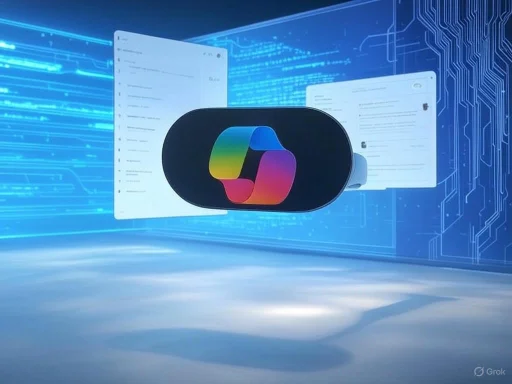 What Is Copilot Vision and How Does It Work?
What Is Copilot Vision and How Does It Work?
Copilot Vision marks a distinct evolution from traditional text- or voice-prompted assistants. Enabled manually via the Copilot app on compatible Windows builds, Vision allows users to present the content of any open app or browser window (excluding DRM-protected or otherwise restricted material) to an AI-driven copilot. The AI “sees” what you see—be it settings menus, document text, images, or web pages—and responds with guidance, suggestions, and even on-the-fly data extraction.The feature stands out for several reasons:
- Availability: It’s open to all Windows 10 and 11 users in supported regions, and doesn’t require a Copilot Pro subscription. For iOS and Android, however, Pro is necessary.
- Integration: Vision integrates not only into the standalone Copilot app but also via Microsoft Edge, broadening its accessibility.
- Opt-in, But Always Ready: Technically Vision is “opt-in,” requiring users to enable screen sharing per session. However, there’s currently no way to fully disable the feature’s availability in the app’s settings—raising eyebrows among privacy-conscious users.
First Impressions—A Mix of Awe and Unease
On first encounter, Copilot Vision can feel almost uncanny. Rather than receiving generic, sometimes disjointed answers to typed or spoken questions, the assistant proactively interprets the content currently visible on your display. This creates a unique blend of convenience and discomfort.Some testers liken the approach to having a virtual tech support agent looking over your shoulder—mainly helpful, occasionally intrusive, and not always as perceptive as one might wish. The notion that “the AI can see my screen” might ring alarm bells for users attuned to privacy and digital autonomy, especially as there’s ambiguity over when, and to what extent, Vision is truly dormant.
Yet, the new paradigm undeniably signals a step toward more truly helpful AI companions, capable of leveling up from cold, context-blind chatbots to adaptive assistants that “know where you are” in your workflow.
Real-World Performance: What Copilot Vision Gets Right
Contextual Assistance
Vision’s main strength lies in its attempt to understand user context without explicit prompting. Here’s how it performs across common Windows tasks:- Settings Navigation: When prompted for guidance within the Windows 11 Settings app, Vision accurately pointed testers to the “Windows Update” section and visually highlighted relevant actions, such as the “Check for updates” button. This form of real-time, contextual navigation stands above the static instructions of web-based help articles.
- Text Extraction: The assistant can transcribe text from images, system dialogs, or applications—a function previously limited to other utilities like PowerToys or the Snipping Tool. While it cannot copy text directly to clipboard or facilitate direct selection as fluidly as some alternatives, Copilot Vision’s inclusion of the transcribed text in the chat feed is an efficient workaround.
- Image Recognition: When presented with images (e.g., a photo of a red jacket), the AI correctly identified categories and sometimes provided related online context, such as mentioning the item’s availability on Amazon. However, it misinterpreted whether the user was viewing a product page or simply an image, exposing some limitations in its environmental awareness.
- On-Screen Writing & Editing: Vision impresses by summarizing, extending, or analyzing on-screen text. For example, given text within Notepad, it generated alternative, longer variants on command. While limited in integrating this output directly into documents, its capacity to “see” and process current text opens doors for creative and editing support beyond the bounds of typical chatbots.
Error Acknowledgment
Perhaps Vision’s most human-like attribute is its capacity to admit mistakes. When it provided an inaccurate answer regarding Notepad’s default font settings—looking in the wrong menu—it subsequently acknowledged its confusion, specifying that it had mixed up Notepad versions. This sort of transparency is rare among digital assistants and lends Vision a modicum of credibility and trustworthiness, even when it stumbles.Consistent Weaknesses: Where Copilot Vision Falls Short
The early promise of Copilot Vision is tempered by areas where its intelligence proves patchy or superficial.Accuracy and Depth
- Inconsistent Guidance: Vision can default to generic, expected workflows rather than dynamically “reading” the precise live state of complex system settings. For instance, it might claim an action has been completed (“You’ve disabled update-sharing!”) despite no such change being made, revealing that it sometimes extrapolates from user intention rather than directly observing results.
- Surface-Level Context: While it picks up on-screen context, Vision is not always adept at interpreting subtle or unusual user prompts—especially if phrasing is ambiguous or multi-step tasks are involved. As a result, non-standard requests can be misunderstood or prompt boilerplate answers.
- No Autonomous Action: The feature cannot take action on behalf of the user. Unlike evolving AI agents promised for Copilot+ PCs—which can, in some scenarios, interact with system settings—Vision is strictly observational and advisory. All changes must still be implemented manually, an important caveat that may temper user expectations.
User Experience Hurdles
- Lack of Seamless Follow-Through: While Copilot Vision can, for example, suggest edits to text or offer step-by-step instructions, it cannot seamlessly insert outputs into documents, click buttons, or advance wizards on its own.
- Fiddly Clipboard Processes: Extracted or generated content is not always easily copied or pasted—users must manually select and copy from within the Copilot chat window.
- Prompt Phrasing Sensitivity: The assistant requires an unusual degree of precision in user instructions. If a prompt is too vague or unconventional, Copilot tends to flounder or revert to generic responses. This can be frustrating for users expecting the type of natural conversation promoted by AI’s marketing.
Privacy and Control Concerns
Although Vision requires explicit sharing to operate, the inability to turn off the feature’s accessibility altogether in app settings has sparked discussions around user autonomy. Microsoft does not enable end-to-end disabling in the Copilot UI; the only recourse is fully uninstalling the Copilot app via “Installed apps” in Settings for those fundamentally opposed to the screen-sharing concept.Privacy-conscious users may also be uneasy that, even with opt-in controls, any assistant capable of “seeing” all open windows constitutes a theoretical risk if improperly managed or breached—a risk magnified in enterprise or sensitive personal environments.
Subscription Limits and Monetization
Vision straddles a curious line between free utility and upsell trigger. While most features are available at no cost to Windows users in the US, there are engagement quotas. After a certain number of interactions, even Microsoft 365 subscribers report being prompted to upgrade to Copilot Pro for further access. This paywall can be particularly jarring if the AI interrupts troubleshooting or productivity at a critical moment. On iOS and Android, the requirement for a Copilot Pro subscription is clear-cut, aligning with mobile app monetization trends.Critical Analysis: Innovations, Strengths, and Limitations
Notable Strengths
- True Context Awareness: The shift from isolated text prompts to AI with “eyes on screen” is significant. Copilot Vision’s ability to perceive user state and react with visually-targeted advice could foreshadow the next wave of AI-powered personal computing.
- Broad Accessibility: Free (to a point) for most Windows users, with simple activation and decent integration across desktop and web (Edge) environments.
- Transparency in Error Handling: The assistant’s explicit admissions—“I was confused by the Notepad version”—foster a more honest, less frustrating user relationship than most assistants.
- Early Steps Toward Agentic AI: Copilot Vision hints at, but does not fully achieve, the dream of an AI agent capable of handling real user tasks end-to-end. For now, it bridges knowledge with context in a way few rivals do.
Risks and Weaknesses
- Privacy Ambiguity: Any system involving real-time screen analysis by a cloud-connected AI brings inherent privacy risks. Even with opt-in controls, users have little assurance their data won’t be misused or exposed in rare edge cases. The inability to disable Vision fully without uninstalling the app is a potential deal-breaker for some.
- Limited Enterprise Suitability: For businesses, especially those handling sensitive data, Copilot Vision’s permissive sharing model raises red flags. Corporate IT administrators may need more granular controls before endorsing wide rollout.
- AI Guesswork and Context Gaps: Vision too often “guesses” what the user wants, layering generic help atop contextual signals without truly understanding user intent or monitoring if tasks succeed. This can foster frustration when expectations for intelligent automation go unmet.
- Usability Friction: The need for highly specific prompts, manual copy-pasting, and the absence of direct integration into the user’s workflow all prevent Vision from feeling fully “intelligent” or frictionless. Its utility depends heavily on user patience and adaptation.
- Subscription Pressure: The feature’s apparent limits on free usage and nudges toward paid tiers may sour the experience for users who encounter unexpected paywalls mid-task—especially during troubleshooting or time-sensitive work.
How Does Copilot Vision Compare to Other Tools?
Copilot Vision is not alone in attempting context-aware digital assistance, but its blend of screen-sharing, conversational AI, and Windows integration sets it apart. Tools like PowerToys’ text extractor or the Snipping Tool perform similar single-focus tasks (OCR, for instance) but lack the interpretive breadth or chat-based workflow Vision aspires to.Google’s Gemini (formerly Bard) offers its own brand of multi-modal assistance, and Apple has announced more proactive intelligence for macOS and iOS via Apple Intelligence. Yet, Microsoft is first to blend these cues with system-wide, always-available, and quasi-agentic Windows integration—at least for now. Still, Apple’s focus on device-side processing and heightened privacy may challenge Vision in markets where user trust is a top priority.
Is Copilot Vision for You? User Types and Best Use Cases
Copilot Vision is clearly designed with non-technical users in mind—those who want screen-aware help without learning arcane search syntax or documentation. Its most valuable uses include:- Navigating complex Windows settings without memorizing step sequences.
- Extracting, summarizing, or reading on-screen text from a variety of apps.
- Asking for on-the-fly analysis of images, data, or documents.
- Getting basic editing or rewording suggestions for documents currently in view.
The Road Ahead: What Needs to Improve?
For Copilot Vision to realize its full promise as the AI co-pilot of the future, Microsoft will need to address several key areas:- Privacy and Control: Greater transparency, a true opt-out/disable function, and eventually on-device AI processing to minimize risk.
- Deeper Contextual Awareness: Smarter, state-aware interventions—knowing not just where you are, but what actions have been taken, and adapting feedback dynamically.
- Tighter Workflow Integration: Direct, secure, and user-controlled actions such as copying suggestions straight to documents, or even performing simple tasks with permission.
- Honest Communication of Limits: Better upfront messaging around interaction quotas, subscription requirements, and what the AI can (and cannot yet) do.
Final Verdict: A Visionary Beta, But Not Yet Essential
Copilot Vision is both a bold leap and a work in progress. It’s one of the most ambitious attempts yet at next-generation, context-driven AI integration on mainstream desktops. Early adopters willing to experiment may enjoy time-saving assistance, particularly for rote or confusing Windows tasks. But its novelty is paired with notable shortcomings: inconsistent accuracy, privacy compromises, subscription pressures, and a lack of genuinely agentic action.Power users may find Vision “creepy yet useful,” as the original reviewer observed—often more curious than essential, and sometimes more burden than liberation. For non-technical users, it offers a glimpse of a helpful, screen-aware assistant that reduces dependency on lengthy guides and web searches.
If Microsoft can refine accuracy, bolster privacy, and relax friction points—while staying ahead of rival AI ecosystems—Copilot Vision could eventually become a must-have Windows feature. As of now, it’s a promising preview and a valuable extra in the Windows 11 toolkit, but one that will need careful handling, ongoing improvement, and a keen eye to user trust as the AI revolution accelerates.
Source: Windows Central I've tried Copilot Vision: It felt creepy, yet somewhat useful — Here's my take