Microsoft’s Copilot Vision is already one of those features that sounds like science fiction until you actually point a camera at a menu, or ask an AI to “read” two app windows at once and find the dates when you’re free for a baseball game — then it suddenly feels like tomorrow’s productivity tools arrived today. In a recent hands‑on walk‑through, a PCMag Australia reviewer demonstrated how Copilot Vision on iPhone and Windows can identify objects, translate menus, summarize manuals, proofread documents, help with image‑editing advice, and even cross‑check calendar entries against a sports schedule — all using a mix of camera input, screen sharing, voice, and text interaction.
Copilot Vision layers visual context on top of Microsoft’s existing Copilot assistant so the AI can see what you see and hold a conversational, voice‑enabled session to help with tasks. There are three main entry points:
Microsoft’s own guidance and support pages describe the technical flow: you tap the glasses icon, select what to share (camera or a window), Copilot performs OCR / object detection / webpage parsing, and that information is fed to language models to generate answers, summaries, or step‑by‑step instructions. The session transcript is available afterward, and session data is treated as ephemeral in line with Microsoft’s stated privacy controls. Vision respects DRM and certain protected content and will not analyze restricted content.
However, the feature isn’t a panacea. It’s not a substitute for professional domain expertise, it’s limited by region and account type for now, and there are genuine privacy and governance tradeoffs that organizations and cautious consumers should weigh. The product is evolving rapidly; some published details (voice counts, exact availability) have varied between reviews and Microsoft updates, so expect the UX and feature map to shift as Microsoft responds to usage and feedback.
Source: PCMag Australia Want More From Your AI Assistant? Here's How I Use Microsoft's Copilot Vision to See and Analyze What's Around Me
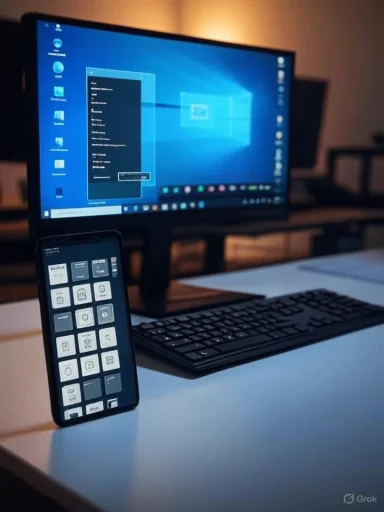 Overview: what Copilot Vision actually does
Overview: what Copilot Vision actually does
Copilot Vision layers visual context on top of Microsoft’s existing Copilot assistant so the AI can see what you see and hold a conversational, voice‑enabled session to help with tasks. There are three main entry points:- The Copilot mobile app (iOS / Android) — use the camera via the eyeglasses icon to identify objects, translate text, or ask questions about the scene.
- Microsoft Edge page‑level Vision — analyze the web page you’re viewing in the Edge Copilot pane (browser‑scoped).
- The Copilot desktop app on Windows — share one or two app windows (and in some Insider builds, the full desktop) so Copilot can analyze documents, spreadsheets, images, UIs, and websites.
Background: how we got here and where Microsoft positions Vision
Copilot Vision is the visual, multimodal layer of Microsoft’s broader Copilot initiative — an effort to fold AI into the operating system, browsers, and apps so assistance is continuous and context‑aware rather than siloed in a chat box. Microsoft launched Copilot’s voice and vision upgrades as part of a larger Copilot redesign and has pushed Vision through staged Insider builds and Copilot Labs experiments to expand its scope from browser‑only to system‑level capabilities. The company’s announcements emphasize productivity gains from “show‑and‑tell” interactions: point the camera or share a window and continue an ordinary conversation.Microsoft’s own guidance and support pages describe the technical flow: you tap the glasses icon, select what to share (camera or a window), Copilot performs OCR / object detection / webpage parsing, and that information is fed to language models to generate answers, summaries, or step‑by‑step instructions. The session transcript is available afterward, and session data is treated as ephemeral in line with Microsoft’s stated privacy controls. Vision respects DRM and certain protected content and will not analyze restricted content.
Practical, real‑world use cases (what it’s good for)
The PCMag walkthrough gives concrete examples that map directly to everyday tasks. These aren’t theoretical demos — they represent practical workflows people actually encounter:- Object identification and shopping help: point your phone at an object (a top hat in the reviewer’s example), ask Copilot where to buy it, and Copilot supplies suggestions and links.
- Landmark recognition and travel info: photograph the Arc de Triomphe, ask for its history, opening hours, and whether there’s an admission fee — Copilot supplies a concise history and pointers for further info.
- Live translation: point the camera at a foreign‑language menu, get an overview and item‑by‑item translations with usable pronunciations. This mirrors how travellers use camera translate tools but with an added conversational layer.
- Summarize and explain technical text: point at a UPS manual page and ask Copilot to summarize or drill into a specific paragraph for step‑by‑step guidance.
- Cross‑app comparisons: share a calendar and a sports schedule to find matching free dates; Copilot suggests options and can offer to pursue logistics like booking tickets (it won’t act without explicit input).
- Light image‑editing guidance: Copilot can’t edit an image in Photoshop for you, but it can point to the right tool (Healing Brush), explain settings, and walk you through the steps.
- Proofreading: Copilot can catch spelling and many grammatical errors in Word documents — a solid first pass but not a replacement for an experienced editor.
What the documentation and Microsoft say (technical and policy confirmation)
Several Microsoft pages and blog posts confirm the major technical points and limitations:- Copilot Vision on Windows supports sharing one or two app windows and is accessible via the Copilot app’s eyeglasses icon; a floating toolbar appears and sessions are voice‑enabled. It cannot click or control your apps, only highlight elements to guide you.
- Sessions begin only after explicit consent and a privacy notice; Copilot will ask users to acknowledge the privacy prompt the first time. Microsoft states certain data is ephemeral and that users can control whether voice conversations are used for model training.
- Copilot Vision is rolling out in stages and is region‑limited in early phases; Microsoft’s announcements have emphasized U.S. availability and controlled preview channels while expanding functionality via Insider builds.
Discrepancies and unverifiable claims: the voice count example
The PCMag walkthrough mentions choosing among eight different Copilot voices and setting speech speed. Microsoft’s publicly listed Copilot Voice descriptions and multiple independent reviews from the initial launch describe four named voices — Wave, Meadow, Grove, and Canyon — and other coverage has consistently cited four voice options. This suggests one of two things: Copilot’s voice selection expanded after initial reviews, or the article misremembered or conflated available voices. Until Microsoft publishes an explicit voice count in its documentation, the exact number remains subject to change and should be treated as potentially outdated. The safest approach is to verify the current voice options inside the Copilot app’s settings on your device.Strengths: what Copilot Vision gets very right
- Multimodal context: Copilot collapses camera, screen, and voice into a single loop, reducing repeated copy/paste and app switching. That’s a genuine productivity win for many quick tasks.
- Natural follow‑ups: the voice + transcript model plus on‑screen highlights support iterative, conversational problem solving rather than one‑off queries.
- Broad app coverage on Windows: being able to share arbitrary app windows (not just Edge pages) opens Copilot to workflows in Word, Photoshop Elements, spreadsheets, and otherwise siloed tools. That makes Copilot Vision more useful than browser‑only systems for desktop work.
- Travel and accessibility benefits: live translation, landmark ID, and text narration/transcripts are practical for travellers and users who benefit from multimodal accessibility aids.
Risks and limitations: the hard truths
- Privacy and accidental sharing: the feature’s power comes from visual access to personal screens and photos. Misclicks or quick shares of sensitive content can lead to unintended exposure. Admin and user controls are essential.
- Region and account restrictions: early rollouts are region‑limited and tied to personal Microsoft accounts; enterprise and education users may not have Vision available or may find it deliberately blocked by IT policies.
- Accuracy and hallucination risk: Copilot’s outputs are model‑generated and not infallible. For tasks that require legal, medical, or financial accuracy, the AI’s guidance should be verified by a human expert. The PCMag proofread test found spelling and many grammatical errors, but not all grammar issues were caught — an instructive limit.
- Automation gap: Copilot highlights UI elements but does not perform actions for you. That’s safer by design, but also means it’s a guide, not an assistant that completes complex workflows autonomously.
- Evolving UX and discoverability: Microsoft is testing UI hooks like a “Share with Copilot” taskbar button in Insider builds. Such additions can increase discoverability but also raise concerns about accidental activation or interface clutter. IT admins will need to balance convenience and control.
How to use Copilot Vision effectively — practical steps and tips
Below are concise, actionable steps to get started and to use Vision safely and productively.- Update Windows and Copilot app: make sure Windows and the Copilot app (Microsoft Store) are up to date. Copilot Vision requires the latest Copilot app on Windows and recent OS cumulative updates.
- Sign in with a personal Microsoft account: Vision is tied to personal accounts; work/school accounts may be excluded.
- Enable voice and camera permissions: grant microphone/camera access for voice sessions and mobile camera use. The first time you start a Vision session you’ll be shown a privacy notice to accept.
- Start a Vision session:
- On mobile: open the Copilot app, tap the eyeglasses icon to open the camera, and start speaking.
- On Windows: open the Copilot app (taskbar / Start), click the glasses icon, select one or two open app windows, and begin the voice conversation. A floating toolbar will appear.
- Use Highlights for guided help: ask Copilot “show me how” to have the assistant highlight the UI controls you need (it won’t click for you).
- Review the transcript: after a session, check the transcript for links, translations, and step lists Copilot provided — this is the easiest way to capture the results for later reference.
- For sensitive material, avoid sharing the window or use a local copy with redacted data.
- If you depend on voice a lot, confirm the active voice and playback speed in Copilot settings — note that published reviews disagree on the exact number of voice options, so verify on your device.
- Use Copilot as a first pass (summaries, translations, pointers) but validate any consequential outputs with authoritative sources.
IT and enterprise considerations
Copilot Vision’s ability to visually inspect app content raises legitimate governance questions:- Admin controls and policy: enterprises should plan for Copilot access controls in mobile‑device management (MDM) and Azure AD, and clearly define whether personal Copilot features are allowed on corporate machines. Microsoft already excludes work/school accounts from Vision by default in early rollouts; anticipate more granular controls and deployment guides as the feature matures.
- Data leakage risk: any feature that can view an entire app window potentially exposes secrets (emails, spreadsheets, internal dashboards). Organizations should enforce policies for where and how Copilot can be used, possibly restricting it on machines that handle regulated data.
- Support and troubleshooting: the “Share with Copilot” taskbar affordance being tested in Insider builds illustrates how Microsoft is making Vision more discoverable — but it also means IT needs to update training and support docs to help employees use the feature safely.
Troubleshooting common problems
- Copilot doesn’t appear or the eyeglasses icon is missing: ensure Copilot app is installed and updated; some features require newer Insider builds or a Copilot Pro subscription depending on region and timing.
- Vision can’t analyze an app: DRM or protected content and some paywalled pages are intentionally excluded; try sharing a non‑protected window or copy the relevant text into an editable file.
- Voice quality or recognition issues: check microphone permissions, network conditions (voice processing may use cloud models), and confirm Copilot Voice settings (voice selection, speed).
- Region or account restrictions: if you’re using a work/school account or are outside supported regions, Vision may be unavailable; Microsoft’s rollout is phased.
The verdict: when to use Copilot Vision, and when to slow down
Copilot Vision is a practical leap forward for everyday tasks that benefit from being seen as well as read. For travel, quick research, language translation, onboarding help, and one‑off creative guidance, it reduces friction in meaningful ways. The PCMag examples — from identifying a hat to translating a menu and summarizing a technical manual — demonstrate the feature’s real‑world utility and conversational flow.However, the feature isn’t a panacea. It’s not a substitute for professional domain expertise, it’s limited by region and account type for now, and there are genuine privacy and governance tradeoffs that organizations and cautious consumers should weigh. The product is evolving rapidly; some published details (voice counts, exact availability) have varied between reviews and Microsoft updates, so expect the UX and feature map to shift as Microsoft responds to usage and feedback.
Looking forward: what to watch for next
- Broader rollout and enterprise controls: expect Microsoft to expand regional availability and provide more granular admin controls for Copilot Vision in business environments.
- Tighter OS integration: Insider hints like a “Share with Copilot” taskbar button suggest Copilot will be more visible system‑wide; watch for UI refinements that balance discoverability and accidental activation risk.
- More voices and languages: voice options were a headline for Copilot’s redesign; the count and language support may expand, but confirm on your device to avoid relying on inconsistent reports.
- Better local processing: expect Microsoft to continue shifting some workloads locally where possible (for speed and privacy), but cloud models will likely remain core to advanced reasoning and multimodal fusion.
Quick reference: should you enable Copilot Vision now?
- Yes, if you want faster, conversational help for travel, quick document summaries, translations, or to prototype multimodal workflows. The convenience and reduced friction are real.
- Be cautious with sensitive content. Use personal accounts on personal machines or ensure IT policies and training are in place for enterprise use.
- Don’t treat outputs as authoritative for high‑stakes decisions; validate with trusted sources or experts.
Source: PCMag Australia Want More From Your AI Assistant? Here's How I Use Microsoft's Copilot Vision to See and Analyze What's Around Me