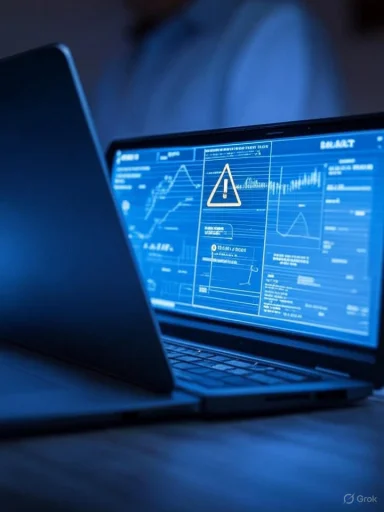
A sudden critical warning for a storage device can be a nerve-wracking experience, especially for anyone reliant on their PC or laptop for work, creative projects, or irreplaceable memories. In the Windows ecosystem, such warnings signal that immediate action is required to safeguard your data and address potential hardware failures before they escalate into catastrophic loss. Understanding these alerts—and reacting appropriately—can be the difference between a quick fix and permanent data loss.
Background: Why Storage Devices Generate Critical Warnings
Windows 10, Windows 11, and many modern PCs leverage technologies like S.M.A.R.T. (Self-Monitoring, Analysis, and Reporting Technology) to keep tabs on storage device health. These built-in diagnostics continuously monitor attributes such as read/write errors, reallocated sectors, temperature, and lifespan counters. When a hard disk drive (HDD), solid-state drive (SSD), or NVMe storage device starts exhibiting signs of imminent failure, the operating system issues a critical alert.Such warnings are not generated lightly. They either originate from the storage firmware’s evaluation of deteriorating conditions or from Windows noticing that the device's reported health has dropped below manufacturer-set thresholds. Ignoring these notifications can result in sudden, irreversible loss of access to files or the inability to boot into Windows altogether.
Understanding the Critical Warning Message
What the Warning Typically Says
Critical storage warnings in Windows often appear as pop-up notifications or alerts in the Windows Security Center, Device Manager, or third-party health monitoring utilities. Common phrasing may include:- “A critical warning has been reported for the storage device.”
- “Windows detected a problem with a storage device.”
- “Your drive may fail soon. Backup your files now.”
Why Immediate Attention Is Needed
When Windows issues a critical warning, it generally means a failure could occur at any moment. Unlike other notifications—such as those for low disk space or driver updates—critical warnings are about potential hardware failure, not mere software issues.Some possible triggers for such warnings include:
- Excessive bad sectors or read/write errors
- Increasing numbers of remapped blocks (for SSDs)
- Abnormal temperature readings over an extended period
- Manufacturer-predicted “End-of-Life” for flash cells
Step-by-Step Actions: Responding to a Critical Storage Device Warning
1. Stop Writing Data to the Affected Device
Avoid saving new files, installing updates, or even performing large system operations on the problematic drive. Unnecessary write operations can accelerate device failure by stressing already-compromised hardware.2. Back Up Critical Data Immediately
The highest priority is preserving any irreplaceable files. Use one of the following strategies based on your situation:- Use File History or Windows Backup: Navigate to Settings > Update & Security > Backup to secure personal files.
- Manual Copy to External Drive: Copy documents, images, and important folders to an external USB drive or network location.
- Cloud Backup: Use OneDrive or other reputable cloud services for off-site backups if an external drive isn’t available.
3. Verify the Backup Is Complete
After backing up, double-check that your files are intact and accessible from their new location. Attempt to open a variety of file types—especially the most important documents—to ensure data wasn’t corrupted during transfer.4. Review Device Health Using Diagnostic Tools
While Microsoft’s notification is serious, it’s also wise to corroborate the device’s condition:- Windows Device Manager: Right-click the Start button, select Device Manager, expand Disk Drives, then inspect for any red or yellow warning icons.
- Proprietary Drive Utilities: Tools such as Samsung Magician, Western Digital Dashboard, or Crucial Storage Executive can deliver more detailed health, temperature, and S.M.A.R.T. status information.
- Command Line (wmic): Run
wmic diskdrive get statusin Command Prompt for a basic health indication (“OK” or “Pred Fail”). - Third-Party Tools: CrystalDiskInfo and HD Tune offer detailed S.M.A.R.T. attribute analysis.
5. Prepare for Drive Replacement
Purchase a compatible replacement drive as soon as possible. If your system is under warranty, contact the manufacturer for support and possible replacement procedures.Key Strategies to Mitigate Data Loss Risk
Prioritizing What to Backup
With the possibility of imminent hardware failure, it can be helpful to prioritize data in this order:- Personal Documents and Photos
- Business-Critical Files
- Application Data, Configuration Files, and Email Archives
- System Backups or Restore Images
Best Practices for a Device in Critical State
- Avoid System Shutdowns or Reboots: Power cycling a failing device can sometimes induce complete failure. Keep the system powered on, but idle, while backups complete.
- Use Read-Only Backups if Possible: Choose utilities that minimize write operations or rely on imaging tools that don’t require “fixing” the file system.
- Document Error Messages and Codes: Record all notifications, error codes, and device identifiers. This information is crucial for support calls and warranty claims.
- Do Not Attempt Risky DIY Repairs: For HDDs, especially, avoid disassembly or freezer-based “fixes.” For SSDs, firmware updates should only be performed if recommended by the manufacturer as an emergency measure.
Replacement: What to Know Before Swapping the Drive
Selecting a Replacement Storage Device
Modern laptops and desktops support a variety of drive formats:- SATA HDDs (traditional spinning drives, high capacity)
- SATA SSDs (more common, faster)
- NVMe (PCIe) SSDs (very high-speed, used in newer hardware)
Reinstalling Windows and Restoring Data
Once the new drive is installed, there are two main pathways:- Clean Install Windows: Use the official Microsoft Media Creation Tool to build bootable installation media, then follow prompts to install Windows on your new drive.
- Restore from a System Image: If you created a system image before the failure, use Windows Recovery Environment to restore your system, preserving your programs and settings.
Securely Dispose or Return the Failed Drive
If the drive contains sensitive data, consider secure erasure or data destruction before disposal. Many warranty programs require you to return the failed device; check with your hardware provider for specific procedures.Preventative Measures: Reducing Future Drive Failure Risks
Implementing a Robust Backup Strategy
The best defense against data loss is a multi-layered backup plan:- Local Backups: Use Windows Backup, File History, or scheduled copies to external drives.
- Cloud Storage: OneDrive, Dropbox, or Google Drive offer offsite file storage.
- System Images: Periodically create full-system images for complete restores.
Monitoring Storage Device Health Proactively
Regularly check S.M.A.R.T. status using built-in or third-party utilities. Most failures are preceded by subtle warning signs, but early detection requires proactive monitoring.Set calendar reminders to review device health monthly and to refresh backups at least as often.
Choosing Quality Storage
Opt for reputable brands and enterprise-rated models when possible. Advances in SSD and HDD technology have improved reliability, but warranty terms and user reviews remain reliable indicators of how specific models perform over time.Strengths of Microsoft’s Critical Storage Warning System
Timely, Automatic Alerts
One significant advantage of Microsoft’s integration of storage health monitoring is that users receive notifications the instant a device vendor’s firmware detects critical deterioration. This feature reduces the need for user vigilance, ensuring even non-technical users receive timely warnings.Seamless Integration with Windows Security
By linking storage health to the Windows Security Center and notification infrastructure, Microsoft minimizes the risk of critical warnings being overlooked. This integration reinforces the broader Windows security ecosystem, offering layered protection on both hardware and software fronts.Actionable Guidance Embedded in the OS
Useful step-by-step instructions—such as backing up files and checking device status—are included with most warnings. This reduces confusion and helps users respond promptly, even under stressful circumstances.Weaknesses and Limitations: Areas for Caution
False Positives and Unclear Warnings
In some cases, drives may trigger critical warnings due to firmware quirks, non-fatal errors, or even after abrupt power losses, rather than true imminent failures. Conversely, some catastrophic failures still occur without warning, particularly with abrupt hardware defects or electrical surges.For users with mission-critical needs, relying solely on Windows or S.M.A.R.T.-based alerts may not offer comprehensive protection.
Limited Diagnostic and Remediation Tools
While Windows includes basic device health summaries, in-depth diagnostics and remediation functions are still largely the province of device manufacturers’ utilities. Many users must install third-party tools to obtain actionable details or attempt repairs.Data Recovery Limitations After Failure
If a drive fully fails before data is backed up, native Windows tools may be inadequate for recovery. Specialized hardware or professional recovery services offer potential solutions but can be costly, time-consuming, and may not guarantee success.The Long View: Building Resiliency in Personal and Enterprise Storage
As solid-state storage becomes cheaper and more widespread, the dynamics of drive failure are subtly changing. SSDs are more resistant to mechanical breakdown but introduce new risk factors like flash wear and firmware bugs. Mechanical hard drives, while well-understood, still face risks of head crashes, motor failures, and environmental damage.Microsoft’s integration of critical warning notifications signifies a major advancement in user-focused reliability. However, ultimate responsibility for data safety still rests with the end user. Combining timely response to critical warnings with robust, regular backups and ongoing device health monitoring is the surest path to lasting data security.
Conclusion
A critical warning for a storage device in Windows should never be disregarded. It represents an urgent signal—an opportunity to protect vital files before hardware failure makes recovery difficult or impossible. By acting quickly to back up data, verifying device health, and preparing for replacement, users can minimize disruption and preserve their digital lives. Proactive backup strategies and regular health checks amplify peace of mind, ensuring that when the next warning comes, you’re ready, resilient, and fully protected.Source: Microsoft Support What to do about a critical warning for a storage device - Microsoft Support