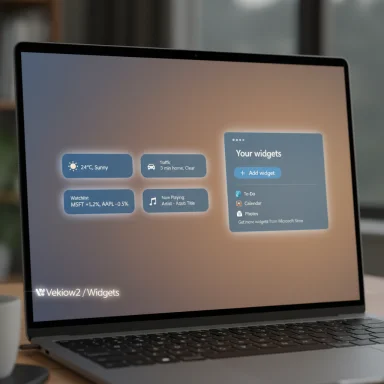
Windows 11’s lock screen has quietly graduated from decorative curtain to a genuinely useful glanceable surface: you can now pick which widgets appear, reorder them, and add select Microsoft Store mini‑apps — all without unlocking the PC. This capability, introduced in preview builds and rolling into broader channels throughout 2025, finally breaks the old “all‑or‑nothing” Weather and more experience and gives users meaningful control over what appears on their lock screen. (blogs.windows.com) (windowslatest.com)
Background / Overview
For years Windows’ lock screen could show a single set of status cards (branded as “Weather and more”) or nothing at all. That approach left users wishing for the ability to curate which tiny tiles show up when a device is locked. Microsoft started revising that behavior in early 2025 via Insider builds, exposing a new “Your widgets” area in Settings > Personalization > Lock screen where individual widgets can be added, removed, and reordered. The change was first documented in Windows Insider release notes for Beta Channel builds and validated by hands‑on reporting from multiple outlets. (thewindowsforum.com)The feature is surfaced as part of Microsoft’s widget infrastructure — the same WebView2‑based, web‑powered mini‑apps that power the Widgets board — but constrained to a small widget size suitable for glanceable content. That small size, and the decisions Microsoft made about which widget types are eligible, shape both the usability and the limitations of the new lock screen widget experience. (support.microsoft.com)
What changed: practical feature summary
- Pick individual widgets: Instead of enabling the whole Weather and more bundle, you can now choose exactly which cards appear on the lock screen. (thewindowsforum.com)
- Reorder by drag handle or menu: Widgets can be moved up/down in the Settings list, which changes their left/right placement on the lock screen. (windowslatest.com)
- Add third‑party/widgets from the Microsoft Store: Store widgets that implement the small size can be added (examples in early previews included Spotify and Facebook in some regions). Expect the catalog to expand over time. (windowslatest.com)
- Max of four widgets on screen: Display space limits the number of cards visible simultaneously (smaller displays will show fewer). (elevenforum.com)
- Play/pause audio controls: Basic playback controls appear automatically when audio is playing on the device; behavior differs for app vs website audio. (windowslatest.com)
- Enterprise controls: A new Group Policy — Disable Widgets On Lock Screen — lets IT disable lock‑screen widgets without turning widgets off everywhere else. (thewindowsforum.com)
How to set up and customize lock‑screen widgets (step‑by‑step)
- Open Settings (Win + I).
- Go to Personalization > Lock screen. (windowslatest.com)
- Expand the Your widgets section. Toggle Suggest widgets for your lock screen if you want Windows to propose cards automatically, or proceed manually. (windowslatest.com)
- Click Add widget to open the gallery. Select built‑in cards (Weather, Sports, Watchlist, Traffic, etc.) or choose eligible Microsoft Store widgets that support the small size. (windowslatest.com)
- Use the six‑dot drag handle or the three‑dot menu to reorder cards; remove them via the three‑dot menu. Placement order affects their left/right position on the lock screen. (windowslatest.com)
- If a newly installed store widget doesn’t appear in the Add Widget gallery, try signing out/in, restarting the Widgets service, or rebooting — some hands‑on reports observed a restart was required. (en.raresoft.net)
Under the hood: how widgets arrive and render
- Widgets are web‑powered: Microsoft’s Widgets platform uses Edge WebView2 to render widget content, so widget updates and reliability depend on up‑to‑date WebView2 runtimes and the Web Experience Pack that drives MSN content. If those components are out of date, widgets can misbehave. (support.microsoft.com)
- Small‑size requirement: Developers must support a small widget layout (in addition to medium/large where appropriate) for their widget to appear on the lock screen. This constraint simplifies layout and interaction design but forces third‑party authors to build an extra miniature UI. (windowslatest.com)
- Enterprise policy surface: The new Group Policy object gives admins the ability to allow widgets on logged‑in desktops while blocking them from the lock screen — useful for security‑sensitive deployments. That control is initially region‑gated in some preview phases but will expand. (thewindowsforum.com)
Third‑party widget situation: promising but limited today
One of the most visible gaps when the feature first appeared was the small roster of third‑party widgets available through the Store. Early previews showed mainstream entries like Spotify (and Facebook in some markets), but many popular services — Flipboard, Gmail, Instagram, WhatsApp — were absent from the lock screen catalog. Adding lock‑screen support requires store developers to implement the small size and opt into the widgets platform, and that extra development work explains part of the slow arrival. (en.raresoft.net)- Benefits for users:
- Quick play/pause for music apps, glanceable sports/finance updates, and small utility tasks (timers, travel ETA) without unlocking. (windowslatest.com)
- Developer hurdles:
- Implementing a reliable, highly condensed small UI and ensuring privacy/permission flows behave when shown on the lock screen.
- Distribution friction:
- Microsoft Store vetting plus the small‑size requirement narrows the immediate supply of widgets.
Limitations, gotchas, and reported bugs
- Small‑only, small‑only, small‑only: If a widget lacks a small layout it won’t be eligible. That excludes many existing widgets until authors add the size. (windowslatest.com)
- Restart quirks: Some early testers reported that newly installed Store widgets didn’t appear in the Add Widget gallery until after a reboot — a sign the widgets service or registry cache may not refresh reliably. Treat a reboot or signing out/in as the first troubleshooting step. (en.raresoft.net)
- Region‑first rollouts: Microsoft has used phased rollout strategies (Insiders in the EEA first, then other regions). If the settings page doesn’t show the new controls, you may be outside the phased rollout or on a build without the feature. ViVeTool toggles have circulated among enthusiasts to enable the UI in unsupported builds, but that involves unofficial tooling. (thewindowsforum.com)
- Privacy exposure: Anything shown on the lock screen is visible to anyone with physical access to the device. Cards that display personally identifiable information (calendar items, email snippets, financial details) can expose sensitive content. Administrators and privacy‑conscious users should treat lock‑screen widgets as a public surface. (support.microsoft.com)
- Documentation lag: Microsoft’s long‑form support pages historically lag behind Insider releases; a page that describes the old “Weather and more” experience may still be live even after the customizable UI rolls out. If something looks different in your build than the support article, check Insider notes and community hands‑on posts for the most current behavior. (support.microsoft.com)
Security and privacy implications — what to check before you enable
- Visibility: lock‑screen content is visible without authentication. Don’t display account numbers, two‑factor codes, detailed calendar items, or messages you wouldn’t want a passerby to see. (support.microsoft.com)
- Permission flows: confirm whether a widget requires sign‑in or scopes that grant access to sensitive data; prefer widgets that show minimal, non‑actionable summaries on the lock screen. (windowslatest.com)
- Enterprise controls: admins can use the new Group Policy to disable lock‑screen widgets while keeping widgets enabled for signed‑in users. Test the policy in a pilot group before broad deployment. (thewindowsforum.com)
- Telemetry & web content: widgets load remote content through WebView2; evaluate how much telemetry your organization is comfortable with and consider network filtering for unwanted endpoints. (support.microsoft.com)
For developers: building a lock‑screen enabled widget
If you’re a developer planning a widget that can land on the lock screen, these are the practical requirements and recommendations:- Implement a true small size layout with condensed information and single‑tap safe actions. The lock screen forbids complex flows and full sign‑in flows without unlocking. (windowslatest.com)
- Test with WebView2 and the Widgets Platform runtime: performance and rendering on lock screen rely on this stack. Keep resource use minimal to avoid CPU/battery spikes on resume. (support.microsoft.com)
- Respect privacy: avoid displaying sensitive content in the small view. Provide mechanisms to opt out of showing details on the lock screen and document the behavior clearly in your Store listing. (windowslatest.com)
- Version and update smoothly: because some users reported restart requirements for newly installed widgets, implement a registration mechanism that survives service restarts and updates gracefully. (en.raresoft.net)
Rollout and product positioning: where this fits in Windows 11’s roadmap
The lock‑screen customization experience began in Insider Beta Channel builds (notably builds around the 22635 family) and was rolled out in phases, starting with the European Economic Area. Microsoft’s approach — incremental feature flag rollout, required small‑size implementation for Store widgets, and an administrative policy — indicates a controlled expansion rather than a full, immediate opening of the lock screen to every widget. (thewindowsforum.com)That staged approach matters because Windows 11’s servicing model shifted in recent years to continuous innovation delivered across servicing branches. At the time when the customizable lock‑screen widgets moved to Insiders, it was part of that continuous delivery pattern. Note, however, that release packaging can be confusing: Microsoft later described the 25H2 enablement package and clarified which features are part of which servicing branch, so the presence of the lock‑screen widgets in a given consumer build depends on when Microsoft merged the change into the servicing branch for general availability. Always check the latest Insider/blog notes and Windows Update rollouts to understand when your device will receive the UX. (blogs.windows.com)
Real‑world usage scenarios and practical tips
- Morning glance: Put weather + traffic + calendar to preview commute conditions and day highlights without unlocking. Use only non‑sensitive calendar items. (windowslatest.com)
- Media control hub: Add Spotify (if available in your region) plus a watchlist card for quick play/pause and top‑of‑screen contextual info. Remember website‑origin audio may remove the playback control. (en.raresoft.net)
- Financial monitor: A small watchlist widget lets investors get quick quotes, but hide any detailed account numbers or holdings breakdowns on the lock screen. (windowslatest.com)
- Kiosk or shared devices: Use the Group Policy to block lock‑screen widgets while leaving Widgets available for authenticated users. (thewindowsforum.com)
Strengths — why this is a welcome change
- True personalization: Users finally control what appears on the lock screen, tailoring it to their daily needs. This is a clear UX win. (windowslatest.com)
- More useful lock screen: Timely facts (weather, traffic, scores) become actionable at a glance without the unlock friction. (windowslatest.com)
- Controlled ecosystem approach: By requiring small‑size support and vetting via the Store, Microsoft reduces the risk of low‑quality or privacy‑unsafe lock‑screen experiences. (en.raresoft.net)
Risks and trade‑offs — what to watch
- Privacy leakage: The lock screen is a public surface. Cards that show personal or financial data risk exposure. This is the single biggest practical downside for individuals and enterprises. (support.microsoft.com)
- Fragmented developer adoption: The small‑size mandate slows third‑party availability; popular apps may take months to ship a lock‑screen‑capable widget. (en.raresoft.net)
- Performance and reliability: WebView2‑rendered widgets can spike CPU/battery in edge cases or require service restarts; early reports of restart requirements for new widgets show the plumbing still maturing. (en.raresoft.net)
- Rollout complexity: Phased regional rollouts and continuous servicing branches create confusion about who sees features and when; IT teams must validate behavior for their servicing channel. (thewindowsforum.com)
Troubleshooting quick list
- No Add widget option? Ensure you’re on a build that includes the feature (Insider Beta or later merged builds) and check for phased rollout region limits. (thewindowsforum.com)
- Newly installed store widgets not appearing? Sign out/in, restart the Widgets service, or reboot the PC. (en.raresoft.net)
- Want to block lock‑screen widgets in an organization? Apply the Disable Widgets On Lock Screen Group Policy. Test in a pilot ring first. (thewindowsforum.com)
Where things go from here
The lock‑screen widget story is a microcosm of Microsoft’s cautious, platform‑first approach: enable useful functionality, protect privacy with policies and size constraints, and encourage developers to adopt the platform by providing clear UI surface rules. As the Microsoft Store widget catalog grows and more apps ship a small layout, the lock screen will become more valuable — particularly for lightweight interactions like music control, scores, traffic, and weather.Watch for:
- Expanded third‑party support as developers add small‑size layouts. (en.raresoft.net)
- Refinements to the UX and reliability as the platform matures and WebView2 updates propagate. (support.microsoft.com)
- Continued administrative controls to balance productivity and privacy in managed environments. (thewindowsforum.com)
Conclusion
Windows 11’s lock screen has evolved into a genuinely useful glance surface: you can now customize which widgets appear, reorder them, and add small‑sized Microsoft Store widgets to make the lock screen purposeful rather than disposable. The feature’s rollout was gradual and region‑phased, surfaced first in Insider builds, and relies on Microsoft’s existing widget platform and WebView2 runtime. That means the experience is powerful today — for simple, safe, glanceable tasks — but still bounded by small widget sizing, a limited third‑party catalog, and the need to treat the lock screen as a public surface for privacy reasons. (thewindowsforum.com)Practical takeaway: enable only the cards you truly need on the lock screen, evaluate the privacy implications for your environment, and encourage any app developers you rely on to ship small widget support so the lock screen becomes more useful over time. (en.raresoft.net)
Source: PCMag UK You Can Finally Customize Widgets on Your Windows 11 Lock Screen