Customizing Windows 11’s system sounds is a fast, high‑impact way to make your PC feel personal and less noisy — and it’s simpler than most users expect. In this guide you’ll get a concise, step‑by‑step walkthrough for changing system and notification sounds, re‑enabling the classic startup/logon tones, assigning custom .wav files, and troubleshooting the common pitfalls that stop custom sounds from playing. The instructions cover the quick Control Panel/Settings routes most users should use first, plus a careful Registry method for restoring logon/startup events when Windows hides them. Practical safety notes, backup recommendations, and file‑format rules are included so nothing breaks when you tweak sound schemes.
Windows still manages system sounds through the legacy Sound dialog (the Control Panel applet) even though most personalization now lives in Settings. That dialog (Sounds tab → Program Events) is where you assign a tone to actions such as Notifications, Asterisk, New Mail, and other events. Windows expects system event files in the .wav format; other types like .mp3 are not supported for system events without conversion. The modern Settings app exposes quick toggles — for example, the global startup‑sound checkbox — while the Control Panel Sound dialog remains the authoritative place to change program events and save sound schemes. These workflows are described in both Windows‑focused guides and community forums.
The primary risks come from Registry edits and replacing files in system folders. Editing HKEY_CURRENT_USER\AppEvents\EventLabels is a targeted, well‑documented tweak with a small surface area; nonetheless, users should back up beforehand because Registry mistakes can produce unexpected behavior. Replacing resources in system DLLs or using unsigned third‑party sound managers increases upgrade fragility and security risk. When using third‑party tools, verify signatures and prefer community‑trusted projects.
Finally, hardware and firmware can affect when (or whether) a startup sound plays. Don’t assume a missing startup chime is always a settings problem — check Fast Startup, OEM firmware behavior, and whether the device truly performs a full reboot versus resume from hybrid sleep.
Customizing Windows 11 sounds is fast, reversible, and a surprisingly effective way to tune your PC’s feedback to your workflow. For most users, the Control Panel Sound dialog or the Settings → Themes → Sounds route is the safest, quickest path. Use the Registry method only when you need to restore hidden events like Windows Logon, and always back up before you edit. With short, properly formatted .wav files and a small safety checklist, you can bring back classic chimes, quieter alerts, or your own branded tones without breaking anything — and you’ll know exactly what to do if a sound refuses to play.
Source: Windows Report How to Change Windows 11 Sounds Quickly Step by Step
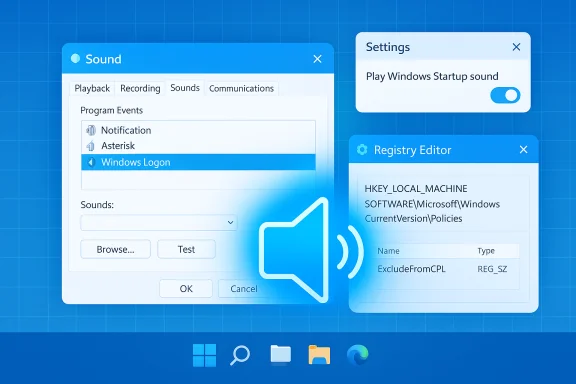 Background / Overview
Background / Overview
Windows still manages system sounds through the legacy Sound dialog (the Control Panel applet) even though most personalization now lives in Settings. That dialog (Sounds tab → Program Events) is where you assign a tone to actions such as Notifications, Asterisk, New Mail, and other events. Windows expects system event files in the .wav format; other types like .mp3 are not supported for system events without conversion. The modern Settings app exposes quick toggles — for example, the global startup‑sound checkbox — while the Control Panel Sound dialog remains the authoritative place to change program events and save sound schemes. These workflows are described in both Windows‑focused guides and community forums. Quick path: Change any Windows 11 system sound (fastest method)
If you just want to swap a notification or system tone in under a minute, use this method.Step‑by‑step (fast)
- Press Windows + R, type:
rundll32 shell32.dll,Control_RunDLL mmsys.cpl,,2
and press Enter. This opens the classic Sound dialog directly. - In the Sound window, select the Sounds tab.
- Under Program Events, click the event you want to change (for example, Notification, New Mail Notification, or Asterisk).
- In the Sounds dropdown select a built‑in tone, or click Browse to pick a custom .wav file from your PC. Use Test to preview.
- Click Apply, then OK.
Using Settings for common tasks (modern UI route)
Windows 11’s Settings app surfaces a few common sound options and is easier to reach for many users.- Open Settings (Windows + I) → Personalization → Themes → Sounds.
- That opens the same Sound dialog; the top area also includes the Play Windows Startup sound checkbox you can toggle on or off. Toggle it and click OK to persist the change.
Re‑enabling and customizing the Windows startup / logon sound (Registry method)
Windows sometimes hides the Logon/Logoff/Shutdown events from the Sound dialog. If the event called Windows Logon is missing, you can restore visibility by editing a small Registry value.What the tweak does
The Registry key HKEY_CURRENT_USER\AppEvents\EventLabels\<EventName> includes a DWORD named ExcludeFromCPL. When set to 1, the event is hidden from the Control Panel (CPL). Changing it to 0 reveals the event so you can assign a .wav file via the Sound dialog. This is the standard community method documented across Microsoft community pages and technical guides.Step‑by‑step (safe approach)
- Back up: Create a System Restore point and export the Registry key you’ll edit:
- Open Regedit (Windows + R → regedit).
- Navigate to HKEY_CURRENT_USER\AppEvents\EventLabels\WindowsLogon.
- Right‑click the key → Export → save a .reg file.
- In the right pane double‑click ExcludeFromCPL and change the value from 1 to 0. If it doesn’t exist you can create a DWORD (32‑bit) named ExcludeFromCPL and set it to 0.
- Close Regedit. Open the Sound dialog (use the rundll32 command above) and you should now see Windows Logon available under Program Events; assign a .wav file and click Apply/OK.
- Test by signing out and back in (or rebooting) — the startup/logon sound should play if you checked Play Windows Startup sound in Settings → Personalization → Themes → Sounds.
Per‑app notification sound control (Windows 11)
Windows 11 gives you two levels of control over app notifications and whether they play sound:- Global: Settings → System → Notifications → toggle “Allow notifications to play sounds” or silence all notifications.
- Per app: Settings → System → Notifications → under “Get notifications from these senders” click an app (Mail, Teams, Slack, etc.) and toggle Play a sound when a notification arrives. This allows fine‑grained quiet hours for specific apps while maintaining others.
File formats, length, and where to store custom sounds
- Windows requires .wav files for program events and system sounds. MP3, AAC, and other formats won’t work directly; convert them to .wav first. This is explicitly stated in Microsoft documentation and major Windows guides.
- Place custom .wav files in a predictable folder such as C:\Windows\Media or a user folder you control. Copying to C:\Windows\Media makes them available in the Sounds dropdown quickly, but modifying files in that folder requires administrative privileges.
- Keep custom system event sounds short (a few seconds). Long files may behave oddly and can feel jarring when triggered frequently. Trim and normalize audio using a simple editor like Audacity before converting to .wav.
- Use free tools like Audacity to import MP3 and export as WAV (PCM 16‑bit, 44.1 kHz is safe).
- If you download third‑party sound packs, scan them with your AV tool before importing. Community packs exist for nostalgia (Windows XP/7 themes), but always verify the source.
Troubleshooting — why your custom sound may not play
If you assigned a custom .wav and nothing plays, check these common issues:- File format: Confirm it’s a standard PCM .wav (not an unusual codec container). Windows often rejects compressed WAV containers. Convert to 16‑bit PCM if unsure.
- Permissions: If the file sits in C:\Windows\Media you’ll need admin rights to replace or add files. If Windows can’t access the file at boot/logon it won’t play.
- Fast startup / hibernation: The startup sound may not play on some machines if Fast Startup is enabled or hardware uses UEFI/firmware behavior that suppresses the sound during the early boot sequence. Reboot (not just resume from sleep) to test. Some users report the startup sound plays inconsistently across hardware and OEM firmware.
- Event hidden from Sounds dialog: If Windows Logon/Logoff/Exit/Unlock are missing, use the Registry ExcludeFromCPL change covered earlier.
- App vs system: For app alerts (e.g., Outlook or Teams) make sure both the system and the app’s settings permit sounds. Some apps override system sound behavior.
- Notify services: If system audio services are stopped or broken, restart the Windows Audio service (services.msc → Windows Audio → Restart). Reinstall or update audio drivers if problems persist.
Safety checklist before you tweak sounds or the Registry
- Create a System Restore point.
- Export any Registry keys you plan to modify (File → Export).
- Back up original sound files if you replace them in C:\Windows\Media.
- Keep antivirus scanning enabled for downloaded sound packs.
Advanced options and alternatives
- Third‑party utilities such as “Sound Manager” or niche utilities can save multiple schemes and switch them quickly, and some can run as a scheduled task or add a hotkey. Community tools are convenient but verify the publisher and prefer signed installers.
- For enterprise fleets, use Group Policy or an MDM solution to deploy sound schemes or block changes. Group Policy has toggles for startup sound and related settings; it’s safer for managed environments than Registry hacks.
- If you want the nostalgia of full resource replacement (inserting sounds directly into system DLLs), note this is an advanced, unsupported method that can break updates and is not recommended for everyday users. Always prefer the Sound dialog or Registry method.
Quick reference: common tasks (cheat sheet)
- Open Sound dialog directly:
- Win + R → rundll32 shell32.dll,Control_RunDLL mmsys.cpl,,2
- Sounds tab → Program Events → select event → Browse → Apply.
- Toggle startup sound:
- Settings → Personalization → Themes → Sounds → check/uncheck Play Windows Startup sound → OK.
- Restore Windows Logon/Logoff events:
- Regedit → HKEY_CURRENT_USER\AppEvents\EventLabels\WindowsLogon (and WindowsLogoff/SystemExit).
- Set ExcludeFromCPL = 0 → Open Sound dialog and assign a .wav. Export before editing.
- Per‑app notification sound off:
- Settings → System → Notifications → pick an app → toggle Play a sound when a notification arrives.
Critical analysis — strengths, user benefits, and risks
Customizing Windows sounds is low‑risk and high‑reward when done through the Settings/Control Panel paths: it’s reversible, preserves Windows Update behavior, and lets users create named sound schemes for different contexts (work vs game vs quiet). The biggest strengths are ease of use and familiarity — most Windows users already understand how to browse and preview sounds.The primary risks come from Registry edits and replacing files in system folders. Editing HKEY_CURRENT_USER\AppEvents\EventLabels is a targeted, well‑documented tweak with a small surface area; nonetheless, users should back up beforehand because Registry mistakes can produce unexpected behavior. Replacing resources in system DLLs or using unsigned third‑party sound managers increases upgrade fragility and security risk. When using third‑party tools, verify signatures and prefer community‑trusted projects.
Finally, hardware and firmware can affect when (or whether) a startup sound plays. Don’t assume a missing startup chime is always a settings problem — check Fast Startup, OEM firmware behavior, and whether the device truly performs a full reboot versus resume from hybrid sleep.
FAQ (concise answers)
- Can I use MP3 files for system sounds?
- No — Windows system events require .wav files. Convert MP3 → WAV using Audacity or other converters.
- Why does my custom logon sound still not play?
- Common causes: ExcludeFromCPL still set to 1; file format or codec issues; file permissions (C:\Windows\Media requires admin); Fast Startup/firmware behavior. Verify each item and test with a short PCM .wav.
- Can different Windows accounts have different sounds?
- Yes. Sound schemes and the registry settings under HKEY_CURRENT_USER are per‑user, so each profile can have its own scheme.
Customizing Windows 11 sounds is fast, reversible, and a surprisingly effective way to tune your PC’s feedback to your workflow. For most users, the Control Panel Sound dialog or the Settings → Themes → Sounds route is the safest, quickest path. Use the Registry method only when you need to restore hidden events like Windows Logon, and always back up before you edit. With short, properly formatted .wav files and a small safety checklist, you can bring back classic chimes, quieter alerts, or your own branded tones without breaking anything — and you’ll know exactly what to do if a sound refuses to play.
Source: Windows Report How to Change Windows 11 Sounds Quickly Step by Step
