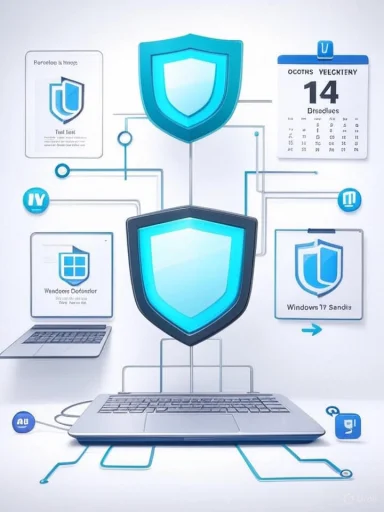Three persistent beliefs about Windows security still shape user behavior in 2025 — that you must pay for antivirus, that Microsoft Defender is a catch‑all shield, and that staying on Windows 10 is safe for years to come — and each of these myths is now misleading in ways that materially affect risk, cost, and remediation strategies.
Windows security has evolved from a weak, add‑on problem set into an integrated, platform‑level ecosystem. Microsoft ships several defensive technologies with Windows — Microsoft Defender Antivirus, SmartScreen, Controlled Folder Access, Windows Sandbox, BitLocker, and hardware‑backed protections such as Virtualization‑Based Security (VBS) — that raise the baseline protection available to typical consumers and many small businesses. Independent labs now rank Microsoft Defender among the top performers on core malware protection tests, while Defender’s tight integration with the OS gives it operational advantages third‑party suites can’t fully replicate. (av-test.org)
At the same time, adversaries have shifted toward people‑centric attacks (phishing, BEC, SIM swaps) and highly targeted exploit chains that can sidestep endpoint controls. The FBI’s Internet Crime Complaint Center recorded nearly 860,000 complaints in 2024 and attributed the largest complaint volume to phishing and spoofing — a clear reminder that most successful compromises now rely on persuasion as much as on code. (fbi.gov)
This article verifies the three myths circulating in popular tech coverage, cross‑checks them with independent labs and official notices, and then provides pragmatic, actionable guidance for Windows users and administrators who want to move from myth to measured practice.
Microsoft also published a consumer ESU pathway that extends security updates for a limited period (through October 13, 2026) by enrollment, including multiple enrollment options. Treat ESU as a bridge — not a permanent strategy. (microsoft.com)
The three myths still float around because they are easy to explain and emotionally persuasive — but they no longer match the technical reality. Replace those myths with a concrete checklist and a migration calendar: update, enable protections, plan upgrades, and train people. That combination is the single most effective, evidence‑based strategy for reducing compromise in 2025. (av-test.org, av-comparatives.org, fbi.gov)
Source: VOI.ID Three Windows Security Myths To Avoid In 2025
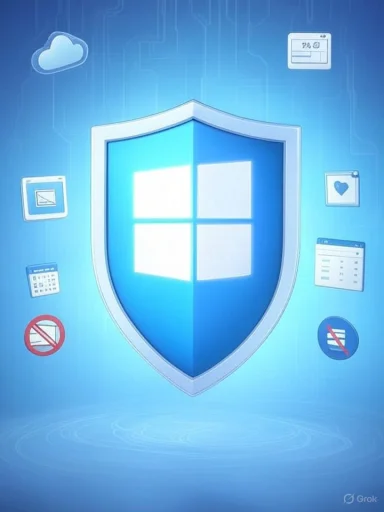 Background
Background
Windows security has evolved from a weak, add‑on problem set into an integrated, platform‑level ecosystem. Microsoft ships several defensive technologies with Windows — Microsoft Defender Antivirus, SmartScreen, Controlled Folder Access, Windows Sandbox, BitLocker, and hardware‑backed protections such as Virtualization‑Based Security (VBS) — that raise the baseline protection available to typical consumers and many small businesses. Independent labs now rank Microsoft Defender among the top performers on core malware protection tests, while Defender’s tight integration with the OS gives it operational advantages third‑party suites can’t fully replicate. (av-test.org)At the same time, adversaries have shifted toward people‑centric attacks (phishing, BEC, SIM swaps) and highly targeted exploit chains that can sidestep endpoint controls. The FBI’s Internet Crime Complaint Center recorded nearly 860,000 complaints in 2024 and attributed the largest complaint volume to phishing and spoofing — a clear reminder that most successful compromises now rely on persuasion as much as on code. (fbi.gov)
This article verifies the three myths circulating in popular tech coverage, cross‑checks them with independent labs and official notices, and then provides pragmatic, actionable guidance for Windows users and administrators who want to move from myth to measured practice.
Myth 1 — “You must buy a paid antivirus subscription to be safe”
Why the myth persists
For two decades, the dominant narrative was: pay for a branded security suite or accept weaker protection. Commercial AV vendors reinforced that story with advertising and bundled extras — and historically there were differences in detection quality and feature breadth. That memory persists even though the underlying platform has changed dramatically.What the evidence actually shows
- Microsoft Defender is built into Windows and enabled by default on consumer Windows 10 and Windows 11 installations. It provides real‑time protection, cloud‑assisted telemetry, and integration with Windows Update and SmartScreen. When no third‑party AV is present, Defender runs in active mode out of the box. (learn.microsoft.com)
- Independent lab results (2024–2025) show Defender scoring at or near the top on real‑world protection and laboratory detection metrics. AV‑TEST consistently awarded Defender full protection points in recent consumer and enterprise evaluations in early 2025. AV‑Comparatives’ enterprise real‑world testing for March–June 2025 ranked Defender with a protection rate near the very top of the measured set (98.9% in that sample), while other vendors marginally outperformed in specific scenarios. These results confirm that Defender now represents a robust baseline for most users. (av-test.org, av-comparatives.org)
- Many reputable vendors still offer free tiers or light editions (for example, Avast/AVG, Bitdefender Free, Avira free offerings), giving consumers capable scanners without immediate subscription costs. Reviews and buyer guides in 2025 continue to point to free AVs as viable alternatives for budget‑constrained users. (techradar.com)
Critical nuance — what paid products still bring
Paid security suites continue to add value in specific areas:- Cross‑platform coverage (macOS, Android, iOS) under a single management console.
- Identity and credit monitoring, insurance or remediation services for identity theft.
- Advanced privacy or secure‑browser features, larger VPN allocations, or bundled backup.
- Enterprise management, reporting, and integration with EDR/MDR offerings.
Practical checklist (when to skip a paid AV)
- Your devices are Windows‑only and you use Microsoft Defender with all recommended protections enabled.
- You enforce unique passwords, MFA, and use a reputable password manager.
- You keep Windows Update active and install patches promptly.
- You do not need cross‑platform licensing, identity remediation, or heavy parental‑control suites.
Myth 2 — “Microsoft Defender will stop everything — it’s total protection”
Why the myth is dangerous
A belief that Defender is omnipotent creates complacency. Security is not a single product; it's a layered system. Defender is excellent at detecting and blocking known and emergent malware patterns in the wild, but there are important attack classes it cannot eliminate by itself.Verified strengths of Microsoft Defender
- High detection and low false positives in AV‑TEST and AV‑Comparatives recent rounds; Defender frequently earns top scores for protection, performance, and usability. Those lab results demonstrate that Defender is a high‑quality, no‑cost engine for blocking conventional malware and many zero‑day waves when cloud telemetry is available. (av-test.org, av-comparatives.org)
- Platform integration gives Defender system‑level telemetry that third‑party tools cannot match without deep hooks; this enables features like controlled folder access, ransomware protection, tamper protection, and sandboxing.
Real limitations you must accept
- Social engineering and credential theft: If a user clicks a convincing phishing link, enters credentials on a fake site, or is tricked into approving a login or bypassing protections, Defender cannot un‑type those credentials or forcibly stop every deception. The bulk of today’s losses stem from social engineering, not pure malware. (fbi.gov)
- Reputation‑based gaps (SmartScreen & URL filtering): SmartScreen relies on reputation signals. Newly created phishing pages and obfuscated delivery chains may bypass reputational blocks until telemetry accumulates; SmartScreen is effective but not infallible.
- Highly targeted, multi‑stage exploit chains: Advanced attackers that develop zero‑day kernel or firmware exploits can evade endpoint AV until a patch or mitigation is available. Defender reduces blast radius and often detects post‑exploit behavior, but it cannot guarantee zero risk against nation‑level or well‑resourced adversaries. (av-test.org)
- Privilege and supply‑chain attacks: Compromised installers, malicious drivers, or supply‑chain poisoning can operate below or alongside conventional AV detection models. Defender mitigations help but cannot single‑handedly eliminate these threat vectors.
Recommended augmentations (when Defender alone is insufficient)
- Enable tamper protection, Controlled Folder Access, and SmartScreen; keep Defender’s cloud‑delivered protection active.
- Enforce multi‑factor authentication (MFA) everywhere possible and use a password manager.
- For high‑value users or businesses, invest in EDR/MDR (Endpoint Detection and Response / Managed Detection & Response) to provide telemetry, hunting, and human analysis.
- Train users with phishing simulations and enforce least privilege on accounts and admin rights.
Myth 3 — “Windows 10 offers the best long‑term security because it’s familiar and stable”
The calendar is literal: Windows 10 support ends October 14, 2025
Microsoft’s lifecycle policy is definitive: as of October 14, 2025, Windows 10 will no longer receive security updates, feature updates, or technical support for mainstream Home and Pro editions. That makes running Windows 10 beyond that date an increasing security liability unless the device is enrolled in an Extended Security Updates (ESU) program or replaced/upgraded. Microsoft explicitly recommends upgrading eligible devices to Windows 11 or enrolling in the consumer ESU for temporary continued coverage. (support.microsoft.com, microsoft.com)Microsoft also published a consumer ESU pathway that extends security updates for a limited period (through October 13, 2026) by enrollment, including multiple enrollment options. Treat ESU as a bridge — not a permanent strategy. (microsoft.com)
Why EOL matters in technical terms
- No new security patches: Newly discovered vulnerabilities affecting system libraries, drivers, and privileged services won’t be fixed on unsupported Windows 10 builds. This increases the risk surface proportionally to the number and severity of future disclosures.
- App vendor support declines: Over time, major third‑party vendors will shift testing and feature work to current OS versions; compatibility and security updates for popular apps may degrade on Windows 10.
- Attack economics: Unsupported platforms with large installed bases become attractive to attackers because a single exploit can reach many unpatched devices.
Practical migration planning — a prioritized sequence
- Inventory: Document devices, OS versions, age, and upgrade eligibility.
- Compatibility check: Use the PC Health Check app and consult OEM firmware/driver support for TPM, firmware updates, and boot configuration needed for Windows 11.
- Risk triage: If a device cannot upgrade, isolate it on segmented VLANs, reduce administrative rights, and apply compensating controls (strict firewall rules, limited browsing).
- Backup and test: Back up user data and test upgrade paths in a staging environment where possible.
- ESU as a stopgap: Enroll eligible devices in ESU only when migration within timelines is not feasible; plan to retire ESU‑covered devices within the ESU window. (microsoft.com)
Cross‑cutting technical verifications
Defender behavior with third‑party AV
When a supported, registered non‑Microsoft AV solution is installed on Windows 10/11, Microsoft Defender typically disables itself automatically to avoid conflicts and resource contention. In managed enterprise contexts, Defender can be configured to run in passive or EDR‑only modes so that Defender’s EDR telemetry remains available even if a third‑party scanner handles active file blocking. Administrators should confirm AMRunningMode or the Windows Security app to verify the active state. (learn.microsoft.com)Lab cross‑validation
- AV‑TEST consumer and enterprise product evaluations in early 2025 show Defender achieving maximum protection scores in their standard battery of real‑world and reference tests. (av-test.org)
- AV‑Comparatives’ March–June 2025 enterprise real‑world test placed Microsoft near the top of its measured set with a 98.9% protection rate in that sample; other vendors occasionally lead on select datasets. These differences are real but typically marginal for general consumer risk models. (av-comparatives.org)
Practical, prioritized hardening checklist for Windows users (quick actions with high ROI)
- Enable Windows Update and install cumulative updates weekly; don’t postpone critical patches. (Patching closes the largest class of exploit opportunities.)
- Confirm Windows Security / Microsoft Defender is active unless you have a deliberate third‑party solution in place. If you install third‑party AV, verify Defender’s passive/disabled status and confirm EDR telemetry if you rely on Defender for Endpoint. (learn.microsoft.com)
- Turn on Tamper Protection, Controlled Folder Access, and SmartScreen. Test Controlled Folder Access in audit mode before enforcing to reduce false positives.
- Use MFA everywhere; prioritize MFA on email, financial, and cloud accounts.
- Adopt a password manager and unique passwords per service.
- Encrypt laptops with BitLocker and back up recovery keys securely.
- Train staff and household members on phishing red flags; use simulated phishing exercises for businesses.
- For unknown files, use Windows Sandbox (Pro/Enterprise) or a disposable VM rather than running them on your primary profile.
- Plan and schedule Windows 10 migrations now; treat ESU as a temporary bridge only. (microsoft.com)
Risks, trade‑offs, and market caveats
- False sense of security: High lab scores and shiny vendor dashboards can lull users into risky behavioral patterns. The single largest attack vector is still human decision‑making, not raw malware detection.
- Pricing and feature churn: Third‑party vendors update pricing, free/paid feature split, and cross‑platform coverage frequently. Don’t commit to annual subscriptions based solely on last year’s review; verify current offers in your region at the time of purchase. (This is a time‑sensitive area; vendor pricing can change.)
- Platform complexity: Enabling aggressive protections (sandboxing, strict UAC, controlled folder policies) can break workflows; organizations should test policies on representative users before enforce‑rolling them.
- ESU dependence: Extended Security Updates delay but do not remove the long‑term cost and technical debt of running an unsupported OS. ESU buys time for migration planning — not a permanent fix. (microsoft.com)
What editors and product pages said (summary of the original claim)
A summary piece circulated this year that distilled three common Windows security myths — paid antivirus required, Defender is omnipotent, and Windows 10 is safe to use long term — and urged readers to update their assumptions. That article correctly identifies the direction of change: built‑in defenses and free offerings have closed much of the historical gap in baseline protection, and Microsoft’s support calendar is definitive for migration planning. But the piece is a prompt rather than a full roadmap: applying the facts to real risk requires checking lab results, verifying OS lifecycle dates, and planning compensating controls for social engineering and high‑value targets.Executive summary — what Windows users must internalize for 2025
- Stop treating paid AV as the automatic best default. For many home users, Microsoft Defender + good practices is sufficient and cost‑effective. Buy paid suites only for specific needs (cross‑platform coverage, identity remediation, enterprise management). (av-test.org, techradar.com)
- Treat Microsoft Defender as a high quality baseline, not a magical silver bullet. Defender defends strongly against malware but cannot eradicate human‑centered attacks (phishing, social engineering) or guarantee immunity from targeted exploit chains. Reinforce Defender with MFA, password hygiene, EDR/MDR where appropriate. (av-test.org, ic3.gov)
- Windows 10 EOL is real and imminent: October 14, 2025 is the end of standard support. Plan upgrades or ESU enrollment now; do not rely on antivirus alone to compensate for an unsupported OS. (support.microsoft.com, microsoft.com)
Final verdict and call to action
The simplest, most defensible posture for most Windows users in 2025 is a layered one: keep Windows updated, use Microsoft Defender with advanced protections enabled, adopt strong account hygiene (MFA and a password manager), and treat unexpected email or links with skepticism. Organizations and users with higher risk profiles should add EDR/MDR and consider paid suites only when they provide demonstrable, necessary capabilities that Defender or other free tools cannot supply.The three myths still float around because they are easy to explain and emotionally persuasive — but they no longer match the technical reality. Replace those myths with a concrete checklist and a migration calendar: update, enable protections, plan upgrades, and train people. That combination is the single most effective, evidence‑based strategy for reducing compromise in 2025. (av-test.org, av-comparatives.org, fbi.gov)
Source: VOI.ID Three Windows Security Myths To Avoid In 2025