The single most important step in getting a reliable, secure Windows PC on the network is to treat network setup as a deliberate process — not a background chore — and then follow a small set of repeatable checks that take you from hardware to firmware, drivers, OS settings and finally to security hardening.
Windows has progressively simplified the user-facing parts of network setup while simultaneously tightening security and telemetry tied to online services. The shorthand address aka.ms/networksetup appears in setup prompts and support guidance as the intended starting point, but the reality is more nuanced: Microsoft provides official troubleshooting and feature guidance through its support pages, while many community and vendor resources republish step‑by‑step fixes and driver instructions for OOBE (out‑of‑box experience) and first‑boot network problems. The practical takeaway is simple: use the official guidance for feature-level facts (what Windows supports and which OS releases enable features), and use vetted community or vendor pages for step‑by‑step driver installs and device‑specific fixes.
This guide synthesizes the current, practical Windows 10/11 network setup and troubleshooting workflows, verifies the platform claims that matter (Wi‑Fi standards, OOBE bypass behavior, network reset and netsh commands), and evaluates strengths and potential risks so you can build, repair, and harden a Windows network environment in 2025.
Practical implication:
Key actionable checklist (one page):
Source: Analytics Insight The Ultimate Guide to Windows Network Setup Windows 10/11 Ultimate Guide: Expert Windows network setup and troubleshooting
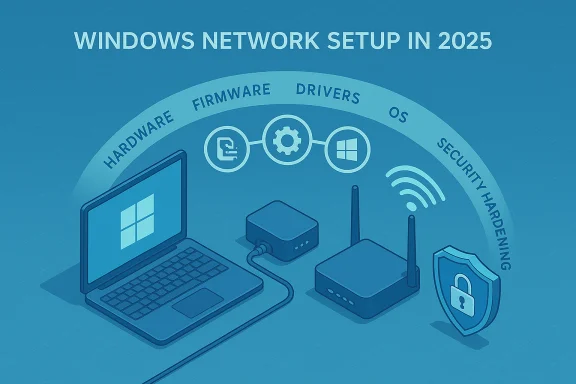 Background / Overview
Background / Overview
Windows has progressively simplified the user-facing parts of network setup while simultaneously tightening security and telemetry tied to online services. The shorthand address aka.ms/networksetup appears in setup prompts and support guidance as the intended starting point, but the reality is more nuanced: Microsoft provides official troubleshooting and feature guidance through its support pages, while many community and vendor resources republish step‑by‑step fixes and driver instructions for OOBE (out‑of‑box experience) and first‑boot network problems. The practical takeaway is simple: use the official guidance for feature-level facts (what Windows supports and which OS releases enable features), and use vetted community or vendor pages for step‑by‑step driver installs and device‑specific fixes. This guide synthesizes the current, practical Windows 10/11 network setup and troubleshooting workflows, verifies the platform claims that matter (Wi‑Fi standards, OOBE bypass behavior, network reset and netsh commands), and evaluates strengths and potential risks so you can build, repair, and harden a Windows network environment in 2025.
What “Windows network setup” really means
- Network setup on Windows includes: hardware provisioning (router/modem, Ethernet/Wi‑Fi NIC), installing the correct NIC drivers during setup, completing OOBE (Out‑of‑Box Experience) so the PC boots to a usable desktop, and configuring Windows networking features (profiles, firewall, VPN, DNS over HTTPS).
- Microsoft surfaces a single short URL in setup screens to help users stuck on the “Let’s connect you to a network” page; that pointer is intended to centralize troubleshooting guidance but does not replace device‑specific driver packages or firmware updates.
Why this matters now
- Windows services, Store access, activation and security updates all assume a working internet connection; misconfigured networks break everything from OneDrive syncs to Windows Update delivery.
- Recent Windows 11 changes have also tightened how OOBE enforces online account sign‑in and connectivity during setup, which directly impacts how users create local accounts or skip network setup during installation.
Minimum system prerequisites and hardware checklist
Before you troubleshoot, confirm the basics. A simple checklist avoids wasted time:- Operating system: Windows 10 (supported builds) or Windows 11. New wireless features such as Wi‑Fi 6E/7 require specific Windows 11 releases and updated drivers (see “Wi‑Fi standards” below).
- Network hardware: working modem + router, and a network interface (Ethernet port or Wi‑Fi adapter) with drivers available.
- Credentials: Wi‑Fi SSID and WPA2/WPA3 passphrase (or access to your ISP-provided login for PPPoE).
- Firmware: router firmware up to date; NIC firmware/drivers current from the OEM.
- Cable sanity: for wired troubleshooting, a known good Cat5e/Cat6 cable and a spare port on the router/switch.
Step‑by‑step: Basic network configuration in Windows 10 and Windows 11
These are the canonical, quick tasks to go from zero to connected.1. Hardware and power cycle
- Ensure modem is online and router’s WAN light is steady.
- Power‑cycle both devices: unplug, wait 10–20 seconds, plug back in. This clears transient ISP/router states.
2. Wired Ethernet (fastest diagnostic)
- Plug Ethernet from router to PC.
- Windows should show “Ethernet — Connected” and assign IPv4 via DHCP. If not, open Settings > Network & internet > Status and run the Network Troubleshooter.
3. Wireless connection
- Open the network icon on the taskbar, choose SSID, enter password, and enable “Connect automatically” if desired.
- If the SSID is missing, verify router is broadcasting, and check for 2.4/5/6 GHz band mismatches or a hidden SSID. If only 5 GHz/6 GHz is broadcasting and your adapter lacks those bands, the network will not appear.
OOBE and the “no internet” setup problem: what works and what’s changed
Historically, many installers used a shortcut to bypass the “connect to the network” requirement during Windows setup by opening a command prompt (Shift+F10) and running a built‑in OOBE bypass command:- The command commonly used was OOBE\BYPASSNRO (entered from the Shift+F10 command prompt during setup), which forces the installer to present an “I don’t have internet” option so you can create a local account. Community documentation and many support guides circulated this method.
Practical implication:
- If you encounter OOBE blocking local account creation, first try the OOBE\BYPASSNRO method (Shift+F10 → type OOBE\BYPASSNRO → Enter) on devices that allow it, but be prepared that recent Windows builds may reject or loop this process. If it fails, fallback options include using vendor-supplied provisioning tools, creating installation media with unattended.xml (for corporate deployments), or using preconfigured images that include the local account.
Reliable troubleshooting recipes (fast → deep)
When connectivity fails, follow this ordered list to identify the root cause:Quick checks (2–5 minutes)
- Confirm other devices can access the internet via the same router.
- Try a wired connection to rule out Wi‑Fi issues.
- Reboot PC, router, and modem.
Windows first‑aid (10–20 minutes)
- Run Settings > Network & internet > Status > Network troubleshooter.
- Use the GUI network reset if drivers and settings look corrupted: Settings > Network & internet > Advanced network settings > Network reset — this reinstalls adapters and resets network components.
Command line stack reset (a proven next step)
Run Command Prompt as Administrator and execute these commands in order:- ipconfig /flushdns
- ipconfig /release
- ipconfig /renew
- netsh winsock reset
- netsh int ip reset
Then reboot. These commands clear DNS caches, reset Winsock, and restore TCP/IP defaults; they fix a large class of client-side issues.
Driver and service checks (10–30 minutes)
- Open Device Manager > Network adapters; update or reinstall NIC drivers using vendor/OEM packages rather than relying solely on Windows Update.
- Verify the following Windows services are running: DHCP Client, DNS Client, WLAN AutoConfig (for Wi‑Fi). If any are stopped, set them to Automatic and start them. Community diagnostics frequently guide editing registry service Start values only when sc config fails; do that only with backups.
Advanced diagnostics (when you need a trace)
- Use netsh trace start capture=yes tracefile=c:\temp\nettrace.etl, reproduce the problem, then netsh trace stop and analyze the ETL with Microsoft Message Analyzer or export to readable format. For persistent cases, generate Event Viewer logs for Dhcp, DNS Client and the Network Profile service.
Network reset vs. in‑place repair vs. clean install — when to use each
- Network reset: non‑destructive, reinstalls adapters, clears network settings. Use this after driver reinstalls fail and before OS repair.
- In‑place repair (Windows Setup “Upgrade this PC now”): repairs corrupted system files while keeping apps and data. Use when system services or deep OS components appear corrupted.
- Clean install: last resort; necessary when you want to start fresh or when an OEM image is irreparably damaged.
Optimizing wireless performance and modern Wi‑Fi standards
Two platform facts to lock in:- Windows 11 (24H2) added explicit platform support for Wi‑Fi 7 (802.11be) — you still need a compatible adapter and vendor driver to get full Wi‑Fi 7 features. In practice, the OS update enables the stack, and adapter drivers expose the hardware capabilities such as Multi‑Link Operation (MLO) and 320 MHz channels.
- Wi‑Fi 6E and WPA3: Windows and the Wi‑Fi ecosystem now expect WPA3-capable hardware for best security; vendors and the Wi‑Fi Alliance recommend using WPA3 where possible and enabling transition modes to preserve backward compatibility. WPA3 reduces the risk of offline password cracking and improves management‑frame protection.
- Use the 5 GHz or 6 GHz bands for latency-sensitive use (gaming, video conferencing); reserve 2.4 GHz for range or legacy IoT devices.
- Check radio types supported by your adapter with: netsh wlan show drivers — look for 802.11ax/802.11be and WPA3 support flags.
- Keep router firmware and NIC drivers updated from the vendor; OS support alone is not sufficient — you need drivers that expose advanced features.
Security and hardening: best practices for Windows networks
- Change default router admin passwords and disable remote administration unless strictly needed.
- Enable Windows Firewall and keep it configured for private/home networks.
- Use WPA3-Personal on your router when both router and client devices support it; otherwise use WPA2 with strong PSKs and enable WPA3 transition mode where available. The Wi‑Fi Alliance and router vendors both recommend WPA3 for stronger protection against offline attacks.
- VPN on untrusted networks: always use a reputable VPN when on public Wi‑Fi.
- Monitor for rogue devices: keep an eye on connected clients via your router UI or use network monitoring tools if you run a small business or lab.
- Firmware and patching regime: schedule regular router firmware checks and patch Windows machines using Windows Update / vendor driver channels.
Critical analysis: strengths, gaps and risks in common guidance
Strengths in current guidance
- Microsoft and major vendors now align on platform support for next‑gen Wi‑Fi standards (Wi‑Fi 6E and Wi‑Fi 7) and list clear OS release requirements — this reduces guesswork for enterprises procuring hardware.
- Built‑in Windows repair tools (Network Reset, netsh commands, Troubleshooter) are effective first lines of defense and solve the majority of user‑level networking issues without reimaging.
Notable gaps and risks
- OOBE bypass volatility: community workarounds like OOBE\BYPASSNRO or command‑line tricks historically allowed offline installs and local accounts; Microsoft has been actively closing some of these bypasses in Insider builds. Reliance on a particular bypass without validating your build risks being blocked during deployment. Always test on the exact Windows build you plan to use.
- Unofficial replication sites: many third‑party pages claim to be “aka.ms/NetworkSetup” mirrors or consolidators (and there are look‑alike URLs). Use official Microsoft docs for feature support and vendor/OEM sites for drivers. The presence of third‑party sites copying Microsoft guidance is common; they may be helpful but are not authoritative. Treat them as how‑to references rather than source of truth.
- Driver and firmware dependency: modern wireless features require alignment across router firmware, NIC hardware, NIC driver and OS build. If any link in that chain is missing or mismatched you will not see advertised features — a common source of confusion when buyers expect Wi‑Fi 7 speeds from a device missing driver or OS support.
- Security tradeoffs: enabling WPA3-only on a home router may prevent some older devices from connecting. Use WPA3/WPA2 mixed mode where the router offers it until your device fleet is upgraded.
Practical templates: common fixes you can copy/paste
Netsh/Winsock/TCP commands (run as Administrator)
- ipconfig /flushdns
- ipconfig /release
- ipconfig /renew
- netsh winsock reset
- netsh int ip reset
Reboot after these commands. These are the go‑to commands for stack corruption and name resolution issues.
Network reset (GUI)
- Settings > Network & internet > Advanced network settings > Network reset > Reset now. Reboot and reconnect to Wi‑Fi. Warning: this removes VPN clients and virtual switches — reinstall them if required.
Enterprise considerations and future trends
- For corporate rollouts, use unattended provisioning (unattend.xml) or Microsoft Deployment Toolkit / Windows Autopilot to control account creation and network configuration; relying on interactive OOBE bypasses is fragile and will break with platform updates.
- Expect Microsoft and vendors to expand cloud‑assisted network diagnostics and smarter multi‑profile management (separating work/home profiles) in future updates; however, adoption will require vendor driver support and, in enterprise contexts, change control.
Quick reference: what to cite when you need facts
- If you need to verify whether a Windows build supports Wi‑Fi 7 or WPA3, check Microsoft’s Windows networking guidance and adapter vendor driver notes — Windows 11 24H2 is the reference point for Wi‑Fi 7 support. Cross‑check with adapter vendor driver release notes for feature availability.
- For OOBE bypass behavior, rely on Microsoft Insider release notes and major independent reporting (they’ve documented changes to OOBE enforcement); community posts that document bypass commands are useful but may be out of date. Validate any bypass workflow on actual installation media for the target Windows build.
- For surgical repairs (netsh, winsock, network reset), official Microsoft troubleshooting docs and established community guides agree on the standard commands and sequence; use them in the recommended order before escalating to repair installs.
Conclusion
A robust Windows network setup in 2025 is less about a single “magic” fix and more about disciplined verification: update router firmware and NIC drivers, verify OS build compatibility for modern Wi‑Fi and security features, and use the established repair sequence (quick checks → netsh stack reset → driver reinstall → network reset → in‑place repair) before considering a clean install. Be aware that OOBE behavior around online account requirements is changing; test your installation path on the exact Windows build you intend to deploy. Finally, prioritize WPA3 and modern router firmware for security, but stage changes so legacy devices remain functional while you migrate.Key actionable checklist (one page):
- Confirm Windows build and NIC driver compatibility for desired Wi‑Fi standards.
- Use netsh and winsock resets as first complex‑fix step.
- Use Network reset when adapter and stack reinstall is needed.
- Avoid blind reliance on OOBE bypass scripts — validate on target build and prefer deployment tools for repeatable installs.
- Enable WPA3 where supported and keep router firmware current; follow Wi‑Fi Alliance guidance for security mode choices.
Source: Analytics Insight The Ultimate Guide to Windows Network Setup Windows 10/11 Ultimate Guide: Expert Windows network setup and troubleshooting