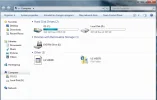- Thread Author
- #1
Hello All:
I was coping files back and forth from a cell phone using bluetooth and once done I removed it from the bluetooth devices. Only problem it is still showing under the computer panel minus the phone icon. See the attachment. It was the vx8300.
How do I clear this off the computer panel???
I've tried refresh screen and rebooting, no change.
Thanks....
I was coping files back and forth from a cell phone using bluetooth and once done I removed it from the bluetooth devices. Only problem it is still showing under the computer panel minus the phone icon. See the attachment. It was the vx8300.
How do I clear this off the computer panel???
I've tried refresh screen and rebooting, no change.
Thanks....