The little changing picture inside Windows 11’s taskbar search box — commonly called Search Highlights — is intended to add context and “moments” to the search experience, but for many users it reads like visual clutter. This article explains what Search Highlights actually does, why Microsoft added it, and then gives clear, step‑by‑step instructions (and safe alternatives) to remove the icon and the extra content from the taskbar and Search pane using the Settings app, the Registry Editor, and Group Policy — plus practical troubleshooting, administrative controls, and an assessment of risks and trade‑offs.
Search Highlights debuted as part of Microsoft’s ongoing effort to make Search more contextual and discoverable. Instead of a plain search box that only returns apps and files, Search Highlights surfaces daily moments (anniversaries, holidays, and other regionally relevant events) and trending queries. Those moments can appear as small images in the search box and as cards inside the Search flyout. Microsoft frames the feature as an informational layer intended to surface interesting local or global content alongside the ordinary search results.
Why this matters for power users: the Search box is a high‑visibility UI element, and a dynamic image that changes regularly can be distracting. For administrators and privacy‑conscious users, the feature also introduces an additional content pipeline that connects the local Search experience to Microsoft’s online content services — so turning it off is reasonable for users who want a minimal, local‑only search experience.
Common user objections:
Some users have also posted that the toggle disappears in some Insider builds — this indicates Microsoft occasionally experiments with where or how the control is surfaced across builds, reinforcing the need for administrators to use Group Policy or MDM for consistent behavior.
Search Highlights is an example of modern OS designers balancing discovery and minimalism — for people who like curated moments it's a small, friendly addition; for those who prefer a focused, distraction‑free taskbar it’s an unwanted flourish. Fortunately, Microsoft provides supported ways to turn the feature off at the user and device level, and the steps above make disabling it straightforward and reversible.
Source: How-To Geek Here's How I Removed the Annoying Search Icons from My Windows 11 Taskbar
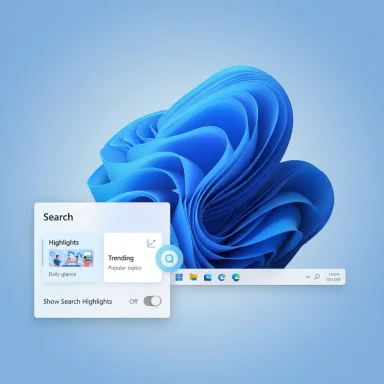 Background
Background
Search Highlights debuted as part of Microsoft’s ongoing effort to make Search more contextual and discoverable. Instead of a plain search box that only returns apps and files, Search Highlights surfaces daily moments (anniversaries, holidays, and other regionally relevant events) and trending queries. Those moments can appear as small images in the search box and as cards inside the Search flyout. Microsoft frames the feature as an informational layer intended to surface interesting local or global content alongside the ordinary search results. Why this matters for power users: the Search box is a high‑visibility UI element, and a dynamic image that changes regularly can be distracting. For administrators and privacy‑conscious users, the feature also introduces an additional content pipeline that connects the local Search experience to Microsoft’s online content services — so turning it off is reasonable for users who want a minimal, local‑only search experience.
What Search Highlights is and how it behaves
- What it shows: a small rotating image or icon inside the search box and a set of cards (highlights and trending searches) in the Search pane when you click the box. These cards reference holidays, anniversaries, and other curated or trending items.
- Where it appears: the taskbar search box and the Search flyout. The feature is part of the Windows Search experience in Windows 11 and can be toggled per user.
- How it’s delivered: highlights are served dynamically from Microsoft’s services; that implies network access and server‑side content changes. Some users have reported the image refreshing frequently after certain updates, indicating the content delivery can be aggressive in some builds (user reports are anecdotal).
Why Microsoft added Search Highlights (and why users object)
Microsoft’s stated goals for Search Highlights are to help users “discover” interesting dates and regional events and to surface trending content that might be relevant. The logic is similar to other “discover” features in modern OSes: provide contextual tidbits without needing explicit user queries. For mainstream users who appreciate occasional discovery, this is a low‑cost feature; for other users — especially those who prefer clean, distraction‑free taskbars — it’s unnecessary and occasionally intrusive.Common user objections:
- It creates visual distraction in a frequently used UX element (the taskbar).
- It may surface content users don’t want or that feels promotional.
- It introduces another network dependency for an interface element many expect to be local only.
These complaints explain the steady demand for an easy toggle to disable Search Highlights, and Microsoft provides one.
Quick summary: three supported ways to disable Search Highlights
- Settings app — fast, per‑user toggle in Settings > Privacy & security > Search permissions. Turning off “Show Search Highlights” removes the icon and the highlight cards.
- Registry Editor — create or change the DWORD IsDynamicSearchBoxEnabled under HKEY_CURRENT_USER\Software\Microsoft\Windows\CurrentVersion\SearchSettings and set it to 0 to disable. Use 1 to enable. Registry edits are powerful; back up or create a restore point first.
- Local Group Policy Editor (Pro, Enterprise, Education) — set the Allow Search Highlights policy to Disabled under Computer Configuration > Administrative Templates > Windows Components > Search. This method is suitable for administrators and for disabling across multiple users on a device.
Remove Search Highlights via the Settings app (recommended for most users)
The Settings toggle is the least risky and fastest way to remove the search icon and highlights.Steps (Settings app)
- Press Windows + I to open Settings.
- Click Privacy & security in the left column, then select Search permissions on the right.
- Scroll to the More settings section and toggle Show Search Highlights to Off.
Why use Settings first
- It’s safe (no Registry edits).
- Available to all editions of Windows 11.
- Instant and reversible.
Remove Search Highlights via the Registry Editor (for power users)
The Registry method gives precise control when Settings is unavailable or if you need to script the change for automation on systems that don’t use Group Policy.Important warnings
- Back up the registry and create a system restore point before changing values. Incorrect Registry edits can destabilize the system.
- On managed devices, Group Policy or MDM can override manual registry edits; use the appropriate management channel in those environments.
Steps (Registry Editor)
- Press Windows + R, type regedit, and press Enter. Approve the UAC prompt.
- Navigate to:
HKEY_CURRENT_USER\Software\Microsoft\Windows\CurrentVersion\SearchSettings - Look for IsDynamicSearchBoxEnabled in the right pane. If it does not exist, create it:
- Right‑click an empty area → New → DWORD (32‑bit) Value → name it IsDynamicSearchBoxEnabled.
- Double‑click IsDynamicSearchBoxEnabled and set Value data to:
- 0 to disable Search Highlights
- 1 to enable Search Highlights
- Click OK and exit Registry Editor.
- If the change does not take effect immediately, restart File Explorer or sign out and sign in again.
Notes on scripting and deployment
- For automation, export the DWORD as a .reg file or use PowerShell to set the registry value in the current user hive.
- If you want to disable highlights for all users on a machine using registry alone, you’ll need to set the policy registry key under HKLM\SOFTWARE\Policies\Microsoft\Windows\Windows Search (but Group Policy / MDM is the recommended approach for device‑wide controls).
Remove Search Highlights via Local Group Policy Editor (best for admins)
Group Policy is the correct tool for organizations or for users who want a device‑wide, managed configuration.Steps (Local Group Policy Editor)
- Press Windows + R, type gpedit.msc, and press Enter.
- Navigate to:
Computer Configuration > Administrative Templates > Windows Components > Search - Double‑click Allow search highlights.
- Choose Disabled, then click Apply and OK.
- Either sign out and back in or run gpupdate /force to apply the policy immediately.
Mapping to MDM / registry
The Microsoft Policy CSP for Search confirms the policy mapping and that an equivalent registry/MDM setting can enforce the behavior for devices. This is useful for IT administrators managing fleets of PCs.Troubleshooting and edge cases
- Toggle missing from Settings: Some Insiders and certain builds have reported the “Show Search Highlights” toggle missing from Search permissions. If the option is missing, it may be due to the OS build, a rollout variation, or a policy applied from an administrator. In such cases, Group Policy or the registry may still allow control. Users without Pro/Enterprise editions who encounter a missing switch can try the registry method but should proceed cautiously. This is an anecdotal issue reported by a subset of users in preview channels.
- Icon persists after turning off: Restart Windows Explorer from Task Manager or sign out to ensure Explorer refreshes its UI. If the icon still appears, check whether a device policy is enforcing highlights (use gpresult or the Settings > Accounts > Access work or school page to inspect management).
- Frequent refresh/flickering images: Some users reported the highlight image refreshing very frequently after a specific update, which can be distracting. This behavior appears to be a user‑reported regression in some builds and was resolved in other cases after subsequent updates; treat such reports as anecdotal and check Windows update history for related KBs. If you experience it, the immediate remedy is to turn off Search Highlights.
Administrative guidance and enterprise considerations
- Device‑wide enforcement: Use Group Policy (Allow search highlights = Disabled) or the appropriate MDM Policy CSP to ensure the feature is off for enrolled devices. This prevents users from toggling it back on locally.
- Privacy posture: Turning off Search Highlights reduces the small amount of remote content surfaced in the Search experience. For organizations with strict privacy or data‑minimization policies, disable highlights via policy. This helps keep the Search UX bounded to local results and organizational services.
- Imaging and automation: When building base images or enabling system provisioning scripts, include the registry or policy change in your image/setup automation so the setting is consistent across deployed systems. Use the registry keys only when Group Policy or MDM are not practical.
Alternatives and companion tweaks for a minimal taskbar
If the goal is a cleaner, less distracting taskbar more broadly (not only Search Highlights), Windows 11 offers built‑in controls and powerful third‑party tools:- Built‑in controls: Settings > Personalization > Taskbar lets you hide the Search box entirely, disable Widgets, Task View, and other taskbar items. This is the simplest route for a minimal look.
- Third‑party utilities: Tools like ExplorerPatcher, StartAllBack, and Windhawk restore or fine‑tune legacy taskbar behaviors for users who want deep customization. These tools can return older behaviors (left‑aligned taskbar, classic context menus, more granular icon control) but introduce an external dependency and should be used with care.
Security and risk assessment
- Settings toggle: minimal risk — recommended for most users.
- Registry edits: moderate risk — registry mistakes can destabilize Windows; always back up and create a restore point. For an enterprise, prefer Group Policy or MDM rather than ad‑hoc registry edits.
- Local Group Policy Editor: low risk when used correctly; it’s the supported way to manage device‑wide behavior in Pro/Enterprise/Education SKUs.
- Third‑party tools: potential stability and update‑compatibility risks; vet the tool and vendor, review community feedback, and use company policy to approve tools for managed endpoints.
Quick how‑to snippets (copyable)
Toggle off using Settings (single user)
- Windows + I → Privacy & security → Search permissions
- Toggle Show Search Highlights → Off
(If you do not see the option, check for policies or your Windows build.)
Registry (single user)
- regedit → HKEY_CURRENT_USER\Software\Microsoft\Windows\CurrentVersion\SearchSettings
- Create/modify IsDynamicSearchBoxEnabled (DWORD) = 0 → Restart Explorer.
Group Policy (device‑wide)
- gpedit.msc → Computer Configuration > Administrative Templates > Windows Components > Search
- Set Allow search highlights → Disabled → gpupdate /force.
Real‑world reports and caveats
A subset of users running preview or certain patched builds reported the Search Highlights artwork refreshing frequently (sometimes every minute) after a specific cumulative update; this behavior was widely perceived as distracting and led affected users to disable the feature while Microsoft investigated. Because those are community reports, treat them as anecdotal and check official update notes and the Windows Feedback Hub for confirmations before assuming the behavior is universal.Some users have also posted that the toggle disappears in some Insider builds — this indicates Microsoft occasionally experiments with where or how the control is surfaced across builds, reinforcing the need for administrators to use Group Policy or MDM for consistent behavior.
Final assessment — strengths, weaknesses, and recommendation
- Strengths of Microsoft’s approach:
- Built‑in user control via Settings makes opt‑out straightforward for most people.
- Policy and MDM mappings allow admins to manage behavior at scale.
- Weaknesses and risks:
- The feature is delivered remotely and can behave inconsistently across builds; that has prompted annoyance in small user cohorts. Community reports of rapid refresh/flicker illustrate that dynamic imagery may create UX problems in edge cases.
- Registry/third‑party workarounds exist but increase support and security surface if used at scale.
Search Highlights is an example of modern OS designers balancing discovery and minimalism — for people who like curated moments it's a small, friendly addition; for those who prefer a focused, distraction‑free taskbar it’s an unwanted flourish. Fortunately, Microsoft provides supported ways to turn the feature off at the user and device level, and the steps above make disabling it straightforward and reversible.
Source: How-To Geek Here's How I Removed the Annoying Search Icons from My Windows 11 Taskbar