Microsoft Copilot is built into Windows 11 and Microsoft 365, but it’s straightforward to hide, disable, or block the feature when you want a distraction‑free workspace or need to enforce an enterprise policy.
Microsoft introduced Copilot as a system‑level assistant that blends local and cloud AI to offer contextual help inside Windows and Microsoft 365 apps. The feature is surfaced in multiple places — a taskbar button, a keyboard shortcut, context menus, and ribbon/buttons inside Office — which makes it useful for many users but intrusive for others who prefer minimal UI or strict privacy controls. Practical controls exist at three levels: per‑user Settings (easy and reversible), machine/user Group Policy or registry-based controls (administrative, broader), and tenant‑wide controls for Microsoft 365 (admin center / Intune) for business customers.
Copilot’s distribution and integration model has also evolved: Microsoft ships Copilot as a separable app in some channels and ties automatic installs to Microsoft 365 client presence in managed environments, so administrators may need to block automatic installation as well as disable the feature on endpoints.
 . In hardened environments, application whitelisting (AppLocker/SmartScreen policies) and shell‑interaction restrictions can limit unexpected activations. Implement these controls only with testing; they can break legitimate integrations. (Recommended as part of a defense‑in‑depth posture.)
. In hardened environments, application whitelisting (AppLocker/SmartScreen policies) and shell‑interaction restrictions can limit unexpected activations. Implement these controls only with testing; they can break legitimate integrations. (Recommended as part of a defense‑in‑depth posture.)
If you need a concise, copy‑and‑paste checklist for your environment (registry keys, GPO names, PowerToys remap), use the Quick reference above and test changes in a pilot group before broad deployment.
Source: Windows Report How to disable Microsoft Copilot in Windows 11
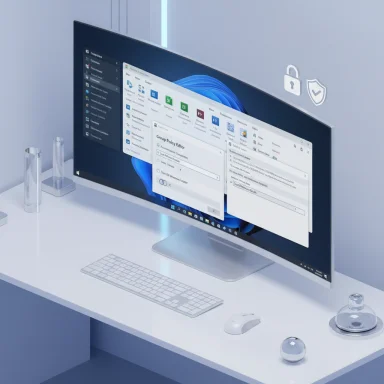 Background
Background
Microsoft introduced Copilot as a system‑level assistant that blends local and cloud AI to offer contextual help inside Windows and Microsoft 365 apps. The feature is surfaced in multiple places — a taskbar button, a keyboard shortcut, context menus, and ribbon/buttons inside Office — which makes it useful for many users but intrusive for others who prefer minimal UI or strict privacy controls. Practical controls exist at three levels: per‑user Settings (easy and reversible), machine/user Group Policy or registry-based controls (administrative, broader), and tenant‑wide controls for Microsoft 365 (admin center / Intune) for business customers. Copilot’s distribution and integration model has also evolved: Microsoft ships Copilot as a separable app in some channels and ties automatic installs to Microsoft 365 client presence in managed environments, so administrators may need to block automatic installation as well as disable the feature on endpoints.
What “disable” actually means
- Hiding the taskbar button or ribbon icon removes the visible UI affordance but does not always remove the underlying app or the ability to launch Copilot through other paths.
- Group Policy / registry controls are intended to prevent usage for users, and they remove the taskbar affordance and block typical launch methods; however, Microsoft warns that different Copilot delivery models and new Windows builds can change behavior, so testing is required.
- Removing/uninstalling the Copilot app (where available) is the strongest local control, but enterprise automatic install channels or subsequent Windows updates could reinstall or re-enable components if tenant settings allow it.
Quick summary: the three practical ways to turn off Copilot
- Use Settings: fastest for personal devices — hides the Copilot button on the taskbar.
- Use Group Policy: recommended for Pro/Education/Enterprise — central, reliable for managed fleets (user/machine scope).
- Use the Registry: works on Windows Home and when Group Policy is not available — can be deployed via scripts for many devices.
How to disable Copilot in Windows 11 (step‑by‑step)
1) Turn off the Copilot taskbar button (quick, per‑device)
This is the simplest option when you only want the taskbar uncluttered.- Press Win + I to open Settings.
- Go to Personalization > Taskbar.
- Toggle off Copilot (preview) or right‑click the taskbar and choose Taskbar settings, then disable Copilot.
2) Use Group Policy Editor (Windows Pro / Enterprise / Education)
Group Policy is the recommended method for administrators who want to block Copilot for users.- Press Win + R, type gpedit.msc and press Enter.
- Navigate to:
- User Configuration > Administrative Templates > Windows Components > Windows Copilot
- Double‑click Turn off Windows Copilot.
- Select Enabled, click Apply and OK.
- Restart the PC (or force a Group Policy refresh with gpupdate /force).
3) Block Copilot via Registry (works on Home and other SKUs)
Registry changes can be used where Group Policy is unavailable or for scripted deployments.- User‑level registry (affects the signed‑in user):
- Path: HKEY_CURRENT_USER\Software\Policies\Microsoft\Windows\WindowsCopilot
- Value: TurnOffWindowsCopilot (DWORD 32‑bit) = 1
- Machine‑wide registry (recommended for managed rollouts):
- Path: HKEY_LOCAL_MACHINE\SOFTWARE\Policies\Microsoft\Windows\WindowsCopilot
- Value: TurnOffWindowsCopilot (DWORD 32‑bit) = 1
- Press Win + R, type regedit and press Enter.
- Navigate to the path. If WindowsCopilot does not exist, right‑click and choose New > Key, name it WindowsCopilot.
- Inside that key create a New > DWORD (32‑bit) Value named TurnOffWindowsCopilot.
- Set the value to 1.
- Restart the PC for the change to take effect.
4) Uninstall or remove the Copilot app (when present)
On some Windows channels Copilot is delivered as a separable app. If it appears in Settings > Apps > Installed apps you can uninstall it like any other program.- Search for “Copilot” in Installed apps, select the app, and click Uninstall.
- Note: uninstalling is effective locally, but automatic reinstall via Microsoft 365 app channels or Windows update may occur unless blocked at tenant level. For managed fleets, pair uninstallation with the admin controls described below.
Disabling Copilot in Microsoft 365 (Word, Excel, PowerPoint, Outlook)
Per‑app user control (Word, Excel, PowerPoint, OneNote)
Microsoft added an Enable Copilot checkbox inside each Office app’s options so users can turn Copilot off on that device:- In an Office app, go to File > Options > Copilot (or File > Options > Add‑ins then manage COM Add‑ins).
- Clear Enable Copilot.
- Click OK and restart the app.
Remove COM Add‑ins (classic Office method)
- File > Options > Add‑ins.
- At the bottom, choose Manage: COM Add‑ins and click Go.
- Uncheck or remove Copilot-related add‑ins and click OK.
Tenant‑wide control (Microsoft 365 admin center)
For business and enterprise tenants administrators can remove or block Copilot apps:- Sign in to the Microsoft 365 admin center.
- Go to Settings > Integrated apps (or the Copilot/Apps management area).
- Select Copilot (or the specific Copilot add‑in) and choose Remove app or adjust deployment rules.
- To prevent future automatic installs, use Customization > Device Configuration > Modern App Settings in the Microsoft 365 Apps admin center and clear Enable automatic installation for Microsoft 365 Copilot.
Enterprise deployment and management notes
- ADMX / policy mapping: The policy is available as an ADMX (WindowsCopilot.admx) and maps to the registry key described above — use centralized AD group policy or Intune policy profiles to deploy at scale.
- MDM and Intune: Use the WindowsAI Policy CSP or Intune administrative templates to push TurnOffWindowsCopilot as a user or device config. Microsoft documents both MDM and ADMX mappings; however, it also indicates the policy may be deprecated for future experiences — validate on your target OS builds prior to wide deployment.
- Automatic installs: Microsoft ties some Copilot installs to Microsoft 365 desktop client presence and tenant settings; admins should disable automatic installation in the Microsoft 365 Apps admin center and plan removal scripts for already‑deployed devices.
Advanced options and common edge cases
Remap or disable the Copilot key
If the issue is accidental launches from a hardware Copilot key, remap or disable the key with Microsoft PowerToys Keyboard Manager:- Install PowerToys.
- Open Keyboard Manager > Remap a key.
- Add the Copilot key and map it to Disabled or another harmless key.
- Apply and test.
Blocking Copilot deep links
Advanced attackers or unauthorized scripts could try to call Copilot via URIs (e.g., ms-copilotNew Windows builds and Insider experiments
Microsoft periodically revises Copilot’s UX (new shortcuts, native wrappers, or changes in how the component is packaged). The official TurnOffWindowsCopilot setting is documented, but Microsoft also notes it may not apply to experimental or new Copilot surfaces in Insider flights. That means organizations should test policy behavior on the exact Windows builds they manage before rolling out at scale.Practical recommendations: safe rollout checklist
- Inventory:
- Identify which Windows builds and Office versions are in use.
- Inventory devices that are Copilot‑eligible or already have the Copilot app installed.
- User communication:
- Tell users why Copilot is being disabled (privacy, distraction, compliance).
- Provide instructions to request unblock for testing.
- Pilot:
- Test policies and registry keys on a small pilot group and on representative hardware (especially Copilot+ devices with NPUs).
- Deploy:
- For managed fleets prefer Group Policy or Intune + registry (HKLM and HKCU) pairs for sturdier enforcement.
- For Microsoft 365 apps, block automatic installs from the Microsoft 365 Apps admin center.
- Monitor:
- Check Windows Update/App Inventory, and test that shortcuts and taskbar UI no longer open Copilot.
- Be prepared to update policies when Microsoft changes delivery methods or UX in updated builds.
Security, privacy, and performance considerations
- Privacy: Turning off Copilot on a device helps reduce the risk of content being processed by cloud models, but Copilot‑related telemetry and on‑device components may still be present in some configurations. Administrators who require strict privacy should combine Copilot disablement with network controls and account privacy settings inside Microsoft 365.
- Performance: Disabling Copilot can reduce background memory and CPU usage on older or resource‑constrained PCs, but the impact will vary. If performance is a concern, measure before and after.
- Compliance: In regulated environments, disabling user‑level Copilot may be required to meet data governance rules; tenant controls and enterprise policy are the appropriate tools for compliance.
What to watch for (risks and caveats)
- The documented policy TurnOffWindowsCopilot is useful, but Microsoft’s documentation flags that it may not cover every experimental delivery or future Copilot experience. Treat policy changes as part of an ongoing management lifecycle and re‑validate after major Windows updates or feature flights.
- Hiding the taskbar icon alone is not a guarantee that Copilot cannot be launched by power users or via deep links; Group Policy or registry enforcement is needed for stronger controls.
- Uninstalling the Copilot app locally is not sufficient if tenant settings permit automatic reinstalls — block automatic installation at the tenant level in the Microsoft 365 Apps admin center for managed devices.
Quick reference: exact policy & registry values
- Group Policy path:
- User Configuration > Administrative Templates > Windows Components > Windows Copilot > Turn off Windows Copilot.
- Registry keys:
- HKCU\Software\Policies\Microsoft\Windows\WindowsCopilot\TurnOffWindowsCopilot = 1 (DWORD)
- HKLM\SOFTWARE\Policies\Microsoft\Windows\WindowsCopilot\TurnOffWindowsCopilot = 1 (DWORD)
- Office app toggle:
- File > Options > Copilot > clear Enable Copilot (per app, per device).
Conclusion
For most users the fastest approach is to hide the Copilot taskbar button in Settings, but organizations and power users who need to ensure Copilot cannot be used should adopt a layered approach: enforce Group Policy or registry keys, block automatic installation from the Microsoft 365 Apps admin center, and remove the app where necessary. Microsoft provides documented policy mappings and Office toggles, but its delivery model for Copilot continues to evolve — administrators should test on the exact Windows and Office builds they manage and update policies when Microsoft changes the feature’s packaging or UX.If you need a concise, copy‑and‑paste checklist for your environment (registry keys, GPO names, PowerToys remap), use the Quick reference above and test changes in a pilot group before broad deployment.
Source: Windows Report How to disable Microsoft Copilot in Windows 11