EarTrumpet slips into the Windows taskbar like the small but decisive fix Windows’ audio UX has been silently begging for, turning a fragmented set of volume controls into a single, practical mixer that actually fits real workflows. The app is tiny, open source, and — for many users — the only sound utility they need: it exposes per‑app sliders and per‑app device routing directly from the system tray, adds configurable hotkeys, and keeps a classic fallback to legacy Sound settings for deeper configuration. This straightforward promise — make Windows sound management obvious and fast again — is exactly what reviewers and users have been praising.
The risks and limitations are also practical rather than existential: it cannot alter how the Windows audio session system behaves under hardware changes, and Store or startup quirks reported in user forums and the project tracker are worth acknowledging and testing against your environment. Administrators should validate deployment channels and audit telemetry and permissions before mass rollout.
For anyone who has ever whispered to themselves “why can’t I just mute that one tab,” EarTrumpet is an immediate, well‑rounded fix. It does not replace advanced routing stacks, nor does it pretend to change the Windows audio stack — but by making the common tasks faster, it materially improves daily use. In that sense, EarTrumpet delivers precisely what the community wanted: the volume mixer Windows should have shipped with.
Conclusion: EarTrumpet is a small, polished utility that restores control and speed to Windows audio management. Install and test it in your workflow; for most users the productivity gains are immediate and the downsides manageable with a short validation and a basic troubleshooting checklist.
Source: MakeUseOf This tiny app makes managing Windows sound so much easier
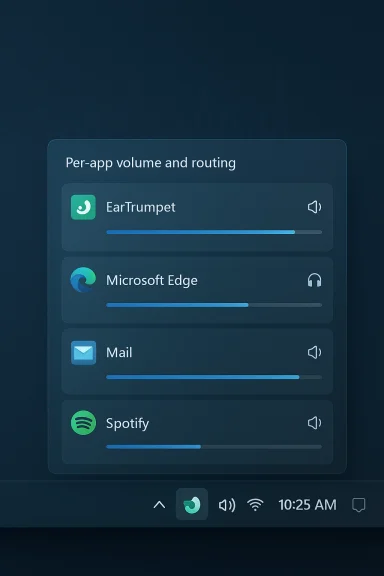 Background
Background
Why Windows audio still feels fragmented
Windows exposes audio controls in at least three places: the taskbar quick settings flyout, the Settings app (System > Sound > Volume mixer), and the legacy Control Panel. That division creates friction for tiny, frequent tasks like silencing a single browser tab, switching only the conferencing app to a headset, or quickly muting notifications while keeping music audible. The system can route outputs per‑app, but the controls are buried under Advanced sound settings and can be reset when devices reconnect — a real annoyance for anyone who juggles Bluetooth headsets, USB DACs, and built‑in speakers during a single work session. These UX gaps are well documented by user reports and review write‑ups that highlight the same pain points: too many clicks, confusing navigation, and unreliable session routing under device changes.Enter EarTrumpet: an elegant user‑space answer
EarTrumpet is not a radical reengineering of Windows audio — it’s a pragmatic user‑space layer that surfaces what most people need most of the time: per‑application controls and quick device selection in one place. It installs to the system tray, feels lightweight, and aims to behave like a native flyout while giving power users immediate control. The project is openly developed and available via GitHub and as a Microsoft Store package, which helps it reach casual users and maintainers alike.What EarTrumpet actually does
Core features at a glance
- Per‑app volume sliders exposed directly from the taskbar flyout.
- Per‑app device routing, allowing you to move an app’s audio output between headphones, speakers, or external DACs without hunting through Settings.
- Configurable hotkeys for opening the mixer, muting audio, or switching devices.
- Quick access to legacy audio tools (Playback/Recording Devices and classic Sound dialog) from the context menu.
- Lightweight, Store‑updated distribution (Microsoft Store; available via winget/chocolatey for power installs).
These features are enumerated in the project README and mirrored on the project website and community download pages.
Per‑app volume and device routing — the day‑to‑day benefits
The most noticeable improvement is the reduction of context switches. Instead of navigating Settings to find the Volume mixer or opening the old Control Panel, EarTrumpet places the most common controls where your eyes already go: the system tray. Each running process shows as an entry with an icon and a slider; clicking the app’s icon usually mutes/unmutes it directly. You can route an app to a secondary output without losing the default mapping for other apps — extremely useful when you need conference audio on a headset and music through speakers. Independent verification of these behaviors appears in the project documentation and in multiple hands‑on reviews.Hotkeys and keyboard‑first control
EarTrumpet supports custom keyboard shortcuts for opening the mixer and for quick mute actions. For users on compact keyboards, streamers, or anyone who needs to mute a mic or application in the middle of a call, hotkeys are a genuine productivity multiplier. The README documents configurable hotkeys and the Store release supports automatic updates, so hotkey behavior is covered across platforms and release channels.Legacy Windows audio controls — the hybrid approach
When you need the old‑school precision — changing sample rates, configuring communications device preferences, or setting exclusive modes — EarTrumpet provides direct access to the classic Playback/Recording Devices dialogs from its context menu. This hybrid approach is intentional: modern simplicity for routine tasks, and one‑click depth for advanced configuration. That makes EarTrumpet useful for both casual users and audio professionals who occasionally need the Control Panel’s fine controls.Installation, compatibility, and distribution
Where to get it
EarTrumpet is distributed in multiple, familiar ways:- Microsoft Store package (Product ID 9NBLGGH516XP in store metadata).
- GitHub repository and project website with dev builds.
- Command‑line installers via winget (
winget install File-New-Project.EarTrumpet) and Chocolatey (choco install eartrumpet) for scripted deployments.
The multi‑channel distribution makes it convenient for home users (Store) and advanced administrators (winget/choco).
Supported Windows versions
Official documentation lists support starting with Windows 10 (various updates from 1803 onward) and Windows 11. If you run an extremely old preview or unconventional build of Windows, test before rolling it into production but for typical Windows 10/11 installs the app is supported.Resource use and footprint
EarTrumpet is light. It runs in user space, hooks into Windows audio sessions, and does not replace drivers or install kernel components. This keeps its resource footprint small, but it also means EarTrumpet is subject to the underlying OS audio session behavior — more on that in the caveats section. Community measurements and hands‑on reviews consistently describe it as lightweight and unobtrusive.Real‑world behavior, quirks, and risks
What it does well
- Immediate access to per‑app sliders removes repetitive drilldowns into Settings.
- Reliable per‑app routing in normal sessions — switching outputs for an app is quick and predictable.
- Hotkeys reduce friction during live tasks (calls, streaming, gaming).
- Native look and feel — the UI uses Windows cues for a low cognitive cost.
These strengths are confirmed both by the app’s documentation and by practical reviews praising the restored workflow.
Where to be cautious
- Audio session semantics are Windows’ responsibility: EarTrumpet surfaces and manipulates what the OS exposes. If Windows resets an app’s audio session (for example, when a Bluetooth headset reconnects or a USB DAC is re‑plugged), EarTrumpet can only reflect the change — it cannot override the OS’s session lifecycle. Anecdotal reports note occasional output mapping resets when devices disconnect and reconnect; these behaviors appear linked to the OS audio stack rather than EarTrumpet itself, though they impact the user experience. Treat claims about perfect persistence as environment‑dependent and potentially variable.
- Microsoft Store and startup quirks: Some users have reported problems with Store apps failing to launch on startup or with installation errors; the EarTrumpet project’s issue tracker includes several discussions about Store installation problems and related troubleshooting. These are usually resolvable but are worth testing in environments where silent auto‑deployment is required. If you manage multiple machines, validate the Store/winget install path you plan to use.
- Interactions with advanced audio setups: Pro audio tools using ASIO or applications configured for exclusive mode may bypass standard Windows audio sessions. EarTrumpet operates in the standard Windows audio model (WASAPI shared mode); it may not surface or control audio that uses non‑standard drivers or exclusive access. For audio professionals using plugins, low‑latency drivers, or DAWs, test EarTrumpet before relying on it in critical sessions.
- Enterprise policy considerations: Company endpoints sometimes restrict Microsoft Store apps or block unsigned executables. While EarTrumpet is available in the Store (and via package managers), corporate deployments should consult IT policy before inclusion. For managed fleets, the winget/Chocolatey channels may be preferable for scripted installs, but only if policy allows them.
- Open‑source does not equal risk‑free: The code is public — that improves transparency and allows community review — but running privileged or highly sensitive systems requires standard vetting: check the SHA sums for installer artifacts, review the project’s telemetry/privacy docs, and test in a sandbox before broad deployment. The README includes a section on "Information Collected And Transmitted By EarTrumpet" to help security‑minded users evaluate the tradeoffs.
How EarTrumpet compares to native Windows controls
Windows quick take vs EarTrumpet
- Windows quick settings: immediate for total system volume, shallow for per‑app control.
- Settings app: deeper, but slow to reach and clumsy for frequent adjustments.
- Control Panel: precise but legacy and buried.
EarTrumpet sits between these: it offers the speed of a quick flyout with the granularity of older tools, plus device routing. For daily workflows that oscillate between music, calls, and media, the time saved by fewer clicks adds up quickly. Independent reviews and hands‑on tests consistently call it the “volume mixer Windows should have shipped with.”
Alternatives and how they differ
- SoundSwitch: focused on toggling default devices with hotkeys; lighter but narrower in scope.
- Native Settings + per‑app outputs: requires several clicks; persistent mapping can be brittle.
- Commercial audio routers and virtual audio cables: much more powerful (and complex) — useful for broadcast setups but overkill for routine per‑app routing.
EarTrumpet hits a sweet spot for most users: more capable than a hotkey toggle, simpler than full virtual routing stacks.
Practical tips and recommended workflows
Quick setup (1.–4.)
- Install from the Microsoft Store for the easiest update path, or use winget/choco for scripted installs.
- Pin EarTrumpet to the taskbar or ensure it starts with Windows for instant access. If your Store apps won’t auto‑start, place a shortcut in the Startup folder as a fallback.
- Open the tray flyout and set hotkeys: assign a quick open key and a global mute to streamline meeting behavior.
- Test device switching with a non‑critical app (music player) to confirm the routing behavior before relying on it for calls or streams.
Best practices for multi‑device setups
- When connecting a new Bluetooth headset, confirm EarTrumpet’s routing immediately; reassign per‑app outputs if the OS reverts to defaults.
- For streaming or content creation, separate chat/VoIP apps to one device and media to another to avoid spillover in recordings.
- Use the legacy Sound dialog (available from EarTrumpet) when you need sample rate changes or to configure exclusive mode for pro apps.
Troubleshooting checklist
- If an app’s audio disappears after installing EarTrumpet, check that Windows’ app session is not in exclusive mode and that the app appears in the standard Volume mixer.
- If Store install fails, consult the project’s GitHub discussions — common issues are documented and often have suggested remediations.
Privacy, security, and enterprise considerations
Transparency and telemetry
EarTrumpet’s source code and README explicitly discuss what the app collects and transmits, enabling administrators and privacy‑conscious users to audit behavior. Open code increases transparency but does not remove the need for standard vetting in sensitive environments. Review the project’s privacy notes before deploying at scale.Endpoint policy and packaging
For enterprise deployment:- Prefer winget or Chocolatey with a controlled package source if Store installs are restricted.
- Test on a sample image to validate startup and auto‑update behavior.
- Document any exceptions required in endpoint policies for Store or third‑party package execution.
Verdict — who should install EarTrumpet, and when
EarTrumpet is a pragmatic, low‑risk tool that delivers immediate UX value. Install it if you:- Frequently switch audio devices (headset ↔ speakers ↔ DAC) and need per‑app control.
- Run mixed workflows (calls + music + streaming) and value quick muting or routing.
- Prefer a lightweight, Store‑managed app with community review and source transparency.
- Rely on DAW workflows using ASIO/exclusive mode drivers.
- Are in a tightly managed corporate environment that restricts Store apps without IT approval.
- Need an enterprise‑grade signed MSI and scripted deployment path that your organization controls entirely (in which case winget/choco might be the better route after IT validation).
Final analysis — strengths, caveats, and where it fits in Windows 11
EarTrumpet is an excellent example of focused, well‑executed utility software: it solves a narrowly defined, pervasive usability problem and does so without adding complexity. Its strengths are clear: intuitive per‑app sliders, simple device switching, hotkey support, and a hybrid link to legacy controls that preserves depth when needed. The project’s open‑source nature, Store distribution, and community documentation make adoption low friction for most users.The risks and limitations are also practical rather than existential: it cannot alter how the Windows audio session system behaves under hardware changes, and Store or startup quirks reported in user forums and the project tracker are worth acknowledging and testing against your environment. Administrators should validate deployment channels and audit telemetry and permissions before mass rollout.
For anyone who has ever whispered to themselves “why can’t I just mute that one tab,” EarTrumpet is an immediate, well‑rounded fix. It does not replace advanced routing stacks, nor does it pretend to change the Windows audio stack — but by making the common tasks faster, it materially improves daily use. In that sense, EarTrumpet delivers precisely what the community wanted: the volume mixer Windows should have shipped with.
Conclusion: EarTrumpet is a small, polished utility that restores control and speed to Windows audio management. Install and test it in your workflow; for most users the productivity gains are immediate and the downsides manageable with a short validation and a basic troubleshooting checklist.
Source: MakeUseOf This tiny app makes managing Windows sound so much easier