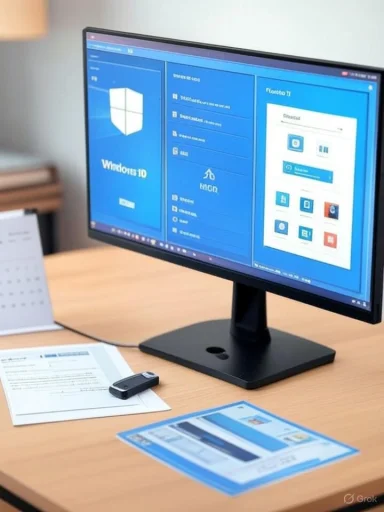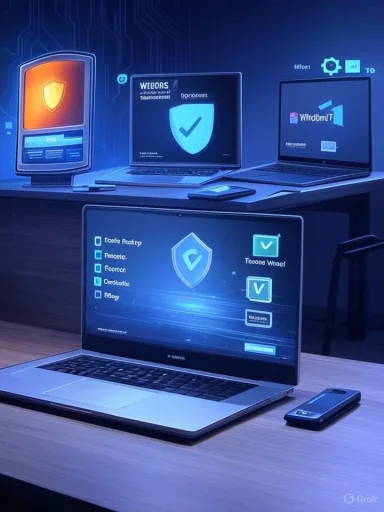EaseUS’ timing is strategic: the software maker has packaged its core imaging, partitioning, and PC‑to‑PC migration tools into a single, customer‑facing message designed to help Windows 10 users back up, prepare, and — where possible — upgrade to Windows 11 before Microsoft’s support cutoff in October.
Microsoft has set a firm, non‑negotiable end‑of‑support date for Windows 10: October 14, 2025. After that date Microsoft will stop delivering routine security updates, feature updates, and general technical assistance for consumer editions of Windows 10; organizations and consumers can only obtain limited extensions through Microsoft’s Extended Security Updates (ESU) options.
EaseUS’ recent announcement frames three of its long‑standing products — EaseUS Todo Backup, EaseUS Partition Master, and EaseUS Todo PCTrans — as a coordinated toolkit for the migration / protection challenge created by the EOL deadline. The vendor’s public materials position those tools to address the two most urgent user workflows today: (A) create recoverable, verified system images that protect data and allow rollback, and (B) prepare drives, reclaim space, and migrate applications and user profiles when moving to Windows 11 or new hardware.
Practical implication:
That said, the user experience is not frictionless and the risks are real:
Conclusion
The window to act is narrow. Microsoft’s October 14, 2025 end‑of‑support milestone is fixed and will change the risk profile of devices left unupgraded. EaseUS’ message is a clear reminder of the basics: inventory, verify compatibility, produce verified system images, prepare disks, and migrate with tested tools — or replace hardware when necessary. Used properly and combined with good operational discipline, EaseUS’ Todo Backup, Partition Master, and Todo PCTrans can substantially reduce the chance of data loss or prolonged downtime during your transition from Windows 10 to Windows 11 — but the final responsibility for safe migration remains with the user.
Source: Traverse City Record-Eagle EaseUS Unveils Solutions for Safe Backup and Seamless Windows 11 Upgrade Before Windows 10 Support Ends in October
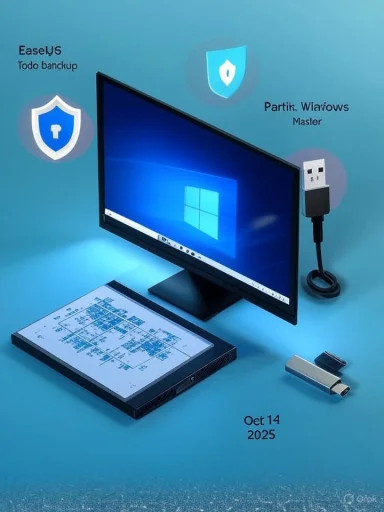 Background / Overview
Background / Overview
Microsoft has set a firm, non‑negotiable end‑of‑support date for Windows 10: October 14, 2025. After that date Microsoft will stop delivering routine security updates, feature updates, and general technical assistance for consumer editions of Windows 10; organizations and consumers can only obtain limited extensions through Microsoft’s Extended Security Updates (ESU) options. EaseUS’ recent announcement frames three of its long‑standing products — EaseUS Todo Backup, EaseUS Partition Master, and EaseUS Todo PCTrans — as a coordinated toolkit for the migration / protection challenge created by the EOL deadline. The vendor’s public materials position those tools to address the two most urgent user workflows today: (A) create recoverable, verified system images that protect data and allow rollback, and (B) prepare drives, reclaim space, and migrate applications and user profiles when moving to Windows 11 or new hardware.
What EaseUS Is Offering — Product Breakdown
EaseUS Todo Backup: Image‑level protection
- Core claim: Full system image, incremental/differential backups, scheduled backups, compressed images, and AES‑256 encryption support.
- Practical use: create a bootable recovery image of your Windows 10 system (OS, apps, drivers, and data) so you can restore to the same machine or recover files after a failed upgrade.
EaseUS Partition Master: Prepare the disk
- Core claim: Resize, move, merge, split partitions; convert MBR→GPT; create WinPE boot media for offline operations — all operations commonly required before a Windows 11 in‑place upgrade or clean install.
- Practical use: reclaim free space on C:, convert the disk layout to GPT to satisfy UEFI boot requirements, and build a recovery USB to fix boot problems.
EaseUS Todo PCTrans: Move apps and profiles
- Core claim: PC‑to‑PC transfers over LAN, app migration (limited in free tiers), and image‑based restores to new hardware or a rescued drive.
- Practical use: move user accounts, settings and selected applications to a new Windows 11 PC without reinstalling everything from scratch (note: many migrations require the paid/pro edition to remove practical limitations).
Verifying the Claims — What’s Confirmed, What’s Marketing
Independent checks of EaseUS documentation and third‑party reporting confirm the functional claims being made, with important caveats.- Microsoft’s Windows 10 end‑of‑support date and upgrade guidance are public and matched to EaseUS’ messaging — users are being asked to either upgrade to Windows 11 (if eligible) or take short‑term measures such as ESU enrollment.
- EaseUS’ product pages and support docs explicitly describe the features EaseUS is promoting: image backup and AES encryption in Todo Backup; partition resizing and MBR↔GPT conversion in Partition Master; and LAN/image/disk rescue transfer modes in Todo PCTrans. These are verifiable vendor claims.
- Independent outlets and community guidance converge on the same operational checklist EaseUS recommends: 1) run compatibility checks (PC Health Check), 2) produce a verified full disk image, 3) prepare storage/partitions, and 4) migrate or replace hardware where necessary. This validates the practical usefulness of the three‑product approach while also showing it’s not unique to EaseUS.
- Vendor marketing statements such as “no risk of data loss” are aspirational; partition and disk operations are inherently risky unless backups are verified and recovery plans are tested. EaseUS’ documentation also warns that some actions (notably encrypted backup password recovery) are irreversible if the user loses credentials. Users must treat those warnings seriously.
- Free and trial editions of migration tools often limit the number of programs or the volume of data that can be moved; real‑world migrations often need the paid versions. EaseUS’ own product tiers reflect these limitations.
Why this messaging matters now — Windows 10 reality check
Microsoft’s upgrade path to Windows 11 isn’t purely voluntary for many users: Windows 11 has stricter hardware gates — UEFI + Secure Boot, TPM 2.0, and a list of compatible CPUs. Many older PCs will fail those checks and cannot be upgraded in‑place without unsupported workarounds. That reality leaves a large installed base of Windows 10 machines that either need replacement, ESU enrollment, or tightened defenses before the EOL date.Practical implication:
- If your PC is eligible for Windows 11, a tested backup + partition prep + in‑place upgrade is a logical route.
- If your PC is ineligible, plan for replacement or ESU (consumer ESU provides a one‑year safety buffer through October 13, 2026, via enrollment routes that may include a Microsoft account, purchase, or rewards redemption). Relying on ESU is a short‑term bridge, not a long‑term strategy.
Strengths of EaseUS’ approach
- Comprehensiveness: The three products cover the common technical operations users need: imaging (backup), partition management (disk readiness), and migration (moving accounts and apps). This aligns with standard migration playbooks used by IT pros.
- Operational convenience: Imaging + restore capabilities provide a clear rollback option if an upgrade fails — a practical risk‑reduction step that many less technical users skip. EaseUS’ tools provide both in‑OS and WinPE bootable recovery workflows.
- Multiple transfer modes: For Todo PCTrans, LAN transfers and image restores reduce the friction of moving to a new device compared with manual reinstallation. This can save substantial time for home users and small offices if licensing constraints are handled correctly.
Key risks, limitations, and red flags
- Encryption is a double‑edged sword. EaseUS supports strong encryption for backup images, but the vendor cannot recover lost passwords. An encrypted backup without a reliable password recovery practice is effectively irrecoverable if credentials are lost. Users must maintain secure password vaults or key backups.
- Partition and conversion operations can brick a system. Converting disks, changing boot modes, or resizing the system partition can produce a non‑bootable machine if performed incorrectly or if firmware settings aren’t aligned (UEFI vs legacy BIOS, Secure Boot toggles). A verified image + bootable rescue media are mandatory prerequisites. EaseUS documents the workflow but cannot remove the underlying risk.
- Free tiers are often insufficient. Trial/free versions of migration tools commonly limit program migrations or data volumes. Households and SMBs who expect to move multiple machines or many installed applications should budget for paid licenses. Verify the trial limitations before assuming a free migration will work.
- Vendor lock and monoculture risk. Relying on a single vendor for imaging, partitioning, and migration increases systemic risk. Best practice is redundancy: keep a separate file‑level cloud sync of critical documents and at least one independent local image (e.g., on a different external drive) to hedge against product bugs or unforeseen incompatibilities.
- ESU privacy/account tradeoffs. Microsoft’s consumer ESU free route ties enrollment to a Microsoft account and Windows Backup (OneDrive) — a privacy and cloud‑tethering tradeoff many users dislike. That context affects whether staying on Windows 10 and enrolling for ESU is acceptable. EaseUS’ pitch does not remove that choice — it simply makes local image backup simpler.
- Real‑world support reliability. Community reports show mixed experiences with vendor support and licensing (some users report trouble contacting vendors or license issues). These are not universal but are risk factors to weigh for any paid migration strategy. Where support is mission‑critical, evaluate vendor responsiveness before purchase.
A practical, battle‑tested migration playbook (for home users and SMBs)
- Inventory and priority triage.
- List every PC, its current Windows build (must be 22H2 for ESU enrollment), and whether it’s business‑critical or stores sensitive data.
- Check compatibility.
- Run Microsoft’s PC Health Check on each machine and record specific blockers (TPM, Secure Boot, CPU). If the machine is eligible, flag it for attempted in‑place upgrade; if not, plan replacement or ESU.
- Create verified full images immediately.
- Use a reliable imaging tool (EaseUS Todo Backup or an alternative) to create a full system image for every prioritized machine. Verify by mounting the image or performing a test restore of a couple of files. Keep one offline copy on an external SSD/HDD and one offsite/cloud copy. Do not skip verification.
- Prepare disks for Windows 11.
- If upgrading in‑place, free at least 64 GB on the system drive and confirm GPT/UEFI layout. Use a partition tool (Partition Master) to safely extend and convert partitions only after imaging. Create WinPE rescue media.
- Migrate or upgrade.
- For in‑place upgrades, use Windows Update or the Microsoft Installation Assistant after backups. For new hardware, use PCTrans (LAN or image mode) or perform a clean install and restore documents selectively. Export license keys for apps that require reactivation.
- Post‑migration validation.
- Reinstall/validate drivers, confirm Microsoft Update works, re‑enable BitLocker if used, and confirm app functionality. Keep the old image until you are fully satisfied for at least a week.
- If you can’t upgrade immediately: enroll in ESU (short bridge).
- Confirm your Windows 10 is on 22H2, sign in with a Microsoft account if you choose the free path, and follow the enrollment steps. Use the additional year to plan and execute the final migration.
Backup best practices (concrete checklist)
- Create a bootable recovery USB and verify it boots on the target machine.
- Produce a full disk image and a separate file‑level copy (Documents, Pictures, critical app data).
- Store one copy offline (external drive) and one copy offsite or in a cloud provider you control.
- Use strong, memorable encryption passphrases but store them in a hardware/secure password vault; losing them can make encrypted images useless.
- Test restores: restore a single file and, if possible, perform a bare‑metal test on an expendable machine or virtual machine to validate the image.
Alternatives and complements to EaseUS
- Windows built‑in tools: Windows Backup / File History and Windows Backup (System Image) can handle many file‑level and system image tasks for casual users, and Windows Backup is integrated with Microsoft’s ESU workflow. Use these if you prefer to stay within Microsoft’s ecosystem.
- Other third‑party tools: Macrium Reflect, Acronis True Image, and open‑source options such as Duplicati each offer different tradeoffs (enterprise features, forensic imaging, cloud integrations) and are worth comparing for reliability and restore testing. Independent reviews historically rate Macrium and Acronis highly for imaging reliability.
- Consider virtualization: For legacy apps that won’t run on Windows 11, host a Windows 10 VM on a supported host system to isolate and minimize exposure. This is a valid path for businesses with legacy software dependencies.
Final assessment — measured endorsement with clear caveats
EaseUS’ announcement is timely and practical: its product trio does cover the technical operations most Windows 10 users will need before October 14, 2025. For home users and small businesses, a workflow built around verified system images, careful disk prep, and tested migration tools is the correct way to reduce risk during a Windows upgrade or hardware transition. EaseUS’ tools are capable of performing the tasks the company describes, and vendor documentation supports the advertised functionality.That said, the user experience is not frictionless and the risks are real:
- Backups must be verified.
- Encryption must be managed properly.
- Partition conversions and firmware changes carry boot failure risk.
- Expect to budget for paid licenses in real migrations, and don’t rely on a single vendor or a single backup copy.
Conclusion
The window to act is narrow. Microsoft’s October 14, 2025 end‑of‑support milestone is fixed and will change the risk profile of devices left unupgraded. EaseUS’ message is a clear reminder of the basics: inventory, verify compatibility, produce verified system images, prepare disks, and migrate with tested tools — or replace hardware when necessary. Used properly and combined with good operational discipline, EaseUS’ Todo Backup, Partition Master, and Todo PCTrans can substantially reduce the chance of data loss or prolonged downtime during your transition from Windows 10 to Windows 11 — but the final responsibility for safe migration remains with the user.
Source: Traverse City Record-Eagle EaseUS Unveils Solutions for Safe Backup and Seamless Windows 11 Upgrade Before Windows 10 Support Ends in October