Microsoft's Copilot button on the Windows 11 taskbar was designed to be a single, always-available gateway to AI assistance — but for a sizeable and vocal segment of Windows users, that convenience has become a nuisance, a privacy risk, and a reason to disable the feature entirely.
Microsoft introduced Copilot as a system-level AI assistant in late 2023 as part of a broad strategy to weave generative AI into Windows, Microsoft 365, Edge, and Bing. The company positioned Copilot as “always there” — accessible from the taskbar or with a keyboard shortcut — so users could ask questions, summarize documents, and automate simple workflows without leaving their current window. That integration included a visible Copilot button on the taskbar by default on many installations, and subsequent Windows releases reshaped how Copilot appears and behaves in the shell.
What started as a convenience quickly collided with expectations for control, performance, and privacy. Over the past two years, reports from official documentation and independent technology outlets show a pattern: Microsoft pushes AI features into the OS, users push back, and administrators scramble to roll back or block functionality. The friction is not hypothetical — it shows up in help forums, enterprise admin guides, and mainstream commentary across the tech press.
Administrators and privacy-conscious users reacted by asking for better deployment controls. Enterprises have mechanisms (group policy, Intune) to manage feature rollout; consumer devices do not always have equivalent opt-out paths, which contributes to the perception that Microsoft’s AI push is aggressive.
Security researchers emphasized that while Microsoft’s guidance frequently notes encryption and local-only storage, the practical threat model includes malicious software and social engineering — scenarios where sensitive local snapshots could be vulnerable. Those concerns influenced administrators to treat Copilot-related features with caution.
Microsoft emphasized that several memory-like or snapshotting features were opt-in and that safeguards such as Windows Hello confirmation and encryption were in place. After privacy objections, the company delayed or reworked some features, and independent software makers (notably privacy-oriented browsers and apps) introduced countermeasures to defend users’ session content.
For now, Windows 11 users have multiple options to remove the Copilot button and to block the assistant more comprehensively if desired. Those who keep Copilot enabled benefit from increasingly capable AI features; those who disable it are voting — with settings and scripts — for a system that is quieter, leaner, and more predictable. Both choices are valid, and the healthiest path for the ecosystem is clearer communication, simpler controls, and technical transparency that lets users and administrators choose confidently.
Source: Zoom Bangla News BanglaNews: Latest News in Bengali - Bangla news
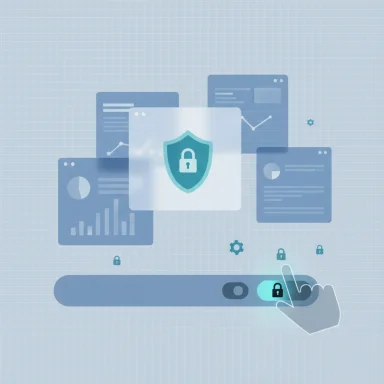 Background
Background
Microsoft introduced Copilot as a system-level AI assistant in late 2023 as part of a broad strategy to weave generative AI into Windows, Microsoft 365, Edge, and Bing. The company positioned Copilot as “always there” — accessible from the taskbar or with a keyboard shortcut — so users could ask questions, summarize documents, and automate simple workflows without leaving their current window. That integration included a visible Copilot button on the taskbar by default on many installations, and subsequent Windows releases reshaped how Copilot appears and behaves in the shell.What started as a convenience quickly collided with expectations for control, performance, and privacy. Over the past two years, reports from official documentation and independent technology outlets show a pattern: Microsoft pushes AI features into the OS, users push back, and administrators scramble to roll back or block functionality. The friction is not hypothetical — it shows up in help forums, enterprise admin guides, and mainstream commentary across the tech press.
Why users are disabling the Copilot button
1) The UX misstep: replacing or crowding key UI elements
One of the earliest technical grievances was simple: the Copilot button occupied the far-right corner of the taskbar — the same area many users relied on for the long-standing Show Desktop affordance. For decades, users had a quick, single-pixel target on the extreme corner to instantly clear windows and reveal the desktop. Replacing or altering that location, or defaulting to a new bright icon, produced a strong visceral reaction.- Many users described accidental activations — tapping the corner expecting Show Desktop but instead invoking Copilot — breaking muscle memory and workflows.
- The visible, colorful icon drew attention and felt “shoved” into the UI rather than offered as an optional tool.
2) Privacy and the specter of continuous monitoring
The most serious objections are privacy-related. Microsoft has experimented with close-coupled features that expand Copilot’s memory and context, notably a feature that snapshots user activity to make follow-up queries more useful. Critics characterized this functionality as a potential “screenshot recorder” or local timeline that could capture sensitive information. Privacy authorities and independent security researchers raised questions about:- What kinds of data snapshots capture (screens, titles, app content).
- Where snapshots are stored and how they are protected on disk.
- Whether encryption at rest and access controls are sufficient to prevent exfiltration by malware or an attacker with access to an unlocked session.
- How opt-in and opt-out flows work in practice, and whether defaults are sufficiently conservative.
3) Performance and perceived system impact
A recurring theme in user posts and community threads is that Copilot, or the bundled Copilot components, have been associated with slower boot times, lagging taskbar responsiveness, and increased background activity after certain updates. While the degree of impact varies by device and scenario, a few factors explain the perception:- Copilot features sometimes integrate with Microsoft Edge and other components, which can increase background processes or memory footprint.
- When Copilot is implemented as a web-backed experience, network latency and background fetches can create UI stalls or delays.
- Users on older hardware or on battery-conscious configurations notice even modest additional resource consumption.
4) Forced installs, branding creep, and “bloatware” accusations
Beyond an icon on the taskbar, users objected to instances where Copilot-related apps or brand changes appeared on devices with little or no clear consent. Examples included Copilot components appearing via updates tied to the Edge browser or Microsoft 365 branding changes. When software appears without an explicit opt-in, users interpret it as bloatware; when that software is positioned as an AI assistant, distrust tends to magnify.Administrators and privacy-conscious users reacted by asking for better deployment controls. Enterprises have mechanisms (group policy, Intune) to manage feature rollout; consumer devices do not always have equivalent opt-out paths, which contributes to the perception that Microsoft’s AI push is aggressive.
5) Security and legal scrutiny
Regulators and security teams examined certain Copilot-adjacent features with skepticism. National data-protection agencies asked for clarifications about data handling; browser developers and privacy-first apps implemented lockdowns or mitigations to prevent interaction with some of Copilot’s automated snapshotting, citing user safety.Security researchers emphasized that while Microsoft’s guidance frequently notes encryption and local-only storage, the practical threat model includes malicious software and social engineering — scenarios where sensitive local snapshots could be vulnerable. Those concerns influenced administrators to treat Copilot-related features with caution.
How Windows and Microsoft responded
Microsoft iterated quickly. The company published official guidance on how Copilot is managed in Windows settings, added administrative templates for Group Policy, and exposed registry keys to allow system administrators and advanced users to disable the feature. Microsoft also adjusted how Copilot is packaged: at times it functioned as an integrated OS component, sometimes as a progressive web app (PWA), and later as a native app — changes that affected how removable or blockable the feature was.Microsoft emphasized that several memory-like or snapshotting features were opt-in and that safeguards such as Windows Hello confirmation and encryption were in place. After privacy objections, the company delayed or reworked some features, and independent software makers (notably privacy-oriented browsers and apps) introduced countermeasures to defend users’ session content.
Practical steps: how users and admins are disabling Copilot
For readers who want to remove or limit Copilot, the range of options — from the simple GUI toggle to enterprise-grade blocks — is broad. The following steps are the commonly used approaches; each has trade-offs and may only affect parts of the experience.Option A — The simple toggle (Settings)
- Open Settings.
- Go to Personalization > Taskbar.
- Turn off the Copilot (preview) toggle.
Option B — Group Policy (Pro, Enterprise, Education)
- Run gpedit.msc to open Group Policy Editor.
- Navigate to User Configuration > Administrative Templates > Windows Components > Windows Copilot.
- Double-click “Turn off Windows Copilot.”
- Set the policy to Enabled, apply, and reboot.
Option C — Registry edit (Home users or scripting)
- Open the Registry Editor (regedit).
- Navigate to HKEY_CURRENT_USER\Software\Policies\Microsoft\Windows.
- Create a new key named WindowsCopilot.
- Under WindowsCopilot, create a DWORD (32-bit) value named TurnOffWindowsCopilot and set it to 1.
- Reboot.
Option D — AppLocker / Software Restriction Policies (Enterprise-level)
- Identify the Copilot executable path or the protocol handler (for example, a Copilot app in SystemApps or a URI like ms-copilot
 .
. - Create an AppLocker executable rule or SRP to block the Copilot executable or the protocol activation.
- Deploy via Group Policy or endpoint management.
Option E — Intune and MDM controls
- Use the MDM administrative templates or Intune configuration profiles to disable Copilot visibility.
- Some organizations use a combination of settings and script deployment to remove residual components.
Technical caveats and verification notes (what to watch for)
- Disabling the taskbar button does not always remove all paths to Copilot. Even with UI toggles off, the Copilot experience can sometimes be invoked via the Start menu, the search box, or a protocol handler. For a comprehensive block, administrators use AppLocker or SRP.
- Microsoft has changed the packaging and implementation of Copilot several times: earlier versions were web-backed PWAs, later versions moved toward a native app. The location of installed files and the means to block them vary between builds.
- On-device features that store context (snapshots) are designed to work locally and use device protections; however, independent analyses have pointed out nuances like whether certain snapshot stores are fully encrypted and whether common threat models (malware running under the user's session) could access those snapshots. Opinions differ across security researchers; that ambiguity is why cautious administrators treat such features conservatively.
- Some user reports of slowdowns are anecdotal and vary by hardware. Performance impact is real in certain scenarios but not universal.
The balance: Copilot’s potential benefits
It’s important to recognize why Microsoft pushed Copilot into Windows in the first place. When implemented thoughtfully, Copilot can:- Reduce friction by summarizing long documents, answering follow-up questions in context, and converting natural language to actions.
- Improve productivity for repetitive tasks: drafting emails, generating code snippets, or creating tables in spreadsheets.
- Offer accessibility benefits by providing natural-language assistance to navigate settings and apps.
- Bring local AI capabilities to devices with dedicated NPUs, allowing some features to run offline or with reduced cloud dependency.
Critical analysis: strengths, risks, and unresolved questions
Strengths
- Integrated assistant model: Copilot’s tight integration with Windows reduces context switches and can speed everyday interactions.
- Local processing path: Development toward on-device AI offers the potential for faster, private-capable operations when hardware supports it.
- Enterprise controls: Microsoft has exposed Group Policy and MDM settings to let administrators control Copilot deployment and visibility.
Risks and weak points
- Default-on friction: Placing Copilot in prime taskbar real estate by default broke user expectations and created immediate annoyance.
- Privacy complexity: Features that capture or index on-screen content create a nuanced privacy threat model. Even if snapshots are "local only," the presence of such a timeline expands the attack surface.
- Fragmented removal story: Because Copilot’s implementation changed over time, removing it or ensuring it cannot be invoked requires more than a single toggle in some builds. That complexity undermines trust.
- Perception of bloatware and brand creep: Quiet installs, branding changes, or auto-deployments that touch Microsoft 365 and other systems are seen as heavy-handed.
Unresolved questions and caution flags
- The exact storage model and encryption status of snapshot databases has been described differently in vendor documents and independent analyses. Until a consistent, transparent set of technical details is available and validated by independent security researchers, there will be legitimate skepticism.
- The interplay between Copilot features and third-party security or privacy tools remains a moving target; some browsers and apps actively block snapshotting while others rely on Microsoft’s built-in filters.
- Regulatory scrutiny is ongoing in multiple jurisdictions; features that capture user content — even locally — may provoke legal challenges depending on regional data-protection rules.
Recommendations for users, admins, and Microsoft
For end users
- If you dislike the Copilot button, use the taskbar toggle to hide it first. If you want a stronger block, apply the registry tweak under HKCU (or HKLM for all users).
- On shared devices or machines that handle sensitive information, consider using system-wide protections (AppLocker, SRP) to prevent execution entirely.
- Keep the system updated and audit installed components periodically — Copilot-related components have been rolled in or out via browser and system updates in the past.
For IT administrators
- Use Group Policy or Intune to control Copilot visibility and behavior consistently across endpoints.
- For high-security environments, leverage AppLocker/SRP to block Copilot executables and ms-copilot: protocol activation for a more complete mitigation.
- Validate configurations after Windows feature upgrades; Copilot packaging changes have required policy adjustments after subsequent Windows releases.
For Microsoft (constructive critique)
- Restore users’ sense of control by making AI integration clearly opt-in, not opt-out, for features that capture context or snapshots.
- Provide a single, documented “disable everything” path for customers who decline AI features; administrators should not have to piece together registry keys, AppLocker rules, and protocol blocks.
- Publish transparent, machine-readable technical details about snapshot storage, encryption, and threat models so independent researchers can validate claims.
- Maintain predictable packaging so enterprise controls remain effective across Windows feature updates.
Final thoughts
Copilot is a classic study in product trade-offs: a powerful assistant layered into the OS can enhance productivity for many users, but when that assistant is placed in a key UI position, installed or rebranded without clear consent, or linked to features that index user activity, resistance is inevitable. The wave of users disabling the Copilot button reflects not only dislike of a visual change but deep concerns about privacy, control, and software behavior on personal devices.For now, Windows 11 users have multiple options to remove the Copilot button and to block the assistant more comprehensively if desired. Those who keep Copilot enabled benefit from increasingly capable AI features; those who disable it are voting — with settings and scripts — for a system that is quieter, leaner, and more predictable. Both choices are valid, and the healthiest path for the ecosystem is clearer communication, simpler controls, and technical transparency that lets users and administrators choose confidently.
Source: Zoom Bangla News BanglaNews: Latest News in Bengali - Bangla news
