Microsoft has quietly added a simple but consequential toggle in Microsoft Edge Dev that hands users explicit control over whether the browser’s Efficiency mode follows Windows 11’s system-level Energy Saver or stays enabled all the time—an integration that tightens the browser’s power-management behavior with the operating system but also raises questions about default behavior, user consent, and real-world trade-offs for performance and battery life. (windowsreport.com)
Microsoft Edge long offered an internal Efficiency mode designed to reduce the browser’s CPU and memory consumption and extend battery life on laptops. When enabled, Efficiency mode can throttle background tabs, reduce animations, and defer resource-intensive tasks to keep the browser leaner. Microsoft’s official feature page notes that Efficiency mode can add around 25 minutes of battery life on average and that on Windows devices it has historically followed the OS battery-saver state. (microsoft.com, support.microsoft.com)
Windows 11 itself evolved the legacy Battery Saver into a broader Energy Saver system with the Windows 11 24H2 refresh, enabling more granular power controls and the ability to opt into always-on or adaptive behavior. The OS-level Energy Saver can dim displays, limit background activity, and suspend sync for certain apps to extend battery life. Microsoft’s documentation and support pages describe Energy Saver as the canonical way Windows manages system-wide power reduction on mobile devices and, increasingly, on desktops too. (learn.microsoft.com, support.microsoft.com)
Last year, evidence surfaced in preview builds and Canary flags that Edge could detect Windows’ Energy Saver state and mirror it by entering Efficiency mode. Those experimental flags—such as msEdgeSyncEfficiencyModeWithWindowsEnergySaver and related triggers—hinted at deeper integration; the new Dev setting makes that integration a user-visible choice.
These divergent needs are exactly the use cases Microsoft is addressing by exposing the toggle—giving people a clear, accessible way to set the browser’s behavior to match their priorities. (support.microsoft.com, windowslatest.com)
However, the devil is in the defaults and rollout. Early Dev-channel observations that the toggle was enabled by default underline the risk: if Microsoft ships defaults that change user experiences without clear prompts, it can erode trust. Edge’s Efficiency mode has historically produced mixed reports—some users saw performance regressions and perceived stutters—so enabling it silently at scale would be a poor UX choice. Transparent UI feedback, clear defaults, and conservative A/B testing are essential. (windowsreport.com, windowslatest.com)
On balance, the move is positive: it provides meaningful choice, tighter coordination between browser and OS, and more transparent power controls. Users and admins should take advantage of the toggle to match Edge’s behavior to their priorities—saving battery life or maximizing performance—while staying alert to how Microsoft evolves both Edge and Windows power-management features in subsequent Insider and Stable releases. (learn.microsoft.com, theverge.com)
Source: Windows Report Microsoft Edge Now Lets You Decide How It Works With Windows 11’s Power Saver
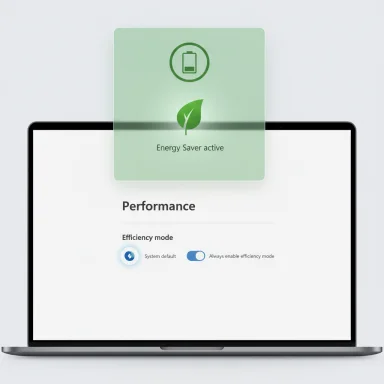 Background
Background
Microsoft Edge long offered an internal Efficiency mode designed to reduce the browser’s CPU and memory consumption and extend battery life on laptops. When enabled, Efficiency mode can throttle background tabs, reduce animations, and defer resource-intensive tasks to keep the browser leaner. Microsoft’s official feature page notes that Efficiency mode can add around 25 minutes of battery life on average and that on Windows devices it has historically followed the OS battery-saver state. (microsoft.com, support.microsoft.com)Windows 11 itself evolved the legacy Battery Saver into a broader Energy Saver system with the Windows 11 24H2 refresh, enabling more granular power controls and the ability to opt into always-on or adaptive behavior. The OS-level Energy Saver can dim displays, limit background activity, and suspend sync for certain apps to extend battery life. Microsoft’s documentation and support pages describe Energy Saver as the canonical way Windows manages system-wide power reduction on mobile devices and, increasingly, on desktops too. (learn.microsoft.com, support.microsoft.com)
Last year, evidence surfaced in preview builds and Canary flags that Edge could detect Windows’ Energy Saver state and mirror it by entering Efficiency mode. Those experimental flags—such as msEdgeSyncEfficiencyModeWithWindowsEnergySaver and related triggers—hinted at deeper integration; the new Dev setting makes that integration a user-visible choice.
What changed in Edge Dev (the new setting)
Where you’ll find it
In Edge Dev, under Settings > System and performance > Performance, a new option appears in the Performance section. That control exposes two choices:- System default — Edge’s Efficiency mode follows Windows 11’s Energy Saver (or Battery Saver on older builds) state.
- Always enable efficiency mode — Edge keeps Efficiency mode active at all times, regardless of the PC’s power state. (windowsreport.com)
What the toggle actually controls
The new toggle ties Edge’s Efficiency mode activation logic to Windows’ Energy Saver state when set to System default. In practice, this means:- If Energy Saver is active in Windows, Edge will enter Efficiency mode and apply its resource-saving behavior.
- If Energy Saver is not active, Edge remains in its normal (non-efficiency) behavior unless the user or policy forces it on.
Why this matters: two user stories
1) The commuter who needs more battery life
For laptop users who prioritize battery life—students, journalists, frequent flyers—Always enable efficiency mode is attractive. It ensures Edge consistently behaves conservatively, potentially squeezing extra time between charges without needing manual toggles or OS-level Energy Saver activation.2) The power user who demands responsiveness
Developers, creatives, and heavy web-app users may prefer System default or keeping Efficiency mode off entirely. Efficiency mode can reduce smoothness (especially for video or animation-heavy pages) and cause visible slowdowns in interactive web apps. Allowing Edge to remain responsive while Windows otherwise conserves power at the system level gives better control over performance trade-offs.These divergent needs are exactly the use cases Microsoft is addressing by exposing the toggle—giving people a clear, accessible way to set the browser’s behavior to match their priorities. (support.microsoft.com, windowslatest.com)
Technical mechanics: how Efficiency mode and Energy Saver interplay
What Edge’s Efficiency mode does
- Puts background tabs to sleep (after a configurable interval, shorter under Efficiency mode).
- Reduces frame rates or quality of animations when the browser is inactive.
- Limits background work such as timer events or heavy scripting.
- May degrade the smoothness of video playback or animations as a trade-off for reduced CPU/GPU usage. (microsoft.com, support.microsoft.com)
What Windows 11’s Energy Saver does
- Reduces screen brightness and limits background processes and app syncing.
- Restricts non-critical system updates and background telemetry to save power.
- Can be configured to run at specific battery thresholds or always-on in Settings > System > Power & battery. Microsoft recommends running Energy Saver consistently to maximize battery life on mobile devices. (learn.microsoft.com, support.microsoft.com)
Policy and enterprise behavior
Edge exposes group policies that control Efficiency mode for managed environments. Administrators can set Efficiency mode to AlwaysActive, NeverActive, or conditional states (ActiveWhenUnplugged, BalancedSavings, MaximumSavings). These policies map to enterprise needs for balancing battery use with productivity. Note: policy defaults differ by device (e.g., desktops with no battery default to Efficiency mode disabled). (learn.microsoft.com)Strengths: why this is a pragmatic move
- Clearer user control. Making the integration visible reduces mystery when Edge changes behavior. Users no longer have to guess whether the browser is throttling because of hidden system logic. (windowsreport.com)
- Better battery outcomes for laptop users. Paired power management between OS and browser multiplies efficiency gains: system-level limits plus browser-level throttles produce better battery longevity than either alone. Microsoft’s Efficiency mode claims measurable battery savings; aligning it with Energy Saver is logical. (microsoft.com, learn.microsoft.com)
- Enterprise manageability. Admins can set corporate policies to enforce consistent energy behavior across fleets, reducing variability and supporting sustainability goals. The browser policies already support several useful enforcement modes. (learn.microsoft.com)
- Reduced cognitive load. Exposing a single toggle avoids complex multi-step troubleshooting for users who previously reported unexpected Edge slowdowns tied to efficiency features. Making the behavior explicit is a pragmatic UX improvement.
Risks and trade-offs: what to watch out for
- Performance regressions in foreground use. Efficiency mode can make interactive websites feel sluggish, especially with media playback, complex single-page apps, or large productivity web apps. Users who elect Always enable efficiency mode may experience degraded responsiveness. (support.microsoft.com)
- Default behavior confusion and consent. Early reports indicate Microsoft may enable or experiment with default states in Dev builds. If the setting is enabled by default for a subset of users, some will see their browsing experience change without explicit consent—this triggers legitimate UX and privacy concerns. Windows Report noted the Dev experience had the new setting enabled by default; however, that could be an A/B or channel-specific configuration. Flagging such behavior and warning users is sensible until defaults are stable. (windowsreport.com)
- Inconsistent cross-device expectations. Edge behaves differently on Windows, macOS, and Linux by default: on Windows it historically follows the OS saver state, on macOS it turns on at 20%, and on Linux it is off by default. Users switching between platforms may encounter inconsistent performance unless they explicitly set preferences. Microsoft’s support pages outline these cross-platform defaults. (support.microsoft.com)
- Hidden interactions with other power features. Emerging Windows features like Adaptive Energy Saver (opt-in testing in Insider channels) could interact with Edge’s new toggle in subtle ways, toggling Efficiency mode on/off based on workload rather than battery level. That complexity increases the need for transparent defaults and clear UI feedback when modes switch automatically. Independent coverage has documented Microsoft testing adaptive Energy Saver behavior in Insider channels. (theverge.com)
- User confusion around terminology. Windows’ evolution from Battery Saver to Energy Saver and Edge’s Efficiency mode have overlapping names and behaviors that can confuse non-technical users. Clear labeling in the UI and consistent messaging are necessary to avoid misinterpretation. (learn.microsoft.com, microsoft.com)
How to check and control the setting (practical steps)
- Open Microsoft Edge (Dev or any channel where the feature appears).
- Go to Settings > System and performance > Performance. (windowsreport.com, support.microsoft.com)
- Under the Performance/Optimize Performance section, inspect the Efficiency mode options.
- Choose:
- System default — Edge will follow Windows Energy Saver.
- Always enable efficiency mode — Edge will remain in Efficiency mode continuously.
- Optionally, toggle Efficiency mode completely off from the same page if you require full browser responsiveness.
Testing, rollout, and what to expect next
- Dev/Canary gradualism. Microsoft commonly rolls features in Canary and Dev channels before moving to Beta and Stable. The presence of the toggle in Edge Dev suggests a staged rollout; expect iterations to UI labels, defaults, and telemetry collection as Microsoft gathers feedback. Windows Report’s observation that the setting appears in Dev and may be part of an A/B test underscores this staged approach. (windowsreport.com)
- OS-level innovations. Microsoft is testing Adaptive Energy Saver in Windows Insider channels, a feature that opportunistically enables Energy Saver based on workload and power state. If that adaptive behavior becomes standard, Edge’s System default behavior will need to play nicely with dynamic OS-level changes—raising complexity around when and why Efficiency mode toggles. Early coverage from major outlets and Insider notes confirms this testing. (theverge.com)
- Telemetry and feedback loops. Expect Microsoft to refine thresholds, tab-sleep timing, and the user-visible messaging around why the browser changed state. Users reporting poor experiences can help shape the final defaults and controls.
Enterprise implications and policy knobs
IT administrators have explicit group policies to manage Efficiency mode centrally. Key policy options include:- AlwaysActive — Efficiency mode is always on.
- NeverActive — Efficiency mode is disabled.
- ActiveWhenUnplugged / ActiveWhenUnpluggedBatteryLow — Efficiency mode active when on battery or when battery is low.
- BalancedSavings / MaximumSavings — Preset behavior profiles for how aggressively Efficiency mode should conserve resources. (learn.microsoft.com)
Recommendations for different audiences
- For battery-first laptop users: Try Always enable efficiency mode and measure whether the trade-offs in responsiveness are acceptable. Use the browser’s performance indicators (icons and menus) to confirm mode state. (microsoft.com)
- For power users and creatives: Keep the setting at System default or off entirely to avoid unexpected slowdowns during interactive sessions. Pinpoint problematic tabs with edge://discards or Task Manager’s tab-level controls before disabling Efficiency mode globally. (support.microsoft.com)
- For IT admins: Use the EfficiencyMode policies to enforce expectations across your device fleet. Test with representative workloads to determine whether BalancedSavings or MaximumSavings better fit your environment. (learn.microsoft.com)
- For privacy- and consent-focused users: Watch for A/B behavior in Dev/Canary builds; prefer Stable channel if you value consistent defaults and predictable behavior. If Edge changes browser behavior without clear notice, provide feedback through Microsoft’s built-in channels.
Final analysis: pragmatic progress, but defaults matter
The addition of a visible control that links Microsoft Edge’s Efficiency mode to Windows 11’s Energy Saver is a pragmatic and user-friendly step—it brings previously opaque automation into the user’s control panel and aligns two layers of power management for potentially better battery life. Microsoft’s own documentation shows that Efficiency mode and Energy Saver were designed to be complementary, making the integration logical from an engineering perspective. (microsoft.com, learn.microsoft.com)However, the devil is in the defaults and rollout. Early Dev-channel observations that the toggle was enabled by default underline the risk: if Microsoft ships defaults that change user experiences without clear prompts, it can erode trust. Edge’s Efficiency mode has historically produced mixed reports—some users saw performance regressions and perceived stutters—so enabling it silently at scale would be a poor UX choice. Transparent UI feedback, clear defaults, and conservative A/B testing are essential. (windowsreport.com, windowslatest.com)
On balance, the move is positive: it provides meaningful choice, tighter coordination between browser and OS, and more transparent power controls. Users and admins should take advantage of the toggle to match Edge’s behavior to their priorities—saving battery life or maximizing performance—while staying alert to how Microsoft evolves both Edge and Windows power-management features in subsequent Insider and Stable releases. (learn.microsoft.com, theverge.com)
Conclusion
The new Edge Dev toggle that lets you decide whether the browser follows Windows 11’s Energy Saver or keeps Efficiency mode always on is a small UI change with outsized implications. It clarifies behavior, offers practical choices for different user needs, and reflects Microsoft’s push to harmonize browser and OS-level energy optimization. At the same time, it highlights the perennial trade-offs between battery life and responsiveness, and it underscores why defaults and clear consent matter when automatic power-saving behavior can alter everyday workflows. Users should test the new setting for their workloads, administrators should review policy options, and Microsoft should ensure that any default enables are conservative and well-signposted as the feature rolls through Dev, Beta, and Stable channels. (windowsreport.com, microsoft.com, learn.microsoft.com)Source: Windows Report Microsoft Edge Now Lets You Decide How It Works With Windows 11’s Power Saver