Enabling AutoPlay in Windows 11 is a two‑minute change that can instantly streamline how your PC responds to USB sticks, memory cards, optical discs, and cameras — but it also brings security trade‑offs and occasional quirks that every user should understand before flipping the switch.
AutoPlay is a legacy Windows feature that detects newly attached removable media and automatically offers or runs an action — for example, opening a File Explorer window for a USB flash drive, launching the Photos app to import photos from a camera, or playing an audio CD. In Windows 11 the feature is still present, but Microsoft moved much of the control into the Settings app (Bluetooth & devices > AutoPlay) while preserving the older Control Panel interface for granular options and compatibility with older workflows. The Settings route is the most direct for most users; the Control Panel and policy/registry options are useful for sysadmins and advanced troubleshooting.
This article explains, step‑by‑step, how to enable AutoPlay in Windows 11, how to customize actions for different media types, how to reset and troubleshoot AutoPlay, and which security or enterprise controls you should consider before enabling it.
If you enable AutoPlay and notice unpredictable behavior, follow the troubleshooting checklist above: verify Settings and Control Panel choices, check Shell Hardware Detection, update device drivers, and, if necessary, inspect group policies or registry keys that may override local settings. Community archives and how‑to resources document the precise steps and common pitfalls, and government cybersecurity guidance recommends disabling AutoPlay where risk is non‑trivial.
Use AutoPlay for convenience — but configure it deliberately and protect the system where security matters most.
Source: Windows Report How to Enable Autoplay in Windows 11 Step by Step
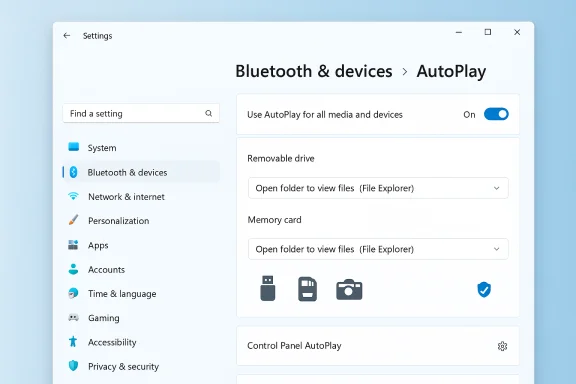 Background
Background
AutoPlay is a legacy Windows feature that detects newly attached removable media and automatically offers or runs an action — for example, opening a File Explorer window for a USB flash drive, launching the Photos app to import photos from a camera, or playing an audio CD. In Windows 11 the feature is still present, but Microsoft moved much of the control into the Settings app (Bluetooth & devices > AutoPlay) while preserving the older Control Panel interface for granular options and compatibility with older workflows. The Settings route is the most direct for most users; the Control Panel and policy/registry options are useful for sysadmins and advanced troubleshooting. This article explains, step‑by‑step, how to enable AutoPlay in Windows 11, how to customize actions for different media types, how to reset and troubleshoot AutoPlay, and which security or enterprise controls you should consider before enabling it.
Quick overview: What you can expect
- Enabling AutoPlay is a simple toggle in Settings > Bluetooth & devices > AutoPlay. Once enabled, you can pick defaults for Removable drive and Memory card such as "Open folder to view files (File Explorer)", "Ask me every time", "Import photos and videos", or "Take no action."
- The legacy Control Panel > Hardware and Sound > AutoPlay still exists and provides the same options plus the ability to Reset all defaults. Use this when Settings doesn't reflect the behavior you expect.
- For managed environments, Group Policy or Intune can enforce AutoPlay behavior centrally; security guidance recommends disabling AutoPlay on enterprise machines to reduce removable‑media risk.
How to enable AutoPlay in Windows 11 (Settings) — the step‑by‑step method
- Press Windows + I to open Settings.
- In the left column choose Bluetooth & devices.
- Scroll down and click AutoPlay.
- Toggle Use AutoPlay for all media and devices to On.
- Under Choose AutoPlay defaults set the dropdowns for:
- Removable drive — e.g., Open folder to view files (File Explorer) or Ask me every time.
- Memory card — choose Import photos and videos or another action.
- Close Settings; Windows saves your choices automatically.
How to enable AutoPlay using Control Panel (legacy route)
- Press Windows + R, type control and press Enter to open Control Panel.
- Choose Hardware and Sound and then AutoPlay.
- Check Use AutoPlay for all media and devices if you want system‑wide AutoPlay.
- For each media type (Audio CD, DVD movie, Removable drive, Memory card, etc.) choose the default action from the dropdown menus.
- Click Save.
Resetting AutoPlay defaults
If AutoPlay behaves unpredictably or you’ve experimented with many custom actions, resetting to defaults is often the fastest fix.- Open Control Panel > Hardware and Sound > AutoPlay, scroll to the bottom, click Reset all defaults, and then Save.
- Reboot if changes don’t take effect immediately, or re‑plug the device.
Troubleshooting AutoPlay when it doesn’t run
AutoPlay usually works reliably, but when it doesn’t, these are the most common root causes and how to fix them:1) The AutoPlay toggle looks enabled but nothing happens
- Try the Control Panel AutoPlay page to verify the per‑media settings. If those look correct, test on another USB port or with a different device to rule out a hardware fault.
2) Service problems: Shell Hardware Detection
- Windows uses the Shell Hardware Detection service to detect device insertions. If this service is disabled, AutoPlay won’t trigger. Start it with an elevated command prompt:
- Open Command Prompt as Administrator.
- Run: net start shellhwdetection
- Verify the service in Services.msc and set its Startup type to Automatic if it’s disabled. Community troubleshooting archives document this service as a frequent cause and solution for AutoPlay issues.
3) Drivers and device recognition
- Outdated or missing USB or optical drive drivers can prevent Windows from recognizing a device. Open Device Manager, expand the USB controllers or DVD/CD‑ROM drives, and update the driver. If the device is not listed, try a different cable or hub.
4) Group Policy or enterprise management blocking AutoPlay
- In corporate environments AutoPlay is sometimes explicitly disabled by policy. The Group Policy path is: Computer Configuration > Administrative Templates > Windows Components > AutoPlay Policies. If a policy blocks AutoPlay, your local Settings may be overridden.
5) Registry keys and legacy AutoRun controls
- Older registry flags can disable AutoPlay/AutoRun system‑wide (NoDriveTypeAutoRun and other keys). Advanced users sometimes need to inspect:
- HKLM\SYSTEM\CurrentControlSet\Services\Cdrom (Autorun dword)
- HKEY_LOCAL_MACHINE\Software\Microsoft\Windows\CurrentVersion\Policies\Explorer\NoDriveTypeAutoRun
- Use caution: editing the registry can impact system behavior and security. Several long‑standing community threads walk through these keys when AutoPlay fails to respond. Flag these as advanced and back up the registry first.
Advanced options: Group Policy, registry, and device‑specific workarounds
Group Policy (Pro/Education/Enterprise)
- To disable AutoPlay across a fleet, set Turn off AutoPlay in Group Policy and choose All drives or CD‑ROM and removable media drives as needed. This is the recommended administrative control for security‑focused deployments.
Registry (power users)
- A registry DWORD under HKCU\Software\Microsoft\Windows\CurrentVersion\Explorer\AutoplayHandlers called DisableAutoplay can be toggled between 1 (off) and 0 (on). Use this only if you understand the implications; registry changes should be tested on a spare device. Community posts and how‑to pages show examples of this approach.
Task Scheduler workaround (when AutoPlay won’t obey you)
- If AutoPlay refuses to launch a preferred app automatically, create a Task Scheduler task that triggers on Event ID or Device insertion and launches your chosen program (for example, VLC or Photos import). This is a robust fallback for power users who want deterministic behavior without relying on AutoPlay’s dropdown options.
Security considerations — why many experts recommend disabling AutoPlay
AutoPlay used to be a common vector for malware — Autorun scripts on removable media could execute automatically and spread infections across machines. While Windows has hardened AutoPlay and AutoRun over the years, removable media still present risk.- Security agencies and hardening guides recommend disabling AutoPlay on managed machines to reduce the chance of malware propagation from USB drives. Following this guidance helps teams reduce attack surface from removable media. Enterprises often enforce this via Group Policy or Intune.
- On personal machines: set AutoPlay to Ask me every time for unknown devices, or use Take no action by default and manually launch trusted apps.
- In business / public environments: disable AutoPlay entirely and use managed imaging and device provisioning instead.
- If you must enable AutoPlay for convenience, never allow unknown or untrusted USB devices to run applications automatically. Use up‑to‑date antivirus and endpoint controls.
Common AutoPlay pitfalls and quirks
- Some users report AutoPlay settings toggling back after Windows updates or over time. If AutoPlay unexpectedly reverts, check for software that modifies settings (third‑party utilities, antivirus or device management tools) and consider enforcement via Group Policy for stability. Flag: this behavior appears occasionally in community reports and may be build‑dependent; if you observe it, document your Windows build and installed management tools before troubleshooting.
- Optical discs and certain legacy media may require explicit default app associations (Apps > Default apps) in addition to the AutoPlay choice. If an Audio CD or DVD doesn't trigger the expected player, set that player as the default for the media type. Forums and practical guides show this as a successful fix for stubborn optical media.
- Virtual machines, sandboxing software, or virtualization drivers sometimes interfere with AutoPlay detection. If AutoPlay stopped working after installing virtualization tools (VMWare, VirtualBox), test on a machine without them or disable that software temporarily for diagnosis. Community troubleshooting threads have flagged virtualization installs as culprits in isolated cases.
Step‑by‑step checklist: Enable AutoPlay and harden it safely
- Open Settings > Bluetooth & devices > AutoPlay and toggle Use AutoPlay for all media and devices to On. Choose Ask me every time if unsure.
- Open Control Panel > Hardware and Sound > AutoPlay and confirm per‑media defaults — use Reset all defaults if things look inconsistent.
- Set default apps for specific media types (Settings > Apps > Default apps) if an Audio CD or photo import isn’t launching the expected program.
- If AutoPlay still fails, check Services for Shell Hardware Detection and start it if disabled (net start shellhwdetection). Reboot if necessary.
- Update drivers for USB host controllers and optical drives in Device Manager.
- For security-conscious setups, disable AutoPlay using Group Policy or Intune, and document the policy for users.
When to use AutoPlay and when to avoid it
Use AutoPlay when:- You frequently plug in the same trusted devices (your camera, phone, or home backup drive) and want one‑click workflows.
- You prefer the convenience of automatic imports or folder opening for known hardware.
- You manage enterprise fleets or public access machines where removable media could introduce malware.
- You routinely use unfamiliar USB devices or share drives across untrusted environments.
Sample advanced fixes (power user recipes)
Re‑enable Shell Hardware Detection (one‑line command)
- Open an elevated Command Prompt and run:
- sc config shellhwdetection start= auto
- sc start shellhwdetection
Registry toggle for advanced control
- To disable AutoPlay at the user level:
- Run (Admin): reg add HKCU\Software\Microsoft\Windows\CurrentVersion\Explorer\AutoplayHandlers /v DisableAutoplay /t REG_DWORD /d 1 /f
- To re‑enable set the value to 0.
FAQ (short answers)
- How do I disable AutoPlay again?
Settings > Bluetooth & devices > AutoPlay, then turn Use AutoPlay for all media and devices Off. Control Panel also offers the same option. - Is AutoPlay safe?
It is convenient but carries risk when handling unknown or untrusted media. Use Ask me every time for unknown devices and consider disabling AutoPlay on work machines. Security guidance from government and enterprise sources supports disabling AutoPlay for managed systems. - Why does AutoPlay sometimes fail for CDs/DVDs?
Optical media relies on both AutoPlay settings and an associated default app. Ensure the correct player is set as default for that media type and that the Shell Hardware Detection service is running. Community troubleshooting highlights driver, service, and default app mismatches as common causes.
Final thoughts and a recommended approach
AutoPlay in Windows 11 remains a useful convenience for everyday tasks like importing photos or opening a USB drive without extra clicks. For personal use, enabling AutoPlay and choosing Open folder to view files (File Explorer) or Import photos and videos for trusted devices will speed up routine workflows. However, because removable media is a known attack vector, sysadmins and security‑aware users should consider disabling AutoPlay centrally or setting conservative defaults like Ask me every time.If you enable AutoPlay and notice unpredictable behavior, follow the troubleshooting checklist above: verify Settings and Control Panel choices, check Shell Hardware Detection, update device drivers, and, if necessary, inspect group policies or registry keys that may override local settings. Community archives and how‑to resources document the precise steps and common pitfalls, and government cybersecurity guidance recommends disabling AutoPlay where risk is non‑trivial.
Use AutoPlay for convenience — but configure it deliberately and protect the system where security matters most.
Source: Windows Report How to Enable Autoplay in Windows 11 Step by Step