The growing power and convenience of Windows 11’s Snipping Tool have made it a core staple in the daily workflows of millions, but a fresh injection of Google’s intelligence—through a community-driven project called Snipping Lens—is redefining what “search with a screenshot” really means on the desktop. Snipping Lens doesn’t just extend the familiar functionality of the Snipping Tool; it melds it seamlessly with Google Lens, effectively horning in on the “Circle to Search” experience that’s become a sensation on Android devices. But how does this new tool stand up to Windows’ native offerings, and what are the true benefits (and privacy implications) of giving your desktop screenshots a direct route to the world’s leading search engine?
The Snipping Tool in Windows 11 has earned acclaim for its simplicity and versatility. Whether you’re capturing quick snippets for a project, saving references, or utilizing text recognition and redaction, it’s a tool that blends utility with accessibility. Microsoft has enhanced Snipping Tool in recent years by building in optical character recognition (OCR) and even reverse image search via Bing, lending users lightweight solutions for extracting meaning from images.
Yet, the limitations remain notable. The Bing-powered image search is handy, but restricts users to one ecosystem, and Microsoft hasn’t offered much flexibility for those who prefer Google’s wider net—and, arguably, superior contextual search.
Enter Snipping Lens, a third-party solution that bridges this gap. Its most compelling attribute is its integration with Google Lens, which means your desktop screenshots don’t just yield similar images; they unlock a world of visual search, product recognition, equation solving, and deep contextual insight that has become Google Lens’s hallmark on smartphones.
The big innovation here is near-instant automation: one screenshot, a few seconds pause, and full Google-powered search for what’s on your screen—all without needing to right-click or delve into additional menus. This is not just a matter of convenience; it actively removes friction from the process for power users, researchers, students, and technophiles who want to streamline information discovery.
For Linux users, the integration is less polished. The tool is primarily optimized for Windows, with limited compatibility beyond that—especially as the Linux version depends on the quirks of specific desktop environments and has only seen reliable testing on Linux Mint. On Ubuntu and other distros, support appears hit-or-miss, with users reporting setup challenges. At this stage, Snipping Lens is truly a Windows-first proposition.
Here’s where Snipping Lens makes a crucial difference:
Let’s break down typical usage scenarios:
Another limitation is its dependency on external services:
For privacy hawks, it’s not a perfect solution. But with clear controls, deliberate design, and transparent, short-lived uploads, it strikes a pragmatic balance between convenience and security—especially for general productivity and discovery tasks. Those who deal exclusively with sensitive or proprietary material will want to keep the feature toggled off except when strictly necessary.
Snipping Lens exemplifies the power of grassroots desktop innovation. It turns routine screenshots into rich, actionable search queries and positions Google’s best-in-class lensing capability right where power users live—on their desktops, not just their smartphones. As Microsoft continues to improve its own Snipping Tool and Bing integration, Snipping Lens sets a new bar for what third-party augmentation can achieve, and in doing so, it leaves Windows enthusiasts with a compelling upgrade that’s both practical and thought-provoking.
For Windows users hungry for a slice of Google’s AI search magic—without leaving their screens—Snipping Lens is not just an interesting experiment. It’s a productivity revolution hiding in plain sight.
Source: XDA This tool adds Circle to Search to the Windows 11 Snipping Tool, and it's awesome
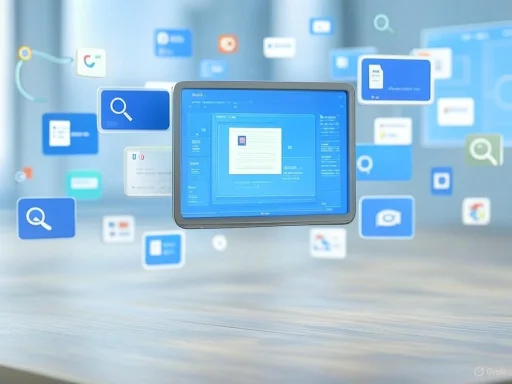 Supercharging the Windows 11 Snipping Tool
Supercharging the Windows 11 Snipping Tool
The Snipping Tool in Windows 11 has earned acclaim for its simplicity and versatility. Whether you’re capturing quick snippets for a project, saving references, or utilizing text recognition and redaction, it’s a tool that blends utility with accessibility. Microsoft has enhanced Snipping Tool in recent years by building in optical character recognition (OCR) and even reverse image search via Bing, lending users lightweight solutions for extracting meaning from images.Yet, the limitations remain notable. The Bing-powered image search is handy, but restricts users to one ecosystem, and Microsoft hasn’t offered much flexibility for those who prefer Google’s wider net—and, arguably, superior contextual search.
Enter Snipping Lens, a third-party solution that bridges this gap. Its most compelling attribute is its integration with Google Lens, which means your desktop screenshots don’t just yield similar images; they unlock a world of visual search, product recognition, equation solving, and deep contextual insight that has become Google Lens’s hallmark on smartphones.
Effortless Setup and Integration
Unlike some new tools that demand a steep learning curve or manual configuration, Snipping Lens is designed with simplicity in mind. According to XDA’s detailed review and user feedback, the installation process on Windows is as straightforward as downloading and running the setup program. Once installed, it operates silently in the background, integrating itself seamlessly with the Snipping Tool. When you snap a screenshot, your image is instantly uploaded to a temporary server (via the Litterbox service), and almost as quickly, your browser pops open with the Google Lens results for that capture.The big innovation here is near-instant automation: one screenshot, a few seconds pause, and full Google-powered search for what’s on your screen—all without needing to right-click or delve into additional menus. This is not just a matter of convenience; it actively removes friction from the process for power users, researchers, students, and technophiles who want to streamline information discovery.
For Linux users, the integration is less polished. The tool is primarily optimized for Windows, with limited compatibility beyond that—especially as the Linux version depends on the quirks of specific desktop environments and has only seen reliable testing on Linux Mint. On Ubuntu and other distros, support appears hit-or-miss, with users reporting setup challenges. At this stage, Snipping Lens is truly a Windows-first proposition.
How Snipping Lens Outpaces Bing’s Native Search
Microsoft anticipated user demand for rapid image-based search by building reverse image lookup right into the Snipping Tool’s editor. The catch? It’s tied to Bing, and leveraging it requires an extra step: users must open the Snipping Tool editor, right-click the image, and initiate the Bing search. This sequence takes extra time and, perhaps more importantly, locks the user into Microsoft’s search infrastructure.Here’s where Snipping Lens makes a crucial difference:
- Instant background uploads: Snipping Lens doesn’t ask for additional clicks. When you take a screenshot, the tool automatically handles the upload and query process.
- Superior search capabilities: While Bing does a solid job locating similar images or text-based results, Google’s algorithm is still peerless in object identification, contextual product matching, educational queries (such as solving equations), and cross-referencing across web services.
- No official Bing alternative: The Snipping Tool does not currently offer the ability to set Google, DuckDuckGo, or any other engine as the default for image search. Snipping Lens sidesteps this by becoming a conduit between your desktop and Chrome’s search intelligence.
Unlocking Google’s Visual Intelligence on Desktop
Perhaps Snipping Lens’s greatest strength lies in what Google brings to the table. Bing’s visual search does provide basic image-matching and text extraction, but Google Lens goes several steps further:- Product Discovery: Spot a gadget or fashion item in a stream or YouTube video? With a single screenshot, you can have buying options, price comparisons, and reviews at your fingertips.
- Equation Solving and Homework Assistance: Snap an image of a math problem, and Google will walk you through the steps to a solution—turning your desktop into a smart tutor.
- Landmark and Context Recognition: Google’s immense database enables Lens to recognize famous locations, artworks, or even animals and plants, often in seconds.
- Deep Text Interaction: While the built-in OCR in Snipping Tool is robust, Google’s text selection tools let you not only extract but also translate or search for terms as needed, from within a fully-featured web UI.
Privacy and Control: Convenience Without Compromising Security?
A natural question arises: what happens to your screenshots in the process? Privacy-conscious Windows users are right to be cautious about automatic uploads, especially when dealing with sensitive information. The operational mechanics are as follows:- Automatic, temporary uploads: Snipping Lens uploads captured screenshots to Litterbox, a temporary image hosting service. According to the developer and cross-referenced with Litterbox’s own published policies, images are deleted after one hour. This minimizes persistent exposure, though not to zero—there is always a window, albeit brief, during which images reside on a third-party server.
- User control: The Snipping Lens process is always running in the tray on Windows, and pausing (or quitting) is as simple as right-clicking the icon and toggling its active state. When paused, no screenshots leave your machine.
- No persistent archives: Neither Snipping Lens nor Litterbox maintains searchable archives or public dumps—your images reside online only long enough to be picked up and processed by Google Lens.
- Data residuals: It’s important to remember that while images are short-lived on Litterbox, Google may retain search content or use images in accordance with their privacy policies. These queries, like all Google Lens searches, may be linked to your Google account and subject to standard tracking, as per Google’s privacy terms.
Usability, Speed, and Real-World Scenarios
Snipping Lens’s real magic is in its fluid user experience. There’s no need to manually manage image URLs, no context-switching between apps, and scarcely even a noticeable delay. As soon as you screenshot, results flood your browser—demonstrably faster than the Bing workflow’s manual right-click-then-search step.Let’s break down typical usage scenarios:
- Shopping inspiration: Find a product in a live stream, game, or social post—identify and purchase with unparalleled ease.
- Educational augmentation: Need to verify a fact, solve a math problem, or identify a diagram? The power of Google Lens is now one screenshot away.
- Workplace productivity: Extract, translate, or search for embedded text in screengrabs—from error messages to foreign-language content—without additional plugins or cloud subscriptions.
Risks and Limitations
Every tool, especially those that connect your private data to the cloud, deserves scrutiny. Snipping Lens is no exception. The most immediate risk is the unintentional upload of sensitive information—think financial records, intellectual property, or privileged business data—through the automated, background process. Even with the “pause” toggle in the system tray, accidents can happen, and there is a period where screenshots live online.Another limitation is its dependency on external services:
- Litterbox hosting: If Litterbox changes policies, experiences downtime, or ceases operations, Snipping Lens loses a crucial link in its workflow.
- Google Lens changes: Should Google alter access to Lens, require escalation of authentication, or cap traffic, Snipping Lens’s functionality may be impaired or throttled.
- Windows-only optimization: Linux support is, at best, experimental. Mac support is presently non-existent, with no clear timeline for cross-platform development.
Comparisons and Alternatives
For those invested in Microsoft’s own tools, the decision between using Bing search via Snipping Tool or pivoting to Snipping Lens’s Google integration hinges on loyalty to a search provider, desired functionality, and privacy tolerance.- Bing integration: Built-in, stable, and supported by Microsoft, with full compatibility and reliable privacy boundaries within the Microsoft ecosystem. Functionality, however, is narrower and less dynamic.
- Third-party utilities: Snipping Lens shines because it’s the simplest and most direct way to gain Google Lens-like powers on desktop Windows—without convoluted Chrome extensions, smartphone hand-offs, or complex API tinkering.
Critical Analysis: Where Snipping Lens Excels—and Where Users Should Be Wary
Strengths
- Effortless automation: No extra clicks, no menus; screenshots are processed instantly.
- Deep contextual search: Product recognition, homework help, translation, and landmark identification are all available.
- Temporary, privacy-aware uploads: Images are, in theory, ephemeral and inaccessible after a short period.
- Developer engagement: Regular updates and direct, open-source feedback channels.
- User-controlled activation: Easy enable/disable toggling addresses occasional privacy requirements.
Weaknesses
- Indirect upload exposes data briefly to third parties: Anyone sharing your Litterbox URL within the hour of upload can access the image.
- No truly local processing option: Users must trust both Litterbox and Google’s privacy policies.
- Limited platform and OS support: Best on Windows; unreliable or unavailable elsewhere.
- Dependency on external API continuity: Functionality is subject to sudden change by either Litterbox or Google.
The Verdict: Is Snipping Lens the Must-Have Upgrade for Windows Snipping Tool?
If your daily workflow involves frequent desktop image capture and you routinely rely on Google Lens via your mobile device, Snipping Lens feels like a native evolution that Microsoft itself ought to have delivered. The tool elegantly stitches together two powerful worlds—the simple desktop screenshot and Google’s far-reaching search prowess—making visual search part of “muscle memory” on Windows.For privacy hawks, it’s not a perfect solution. But with clear controls, deliberate design, and transparent, short-lived uploads, it strikes a pragmatic balance between convenience and security—especially for general productivity and discovery tasks. Those who deal exclusively with sensitive or proprietary material will want to keep the feature toggled off except when strictly necessary.
Snipping Lens exemplifies the power of grassroots desktop innovation. It turns routine screenshots into rich, actionable search queries and positions Google’s best-in-class lensing capability right where power users live—on their desktops, not just their smartphones. As Microsoft continues to improve its own Snipping Tool and Bing integration, Snipping Lens sets a new bar for what third-party augmentation can achieve, and in doing so, it leaves Windows enthusiasts with a compelling upgrade that’s both practical and thought-provoking.
For Windows users hungry for a slice of Google’s AI search magic—without leaving their screens—Snipping Lens is not just an interesting experiment. It’s a productivity revolution hiding in plain sight.
Source: XDA This tool adds Circle to Search to the Windows 11 Snipping Tool, and it's awesome