ragnarok1968
Well-Known Member
- Joined
- Feb 4, 2017
- Messages
- 348
- Thread Author
- #1
From cell A2 through A660, I'm trying to catalog some football cards.
my problem: to prevent myself from typing duplicate names, can I do a formula so that say Former Detroit lions player Jerry Ball, doesn't get duplicate names under player name?
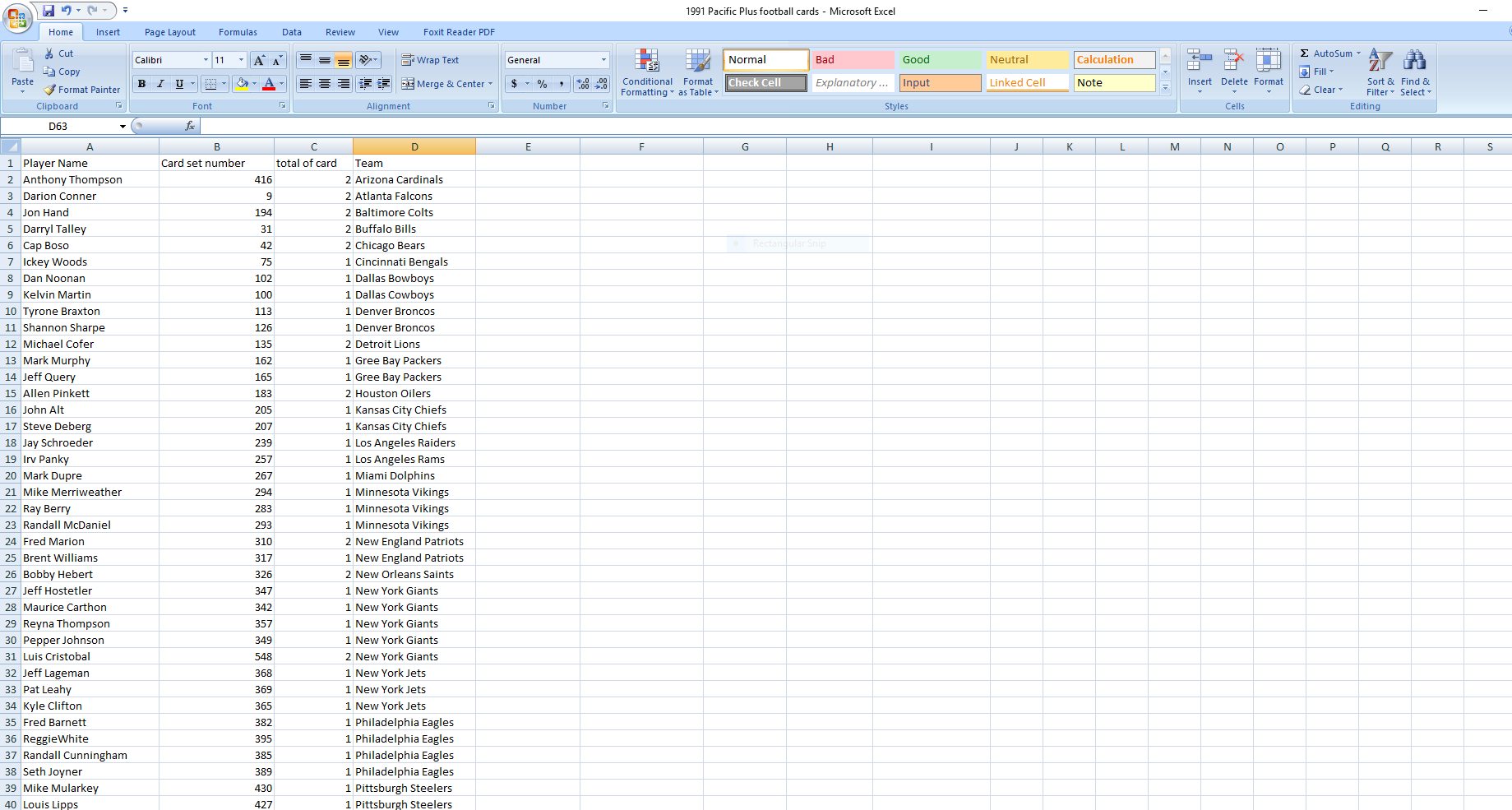
So is there a formula so as to prevent me from making multiple entries of players?
I'm manually entering each players name. So while I'm entering a mistaken duplicate name, it can ask me
"add one card to this player already cataloged? yes/No but it seems like a do while.. loop
or something.
my thought is: highlight cells A2 through 660, since there are 660 cards for an entire set. THEN, input the code to interrogate all the names already input to determine if I am trying to enter a player in the spreadsheet anyway.
any help would be MASSIVELY appreciated! thank you
-Chris
"the grateful moron.."
my problem: to prevent myself from typing duplicate names, can I do a formula so that say Former Detroit lions player Jerry Ball, doesn't get duplicate names under player name?
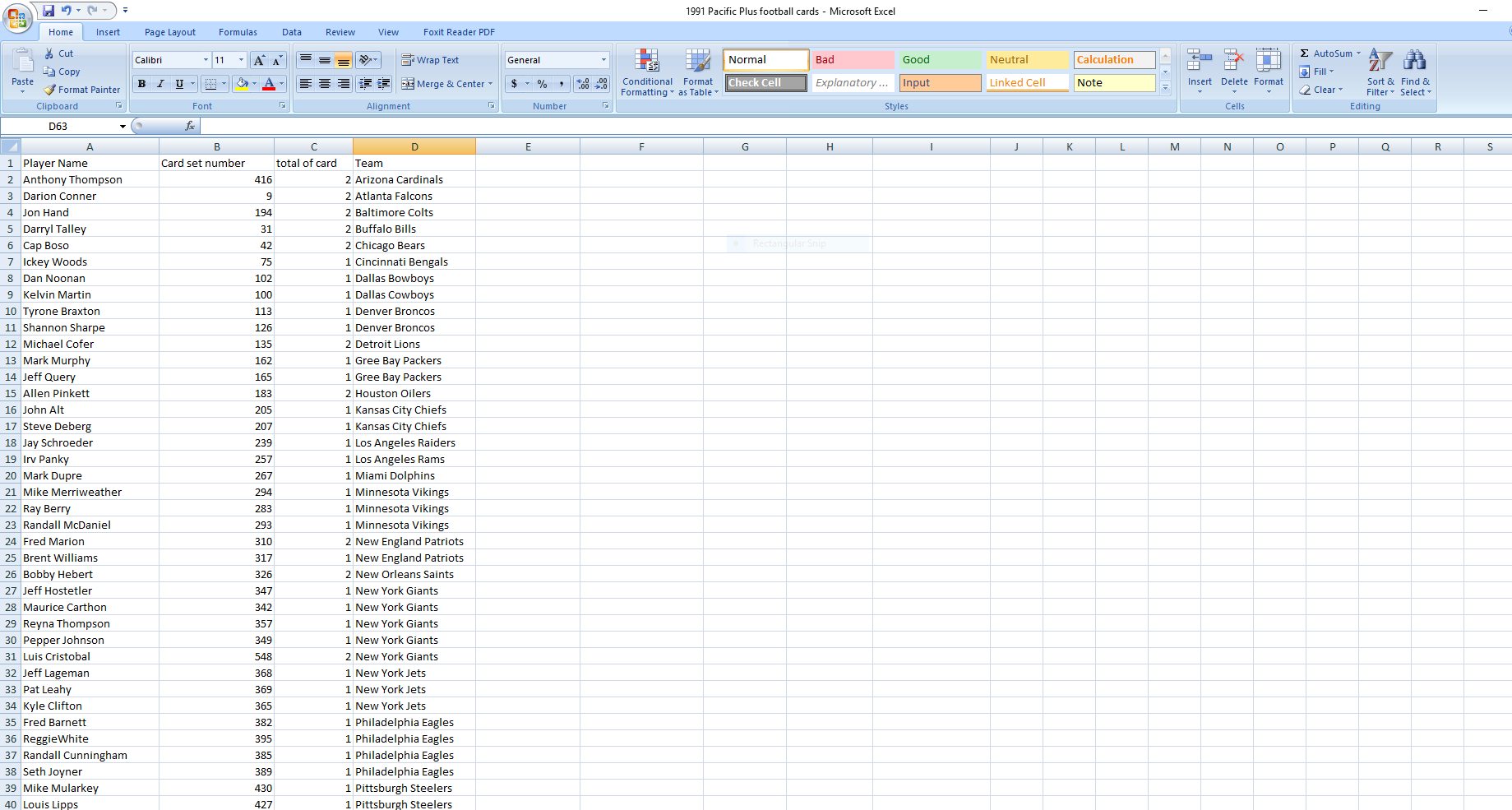
So is there a formula so as to prevent me from making multiple entries of players?
I'm manually entering each players name. So while I'm entering a mistaken duplicate name, it can ask me
"add one card to this player already cataloged? yes/No but it seems like a do while.. loop
or something.
my thought is: highlight cells A2 through 660, since there are 660 cards for an entire set. THEN, input the code to interrogate all the names already input to determine if I am trying to enter a player in the spreadsheet anyway.
any help would be MASSIVELY appreciated! thank you
-Chris
"the grateful moron.."
 Access on the other hand is a 4D database now, and is based on much better database technology such as the old DBASE database and Oracle (top of the line!) databases. Home and Learn used to have free Access tutorials on their free website but seem to have removed them. They are a bookseller, and therefore they put up what's most popular at the time. You could go to their site and order their Access books which I think they still sell and order one of those. You could also go look on Amazon for the "Dummies" series, and I think they have one on setting up a database with Access and using it. Something to think about. Access is used by TONS of corporations (heavily used in the Fortune500) for managing things like Inventories and Asset Management. I helped build an Access database for Taco Bell to keep track of all their computers back in the 90s, and that included their POS computers in 2,600 restaurants. It's the right tool for the job on big jobs, as well as little jobs.
Access on the other hand is a 4D database now, and is based on much better database technology such as the old DBASE database and Oracle (top of the line!) databases. Home and Learn used to have free Access tutorials on their free website but seem to have removed them. They are a bookseller, and therefore they put up what's most popular at the time. You could go to their site and order their Access books which I think they still sell and order one of those. You could also go look on Amazon for the "Dummies" series, and I think they have one on setting up a database with Access and using it. Something to think about. Access is used by TONS of corporations (heavily used in the Fortune500) for managing things like Inventories and Asset Management. I helped build an Access database for Taco Bell to keep track of all their computers back in the 90s, and that included their POS computers in 2,600 restaurants. It's the right tool for the job on big jobs, as well as little jobs.
