Microsoft is rolling out a built-in safety valve for Exchange Online that aims to make the dreaded "mailbox full" error far less common: a new threshold-based auto‑archiving mechanism will automatically relocate the oldest eligible items from a mailbox to its archive once the primary mailbox crosses a usage threshold, with initial public-cloud availability slated for October 15, 2025 and government-cloud rollouts following in November 2025. This change reframes archiving from a strictly time-driven, administrator-configured retention task into an operational safeguard that intervenes when mailbox capacity threatens mail flow and business continuity.
Exchange Online has long offered multiple, complementary tools to control mailbox growth: time-based Messaging Records Management (MRM) policies, manual or user-driven archiving, and the archive mailbox (including auto‑expanding archives). Historically, the dominant model has been age-based moves — for example, a default policy might move messages older than two years into the archive — but that model can lag behind sudden surges in data volume caused by large attachments, automated notifications, or automated content produced by AI assistants.
The new threshold-based approach sits alongside existing MRM and archive-capacity features rather than replacing them. It is designed as a failsafe: when a mailbox’s primary storage crosses a high-water mark it will trigger a programmatic, automatic relocation of the oldest eligible items to the already-provisioned archive. The primary goal is operational continuity — preventing users from losing the ability to send or receive mail while preserving access and folder structure.
However, the feature is not a substitute for good data hygiene, capacity planning, and governance. Its effectiveness depends on administrators proactively provisioning archives, choosing whether to enable auto‑expanding archiving, patching hybrid servers, and communicating clearly with users. There are real caveats around hybrid deployments, archive capacity, and client behavior that require testing and planning.
Because some operational nuances are reported by industry outlets rather than appearing in a single, clear public announcement, administrators should verify the exact behavior and tenant controls inside their Microsoft 365 admin center and Message Center entries before assuming immutability or tenant-level behavior. That final confirmation step will be the difference between a smooth, invisible protection layer and a surprise support spike.
Source: theregister.com Microsoft makes new archiving policy to kill 'mailbox full'
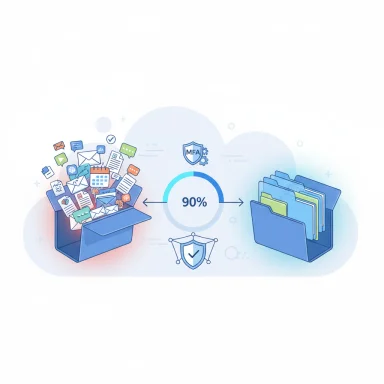 Background
Background
Exchange Online has long offered multiple, complementary tools to control mailbox growth: time-based Messaging Records Management (MRM) policies, manual or user-driven archiving, and the archive mailbox (including auto‑expanding archives). Historically, the dominant model has been age-based moves — for example, a default policy might move messages older than two years into the archive — but that model can lag behind sudden surges in data volume caused by large attachments, automated notifications, or automated content produced by AI assistants.The new threshold-based approach sits alongside existing MRM and archive-capacity features rather than replacing them. It is designed as a failsafe: when a mailbox’s primary storage crosses a high-water mark it will trigger a programmatic, automatic relocation of the oldest eligible items to the already-provisioned archive. The primary goal is operational continuity — preventing users from losing the ability to send or receive mail while preserving access and folder structure.
What the new Auto‑Archiving feature does
Trigger and behavior
- Trigger threshold: The mechanism activates when a mailbox’s primary mailbox usage exceeds 90% of its current quota.
- Action: The service will move batches of the oldest eligible items (by received date) from IPM folders — and in applicable circumstances from the Recoverable Items area — to the user’s archive mailbox until usage falls back below the threshold.
- Eligibility and exceptions: Items explicitly tagged Never Move to Archive are respected and skipped. Certain item classes (contacts, tasks, appointments and similar non-mail item classes) are excluded from the move.
- Folder structure and discoverability: Folder hierarchy is preserved when items are moved; archived messages remain searchable and accessible via Outlook and Outlook on the web, appearing as if they were always in the archive mailbox.
Operational mechanics
- Processing engine: Moves are executed by the Managed Folder Assistant (MFA), the same engine that enforces MRM policies. MFA runs on a schedule — Microsoft documents that the service will process mailboxes at least once every seven days, though it typically acts more frequently and can be forced by administrators with Start‑ManagedFolderAssistant.
- Archive preconditions: The mailbox must already have an archive mailbox provisioned and that archive must have sufficient capacity to accept moved items. The auto‑archiving feature will not provision archives on a mailbox’s behalf, nor will it automatically turn on auto‑expanding archives.
- No automatic archive expansion by default: If the tenant’s main archive is full and auto‑expanding archiving is not enabled, threshold moves cannot proceed. Auto‑expanding archives are an opt‑in capability that can increase archive capacity up to 1.5 TB, but enabling auto‑expanding has its own operational caveats and licensing considerations.
Availability timeline (reported)
- Public cloud: Rollout begins October 15, 2025.
- Government clouds: Rollout to government clouds is expected in November 2025.
Why Microsoft is changing the model
The limits of time-based archiving
Time-based retention and "move-after‑X‑years" rules are appropriate for many compliance and storage‑management scenarios but they are inherently reactive to item age rather than mailbox pressure. In modern mail environments, mailbox growth can be driven by:- High volumes of notifications and automated reports.
- Large attachments and embedded content.
- Rapid increases in generated content from AI assistants and automated systems (for example, meeting summaries, synthesized reports, or Copilot-generated message bodies).
Preserve continuity without reconfiguring MRM
The new feature is positioned as a safety net, not a replacement for deliberate retention strategy. It temporarily overrides (for purposes of making space) the current schedule, but it does not change retention rules or delete content; rather, it relocates items to the archive while respecting retention holds and administrative tags where possible.Technical verification and cross‑checks
Key technical claims — including the 90% trigger, the use of the Managed Folder Assistant, the requirement for a provisioned archive, and the archive capacity/auto‑expanding behavior — are consistent across official product documentation and independent technical reporting. Administrators should consider the following verified facts when planning:- The 90% threshold for primary mailbox utilization is cited as the trigger condition.
- The Managed Folder Assistant is the engine that executes moved items and has an operational SLA of running at least once every seven days; administrators can trigger immediate processing via Start‑ManagedFolderAssistant -Identity <mailbox>.
- Auto‑expanding archives must be enabled explicitly to provide additional archive capacity up to 1.5 TB; enabling the feature imposes administrative constraints (including inability to toggle off auto‑expansion in some scenarios) that require evaluation.
- The organization can configure auto-provisioning of archive mailboxes in some scenarios using Set‑OrganizationConfig (for example, enabling automatic provisioning when a mailbox reaches a certain usage level).
Strengths: what administrators and users will gain
- Reduced service interruptions: The most visible advantage is a reduction in sudden mailbox lockouts that stop send/receive traffic, improving business continuity.
- Automatic, low‑touch protection: Because the mechanism intervenes only as a failsafe, it will often prevent urgent helpdesk calls without requiring complex policy rework.
- Preserves user experience: Moved items keep their folder structure and remain searchable, which means users can continue to find and act on archived messages with minimal friction.
- Scales for modern workloads: Threshold-based archiving complements time‑based MRM by addressing storage spikes due to automation, attachments, and AI‑generated content.
- Recovery and compliance-friendly: The operation is designed to respect "Never Move" tags and retention holds so archives remain compatible with eDiscovery and compliance workflows in most scenarios.
Risks and operational caveats
1. Archive must exist and have capacity
Auto‑archiving is not a magic capacity button. If a mailbox does not already have an archive, or if the archive is full and auto‑expanding archiving has not been enabled, the threshold moves will not occur — and the mailbox can still hit full quota. Administrators must ensure archives are provisioned and capacity options are in place where needed.2. User confusion and helpdesk volume
When items vanish from a mailbox and reappear under an "Online Archive" hierarchy, users often assume messages were deleted or lost. Expect an initial spike in tickets until users are briefed and helpdesk agents are prepared to explain the archive experience. Clear communication and user education are essential early on.3. Client compatibility issues
Some client-side behaviors and UI changes (for example, in new Outlook builds or in OWA) have historically produced transient artifacts when archives change. Administrators should validate the archive experience across clients in their environment before broad rollouts.4. Hybrid and on‑prem caveats
Hybrid environments — where the primary mailbox is on‑premises and the archive is cloud‑based — can complicate automatic moves and archiving behavior. There are known issues and hotfixes required in certain Exchange Server CU levels to ensure archive moves work reliably. Administrators in hybrid scenarios must review recent updates and specific hybrid guidance.5. Legal, eDiscovery, and audit visibility
While the feature is designed to respect retention holds and "Never Move" tags, organizations with complex legal holds or bespoke retention workflows should test the behavior in controlled tenant testbeds. Audit trails and mailbox diagnostic logs are available, but admins must verify that the move events are captured in a way that satisfies their compliance reporting.6. Reported immutability of the safety net
Several technical reports state the threshold auto‑archiving acts as a non‑disablable failsafe where archiving is enabled, but this operational detail — and any tenant-level override paths — should be confirmed in the tenant Message Center or with Microsoft support. Treat reported immutability as likely but not absolutely confirmed until validated in your tenant.Recommended admin checklist before rollout
- Review archive provisioning:
- Confirm which mailboxes have an archive provisioned and enable archives for critical mailboxes that do not.
- Consider enabling automatic provisioning where appropriate.
- Assess archive capacity strategy:
- Decide whether to enable auto‑expanding archiving for users who historically need large archives.
- Evaluate licensing implications (Exchange Online Plan 2, Archiving add‑ons).
- Test in a pilot tenant:
- Simulate mailbox pressure and observe which items are moved and how client UIs present archived content.
- Validate eDiscovery and retention hold behavior against your legal/compliance requirements.
- Prepare support and user communications:
- Create short guidance for end users: where archived items appear, how to search them, and how to recover items if needed.
- Update helpdesk scripts to quickly identify auto‑archiving events.
- Monitor and alert:
- Add monitoring for mailbox and archive usage metrics and set alerts for approaching thresholds.
- Track Managed Folder Assistant processing times and use Start‑ManagedFolderAssistant when immediate processing is required.
- Hybrid environment remediation:
- Patch on‑prem Exchange servers with vendor-recommended CU updates and hotfixes to avoid archive move failures in hybrid configurations.
- Auditability and logging:
- Ensure mailbox diagnostic logging is enabled where necessary and that move events appear in your retention/audit logs for compliance reviews.
Practical scenarios and operational examples
Scenario A — Busy executive mailbox
A high‑volume executive mailbox receives daily meeting notes, automated summaries, and large attachments. With threshold auto‑archiving configured and an archive mailbox provisioned (auto‑expanding enabled), when the primary mailbox exceeds 90% usage the service will move older emails into the archive to restore normal send/receive operation. The executive’s folder structure remains intact; older items show up under the archive node in Outlook.Scenario B — Compliance‑sensitive mailbox
A mailbox under long-term retention holds receives the auto‑archiving failover. The service moves items to archive, but because retention holds and "Never Move" tags are respected, critical preserved items are not relocated and remain subject to compliance actions. Administrators should validate that their eDiscovery workflows include the archive mailbox and that archive moves do not impede legal preservation.Scenario C — Hybrid environment with on‑prem primary mailbox
If the primary mailbox is on‑premises and the archive is cloud-based, automatic archive moves can fail unless the hybrid configuration and Exchange CU/hotfix levels are current. Administrators must apply documented hotfixes and verify the hybrid architecture supports moves before relying on threshold auto‑archiving.What this means for end users
Users will likely notice few changes day‑to‑day beyond seeing older messages under an Online Archive node in their Outlook client. Search across mailbox and archive remains supported, but training is key: users should understand that archiving is intended to make their mailbox usable and that moved messages are not gone — they’ve been relocated to preserve continuity.Governance, compliance, and long‑term planning
Threshold auto‑archiving should be included in governance discussions and retention policy reviews. It is not a substitute for deliberate retention strategy; rather, it is an operational backstop. Organizations should:- Reconcile retention policy goals (what must be kept, what can be deleted) with archive strategies.
- Include archive mailboxes in eDiscovery planning and data retention inventories.
- Consider the long-term storage costs associated with large auto‑expanded archives and whether content classification or deletion policies should be tightened.
Final assessment — a pragmatic win with admin responsibilities
The threshold-based auto‑archiving feature is a pragmatic, well-targeted response to a persistent operational problem: mailboxes that rapidly fill and interrupt business operations. As a failsafe, it addresses an immediate pain point — keeping mail flowing — while preserving user access to moved items.However, the feature is not a substitute for good data hygiene, capacity planning, and governance. Its effectiveness depends on administrators proactively provisioning archives, choosing whether to enable auto‑expanding archiving, patching hybrid servers, and communicating clearly with users. There are real caveats around hybrid deployments, archive capacity, and client behavior that require testing and planning.
Because some operational nuances are reported by industry outlets rather than appearing in a single, clear public announcement, administrators should verify the exact behavior and tenant controls inside their Microsoft 365 admin center and Message Center entries before assuming immutability or tenant-level behavior. That final confirmation step will be the difference between a smooth, invisible protection layer and a surprise support spike.
Quick takeaways for Exchange Online administrators
- Expect the new auto‑archiving safety net to begin reaching tenants in mid‑October 2025 (public cloud) with government cloud rollouts in November 2025; confirm dates in your tenant.
- Ensure archives are provisioned for mailboxes that must remain always-available; auto‑archiving will not create archives for you.
- Consider enabling auto‑expanding archiving where users regularly exceed archive capacity — but weigh the administrative and recovery implications.
- Pilot and test client behavior, compliance workflows, and hybrid configurations prior to broad reliance.
- Communicate to users and support teams so moved items are understood and searchable, not perceived as deleted.
Source: theregister.com Microsoft makes new archiving policy to kill 'mailbox full'