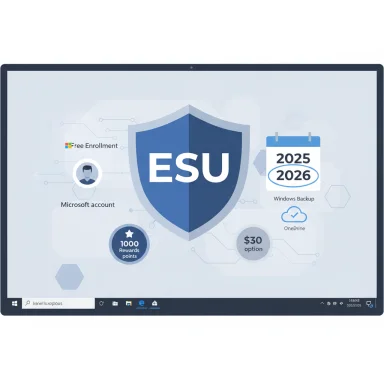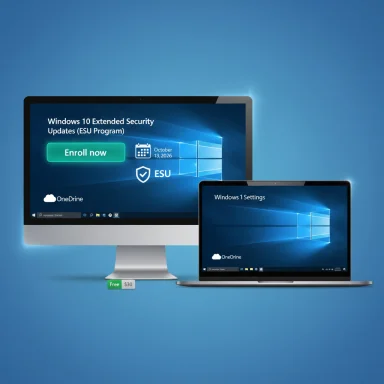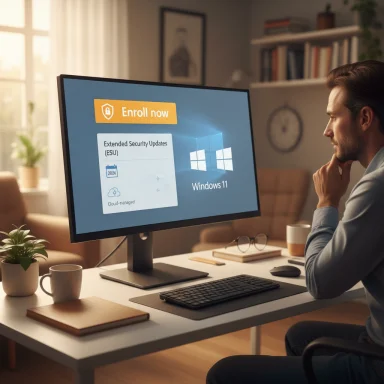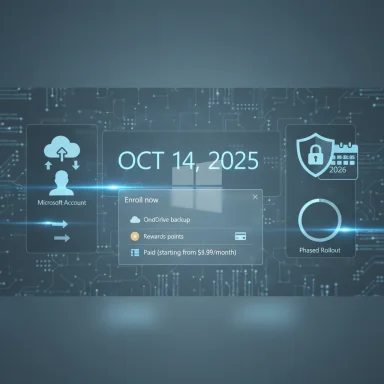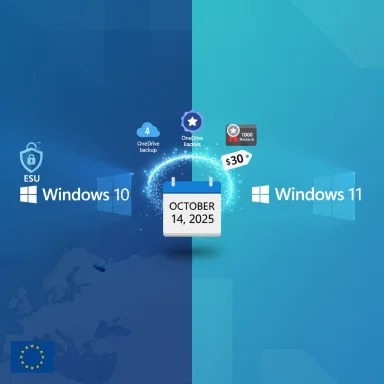Microsoft has quietly opened a practical lifeline for millions of Windows 10 users: a one-year extension of security updates through the Extended Security Updates (ESU) program that can be obtained instantly and without payment for qualifying devices — but it comes with specific requirements, trade-offs, and regional caveats that everyone running Windows 10 needs to understand right now.
Windows 10 reaches its official end-of-support milestone on October 14, 2025, after which Microsoft will stop issuing routine security and quality updates. For organizations and individuals who cannot—or do not want to—move to Windows 11 immediately, Microsoft created an Extended Security Updates (ESU) option that provides critical and important security patches for an additional period. The consumer-facing ESU program was updated in 2025 to allow multiple enrollment paths: free enrollment when you sync your PC Settings (via Windows Backup) and sign in with a Microsoft account, redemption of 1,000 Microsoft Rewards points, or a one-time purchase of $30 per device. All three enrollment options provide security updates through October 13, 2026.
At the same time, regional regulatory pressure in Europe produced an additional concession: residents of the European Economic Area (EEA) can access ESU without the same data-sync requirement, although they must still authenticate with a Microsoft account periodically. That regional carve-out changes the privacy calculus for EEA users but does not extend the support timeline beyond October 13, 2026.
Regulatory and consumer pressure in Europe accelerated an additional concession that lets EEA residents access free ESU with lighter data-transfer obligations. This regional tweak shows how enforcement and advocacy can influence vendor policies without changing the global support timeline. Analysts and reporters have characterized the change as a pragmatic compromise—helpful but temporary—and warned that the program’s long-term impact depends on how Microsoft enforces eligibility and telemetry requirements.
Key enterprise actions:
For most consumers, the best plan is to view ESU as a short, safe bridge: enroll if you need time to upgrade or replace hardware, but treat the year gained as breathing room to move to a fully supported platform. For businesses, ESU is a third-party stopgap at best; robust migration planning, testing, and managed enrollment are still the right long-term strategy.
If the enrollment prompt does not appear on your PC, remember the rollout is phased — check for Windows Update optional updates, ensure you are on Windows 10 version 22H2, and revisit Settings in a few days. The enrollment wizard is intended to be an easy, explicit pathway to keep machines secure while migration plans proceed.
Source: KSN-TV https://www.ksn.com/news/how-to-extend-windows-10-support-for-free-instantly/
 Background
Background
Windows 10 reaches its official end-of-support milestone on October 14, 2025, after which Microsoft will stop issuing routine security and quality updates. For organizations and individuals who cannot—or do not want to—move to Windows 11 immediately, Microsoft created an Extended Security Updates (ESU) option that provides critical and important security patches for an additional period. The consumer-facing ESU program was updated in 2025 to allow multiple enrollment paths: free enrollment when you sync your PC Settings (via Windows Backup) and sign in with a Microsoft account, redemption of 1,000 Microsoft Rewards points, or a one-time purchase of $30 per device. All three enrollment options provide security updates through October 13, 2026. At the same time, regional regulatory pressure in Europe produced an additional concession: residents of the European Economic Area (EEA) can access ESU without the same data-sync requirement, although they must still authenticate with a Microsoft account periodically. That regional carve-out changes the privacy calculus for EEA users but does not extend the support timeline beyond October 13, 2026.
What Microsoft is offering — the facts you need to know
- Three enrollment paths for ESU (consumer program):
- Enroll at no extra cost by syncing your PC Settings using Windows Backup and signing in with a Microsoft account.
- Redeem 1,000 Microsoft Rewards points to enroll.
- Pay a one-time $30 fee per device to enroll in ESU.
- Coverage window: ESU delivers security updates (critical and important) through October 13, 2026; it does not provide feature updates, new features, or standard technical support.
- Device prerequisites: Only devices running Windows 10, version 22H2 are eligible to receive ESU updates. Devices on older Windows 10 versions must be updated to 22H2 before enrolling.
- Rollout and enrollment experience: Microsoft is rolling out an Enrollment Wizard that appears in Settings → Update & Security → Windows Update (or via a notification). The wizard checks eligibility and walks users through signing in and enabling sync to enroll instantly. The enrollment prompt appeared first in Insider channels and began reaching regular users in phased updates.
- Regional nuance (EEA): Following pressure from consumer advocacy and regional regulation, Microsoft will allow free ESU access for EEA residents with less invasive requirements — users must sign into a Microsoft account periodically (reports indicate reauthentication every 60 days), but they need not give up broader telemetry or cloud sync as a condition of the free enrollment in the same way non-EEA users originally were required. This applies only inside the EEA and does not automatically change the enrollment mechanics elsewhere.
How to extend Windows 10 support for free — step-by-step
The fastest, most widely available path to get a free year of security updates is to enroll your PC in the ESU program by signing in with a Microsoft account and enabling Windows Backup sync. If you prefer the Rewards route, you can redeem 1,000 Microsoft Rewards points and follow the same wizard to claim extended updates.- Open Settings (Win + I) and go to Update & Security → Windows Update.
- Look for an “Enroll now” or “Extend updates” notification in the Windows Update pane; if it’s present, click it.
- When the enrollment wizard appears, choose the free option and sign in with your Microsoft account (create one if you don’t already have one).
- Enable Windows Backup or the sync option the wizard requires; the wizard will verify eligibility and then enroll your device.
- Confirm your device is running Windows 10 version 22H2 (Settings → System → About) before or after enrollment; upgrade to 22H2 if needed.
What ESU actually covers — realistic expectations
- Security-only patches: ESU provides only critical and important security updates as defined by Microsoft Security Response Center; it will not include feature improvements or non-security bug fixes. This means you receive protection from actively exploited vulnerabilities but not the broader maintenance stream typical during mainstream support.
- No general technical support: Microsoft’s consumer ESU does not include the normal technical support services that come with mainstream Windows releases. If you encounter configuration or driver problems, standard support routes may be limited.
- Limited duration: ESU extends updates for one additional year only (through October 13, 2026); it is a bridge — not a permanent solution. Plan accordingly.
- Eligibility control: Enrollment checks for version 22H2 and other device state conditions; failing those checks will prevent ESU delivery until prerequisites are met.
Why Microsoft structured ESU this way — the practical motives
Microsoft’s approach balances several competing priorities: reducing the risk of widely deployed unpatched Windows 10 installations, encouraging migration to Windows 11, and managing backlash over a paid-only extension model. By offering a free, one-year option when users sign into Microsoft accounts and sync settings, the company both reduces the barrier for consumers to receive crucial security fixes and nudges them toward Microsoft account adoption and cloud-backed device management.Regulatory and consumer pressure in Europe accelerated an additional concession that lets EEA residents access free ESU with lighter data-transfer obligations. This regional tweak shows how enforcement and advocacy can influence vendor policies without changing the global support timeline. Analysts and reporters have characterized the change as a pragmatic compromise—helpful but temporary—and warned that the program’s long-term impact depends on how Microsoft enforces eligibility and telemetry requirements.
Security and privacy trade-offs — what you should consider
Enrolling in ESU via the free sync route requires a Microsoft account and enabling Windows Backup sync. That raises two categories of concern:- Privacy and telemetry: Syncing Settings implies that some device configuration data is stored or transmitted to Microsoft. For many users the data involved is limited to personalization and device settings; however, any cloud-based sync increases the overall telemetry footprint and may be unacceptable for privacy-conscious users. EEA-specific rules mitigate some of these concerns for residents, but not elsewhere.
- Account dependence and reauthentication windows: Enrollment ties extended updates to a Microsoft account. That introduces a new failure mode: if you lose access to that account, or fail to sign in as required, ESU enrollment can lapse and updates may stop. Reports indicate Microsoft may require periodic reauthentication (for EEA users every 60 days), and it’s reasonable to expect some revalidation for all enrolled devices during the year. Keep account recovery details current.
- Use a dedicated Microsoft account you control and enable two-factor authentication.
- Document account recovery options and make sure enrollment is active after you sign in.
- For sensitive environments, evaluate whether the risk of cloud sync outweighs the security benefit of receiving patches.
Enterprise and power-user implications
Businesses and IT administrators must treat ESU differently from consumer upgrades. The commercial ESU path has its own procedures and licensing rules, and enterprises should use Microsoft’s management tools (such as Windows Update for Business, Microsoft Intune, WSUS, or paid ESU licensing) to control rollout and avoid untested updates on production systems. The consumer enrollment wizard is intended for individuals; large-scale deployments require formal planning and validation steps.Key enterprise actions:
- Inventory devices and confirm Windows 10 version 22H2 status.
- Test ESU patches in a staging environment before wide deployment.
- Evaluate longer-term migration strategies, such as hardware refresh, Windows 11 upgrades, or virtual/cloud PCs (Windows 365/Cloud PC) as a managed alternative.
Alternatives to ESU — when extended updates aren’t the best choice
ESU is a bridge, not a destination. Here are viable alternatives depending on budget, hardware, and requirements:- Upgrade to Windows 11 if your hardware is supported and the device meets requirements. This gives long-term support and access to new features and security improvements.
- Perform a hardware refresh for devices that can’t run Windows 11. Newer machines offer better security, performance, and compatibility.
- Move some workloads to Linux or another supported operating system for older hardware that cannot be upgraded.
- Consider Windows 365 / Cloud PC options to offload the OS and updates to a hosted Windows 11 cloud instance.
- Pay the $30 ESU fee per device if you prefer a local account and wish to avoid cloud sync or Rewards redemption.
Practical checklist before you enroll
- Confirm your device is running Windows 10, version 22H2. Upgrade if necessary.
- Back up your important files using your preferred backup method (local and cloud). ESU protects OS patches but doesn’t replace backups.
- Create or verify access to a Microsoft account and enable account recovery options (email, phone, two-factor).
- Decide whether you accept the privacy trade-offs of enabling Windows Backup sync (or prefer the paid or Rewards options).
- If you manage multiple devices, plan how to track enrollment status across systems so support does not unexpectedly lapse.
Common questions answered
Is ESU truly free?
Yes — under the consumer program, one free year of ESU is available if you sign into a Microsoft account and enable Windows Backup sync (or redeem Microsoft Rewards points). A paid path ($30) remains available as an alternative. EEA users have an additional regional concession permitting free access under adjusted conditions. All options provide the same one-year window of security update coverage.Will my PC stop working if I don’t enroll?
No. Windows 10 devices will continue to operate, but without regular security updates they will become progressively more vulnerable to new threats. ESU is about risk reduction, not functional continuity. Microsoft recommends migration to Windows 11 or other options for long-term security.What if I have a local (non-Microsoft) account?
You can still enroll using the paid $30 option per device, or create/sign in with a Microsoft account for the free sync route. Redeeming Microsoft Rewards points is another non-cash option if you have enough points.Critical analysis — strengths, weaknesses, and risks
Strengths:- Practical short-term mitigation: ESU provides a clear, immediate route to keep older PCs protected for an additional year, reducing the binary pressure to upgrade mid-cycle. This is a pragmatic buffer for consumers and small businesses.
- Low friction for many users: The Enrollment Wizard integrates into Settings and can enroll eligible machines in minutes, which lowers the technical barrier for the average user.
- Privacy trade-offs: The free route’s dependence on Microsoft account sign-in and Settings sync increases telemetry and creates data-sharing questions that some users and organizations will find uncomfortable. The EEA concession reduces but does not eliminate those concerns for EU residents.
- False sense of permanency: ESU is temporary and explicitly limited to critical and important patches only. Relying on ESU as a long-term strategy can leave systems unable to benefit from non-security fixes and new product support.
- Operational fragility: Tying updates to a personal account introduces management complexity and failure modes (lost account access, reauthentication requirements) that can disrupt timely updates across devices.
- The EEA carve-out underlines how consumer protection frameworks can influence vendor policy. The patchwork of regional rules means the user experience is not uniform worldwide, which raises fairness concerns for users outside regulated locales.
What to do next — recommended action plan
- Verify whether your device is Windows 10 version 22H2 and update if required.
- Decide whether to enroll in ESU as a stopgap or plan an immediate migration to Windows 11 or another supported platform.
- If you choose ESU, follow the Enrollment Wizard in Settings → Windows Update and sign in with a Microsoft account to enroll instantly; consider two-factor authentication and documented recovery options.
- Back up critical data and test your recovery procedures before changing account or sync settings.
- For multiple devices or business environments, document and monitor enrollment status and patch deployment, and consider paid commercial ESU or managed update paths if you need stricter controls.
Final assessment
Microsoft’s ESU enrollment options offer a responsible, immediate path for many Windows 10 users to receive another year of security updates — and the free enrollment via Microsoft account + Windows Backup sync is intentionally designed to be fast and accessible. That matters because tens of millions of devices will still be on Windows 10 at end-of-support. However, this is a transitional policy — not a permanent extension — and it carries clear privacy, account-management, and lifecycle risks that should shape every user’s next steps.For most consumers, the best plan is to view ESU as a short, safe bridge: enroll if you need time to upgrade or replace hardware, but treat the year gained as breathing room to move to a fully supported platform. For businesses, ESU is a third-party stopgap at best; robust migration planning, testing, and managed enrollment are still the right long-term strategy.
If the enrollment prompt does not appear on your PC, remember the rollout is phased — check for Windows Update optional updates, ensure you are on Windows 10 version 22H2, and revisit Settings in a few days. The enrollment wizard is intended to be an easy, explicit pathway to keep machines secure while migration plans proceed.
Source: KSN-TV https://www.ksn.com/news/how-to-extend-windows-10-support-for-free-instantly/