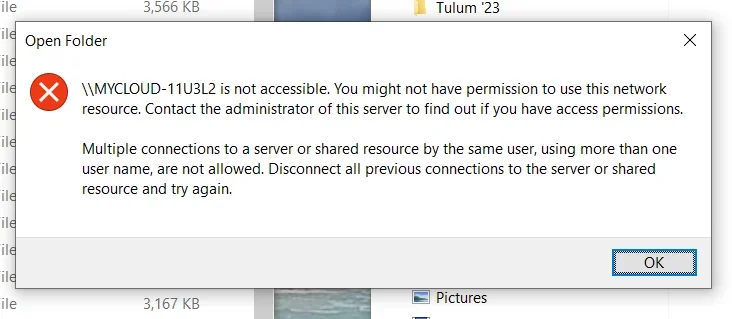It seems like you are experiencing issues with your external drive getting disconnected frequently, especially during Windows updates. This can be frustrating, but there are a few things you can try to resolve this problem.
First, make sure that your external drive is properly connected to your computer. Check the cables and ports to ensure a secure connection. Sometimes, a loose connection can cause intermittent disconnections.
Next, check the power supply for your external drive. If it is connected through a USB port, ensure that the port is providing enough power to the drive. You may need to connect the drive to a powered USB hub or use a separate power adapter if available.
Update the drivers for your external drive. Visit the manufacturer's website and check if there are any available driver updates for your specific model. Installing the latest drivers might help resolve any compatibility issues with your operating system.
If you are using wireless access to connect to your external drive, check the Wi-Fi signal strength and stability. Weak or fluctuating signals can cause disconnections. Try repositioning your wireless router or using a Wi-Fi extender to improve signal strength.
Consider connecting your external drive directly to your computer through a wired connection. This eliminates any potential issues with wireless connectivity. If connecting directly resolves the problem, you may want to investigate your wireless network setup or check for interference from other devices.
It is also important to ensure that your operating system and all software components are up to date. Regularly installing Windows updates and keeping your applications updated can help to resolve compatibility issues and improve overall system stability.
If these steps do not resolve the issue, it is possible that your external drive may be experiencing hardware problems. In this case, you may need to contact the manufacturer for further assistance or consider replacing the drive if it is still under warranty.
In conclusion, to resolve the frequent disconnection of your external drive:
- Check cables and ports for a secure connection.
- Verify the power supply sources.
- Update drivers for the external drive.
- Check Wi-Fi signal strength and stability.
- Consider a wired connection.
- Keep your operating system and software updated.
- Contact the manufacturer for hardware issues if needed.
I hope these suggestions help you resolve the issue and improve the stability of your external drive connectivity.