Files 4.0 is the first major rework of the community-built Files file manager that truly feels like a single‑package answer to many of File Explorer’s long‑standing UX gaps — a unified Omnibar with a built‑in command palette, a sharpened split‑pane workflow, a clarified search vs. filter model, richer cloud and archive handling, and developer‑focused conveniences such as remappable IDE actions and GitHub URL cloning that together raise Files from “nice alternative” to a compelling daily driver for power users and IT professionals.
Files began as an open‑source response to the limitations in Windows’ File Explorer: a modern Fluent‑style interface, tabs, and long‑requested power features. Over successive updates the project built a reputation for shipping capabilities Microsoft either hasn’t or won’t prioritize — tags, deep previews, columns and cards view, and integrated cloud connectors. Version 4.0 is explicitly framed as a structural release: it consolidates workflows, formalizes split‑pane behavior, extends cloud/archival integrations, and adds cryptographic verification tools. The official changelog and multiple independent writeups line up on the scope of changes in v4.0.
This article explains what those changes mean in practice, verifies the most important technical claims, analyzes real‑world benefits and risks for typical Windows users and IT teams, and offers practical guidance for evaluating and adopting Files 4.0 safely.
Key risks:
For users who have been waiting for a modern, keyboard‑friendly, and feature‑rich replacement to File Explorer, Files 4.0 delivers tangible productivity wins while continuing to expose a sensible upgrade path for organizations that need to validate performance and security before full rollout.
Source: xda-developers.com Files 4.0 just came out, and these are my 6 favorite features
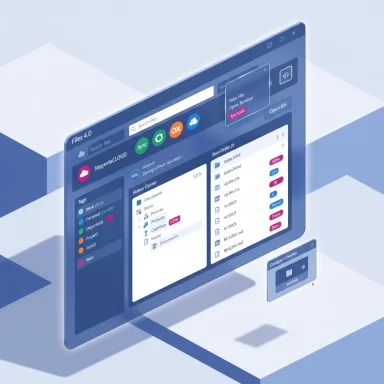 Background
Background
Files began as an open‑source response to the limitations in Windows’ File Explorer: a modern Fluent‑style interface, tabs, and long‑requested power features. Over successive updates the project built a reputation for shipping capabilities Microsoft either hasn’t or won’t prioritize — tags, deep previews, columns and cards view, and integrated cloud connectors. Version 4.0 is explicitly framed as a structural release: it consolidates workflows, formalizes split‑pane behavior, extends cloud/archival integrations, and adds cryptographic verification tools. The official changelog and multiple independent writeups line up on the scope of changes in v4.0.This article explains what those changes mean in practice, verifies the most important technical claims, analyzes real‑world benefits and risks for typical Windows users and IT teams, and offers practical guidance for evaluating and adopting Files 4.0 safely.
What’s new at a glance
- Omnibar — single control that alternates between breadcrumb/path editing, indexed search, and a Command Palette for actions.
- Search vs Filter — deliberate split between indexed, system‑wide Search and instant, in‑folder Filter.
- Dual Pane — split‑pane now first‑class with mirrored open paths, settings, and a keyboard toggle.
- Tags — persistent, colored tags for cross‑folder discovery; clickable tag sidebar for aggregated results.
- Compact Overlay — always‑on‑top resized window for drag‑and‑drop workflows and context switching.
- Developer & Git tooling — remappable “Open IDE” target and drag‑to‑clone GitHub URLs with clone progress in the Status Center.
- Cloud & Archive improvements — new connectors (MagentaCLOUD, Sync, OX Drive), OneDrive quota visibility in Properties, and the embedded 7‑Zip dependency updated with UTF‑8 defaults and experimental long path support.
- Security verification — file hash comparison and a Signatures tab in Properties to inspect digital signatures.
Deep dive: the Omnibar and Command Palette
What it is and how it works
Files replaces the classic separation of address/path and search with a single Omnibar that toggles between breadcrumb navigation (with path editing), indexed search, and a Command Palette — a quick action interface that exposes app commands (open new tab, split pane, remap IDE, etc.). Keyboard shortcuts are present for jumping modes (for example, Ctrl+L to edit path, Ctrl+F to search, and Ctrl+Shift+P for the palette), and a visible button surfaces the palette for discoverability.Why this matters
- Reduced context switching. One control handles where you are, how you find things, and how you act on them — valuable on repetitive workflows.
- Better discoverability. The visible Command Palette button lowers the barrier for using advanced actions without memorizing shortcuts.
- Keyboard-first workflows. Power users will find consolidation efficient; keyboard‑centric tasks benefit most.
Trade‑offs and caveats
- Single point of UI responsibility. Combining address, search and commands increases the impact of any regression in that control. Stability testing and progressive rollout are important for IT environments.
- Mode switching friction. The Omnibar’s different modes (path edit vs. search vs. command) can require a short relearning period for users familiar with always‑visible separate search boxes. The app mitigates this with explicit shortcuts and palette affordances.
Search vs Filter — clarity where Explorer was ambiguous
One of Files’ most pragmatic changes is separating Search (indexed, system‑wide) from Filter (instant, local). This matters because typing into a search can mean very different things depending on context: do you want every matching file across the drive, or an instant narrowing of the folder you’re in?- Search uses the Windows search index and is suited for deep, system‑wide queries.
- Filter is a non‑indexed, in‑folder live filter that provides real‑time results without engaging the index. This makes it immediate and responsive for single‑folder tasks.
Dual Pane — from add‑on to first‑class mode
Dual pane (split view) has been a hallmark of many power file managers for decades. Files 4.0 treats Dual Pane as a first‑class capability:- You can toggle Dual Pane with a keyboard shortcut (Ctrl+Shift+S), set Dual Pane as default, and new panes open mirrored to your current path for convenience.
- Tabs contain pane configurations, so one tab might be single pane while another has Dual Pane, enabling flexible workspace layouts.
- Faster drag‑and‑drop between locations without window hunting.
- Side‑by‑side comparisons and easier folder cleanup/merge tasks.
- Rendering two large file trees simultaneously can be heavier on memory and CPU on low‑spec hardware or folders with tens of thousands of items. Community guidance recommends testing Dual Pane under realistic workloads before making it your default.
Tags — metadata that actually helps
Files offers a tagging system similar to macOS Finder’s tags: apply colored tags to files, click a tag in the sidebar to see every file across the system with that tag, and create custom tags for context‑driven organization. This is especially powerful for users who think in projects or contexts rather than strict folder hierarchies.- Tags are visible in the sidebar for quick, cross‑folder aggregation.
- Tags accelerate discovery when files are scattered across many folders or when you want to group materials by non‑hierarchical attributes (work, invoices, personal).
Compact Overlay — small window, big convenience
Compact Overlay is Files’ always‑on‑top mini mode that can be resized. It’s ideal when you need to keep a file list visible while working in another app — for example, dragging files to an upload dialog in a browser or quickly copying between apps.- Useful for upload workflows and multi‑app comparisons.
- Resizable and accessible via a toolbar button or shortcut.
The little things that matter: Jumping and grouping
Files implements a group header “jump” system inspired by the Start menu’s app list where clicking a group header opens a navigable list of groups, allowing instant jumps to the group you need. This helps with very large folders where scrolling is inefficient, and it’s a subtle but effective example of thoughtful interaction design borrowed from other OS areas and applied to file management.Developer features, cloud connectors, and security verification
Files 4.0 includes developer conveniences and security tools that are not just decorative:- Remappable Open IDE — set the default editor to VS Code, Rider, Sublime, or any other preferred IDE, reducing context switches.
- Drag‑a‑GitHub‑URL to clone directly into your workspace with progress shown in the Status Center — a nice time‑saver for onboarding repositories.
- Cloud connectors added for MagentaCLOUD, Sync, OX Drive, and OneDrive now reports storage usage in Properties on Windows 11. Cloud connector support centralizes access to remote storage without switching to web UIs.
- Security: compute and compare file hashes and inspect digital signatures directly from Properties. This helps admins and developers verify binaries and installers without extra tooling.
Performance, compatibility, and risk analysis
Files 4.0 is feature‑rich, but features have costs. The community and independent coverage consistently point to a few recurring concerns.Key risks:
- Performance under heavy loads. Files prioritizes UI richness over raw Explorer speed. Dual Pane, large folder trees, and heavy thumbnails can raise CPU and memory usage. Users with huge media libraries or low‑end systems should validate performance before replacing Explorer as the default.
- Cloud connector governance. Connectors that handle OAuth tokens and cloud APIs must be audited in enterprise environments. Review scopes, token lifetimes, and compliance with your organization’s data governance policies before wide deployment.
- Experimental features. Long path support and certain archive behaviors are labeled experimental; they can interact unpredictably with backup tools, CI scripts, or legacy sync utilities. Test these in a controlled environment.
- Regression exposure. Centralizing navigation, search, and commands into a single Omnibar increases the impact of a single bug; enterprises should use staged rollouts.
- Run Files 4.0 in parallel with File Explorer during a pilot phase — they can coexist on a user’s machine.
- Test Dual Pane and large folder performance with representative datasets (e.g., tens of thousands of files) before adoption.
- Audit cloud connectors for compliance and token handling before enabling organization‑wide.
- Use Signatures and Hash checks as a quick verification layer, but keep formal signing policies and endpoint protections in place.
Recommended adoption checklist
- Back up important data and confirm existing backup/restore workflows.
- Install Files 4.0 in a preview or test environment rather than immediately on production endpoints.
- Configure and test Dual Pane with representative workloads (large folders, deep nesting).
- Verify cloud connector behavior on a single account, review OAuth scopes and tokens, and document corporate policy exceptions if necessary.
- Map or remap the Open IDE action and test Git clone drag workflows in your development environment.
- Train users on the Omnibar basics and the Search vs Filter distinction to reduce support calls.
How Files 4.0 compares to File Explorer and other third‑party managers
Files narrows the feature gap in raw productivity features (tags, split panes, command palettes) while offering a modern Fluent UI that fits Windows 11 better than many alternatives. File Explorer still holds ground in deep OS integration, speed for certain large I/O operations, and enterprise management tools. For users who want a modern interface and workflow features that Explorer currently lacks, Files 4.0 is one of the strongest contenders — but it’s not a drop‑in replacement for every environment or workload.Final verdict — strengths and where to be cautious
Files 4.0 is an ambitious, high‑value release. Its primary strengths are:- Workflow consolidation via the Omnibar and Command Palette, which reduce micro‑friction for repeated tasks.
- Power features — Dual Pane, tags, signature/hash verification, remappable developer tooling — that matter for creators, developers, and IT pros.
- Community momentum with rapid triage and an open changelog that shows active maintenance.
- Expect to test performance under your real workloads before wide deployment; the richer UI can trade raw speed for features.
- Treat cloud connectors and experimental long‑path/archive features cautiously in regulated or backup‑heavy environments.
- Use the Omnibar and Command Palette as productivity boosters, but plan for staged rollouts in environments where any UI regression would hurt productivity.
Conclusion
Files 4.0 is the clearest statement yet that community‑driven alternatives can not only imitate File Explorer’s surface features but also reimagine how file management workflows should work on modern Windows. The Omnibar, clear separation of Search vs Filter, polished Dual Pane, tagging, compact overlay and security checks are practical, thoughtfully implemented improvements. For enthusiasts, developers, and teams that prize productivity over marginal raw performance, Files 4.0 is worth piloting today — with the usual caveats: test at scale, audit cloud connectors, and adopt incrementally.For users who have been waiting for a modern, keyboard‑friendly, and feature‑rich replacement to File Explorer, Files 4.0 delivers tangible productivity wins while continuing to expose a sensible upgrade path for organizations that need to validate performance and security before full rollout.
Source: xda-developers.com Files 4.0 just came out, and these are my 6 favorite features