Files v4.0 arrives as a major rework of one of the most polished third‑party File Explorer replacements for Windows 11, introducing a unified Omnibar, a refined Dual Pane workflow, expanded cloud drive support, and built‑in cryptographic verification tools — changes that push Files from a capable alternative into a serious productivity tool for power users, developers, and IT professionals.
Windows 11’s File Explorer has seen incremental improvements from Microsoft, including context‑menu AI actions and other modern UI tweaks, but many Windows power users have long turned to third‑party file managers for advanced workflows. Files (the open‑source app maintained by the Files community) has steadily matured through user feedback and aggressive iteration; v4.0 is the project's most structural update to date and reflects broad community contributions and design decisions aimed at workflow consolidation and developer ergonomics.
Files has historically emphasized features missing or limited in the default Explorer — tabs, split views, deep previews, Git awareness, and cloud integrations — and v4.0 stitches many of those capabilities together in more coherent, discoverable ways. Independent coverage and the official changelog both confirm the scope and intent of this release: more keyboard‑driven controls, clearer separation of search behaviors, and additional integrations that matter in modern work scenarios. (techspot.com, github.com)
Benefits:
A note on Windows 11 market context: various outlets report that Windows 11 has been gaining share relative to Windows 10 in 2025, with StatCounter and other trackers showing different snapshots depending on timeframe and methodology. These platform‑level shifts provide context for why third‑party file managers continue to evolve rapidly, but the precise percentages vary by source and date and should be treated as fluid metrics. (notebookcheck.net, gs.statcounter.com)
That said, Files is complementary to Microsoft’s in‑house efforts rather than a direct drop‑in replacement for every user. Enterprises and users with strict compliance or low‑end hardware requirements should pilot the app first. The centralization of functionality in the Omnibar is both its power and its risk: design regressions or accessibility gaps there would have outsized effects, so conservative rollout and user training are prudent.
In short, Files v4.0 pushes the envelope for what a Windows 11 file manager can do and will likely be the best File Explorer alternative for many power users, especially those who prize keyboard workflows, dual‑pane efficiency, and integrated developer tools. Its community‑led nature, active patching and the scale of improvements make it a credible, forward‑looking option — provided organizations validate performance and compliance against their unique operational needs. (github.com, techspot.com)
The Files community has delivered a coherent, modern file manager that complements Windows 11’s Fluent aesthetics while addressing practical gaps in the native File Explorer. With v4.0 the app moves well past novelty and into the realm of indispensable workflow software for a broad spectrum of Windows professionals. (github.com, techspot.com)
Source: Windows Central The best File Explorer alternative for Windows 11 now complements Microsoft's 'Fluent' apps
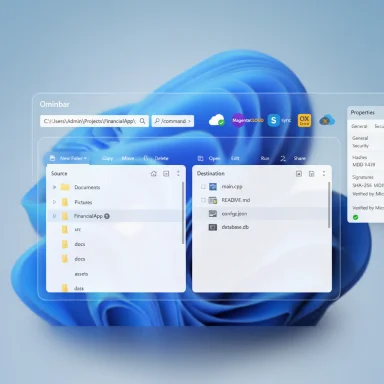 Background
Background
Windows 11’s File Explorer has seen incremental improvements from Microsoft, including context‑menu AI actions and other modern UI tweaks, but many Windows power users have long turned to third‑party file managers for advanced workflows. Files (the open‑source app maintained by the Files community) has steadily matured through user feedback and aggressive iteration; v4.0 is the project's most structural update to date and reflects broad community contributions and design decisions aimed at workflow consolidation and developer ergonomics. Files has historically emphasized features missing or limited in the default Explorer — tabs, split views, deep previews, Git awareness, and cloud integrations — and v4.0 stitches many of those capabilities together in more coherent, discoverable ways. Independent coverage and the official changelog both confirm the scope and intent of this release: more keyboard‑driven controls, clearer separation of search behaviors, and additional integrations that matter in modern work scenarios. (techspot.com, github.com)
What’s new in Files v4.0 — at a glance
- Refreshed Fluent‑style app icon and visual polish to better match Windows 11’s design language.
- Omnibar: a single control that combines path editing, breadcrumb navigation and indexed search with a Command Palette.
- Dual Pane: toggleable, mirrored split view with its own settings page and keyboard toggle (Ctrl+Shift+S).
- Search vs Filter redesign: Search uses the Windows Search index for system‑wide queries; Filter provides instantaneous, in‑folder refinements.
- Developer ergonomics: remappable “Open IDE” action and drag‑to‑clone GitHub repository URLs, with clone progress surfaced in the Status Center.
- New cloud drive connectors (MagentaCLOUD, Sync, OX Drive) and OneDrive quota visibility in Properties on Windows 11.
- Security and verification: file hash comparison and a Signatures tab in Properties to inspect digital signatures.
- Archive handling and long‑path improvements, including an updated embedded 7‑Zip dependency and UTF‑8 defaults.
- Numerous UI, accessibility and stability fixes across navigation, keyboard shortcuts, and layout behaviors.
Deep dive: the Omnibar — consolidation with intent
What it replaces
Files replaces the classic split of an address path control and a separate search box with the Omnibar: a single input that toggles between navigation (breadcrumb/path edit), indexed search, and a command palette. The Command Palette exposes advanced actions and the project’s keyboard‑driven workflows.Why it matters
- Reduced context switching: switching from navigating to searching typically involves a shift in attention and UI targets; the Omnibar flattens that cost and places powerful actions within reach of the same control.
- Discoverability: by surfacing a visible Command Palette affordance, Files reduces the hidden‑shortcut problem that often keeps high‑value features out of reach for less technical users.
- Keyboard power: consistent keybindings (e.g., Ctrl+L to edit path, Ctrl+F to search, Ctrl+Shift+P for the palette) let advanced users complete complex flows without touching the mouse.
Trade‑offs and risks
- Combining multiple responsibilities into one control increases the blast radius of regressions: a single bug in the Omnibar could impair navigation and search simultaneously. Careful automated testing and progressive rollout are essential for stability. This is particularly relevant for enterprise environments that rely on predictable UI behavior for scripted workflows.
Dual Pane: productivity workhorse or a UX trap?
What changed
Dual Pane becomes a first‑class mode with its own settings, mirrored pane opening (new panes open with the same path you’re viewing), and a dedicated toggle (Ctrl+Shift+S). The UI now labels the old “Add pane” action as “Split pane”, clarifying intent.When Dual Pane helps most
- Bulk file migration and one‑screen comparisons on widescreen or ultrawide displays.
- Side‑by‑side diffs for media libraries, code directories or content review tasks where quick drag‑and‑drop and context retention matter.
- Faster triage and copy/move operations for IT admins and content creators.
Caveats
- Rendering two large folder trees simultaneously can surface performance issues on low‑end devices or when folders contain tens of thousands of items. Community and press coverage recommend testing Dual Pane under your typical workload before adopting it as the primary workflow. (neowin.net, techspot.com)
Search vs Filter: clarity over magic
Files v4.0 intentionally separates Search (powered by the Windows Search index for system‑wide queries) from Filter (a local, instant, non‑indexed refinement for the currently open folder). This decision addresses a long‑standing UX ambiguity in many file managers where typed queries could unpredictably behave as either a local filter or an index search.Benefits:
- Predictable results and faster in‑folder operations.
- Better performance control: lightweight Filter remains fast and instant while Search leverages the index for depth.
- Windows Search index coverage varies by configuration (network drives, DFS namespaces, and some redirected folders may not be indexed), so Search results can be incomplete unless index policies and scopes are verified in your environment.
Developer and Git integration: small features, big savings
Files v4.0 includes two developer‑focused improvements that reduce context switching:- Remappable “Open IDE” action so you can bind your preferred editor instead of a fixed choice like VS Code.
- Drop a GitHub URL into Files to be prompted to clone the repo; clone progress surfaces in the Status Center.
- Reduces friction for onboarding a repository and rapid file inspection.
- For devs who frequently open a directory in an editor, remapping the IDE saves a handful of clicks per session that add up over weeks.
Security and verification: hashes and signatures in Properties
Files v4.0 integrates cryptographic verification into the Properties dialog:- A Hashes tab that can compare a file’s hash against a known value or another file.
- A Signatures tab that surfaces embedded digital signatures and publisher data.
- Quick integrity checks for downloaded installers, patches, and binaries without leaving the file manager.
- Faster incident triage for administrators who suspect tampering or need to confirm authenticity.
- These UI checks rely on OS trust anchors and certificate authorities; they are convenient but should not replace policy‑driven code‑signing validation and endpoint protection in high‑assurance environments. Pair Files’ UI checks with existing organizational controls.
Cloud drives, archives and long path handling
Files expands native cloud connectors and improves archive handling:- New cloud connectors include MagentaCLOUD, Sync, and OX Drive; OneDrive now shows storage usage in Properties on Windows 11.
- The built‑in 7‑Zip dependency is updated to v25.01; new archives default to UTF‑8 encoding and extraction auto‑detects encoding.
- Experimental support for long file paths makes it easier to work with deeply nested project trees.
- Cloud connectors depend on third‑party APIs and the project’s connector code; enterprise IT should review OAuth flow, token scopes, and compliance with internal data governance before enabling connectors broadly.
- Long path support remains experimental and can interact unpredictably with backup tools, scripts, or legacy synchronization services — validate workflows before mass deployment.
UI polish and accessibility improvements
Files v4.0 introduces many small but meaningful UX changes: automatic column auto‑fit in Columns view, resizable dividers, status center visibility controls, context‑menu access‑key hints (hold Alt), and improved localization (including Armenian and additional RTL fixes). These refinements reduce friction for everyday tasks and make the app more approachable to a global audience.Stability and bug fixes — what was fixed
The v4.0 changelog lists a long set of bug fixes addressing:- Update and post‑update crashes.
- WebView release notes process leaks.
- Sorting, grouping and selection keyboard issues.
- Context menu and toolbar icon state mismatches.
- RTL and adaptive layout focus issues.
Independent verification and the bigger ecosystem
Files v4.0’s features and design changes are documented in the official releases and reported by multiple independent outlets (press coverage and community writeups). The GitHub release page for Files confirms the major feature lift and continuous bug fixes. Tech and community outlets summarized the Omnibar, Dual Pane, and security additions shortly after release, corroborating the changelog and community posts. (github.com, techspot.com)A note on Windows 11 market context: various outlets report that Windows 11 has been gaining share relative to Windows 10 in 2025, with StatCounter and other trackers showing different snapshots depending on timeframe and methodology. These platform‑level shifts provide context for why third‑party file managers continue to evolve rapidly, but the precise percentages vary by source and date and should be treated as fluid metrics. (notebookcheck.net, gs.statcounter.com)
Strengths: where Files v4.0 stands out
- Workflow consolidation: The Omnibar and Command Palette reduce micro‑friction for a lot of common tasks.
- Power‑user features: Dual Pane, remappable IDE bindings, Git cloning, and hash/signature verification are directly useful to developers and admins.
- Community‑driven cadence: Rapid issue triage and feature work reflect an engaged contributor base and active changelog maintenance.
- UI/UX fidelity: The refreshed icon and Fluent‑compatible visuals reduce the jarring contrast with Windows 11’s native apps.
Risks and limitations: what to watch for
- Performance on large datasets: Files historically trades some raw Explorer speed for richer UI and features; Dual Pane and heavy folders could expose slowdown on lower‑spec machines. Validate against real workloads.
- Enterprise compliance: Cloud connectors and OAuth flows must be reviewed before mass deployment in regulated environments.
- Experimental features: Long path support and some archive behaviors are marked experimental — test them against backup and CI pipelines before adoption.
- Single‑control failure mode: The Omnibar is powerful but centralizes responsibility; regressions here could have outsized user impact.
Practical recommendations for users and IT teams
- Test in a sandbox first. Install Files v4.0 alongside Explorer (it can run concurrently) and exercise your typical file workloads: large directories, cloud sync folders, and scripted archive routines.
- Evaluate Dual Pane performance. Try Dual Pane with representative folders that contain many files or deep nesting to confirm acceptable responsiveness.
- Audit cloud connectors. If you plan to enable MagentaCLOUD, Sync, OX Drive, or OneDrive integration, review token policies and ensure connectors meet your security policy requirements.
- Use the Signatures and Hashes features as an additional layer of verification, not a substitute for formal code‑signing policies and endpoint controls.
- Map the Open IDE action to your preferred editor to save repeated manual steps; consider remapping keyboard shortcuts to match team norms.
Migration checklist: a recommended sequence
- Back up critical folders and ensure versioned backups exist.
- Install Files v4.0 from the official distribution channel or Microsoft Store preview channel.
- In Settings → Layout, enable Dual Pane and test the Ctrl+Shift+S toggle.
- In Settings → Developer tools, remap “Open IDE” to your preferred editor.
- Validate cloud drive connectors on one account, then roll out to others after approval.
- Train users on Omnibar basics and the new Search vs Filter behavior — short internal docs or a 10‑minute demo will reduce support calls.
- Monitor CPU, memory, and I/O for one week under typical usage and compare to baseline Explorer metrics.
Final analysis: has Files leapfrogged Microsoft’s File Explorer?
Files v4.0 is not merely a feature bump; it is a design‑level rethinking of how a modern Windows file manager can consolidate navigation, command discovery, and verification workflows. For power users and developers, the Omnibar, Dual Pane, Git cloning, and built‑in verification tools materially reduce the cognitive and operational cost of common tasks. The project’s public changelog and active GitHub repo demonstrate the sustained community investment required to maintain rapid iteration.That said, Files is complementary to Microsoft’s in‑house efforts rather than a direct drop‑in replacement for every user. Enterprises and users with strict compliance or low‑end hardware requirements should pilot the app first. The centralization of functionality in the Omnibar is both its power and its risk: design regressions or accessibility gaps there would have outsized effects, so conservative rollout and user training are prudent.
In short, Files v4.0 pushes the envelope for what a Windows 11 file manager can do and will likely be the best File Explorer alternative for many power users, especially those who prize keyboard workflows, dual‑pane efficiency, and integrated developer tools. Its community‑led nature, active patching and the scale of improvements make it a credible, forward‑looking option — provided organizations validate performance and compliance against their unique operational needs. (github.com, techspot.com)
Conclusion
Files v4.0 marks a turning point for third‑party file managers on Windows 11: a thoughtful UI consolidation with the Omnibar, a pragmatic Dual Pane redesign, expanded cloud and developer integrations, and meaningful security features. For users who spend hours a day in file management, these updates translate into real time saved and fewer context switches. For IT and enterprise teams, Files now offers enough advanced, verifiable tools to merit serious evaluation — but adoption should follow testing, governance checks, and staged rollouts.The Files community has delivered a coherent, modern file manager that complements Windows 11’s Fluent aesthetics while addressing practical gaps in the native File Explorer. With v4.0 the app moves well past novelty and into the realm of indispensable workflow software for a broad spectrum of Windows professionals. (github.com, techspot.com)
Source: Windows Central The best File Explorer alternative for Windows 11 now complements Microsoft's 'Fluent' apps