Mozilla has added a way to turn off its new AI features — but only for IT administrators, not ordinary users, leaving privacy‑minded consumers stuck with an awkward manual workaround or buried about:config toggles to fully opt out.
Firefox has been steadily adding on‑device and cloud‑backed AI features across recent releases: chatbots in the sidebar (including third‑party providers such as Microsoft Copilot), link previews generated by a local language model, smart tab grouping, and experimental image‑alt generation for PDFs. These features aim to make browsing more productive, but they have also triggered complaints about privacy, copyright, and performance from both individual users and organizational admins.
Mozilla’s response was to expose an enterprise policy so organizations can centrally disable “Generative AI” components across managed installations of Firefox. That policy gives IT teams a supported, enforceable mechanism to turn off chat sidebars, link previews and other ML‑driven behaviors for devices they control — but the setting is not surfaced as a single, supported toggle for everyday users. In short: enterprises get a one‑click kill switch; consumers get a set of hidden preferences and forum workarounds.
Why this matters:
Notes:
If you care about privacy or manage users who do, prioritize the enterprise policy route and insist that future Firefox releases expose a clear, user‑facing global control that respects both privacy and accessibility needs.
Source: Windows Report Firefox now lets you disable AI — just not regular users
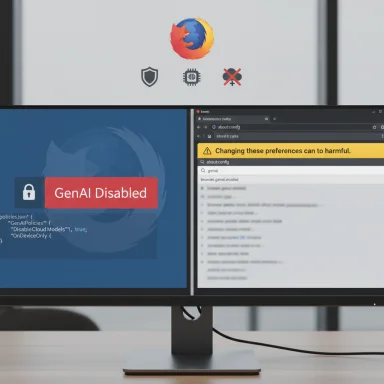 Background
Background
Firefox has been steadily adding on‑device and cloud‑backed AI features across recent releases: chatbots in the sidebar (including third‑party providers such as Microsoft Copilot), link previews generated by a local language model, smart tab grouping, and experimental image‑alt generation for PDFs. These features aim to make browsing more productive, but they have also triggered complaints about privacy, copyright, and performance from both individual users and organizational admins.Mozilla’s response was to expose an enterprise policy so organizations can centrally disable “Generative AI” components across managed installations of Firefox. That policy gives IT teams a supported, enforceable mechanism to turn off chat sidebars, link previews and other ML‑driven behaviors for devices they control — but the setting is not surfaced as a single, supported toggle for everyday users. In short: enterprises get a one‑click kill switch; consumers get a set of hidden preferences and forum workarounds.
Overview: what’s rolling into Firefox and why it matters
What Mozilla added
- AI chatbots in the sidebar — Multiple providers can be selected and used inside a persistent sidebar. This is implemented as an embed/wrapper around the provider’s web UI in many cases.
- On‑device link previews — Hover + modifier shows a preview card with key points generated by a local model; Mozilla emphasizes this runs locally to protect privacy, but the model download and runtime are part of Firefox.
- Smart tab grouping — A local model suggests tab groupings and names. This is done via a small inference runtime and (for now) optional toggles.
- PDF image alt‑text / accessibility assist — An experimental capability generates alt text for images in PDFs using a small local language model; users are encouraged to review generated text.
Why this is controversial
- Privacy expectations. Many Firefox users chose the browser for its privacy posture; bundling assistants — even if mostly local — blurs lines between local inference and third‑party cloud processing. When users opt into third‑party providers (Copilot, ChatGPT, Gemini), their inputs go to those providers under those services’ policies, which raises understandable concerns.
- Performance and battery. Local inference creates a new browser process for model execution; on some machines this has caused spikes in CPU usage and battery drain. Users reporting such regressions have turned to about
 rocesses and community guides to diagnose and mitigate impact.
rocesses and community guides to diagnose and mitigate impact. - Copyright and correctness. Summaries and generated answers can reproduce copyrighted material or make factual errors; publishers and creators worry about content being auto‑summarized without clear attribution.
The enterprise policy: a supported kill switch for organizations
What Mozilla has delivered for IT
Mozilla has introduced an enterprise policy (deployed via Group Policy on Windows, Intune profiles, or a policies.jsondistribution file) that lets administrators disable the browser’s generative AI features across managed fleets. That means schools, governments and corporations can centrally prevent sidebars, link previews, and similar features from appearing for their users. This approach is already used by IT teams to enforce many other browser settings.Why this matters:
- Enforced policies are robust. If you deploy via Group Policy or an Intune profile, users can’t simply re‑enable the blocked features. That’s essential where data governance and regulatory compliance are at stake.
- Enterprises can pair the AI disablement with network‑level blocks to provider endpoints for extra assurance.
Limitations and important caveats
- The policy path is enterprise‑oriented. It requires administrative rights and a deployment mechanism; there is no equivalent “single toggle” in the standard Firefox Settings UI for home users to permanently and easily disable every AI component.
- Some AI‑enabled accessibility features, like PDF automatic alt‑text generation, are intentionally handled differently. Accessibility work often requires special treatment to avoid harming users who rely on assistive tech; Mozilla has indicated such features may remain enabled by default or require different policy options. Admins should verify behavior for assistive features in their environments.
- Policy names and exact controls can evolve between releases — administrators must consult the official policy templates and release notes for the Firefox build they run before creating a policies.json.
For regular users: the reality is ugly (about:config and manual toggles)
Mozilla has not provided a single, obvious “Turn off all AI” button in the normal Settings panel. Instead, users who want to opt out completely must dig into Firefox’s advanced preferences page, about:config, and flip several ML‑related preferences to false. Community and how‑to guides have converged on a common set of preferences to toggle to effectively remove most AI behavior.Common about:config switches people use
Set these preferences to false in about:config (search for each name, then double‑click to toggle):- browser.ml.enable
- browser.ml.chat.enabled
- browser.ml.chat.sidebar
- browser.ml.chat.shortcuts
- browser.ml.chat.page.footerBadge
- browser.ml.chat.page.menuBadge
- browser.ml.linkPreview.enabled
- browser.tabs.groups.smart.enabled
- extensions.ml.enabled
browser.ml.enable, removes much on‑device inference behavior, while the others target surface features such as the sidebar, keyboard shortcuts and link previews. Proceed with care — changing about:config entries can alter browser behavior and is unsupported for most users.Step‑by‑step: disable AI via about:config
- Open a new Firefox tab and type about:config, then confirm you accept the risk.
- In the search box, paste each preference name (one at a time).
- Double‑click the preference to set it to false.
- Restart Firefox to be sure the change has taken effect.
Practical guidance for admins and power users
Administrators: how to enforce a global disable (policies.json example)
Create or edit thepolicies.json file that lives in Firefox’s distribution folder on the install image or endpoint and include an entry to disable GenAI features if provided by your Firefox version. Example (adapt to the policy schema for your deployed Firefox release):
Code:
{
"policies": {
"Preferences": {
"browser.ml.enable": {
"Value": false,
"Status": "locked"
},
"browser.ml.chat.enabled": {
"Value": false,
"Status": "locked"
},
"browser.ml.linkPreview.enabled": {
"Value": false,
"Status": "locked"
},
"browser.tabs.groups.smart.enabled": {
"Value": false,
"Status": "locked"
}
}
}
}- Use Group Policy / Intune where possible for enterprise Windows fleets; policies are stronger and easier to audit than a manual distribution file.
- Policy names can change across Firefox versions; always validate the policy schema for your Firefox version in Mozilla’s policy templates before deploying.
Power users: additional mitigations
- Remove downloaded on‑device models from the profile or addon UI if you are concerned about disk usage. This prevents the runtime from loading heavy model files, though the UI for managing cached models varies by version.
- Block provider endpoints at the network level (for third‑party assistants) if you want to prevent any cloud calls even when a user attempts to sign into Copilot or another provider.
- Stay on a release track that aligns with your risk tolerance: Nightly/Beta will receive features faster (and with more churn); ESR channels are better for stability and centralized control.
Technical verification: what’s documented, what’s community‑reported
- Mozilla’s product and help pages document features such as on‑device link previews and PDF alt‑text generation, and explain that those features use local models and progressive rollouts for testing. These product pages and blog posts make explicit the on‑device inference model and the experimental nature of several features.
- Community guides and troubleshooting posts (forums, tech blogs and user‑contributed how‑tos) provide curated lists of about:config preferences and practical steps to disable AI features; these sources converge on the same set of prefs to toggle and suggest
browser.ml.enableas the broad runtime kill switch. These are useful for power users but are not supported end‑user controls. - Enterprise documentation (policies.json and policy templates) is the official, supported mechanism for centrally managing Firefox behavior. Administrators should consult Mozilla’s policy templates for the exact policy syntax applicable to their Firefox version before deploying.
Security, privacy and legal analysis
Strengths of Mozilla’s approach
- On‑device-first architecture for many features reduces cloud exposure and aligns with privacy‑first messaging. When models run locally, less user data needs to be sent to external providers by default. Mozilla has made clear that some features are designed to run offline.
- Enterprise policy support recognizes that organizations need stronger guardrails than a single user toggle; the presence of a policies.json/Group Policy path allows enforced governance.
Risks and unanswered questions
- Discovery and transparency. The UI does not always make clear which provider is handling a given request, what model is used, whether routing can change, or how data is processed by a third party. That ambiguity creates trust friction and compliance headaches for regulated industries.
- Feature creep and update fragility. Community troubleshooting shows that hidden prefs occasionally change names or behavior; relying on about:config is brittle and unsupported for most users. Admins should prefer policies over hacks.
- Accessibility trade‑offs. Keeping AI features available for assistive use while disabling other generative functions requires nuanced policy options. Blanket disabling risks harming users who depend on automatic alt‑text or other accessibility assists; Mozilla appears to treat these separately, but admins must validate behavior.
Recommendations
For enterprises
- Test the policy on a small pilot group before wide deployment. Confirm the policy locks and UI behavior across Windows/macOS/Linux images.
- Use Group Policy or Intune instead of a local policies.json where possible; GPOs are easier to audit and harder for end users to override.
- Pair browser policy with network controls to block known provider endpoints for full assurance.
For regular users and privacy‑minded individuals
- If you can, use the experimental Settings toggle (if visible) to opt out of specific features such as Link Previews or the AI sidebar; if not available, follow the about:config steps and set
browser.ml.enableto false as the broadest measure. - For any AI assistant you sign into (Copilot, ChatGPT, Gemini, etc.), assume inputs you paste or upload are handled by that provider under its terms. Avoid pasting sensitive corporate or personal data.
- Consider running Nightly in a disposable profile to experiment safely if you want to try provider integrations without exposing your main profile.
What Mozilla should do next (and what to watch for)
- Provide a global, user‑visible “Disable Generative AI” toggle that actually covers all relevant features, including accessibility exceptions handled by a separate dialog that explains trade‑offs. The absence of a consumer‑grade kill switch undermines trust.
- Improve in‑UI transparency: show which provider (and which model family) will process a given prompt, and whether processing is local or cloud‑based. Also document explicit privacy and retention behavior per provider inside the browser UI.
- Stabilize policy names and publish a clear enterprise mapping table that ties policy keys to the about:config entries they affect, so admins and security teams can deploy with certainty.
Conclusion
Mozilla’s move to give enterprises a supported way to disable AI in Firefox is an acknowledgement of the real governance and privacy concerns the technology raises. It is a pragmatic, necessary step — but it’s incomplete. Everyday users who want a simple, reliable off‑switch are left to navigate hidden preferences or third‑party guides. The safest pattern for organizations is clear: use the enterprise policy options and network controls to enforce your stance. For individuals, browser literacy (knowing about about:config and the right prefs) helps, but it’s an unsatisfying answer when a mass market product should provide straightforward, persistent privacy controls.If you care about privacy or manage users who do, prioritize the enterprise policy route and insist that future Firefox releases expose a clear, user‑facing global control that respects both privacy and accessibility needs.
Source: Windows Report Firefox now lets you disable AI — just not regular users