If you want the most reliable extra runtime from a Windows 11 laptop without installing third‑party utilities, five simple built‑in tweaks consistently buy the biggest returns: switch Power Mode to Best power efficiency while unplugged, cut screen brightness and refresh rate (or use Dynamic Refresh Rate), disable unnecessary visual effects, limit background app activity, and tighten your screen/sleep timers while using Energy Saver strategically. These changes are quick to reverse, require no downloads, and — when used together — routinely extend real‑world battery life by noticeable margins.
Windows hardware variety means battery life can vary dramatically between machines, but the operating system provides a compact toolkit to control the largest sources of drain: display, CPU/GPU power management, background processes, and idle timers. Microsoft has formalized these controls under Power & battery settings and published guidance showing how Power Mode, Energy Saver, Dynamic Refresh Rate, and screen/sleep timeouts all affect consumption. These settings are intended to reduce both power use and carbon emissions while keeping a good user experience.
Over the past few years Microsoft has also introduced smarter, adaptive features — notably Dynamic Refresh Rate (DRR) for supported high‑refresh displays and a newer experimental adaptive energy saver that can trigger power‑saving behavior based on workload rather than just battery percentage. These represent a shift from blunt, percentage‑triggered limiting to context‑aware conservation, but they depend on hardware and driver support. Practical savings still come fastest from the five manual tweaks below. (devblogs.microsoft.com, techradar.com)
Some newer claims (for example, the exact percentage battery improvement you’ll see from enabling adaptive energy saver) are still early and hardware‑dependent; early user reports suggest modest single‑digit to low‑teens percent gains in mixed use cases, but broader, reproducible benchmarking is pending formal Microsoft publications. Treat any precise percentage gains you read online as provisional until validated on your specific laptop. (techradar.com, wired.com)
Source: Pocket-lint 5 simple Windows settings I always change to make my laptop's battery last longer
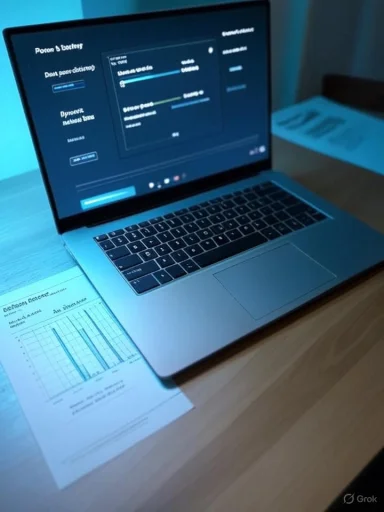 Background
Background
Windows hardware variety means battery life can vary dramatically between machines, but the operating system provides a compact toolkit to control the largest sources of drain: display, CPU/GPU power management, background processes, and idle timers. Microsoft has formalized these controls under Power & battery settings and published guidance showing how Power Mode, Energy Saver, Dynamic Refresh Rate, and screen/sleep timeouts all affect consumption. These settings are intended to reduce both power use and carbon emissions while keeping a good user experience. Over the past few years Microsoft has also introduced smarter, adaptive features — notably Dynamic Refresh Rate (DRR) for supported high‑refresh displays and a newer experimental adaptive energy saver that can trigger power‑saving behavior based on workload rather than just battery percentage. These represent a shift from blunt, percentage‑triggered limiting to context‑aware conservation, but they depend on hardware and driver support. Practical savings still come fastest from the five manual tweaks below. (devblogs.microsoft.com, techradar.com)
1. Power Mode: pick “Best power efficiency” when unplugged
What to change
Open Settings > System > Power & battery and set the Power Mode dropdown to Best power efficiency for the “On battery” profile, and keep Best performance for when you’re plugged in. This single switch controls how aggressively Windows throttles CPUs, GPUs, and background work.Why it helps
Power Mode maps to internal scheduling and governor choices: when set to efficiency, the OS limits boost clocks, reduces core parking aggressiveness, and deprioritizes non‑essential background activity so that the CPU/GPU draw drops. For routine productivity tasks (web, documents, email) the subjective performance loss is often minor, while battery life improves noticeably. Microsoft documents Power Mode as a primary energy control and recommends Best Power Efficiency for battery use.Trade‑offs and practical notes
- Expect slower responsiveness on heavy workloads (video export, large builds, gaming). Use Best Performance while plugged into a charger.
- Not all OEM drivers or firmware respect the same limits; battery gains will vary by model and CPU/GPU generation. Real‑world differences are often workload‑dependent, so test both settings during your normal tasks.
- For gaming or GPU‑bound apps, switching profiles on the fly (Quick Settings or Taskbar > Battery icon) is the simplest approach.
2. Lower brightness and refresh rate — or enable Dynamic Refresh Rate
Brightness: the biggest single drain
Display backlighting (or OLED power per pixel) is consistently the top battery consumer. Dropping brightness even 20–30% often yields the single largest, immediate runtime improvement. Windows lets you adjust manually via Settings > System > Display > Brightness or via the Quick Settings slider. Microsoft explicitly lists display brightness as a top power lever.Refresh rate: trade smoothness for runtime
High refresh‑rate panels (120Hz, 144Hz, 240Hz) are fluid but cost more energy. Reducing the refresh rate to 60Hz when battery matters can extend runtime, especially during static tasks like reading or editing. Change it at Settings > System > Display > Advanced display > Choose a refresh rate. Independent technical guides and testers consistently recommend this when squeezing battery life. (support.microsoft.com, wired.com)Dynamic Refresh Rate (DRR): best of both worlds where supported
If your laptop supports DRR (hardware + WDDM driver support), enabling it allows Windows to use a low refresh rate for static workloads and jump to a higher rate for scrolling/inking. This preserves smoothness when it matters and lowers power use otherwise. DRR requires a display that supports VRR and typically a 120Hz+ panel; Microsoft outlines requirements and usage in its documentation. When available, DRR is a great compromise. (devblogs.microsoft.com, support.microsoft.com)Quick checklist
- Lower brightness manually or enable automatic brightness adaptations where available.
- Drop refresh rate to 60Hz for maximum conservation; enable DRR if your hardware supports it for automatic switching.
- Test a few combinations — the visual cost of 60Hz is noticeable only for animations and games; many users accept it for long commutes.
3. Turn off visual effects and transparency
Which settings to flip
Windows 11’s animations, acrylic/transparency, and blur effects are visually pleasing but cost GPU/CPU cycles and memory bandwidth. Disable them via Settings > Accessibility > Visual effects (toggle off Animation effects and Transparency effects), and for deeper control use sysdm.cpl > Advanced > Performance > Settings > Adjust for best performance. That removes window animation, shadows, and other desktop extras.Why the gain is real
Even on modern hardware, rendering transparency and running smooth animations requires GPU work and more frequent frame compositing. Turning them off reduces unnecessary render passes and can make window interactions feel snappier on older machines while shaving background GPU cycles on all machines — a small but cumulative power saving. Microsoft and major Windows coverage outlets describe this as a low‑risk battery optimization. (windowscentral.com, alexnettm.com)Downsides
- The UI looks less polished (no fades, fewer shadows).
- Some users find the visual change jarring; toggling on/off for specific sessions is easy.
- Modern GPUs impact from these effects is small on high‑end hardware, so biggest benefits are on integrated or older GPUs.
4. Reduce background activity — app‑by‑app and on startup
Background App Permissions
Windows 11 exposes per‑app background permissions under Settings > Apps > Installed apps > More options > Advanced options > Background app permissions. Changing to Power optimized or Never stops apps from polling, syncing, or staying active when you aren’t using them. Microsoft’s privacy and background apps pages explain how these controls limit power use and notifications.Startup programs and system services
Use Task Manager (Ctrl+Shift+Esc) > Startup to prevent nonessential apps from launching at log‑in. Each blocked startup entry reduces immediate background CPU/memory usage and long‑term background activity that can wake the CPU, fetch updates, or poll networks — all of which cost battery.Practical approach
- Audit Installed apps and set background permissions to Power optimized or Never for nonessential utilities.
- Disable Runs at log‑in for apps that don’t need to be persistent (cloud clients you don’t use constantly, launchers, etc.).
- Keep messaging and critical sync apps on Power optimized if you need notifications; otherwise opt out.
Caveats
- Desktop Win32 apps won’t appear in Installed apps; control them through their own settings or disable their startup shortcuts.
- Overly aggressive background blocking can delay notifications, email arrival, and cloud sync — weigh convenience against the runtime benefit.
5. Tighten screen/sleep timers and use Energy Saver intelligently
Screen and sleep timeouts
Shortening “Turn my screen off after” and “Make my device sleep after” while on battery has an outsized effect because users frequently step away from laptops. Set conservative timers on battery (e.g., 2–5 minutes for screen off, 5–10 minutes for sleep) and longer when plugged in; change these at Settings > System > Power & battery > Screen, sleep & hibernate timeouts. Microsoft updated default timeouts toward lower values to help energy efficiency.Energy Saver (Battery Saver) mode
Energy Saver reduces background activity and can dim the display automatically when active. Windows allows you to enable it manually or to have it turn on at a chosen battery level (20%, 30%, etc.). Activating Energy Saver is a good last‑resort measure when you urgently need to conserve remaining charge. Microsoft documents the feature and its recommended use.Best practice
- Use short screen/sleep timers when mobile.
- Turn Energy Saver on proactively during travel or long sessions away from power.
- Consider Always use energy saver in Quick Settings when you know you’ll be offline for extended periods.
Measure, iterate, and validate: use powercfg /batteryreport and battery reports
How to measure impact
Windows’ built‑in powercfg tool produces a detailed battery report: open a command prompt and run powercfg /batteryreport, then open the generated HTML to compare Design Capacity vs. Full Charge Capacity, usage patterns, and drain sources. The battery report helps verify whether settings actually change runtime and whether battery health is degrading over time. Many community guides and Microsoft docs recommend this as the first step in troubleshooting battery complaints.Practical workflow
- Generate a baseline battery report and note Full Charge Capacity.
- Apply a subset of the five tweaks (Power Mode + Brightness + Sleep timers).
- Run a controlled usage session (e.g., web browsing with fixed brightness and refresh rate) and produce a new report.
- Compare the delta and iterate on the settings that gave the best tradeoff between performance and runtime.
Extra tips that add up
- Disable unnecessary radios (Bluetooth, Wi‑Fi in poor signal areas) from Quick Settings to stop constant scanning.
- Turn off Widgets and News/Weather updates if you don’t use them — they poll in the background.
- Enable USB selective suspend in Device Manager for idle peripherals that draw power.
- For long storage or infrequent usage, use hibernate rather than sleep to avoid Modern Standby drains.
Risks, trade‑offs, and when NOT to throttle settings
- Performance‑sensitive tasks (gaming, video encode, development builds) will suffer under Best Power Efficiency and Energy Saver; switch to Best Performance while plugged in.
- Aggressively disabling background apps can delay important notifications or interfere with sync services. Balance convenience and battery needs.
- DRR and other adaptive features require driver and hardware support; enabling unsupported options can cause unexpected behavior — validate availability in Advanced display settings first. (support.microsoft.com, devblogs.microsoft.com)
Verification and cross‑checks
The five tweaks described above reflect a consistent consensus across Microsoft documentation and major independent outlets. Microsoft’s “Power efficient settings in Windows 11” and its battery guidance list Power Mode, Energy Saver, screen/sleep timeouts, Dynamic Refresh Rate, and display brightness as primary levers. Coverage from Windows Central, The Verge, and Wired independently recommends lowering refresh rate, disabling animations, and using battery saver and shorter timers for meaningful gains — corroborating both the technical rationale and expected user experience. That convergence between Microsoft guidance and independent testing is why these settings are recommended first. (support.microsoft.com, theverge.com, wired.com)Some newer claims (for example, the exact percentage battery improvement you’ll see from enabling adaptive energy saver) are still early and hardware‑dependent; early user reports suggest modest single‑digit to low‑teens percent gains in mixed use cases, but broader, reproducible benchmarking is pending formal Microsoft publications. Treat any precise percentage gains you read online as provisional until validated on your specific laptop. (techradar.com, wired.com)
Quick reference — the five settings and where to find them
- Power Mode: Settings > System > Power & battery > Power Mode — choose Best power efficiency on battery.
- Brightness: Settings > System > Display > Brightness (Quick Settings slider is faster).
- Refresh rate / DRR: Settings > System > Display > Advanced display > Choose Refresh Rate / toggle Dynamic Refresh Rate.
- Visual Effects: Settings > Accessibility > Visual effects → turn off Animation effects and Transparency effects; for deeper control use sysdm.cpl > Advanced > Performance > Settings > Adjust for best performance. (windowscentral.com, alexnettm.com)
- Background apps & startup: Settings > Apps > Installed apps > More options > Advanced options > Background app permissions; Task Manager > Startup to disable autostart apps.
- Screen/sleep timers & Energy Saver: Settings > System > Power & battery > Screen, sleep & hibernate timeouts; Energy saver settings in the same pane.
Conclusion
Maximizing battery life on a Windows 11 laptop doesn’t require esoteric tools or risky hacks — it’s mainly about controlling the display, throttling CPU/GPU work when you don’t need it, cutting unnecessary background activity, and using Energy Saver and timers prudently. These five settings — Power Mode, brightness/refresh rate, visual effects, background activity, and timers/Energy Saver — are the quickest, lowest‑risk levers to extend runtime and are endorsed by Microsoft and independent reviewers alike. Start with Power Mode and brightness, add DRR if supported, and then tune visual effects and background permissions; measure using powercfg /batteryreport and iterate until you’ve found the sweet spot between endurance and usability for your workflow.Source: Pocket-lint 5 simple Windows settings I always change to make my laptop's battery last longer