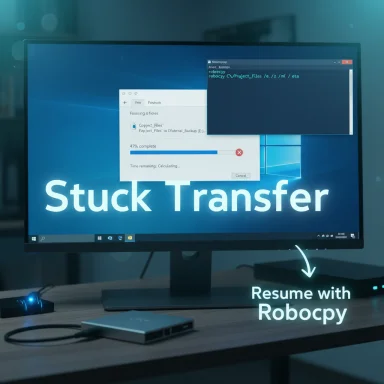
When Windows stops copying files halfway, the momentary freeze can feel like a small disaster — progress sits at 47% (or 1%), the cancel button is unresponsive, and you worry that interrupting the PC will corrupt the transfer or your drive. This guide distills the practical fixes and technical causes so you can recover safely, finish the job, and prevent the problem from coming back.
Background
Windows file-copy failures are common and rarely caused by a single factor. The symptom — a transfer that stalls or hangs mid-way — can come from everything between file-system limits and flaky hardware, to antivirus scanners and bugs in File Explorer. Community troubleshooting and practical tests show a consistent set of root causes and reliable workarounds that you can apply in order of risk, from safe checks to more invasive repairs.This article breaks the issue into easily actionable sections: how to triage a stuck transfer, verified quick fixes, advanced recovery options, and preventive steps to reduce the chance of a repeat incident.
What actually goes wrong: common causes
1. Insufficient space on the destination
One of the simplest — and most common — causes is the destination drive running out of free space. Windows may begin a transfer and then stop when the drive fills, or fall into a slow state as the system struggles to allocate file metadata on a nearly full volume. Always check free space first.2. File system limits (FAT32, exFAT, NTFS)
Different file systems have different limits. FAT32 has a maximum single-file size of 4 GB; attempting to copy larger files will fail. NTFS supports very large files but is less cross-platform friendly than exFAT, which is a good compromise for drives shared with macOS. Reformatting to the right file system resolves many copy failures.3. Corrupt files, incomplete multi-part archives, or damaged source media
If a file is already corrupt (for example, one part of a multi-part ZIP/RAR is missing or damaged) the copy process can stall or throw errors. Optical discs, scratched USB flash drives, or failing HDD sectors can cause partially written, unreadable files. Running quick file checks and trying to read the source on another machine helps isolate this.4. Another program is using the file
If the file is open in an application (video editor, archive utility, or backup software), File Explorer can hang waiting for exclusive access. Background services such as indexing, sync clients, or backup tools can also hold file handles and interfere. A clean-boot test often reveals whether a third-party process is to blame.5. Antivirus or real-time protection interfering
Real-time scanning may inspect files as they are written, and a flagged file can cause the copy to pause or abort. Many users report successful transfers after temporarily disabling real-time protection — but only do this for files you trust, and re-enable protection immediately afterward.6. File Explorer or OS-level bugs
Windows itself sometimes introduces edge-case bugs. Community reports have documented cases where dragging files out of ZIPs or between windows causes Explorer to freeze, requiring a restart of Explorer or a reboot. These are usually transient or tied to a particular update.7. Hardware faults, overheating, or failing drives
USB cables, ports, hub power, and drive enclosure electronics all matter. External HDDs that overheat can throttle or disconnect, leaving files truncated. SSDs can behave erratically too — particular wide, sustained writes have in the past triggered target drives to disappear until rebooted. If a transfer disappears with a USB disconnect/connect sound, suspect hardware or enclosure-level failures. fileciteturn0file6turn0file108. Network issues and server-side limits
Copying to network shares introduces new failure modes: intermittent network drops, server-side quotas, or protocol timeouts. Specific error codes (for example, 0x8007003A) commonly indicate a network/server problem. When copying large files over SMB, try smaller files or use tools that resume transfers.A prioritized, safety-first troubleshooting checklist
Follow this list in order; early items are low-risk and often fix the problem immediately.- Pause and do nothing rash — don’t force a hard reboot yet.
If a transfer is stuck, cancel first and wait; some long operations eventually complete. If canceling Explorer appears frozen, use Task Manager to end Explorer.exe rather than cutting power immediately. - Check free space on the destination drive.
Open This PC, right‑click the drive, and choose Properties. If space is low, free up at least a few GB (or more for very large files). Nearly full drives also slow and increase the risk of metadata fragmentation. - Attempt the same copy in small pieces.
Try copying a single small file from the same source to the same destination. If that works, the issue is likely size-related, file-specific, or a hardware throttling phenomenon. - Restart File Explorer via Task Manager.
If Explorer is the thing that hung, restart it: Ctrl+Shift+Esc → Processes → Windows Explorer → Restart. This often recovers the UI without risking data corruption. - Temporarily disable real‑time antivirus (safely).
If you suspect the AV, temporarily turn off real‑time protection, copy the file, then re-enable protection immediately. Only do this for files you trust and on a network you control. - Try a clean boot to rule out third‑party interference.
Run msconfig, choose Selective startup, hide Microsoft services and disable remaining services, then reboot. If copying works in the clean environment, re-enable services selectively to find the culprit. - Use an alternate copy tool (Robocopy or TeraCopy).
Robocopy is built into Windows and supports resumeable, robust transfers. Example: robocopy "C:\Source" "D:\Dest" /e /z /mt:16 — the /z switch allows a transfer to resume if interrupted, and /mt uses multiple threads to speed large jobs. Third‑party tools like TeraCopy or FastCopy can also be helpful. - Check the Event Viewer and run a disk health check.
Open Event Viewer and look under Windows Logs → System for disk or driver errors that coincide with the freeze. Run the drive manufacturer’s diagnostics and check SMART attributes for reallocated sectors or pending sectors. - Run CHKDSK and the Windows error-checking utility.
Right-click the drive → Properties → Tools → Check. For a thorough scan, run chkdsk /f /r from an elevated Command Prompt (this can take a long time depending on volume size). If CHKDSK reports unrepairable metadata, stop and image the disk before further changes. fileciteturn0file17turn0file11 - If copying over a network, check server settings and try SMB alternatives.
Test copying the same file to a local drive. If local copies work, inspect network health, cable quality, switch logs, and server quotas. Consider using robocopy with resume switches for remote copies.
Step-by-step fixes (with details you can use now)
Quick, non-destructive fixes
- Free space quickly: delete or offload temporary files and empty Recycle Bin. Keep a buffer of free space on the destination (10–15% or several GB for large files).
- Stop indexing temporarily: Windows Search can interfere with heavy writes. Open services.msc, stop Windows Search, test the copy, then restart the service.
- Disable Remote Differential Compression (RDC) if you copy to remote shares; it can add overhead. Turn Windows features on/off and uncheck Remote Differential Compression API Support.
Use Robocopy for resilience and performance
Robocopy is a professional-grade tool that supports resume, retries, and multithreading. A practical command:- Open an elevated Command Prompt.
- Run: robocopy "C:\Source" "D:\Dest" /e /z /mt:16 /r:5 /w:5
- /e copies subdirectories including empty folders.
- /z enables restartable mode.
- /mt:16 sets multithreaded copy (adjust based on CPU).
- /r and /w control retry behavior.
Robocopy will give you a robust, resumable transfer that handles many Explorer-level failures.
Repair or reformat a misbehaving destination
If the file system is incompatible (FAT32) or repeatedly fails:- Back up any needed files from the destination.
- Right-click the drive → Format. Choose NTFS (for Windows-only) or exFAT (cross-platform) and use Quick format if time is short. Full formats and CHKDSK are better for suspicious drives, but they’re destructive.
Recovering from a transfer already halfway written
If a transfer stopped halfway and you see partially written files:- Don’t delete the partially-written file on the destination until you’ve recovered what you need from the source.
- Use file verification: generate and compare checksums (SHA‑256, MD5) on the source and destination to identify what copied correctly.
- If the destination file is truncated, re-copy the specific file (not the entire folder) with Robocopy or a copy tool that supports resume.
- If the destination drive is unstable or disconnecting, image the drive with a read-only tool (ddrescue, commercial imaging tools) and work from the image to avoid further damage.
Advanced diagnostics and recovery
1. SMART and vendor tools
Use CrystalDiskInfo, the drive vendor’s SeaTools, or Samsung Magician to check SMART attributes and run vendor-specific diagnostics. If SMART shows reallocated sectors or high pending sector counts, the drive is failing and you should prioritize data rescue.2. CHKDSK and SFC
- chkdsk /f /r will attempt to fix filesystem issues and recover readable information from bad sectors. It can take hours on large drives.
- sfc /scannow checks critical Windows system files and can fix corrupted OS components that might be causing Explorer instability. Run SFC if multiple system symptoms (beyond copying) exist.
3. Use recovery tools for corrupted files/systems
If the partition has become RAW or metadata is damaged, tools like TestDisk, PhotoRec, or commercial recovery suites can extract files. If the data is critical and the drive shows hardware failures, consider professional recovery services. Community guidance repeatedly emphasizes “rescue-first” — avoid destructive operations until data is secured. fileciteturn0file10turn0file17Special cases to recognize
- If you’re dragging files directly out of compressed archives (ZIP opened inside Explorer) and Explorer freezes, extract the archive fully first or use a dedicated archiver like 7‑Zip. This has been a consistent trigger for an Explorer hang reported by many users.
- If an update coincides with repeated transfer failures or drives disappearing under sustained writes, be cautious about cumulative updates that change disk I/O timing. Community research has linked certain Windows updates to SSD instability on specific drive models; the safest immediate posture is backup-first and vendor firmware checks. These incidents are complex and often require a coordinated vendor + Microsoft fix — treat such claims as actionable only after vendor advisories are published. fileciteturn0file6turn0file10
- For network transfers that fail with specific error codes (e.g., 0x8007003A), try restarting Server and DNS Client services on the local machine, run the network troubleshooter, and test with smaller files to isolate the problem to network bandwidth, protocol settings, or server-side limits.
Preventive best practices
- Format external drives to the correct file system for your workflow: NTFS for Windows-only, exFAT for cross-platform. Avoid FAT32 for large files.
- Keep device drivers, chipset firmware, and SSD firmware up to date; check drive vendor tools regularly.
- Use USB 3.x ports and good-quality cables for large transfers; if using a hub, prefer a powered hub. External drive overheating is a frequent silent cause of throttles and disconnects. fileciteturn0file3turn0file10
- For critical large transfers, use Robocopy with /Z and /MT or a dedicated copy utility to provide resumability and robustness.
- Maintain a backup habit (local and cloud), so a transient transfer failure doesn’t become a data loss event.
When to escalate or get professional help
- The drive is not recognized, SMART shows catastrophic failures, or CHKDSK reports unrecoverable metadata corruption — stop and image the drive if possible, and contact a data‑recovery specialist. fileciteturn0file17turn0file10
- If multiple machines show the same behavior after a Windows update and vendor advisories are silent, hold off large writes and follow vendor and Microsoft channels for confirmed fixes before proceeding at scale. Community threads have shown coordinated failures that required vendor patches.
Conclusion
A file copy that stops halfway is rarely mysterious: it’s a symptom pointing at limited storage, an incompatible or corrupt file system, interference from security or background processes, hardware trouble, or — less commonly — OS-level bugs or network instability. The safest first actions are simple: check free space, try a small copy, restart Explorer, test with antivirus disabled briefly, and use Robocopy or a third‑party copy tool if Explorer keeps failing.If tests point to disk corruption or hardware problems, prioritize data rescue — image the drive and use read-only recovery tools. For network or update‑related anomalies, test locally and consult vendor advisories before mass changes. Implementing the preventive measures above will cut future incidents dramatically: format drives appropriately, use robust copy tools, keep firmware and drivers updated, and maintain good backups.
Applied in sequence — from safe checks to advanced diagnostics — these steps will recover stuck transfers, reduce the risk of corruption, and make stalled Windows file copies a rare annoyance rather than a career‑ending event. fileciteturn0file0turn0file5turn0file17
Source: Guiding Tech What Happens When Windows Stops Copying Files Halfway