If Windows Update throws the stubborn error 80072efe while you’re trying to check for or download patches, it usually means the update client on your machine cannot complete a stable connection to Microsoft’s update servers — and on older installs of Windows that can quickly turn into a long, frustrating slog. This guide explains what 80072EFE is, why it appears, which fixes work (and why), step-by-step instructions you can follow now, and an honest appraisal of recovery tools and risks so you don’t make the problem worse while you try to fix it.
Windows Update error 80072EFE typically reports as “Windows could not search for new updates — error 80072EFE” and occurs when the update client’s network connection to Microsoft is interrupted, terminated, or blocked. The failure can happen at the initial “checking for updates” phase or mid-download, leaving critical security and stability patches stuck in limbo. The root causes are almost always one or more of these categories: network problems (intermittent or blocked), outdated or broken Windows Update components, corrupted update caches, interfering security software, or—on very old systems—an update client that doesn’t support modern TLS/security protocols. Microsoft’s own troubleshooting guidance emphasizes resetting update components and clearing the update cache as core remediation steps.
Note: some online posts and guides mention Windows 7’s support ending “in 2021.” That is incorrect — Microsoft ended mainstream extended support for Windows 7 on January 14, 2020. That matters because unsupported systems may not receive the updated update client or security fixes needed to reach Microsoft’s update endpoints safely. If you’re still on Windows 7, keep that increased risk in mind while troubleshooting.
How:
How:
How:
How:
How (Admin Command Prompt):
How (Admin Command Prompt / Windows Terminal):
How:
How:
How:
Practical guidance:
Fixing 80072EFE is often straightforward — a network tweak, an update to the update client, or a cache reset usually clears the path — but persistence is required when the system tooling or the servicing stack is corrupted. Follow the steps in order, document changes you make, and prioritize protecting your data before attempting aggressive repairs. If you reach the point of repeated SFC/DISM failures or disk errors, stop and consult a professional: repair attempts on failing hardware can make recovery much harder.
Conclusion: error 80072EFE is a symptomatic error — it points at broken network/servicing communication, not at a single root cause. Start with the low-risk steps (troubleshooters, date/time, TLS), progress to cache resets and client updates (KB3138612 on legacy systems), and reserve in‑place repair or manual install for stubborn cases. Back up first, verify vendor recovery claims before purchase, and if hardware or component-store corruption appears, image the disk and get professional help. Following the runbook above will resolve the majority of 80072EFE cases while minimizing data loss and downtime.
Source: Programming Insider How to Fix Windows Update Error 80072efe: Step-By-Step Guide
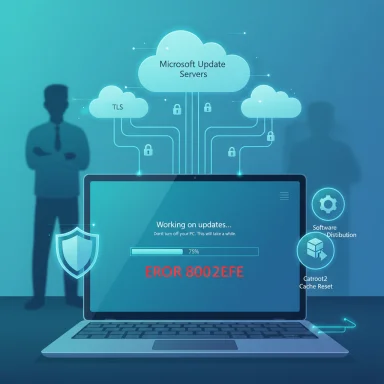 Background / Overview
Background / Overview
Windows Update error 80072EFE typically reports as “Windows could not search for new updates — error 80072EFE” and occurs when the update client’s network connection to Microsoft is interrupted, terminated, or blocked. The failure can happen at the initial “checking for updates” phase or mid-download, leaving critical security and stability patches stuck in limbo. The root causes are almost always one or more of these categories: network problems (intermittent or blocked), outdated or broken Windows Update components, corrupted update caches, interfering security software, or—on very old systems—an update client that doesn’t support modern TLS/security protocols. Microsoft’s own troubleshooting guidance emphasizes resetting update components and clearing the update cache as core remediation steps. Note: some online posts and guides mention Windows 7’s support ending “in 2021.” That is incorrect — Microsoft ended mainstream extended support for Windows 7 on January 14, 2020. That matters because unsupported systems may not receive the updated update client or security fixes needed to reach Microsoft’s update endpoints safely. If you’re still on Windows 7, keep that increased risk in mind while troubleshooting.
Why this error appears (concise technical overview)
- Network interruption / timeouts — TCP connections to update servers are dropped, or DNS/proxy settings route requests incorrectly. Many transient 80072EFE reports are just that: timeouts or drops.
- Firewall, proxy, or VPN blocking — a local firewall, corporate proxy, or VPN can block the URLs or ports Windows Update needs. Some security appliances aggressively terminate secure connections and trigger this error.
- Outdated Windows Update client / TLS mismatch — older Windows versions required an update to the update client (for example KB3138612 for Windows 7-era clients) to properly support modern TLS and server endpoints. If that client is missing, the update service may fail to negotiate a secure connection.
- Corrupted update cache or components — the SoftwareDistribution or Catroot2 directories can become corrupted; resetting them forces Windows to re-download metadata. Microsoft documents this reset as a standard troubleshooting step.
- Third-party security software — AV, anti‑spyware, and endpoint agents can flag update files or block the updater from contacting servers. Many community reports find disabling third‑party AV temporarily often resolves connectivity errors.
Quick safety checklist (before trying anything invasive)
- Back up important user files to a separate drive or cloud location. Don’t rely on a single disk while fixing update and system issues.
- If you’ve already tried multiple fixes and something looks wrong with files or partitions, stop and consider using file-recovery tools or a disk image before continuing — overwriting a damaged filesystem reduces recovery odds. Vendor recovery tools advertise various success rates; treat those claims as marketing and back up before any major operation.
- Run simple network tests first: try a wired Ethernet connection, disable VPNs, and verify you can browse secure Microsoft sites (for example, the Microsoft Update Catalog) from the same machine and browser. If the browser cannot reach secure Microsoft pages, Windows Update will also fail.
Nine practical ways to fix error 80072EFE (step‑by‑step)
The following sections expand the nine commonly recommended fixes in order from least invasive to most.1. Run the Windows Update Troubleshooter (safe, fast first step)
Why: Built into Windows, the troubleshooter can detect and automatically fix common update service problems. It will attempt service restarts, reset permissions, and recommend further steps. This is the fastest low-risk check before administrative commands.How:
- Open Settings → System → Troubleshoot → Other troubleshooters.
- Select Windows Update and click Run.
- Apply any suggested fixes, then reboot and retry Windows Update.
2. Verify basic networking and TLS settings
Why: Microsoft Update endpoints require modern TLS. On older Windows installs you may need to enable TLS 1.2 (and ensure system time is correct). If the machine can’t negotiate TLS 1.2, the connection will be dropped and 80072EFE may appear. Community threads and Microsoft discussions repeatedly show enabling TLS and fixing date/time resolves many Windows 7-era 80072EFE cases.How:
- Confirm Date & Time (right-click clock → Adjust date/time → set automatically).
- Internet Options → Advanced → ensure Use TLS 1.2 is checked (if available).
- Test connectivity by visiting the Microsoft Update Catalog from the same machine and browser.
3. Run the Network Adapter Troubleshooter and try wired connection
Why: Flaky Wi‑Fi, driver problems, or network adapter misconfiguration often disrupt the download/verification handshake used by Windows Update. Use the troubleshooter to quickly detect adapter-level issues.How:
- Settings → Troubleshoot → Other troubleshooters → Network Adapter → Run the troubleshooter.
- If possible, switch to a wired Ethernet connection for the update attempt — wired links are less likely to drop mid-transfer.
4. Install the Windows Update client update (KB3138612) if applicable
Why: For older systems (notably Windows 7 and Windows Server 2008 R2), an updated Windows Update client is required to negotiate modern security and server endpoints. The KB3138612 update (Windows Update Client for Windows 7 and Windows Server 2008 R2, March 2016) fixed many server-connection problems including TLS/handshake issues that manifested as 80072EFE for fresh installs. Multiple Microsoft community threads and user reports point to installing this update as a reliable fix when the client is too old.How:
- If you’re on Windows 7 / Server 2008 R2, use a working browser to search Microsoft Update Catalog for KB3138612.
- Download the appropriate x86/x64 package for your build and run the .msu installer (run as Administrator).
- Reboot and run Windows Update again.
5. Reset Windows Update components (SoftwareDistribution + Catroot2) — the canonical fix
Why: Corrupt cached metadata and packages in the SoftwareDistribution or Catroot2 directories cause many update errors. Resetting those folders and restarting the update services forces Windows to fetch fresh metadata. Microsoft documents this reset sequence and recommends it as a core troubleshooting step.How (Admin Command Prompt):
- Open an elevated Command Prompt (right-click → Run as administrator).
- Stop services:
- net stop wuauserv
- net stop cryptSvc
- net stop bits
- net stop msiserver
- Rename or clear the folders:
- ren C:\Windows\SoftwareDistribution SoftwareDistribution.old
- ren C:\Windows\System32\catroot2 catroot2.old
(Or delete the contents of those folders if you prefer.) - Restart services:
- net start wuauserv
- net start cryptSvc
- net start bits
- net start msiserver
- Reboot and run Windows Update again.
6. Run DISM and System File Checker (repair component store/system files)
Why: If the servicing stack or component store (WinSxS) is damaged, update operations can fail in non-obvious ways. Running DISM to repair the component store and SFC to repair protected system files is the supported sequence.How (Admin Command Prompt / Windows Terminal):
- DISM /Online /Cleanup-Image /RestoreHealth
- sfc /scannow
- Reboot and test Windows Update.
7. System Restore (when the issue began after a recent change)
Why: If 80072EFE appeared after a driver or software install, reverting to a system restore point made before the change can recover a working update path without manual edits. This rolls back registry and service configuration changes that may block update traffic.How:
- Control Panel → Recovery → Open System Restore → choose a point dated before the issue.
- Allow the process to complete and reboot.
8. Temporarily disable antivirus/firewall and test (use caution)
Why: Third‑party security tools frequently block update traffic or quarantine update payloads. Testing with them disabled isolates whether they are the culprit.How:
- Disable third‑party AV or firewall temporarily (follow vendor instructions) and try Windows Update.
- If it works with the AV off, re-enable security, then create an exclusion for the SoftwareDistribution folder and WindowsUpdate-related services and retry.
9. Clean up junk files and reclaim free space
Why: Updates often need temporary space for downloads and unpacking. Low free space or a bloated Windows folder can cause failures and aborted transfers. Disk Cleanup is a safe first step.How:
- Run Disk Cleanup (cleanmgr) as Administrator.
- Remove temporary files, previous Windows installations, and update caches.
- Reboot and retry.
Advanced options and fallbacks
- Manual install from Microsoft Update Catalog — if Windows Update’s automatic path continually fails, identify the KB number in Update History and download the .msu from the Microsoft Update Catalog. Install manually (wusa.exe) or deploy via DISM. This bypasses the Windows Update client pipeline for the single package.
- In-place repair / Media creation tool — for widespread servicing corruption, an in-place repair (reinstall while keeping files/apps) using Microsoft’s media tool or matching ISO will repair update plumbing without a full wipe. Always back up first. Community troubleshooting runbooks list this as the robust fallback when component repairs fail.
When to call it: hardware failure, persistent corruption, or safety first
If you encounter disk I/O errors, repeated SFC/DISM failures, or SMART warnings, stop and image the disk (drive‑level backup) before further repair attempts. Running aggressive repair commands on failing hardware increases the chance of catastrophic data loss. If your data is already missing or deleted, a dedicated data‑recovery workflow is appropriate — create a bit‑level clone (if possible) and recover from the clone, not the failing drive.On data recovery tools and the 4DDiG example — vendor claims and reality check
The original Programming Insider guide recommends Tenorshare 4DDiG for recovering files lost while troubleshooting. Vendor pages advertise features such as a free recovery tier (up to 2GB), support for “2000+ file types,” and easy preview-and-restore workflows. Independent reviews generally confirm the software’s user-friendly interface and basic recovery capability, but also note limitations (for example, restricted advanced features in the free tier and missing deep tooling some specialists expect). Treat vendor claims as marketing — they can be accurate for typical accidental deletion scenarios, but are not a guaranteed cure for physically damaged drives or complex corruption. Always recover to a different physical disk to avoid overwriting lost data.Practical guidance:
- If you choose a consumer recovery tool, install it on a separate drive and save recovered files to a different disk or external drive.
- Use the free trial to see whether your files are visible in the scan results before purchasing.
- For physically failing drives or mission‑critical data, prefer a professional data‑recovery lab. Vendor claims of “99% success” are marketing; success depends on failure mode and how quickly you act.
Troubleshooting checklist (condensed runbook)
- Reboot, use wired Ethernet, disable VPN.
- Run Windows Update Troubleshooter.
- Verify Date/Time and enable TLS 1.2 if required.
- Stop update services, rename SoftwareDistribution + Catroot2, restart services.
- Install KB3138612 on Windows 7/Server 2008 R2 if the client is old.
- Run DISM /RestoreHealth then sfc /scannow.
- If a specific KB fails repeatedly, download the .msu from the Microsoft Update Catalog and install manually.
- If all else fails, perform an in‑place repair / reinstall that keeps files and apps (Media Creation Tool or matching ISO).
What to watch out for — risks and red flags
- Repeated deletion/renaming of update folders is generally safe, but if SFC/DISM repeatedly reports unrepairable files, underlying corruption or failing storage is likely. Stop and image the drive.
- Disabling antivirus temporarily can expose the system; do it only briefly and re-enable immediately after testing.
- Installing update client packages (like KB3138612) on the wrong OS build or without prerequisites may fail or report incompatibility. Confirm service pack and servicing stack prerequisites first.
- Vendor recovery tools can help, but do not rely on marketing success rates; they can’t fix physical device failures and some free tiers only permit preview, not full recovery of large data sets. Recover to a second drive.
Final notes and recommended order of operations
For most users, follow this safe, practical order:- Simple checks: reboot, wired network, date/time, TLS.
- Run the Windows Update and Network troubleshooters.
- Reset Windows Update components (stop services, rename SoftwareDistribution/Catroot2).
- Apply KB3138612 if on Windows 7/Server and prereqs are met.
- Run DISM + SFC.
- Manual install of a stuck KB via Microsoft Update Catalog or an in‑place repair if necessary.
Fixing 80072EFE is often straightforward — a network tweak, an update to the update client, or a cache reset usually clears the path — but persistence is required when the system tooling or the servicing stack is corrupted. Follow the steps in order, document changes you make, and prioritize protecting your data before attempting aggressive repairs. If you reach the point of repeated SFC/DISM failures or disk errors, stop and consult a professional: repair attempts on failing hardware can make recovery much harder.
Conclusion: error 80072EFE is a symptomatic error — it points at broken network/servicing communication, not at a single root cause. Start with the low-risk steps (troubleshooters, date/time, TLS), progress to cache resets and client updates (KB3138612 on legacy systems), and reserve in‑place repair or manual install for stubborn cases. Back up first, verify vendor recovery claims before purchase, and if hardware or component-store corruption appears, image the disk and get professional help. Following the runbook above will resolve the majority of 80072EFE cases while minimizing data loss and downtime.
Source: Programming Insider How to Fix Windows Update Error 80072efe: Step-By-Step Guide